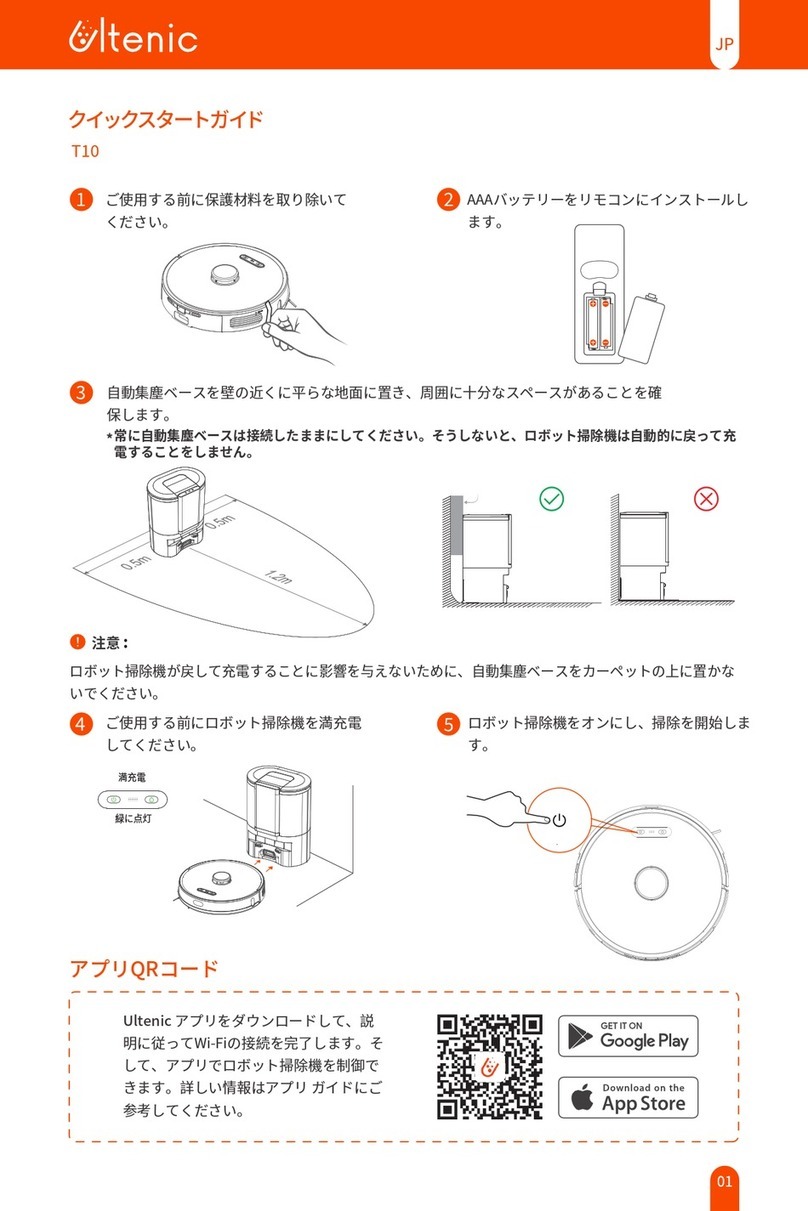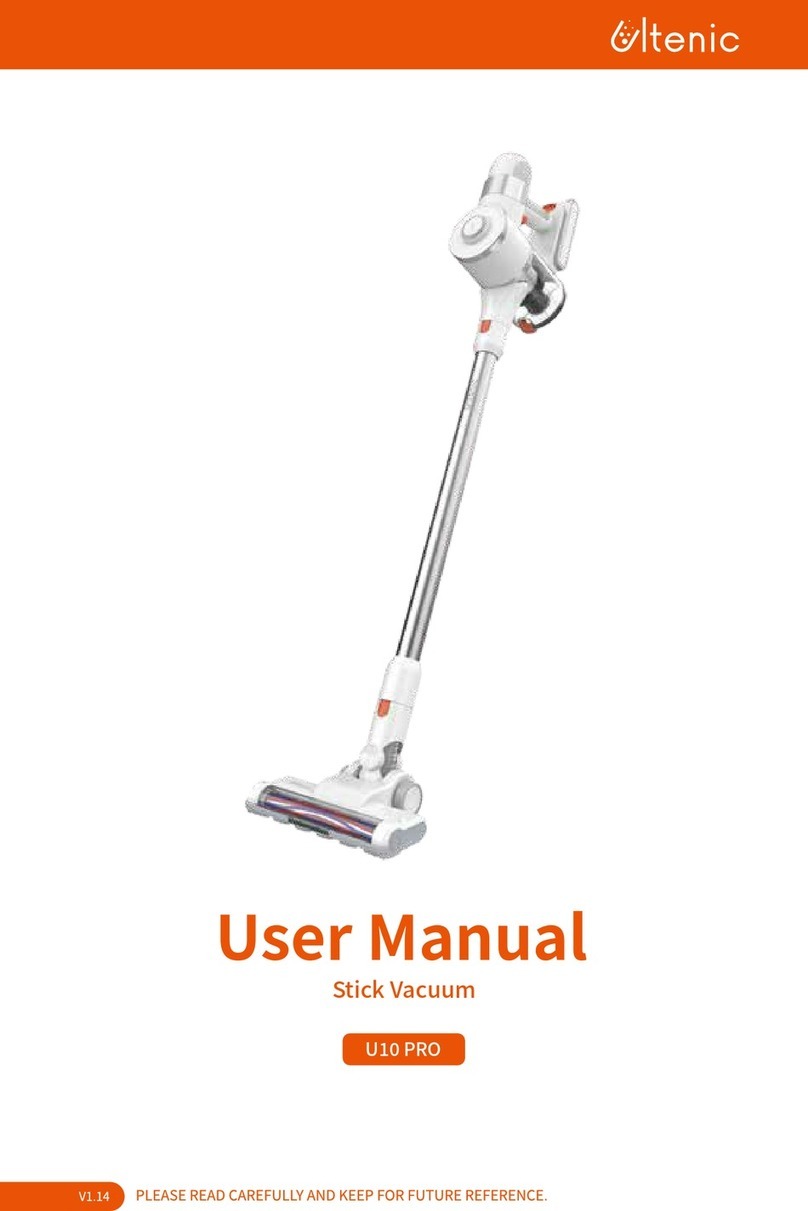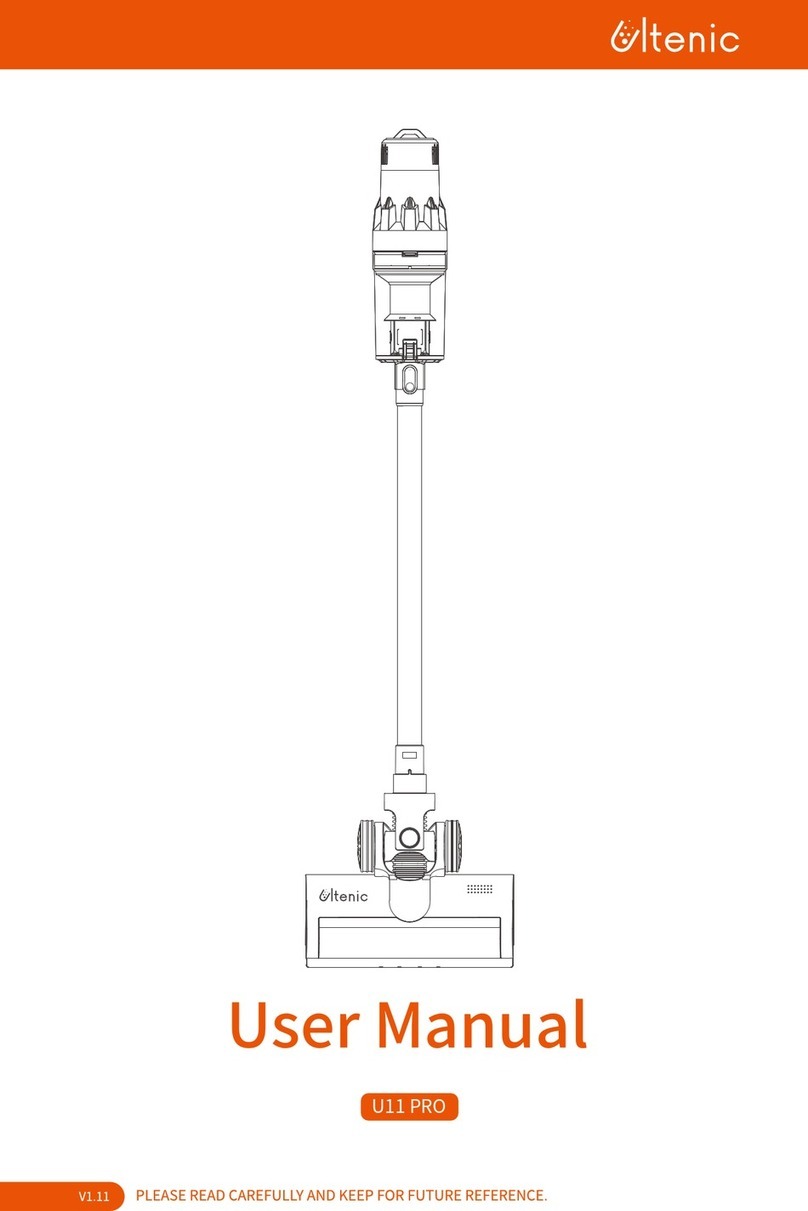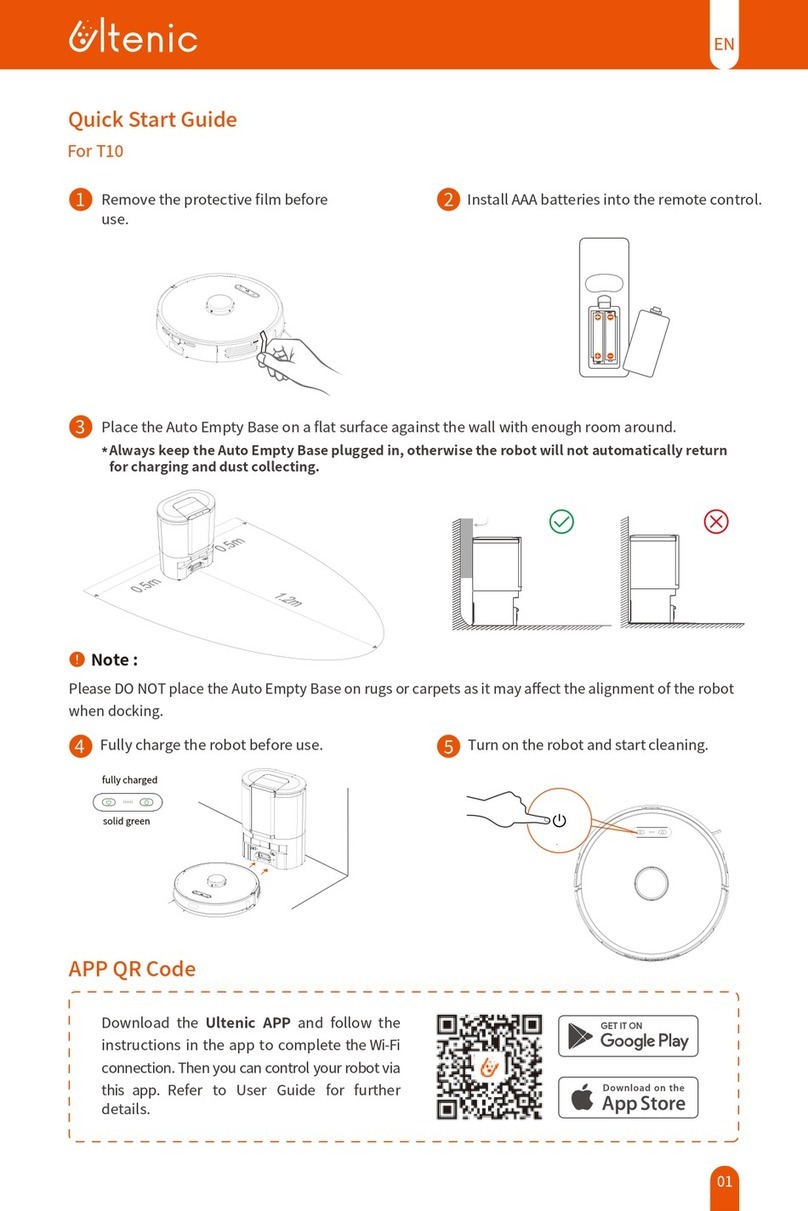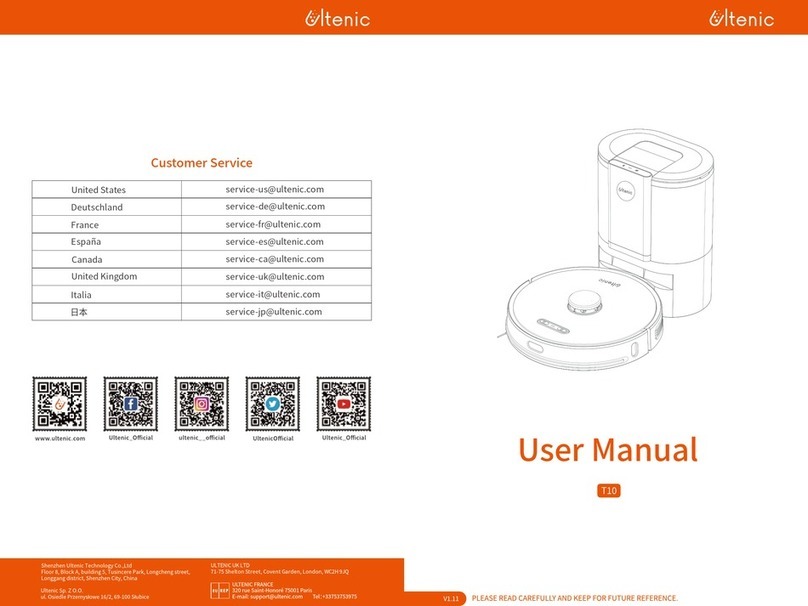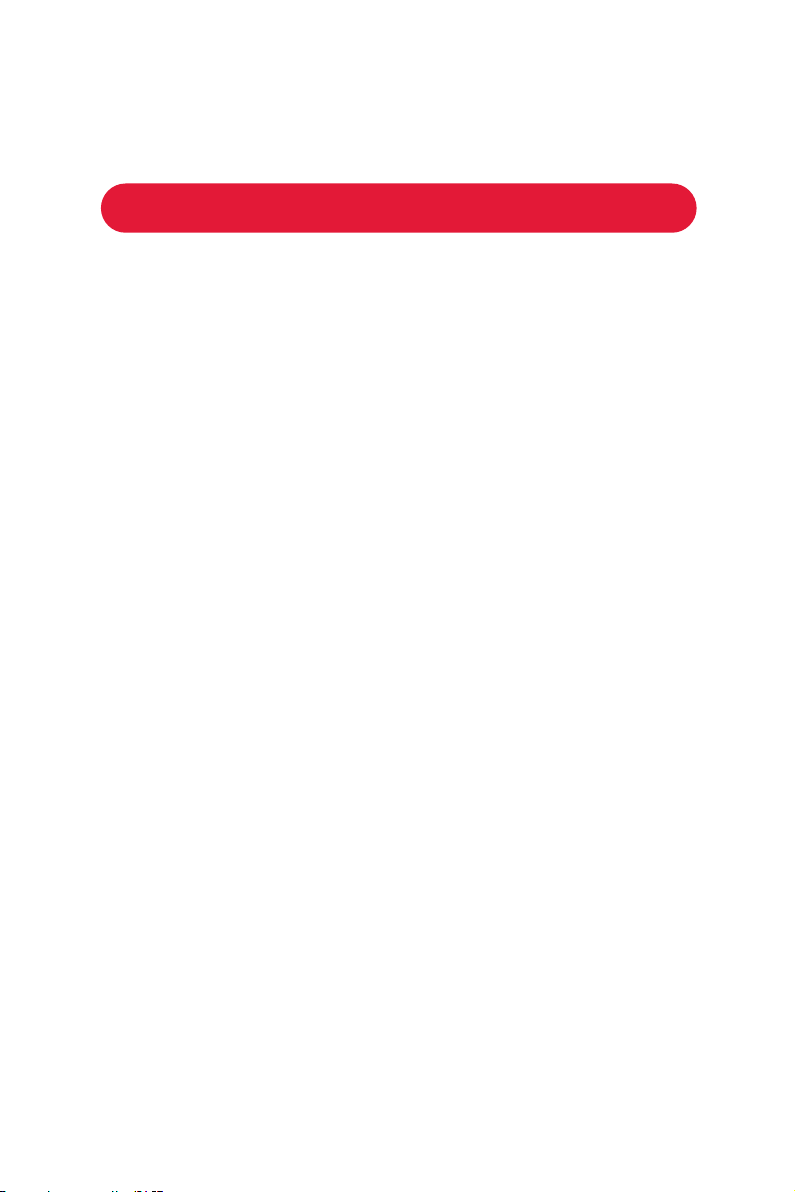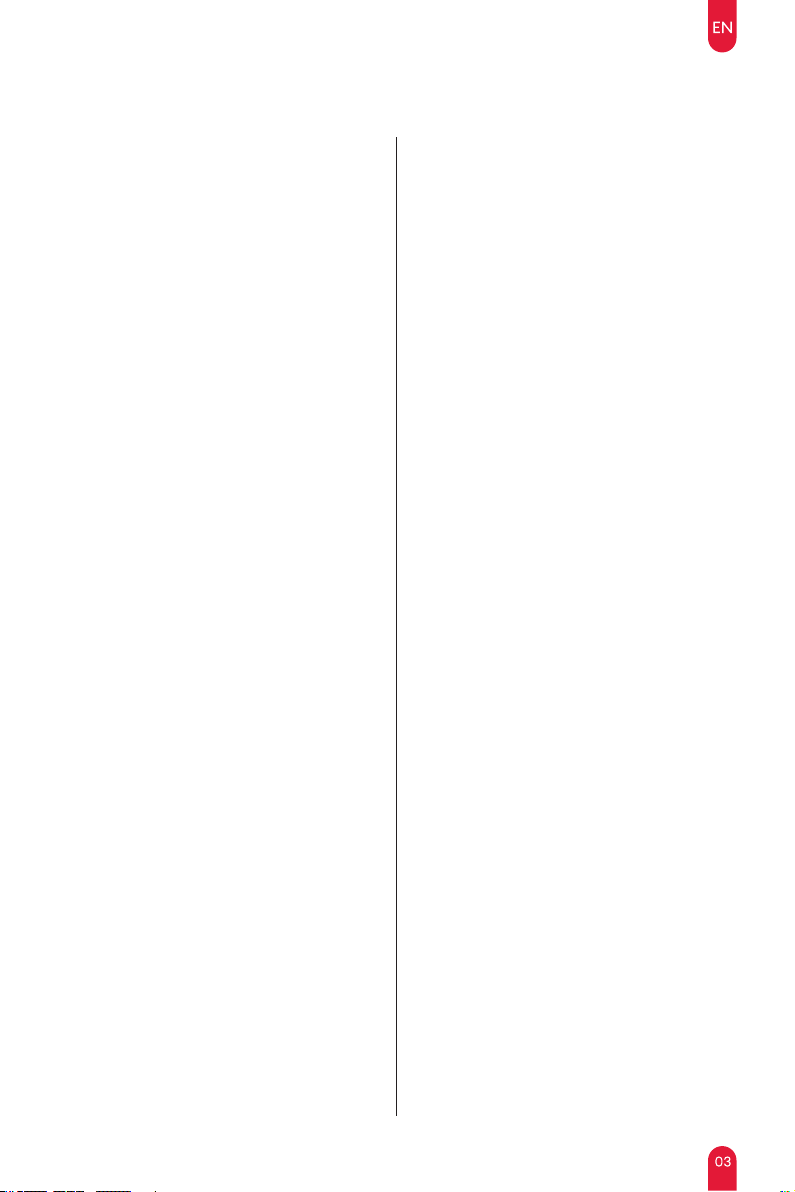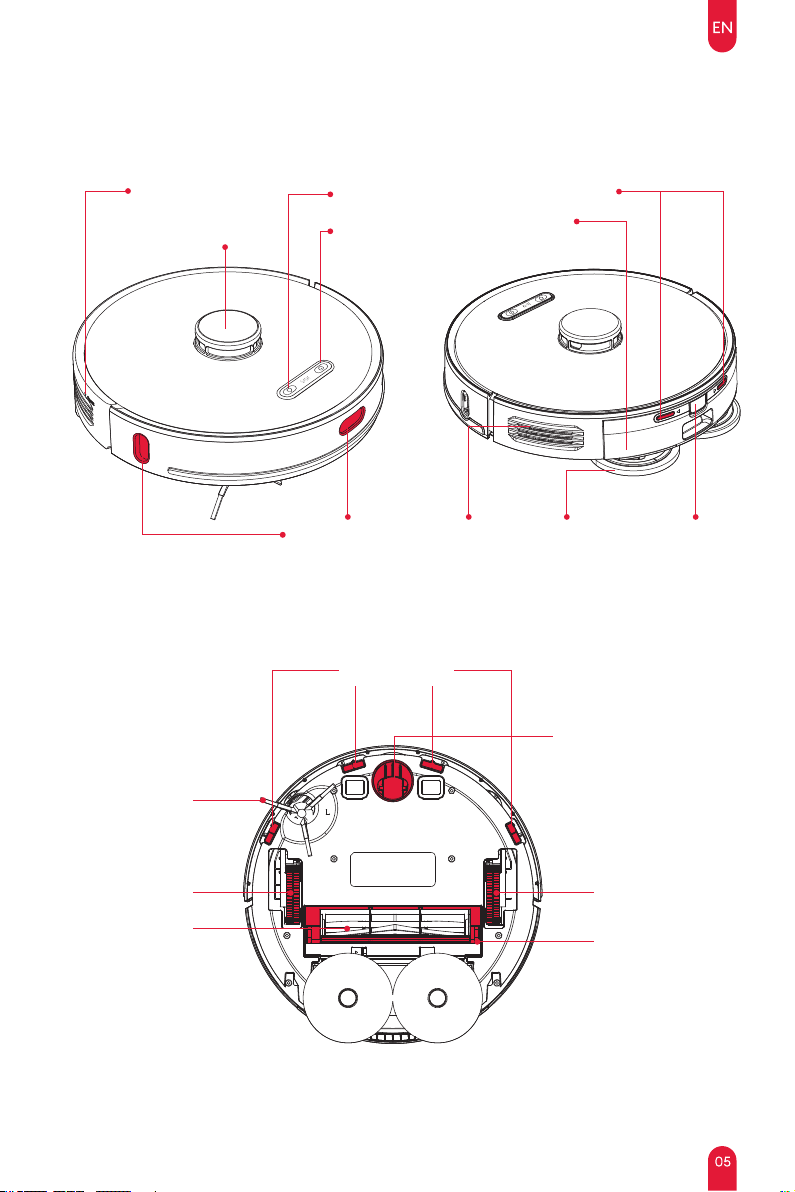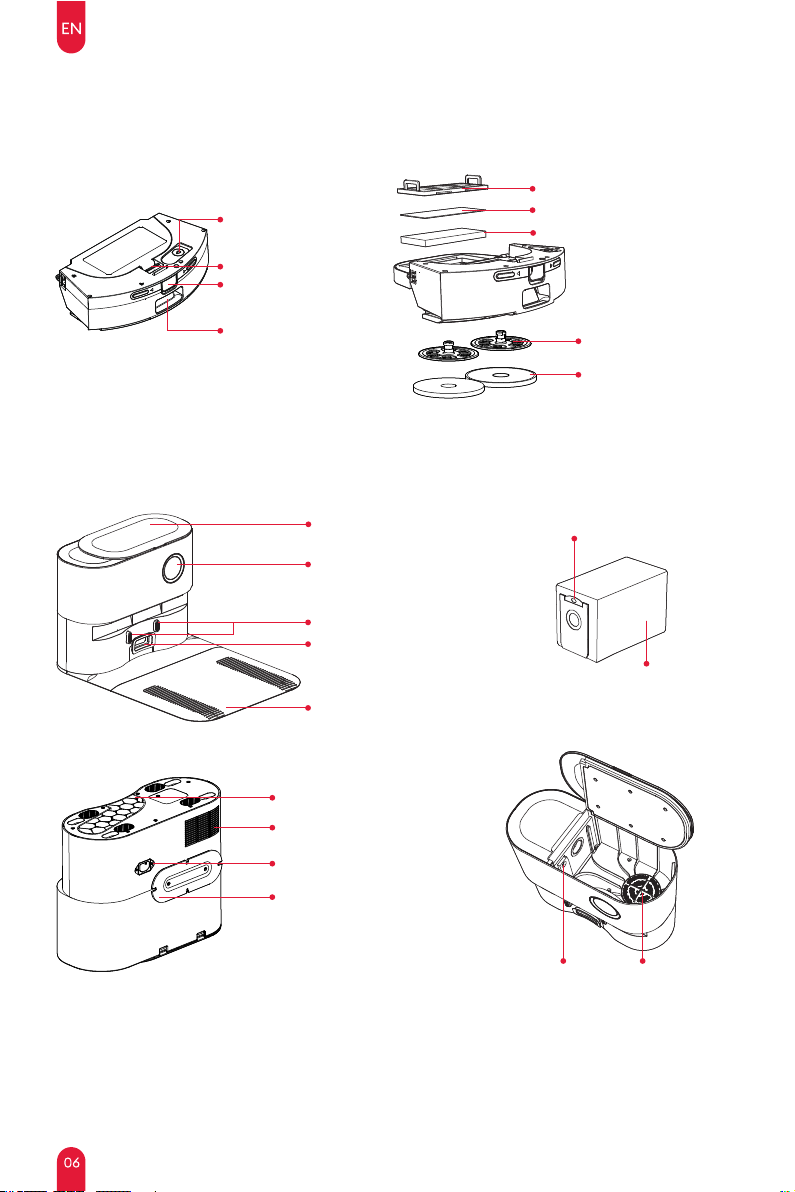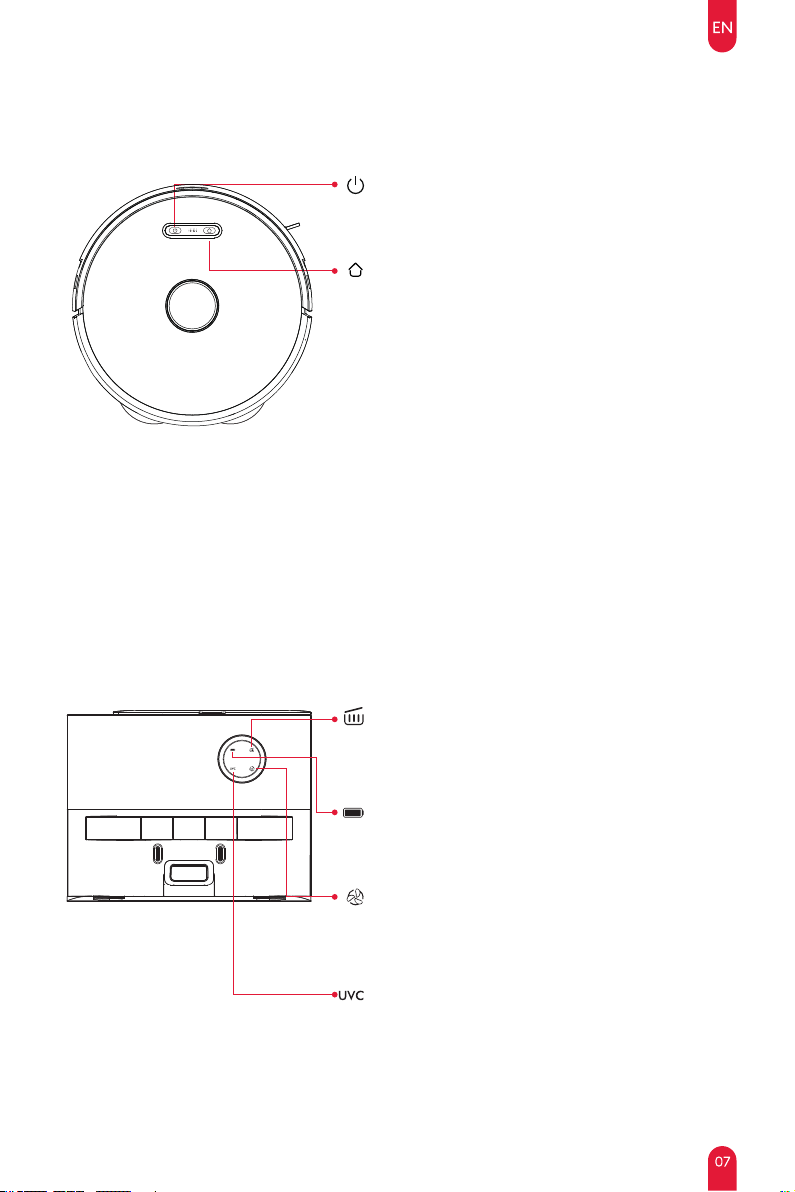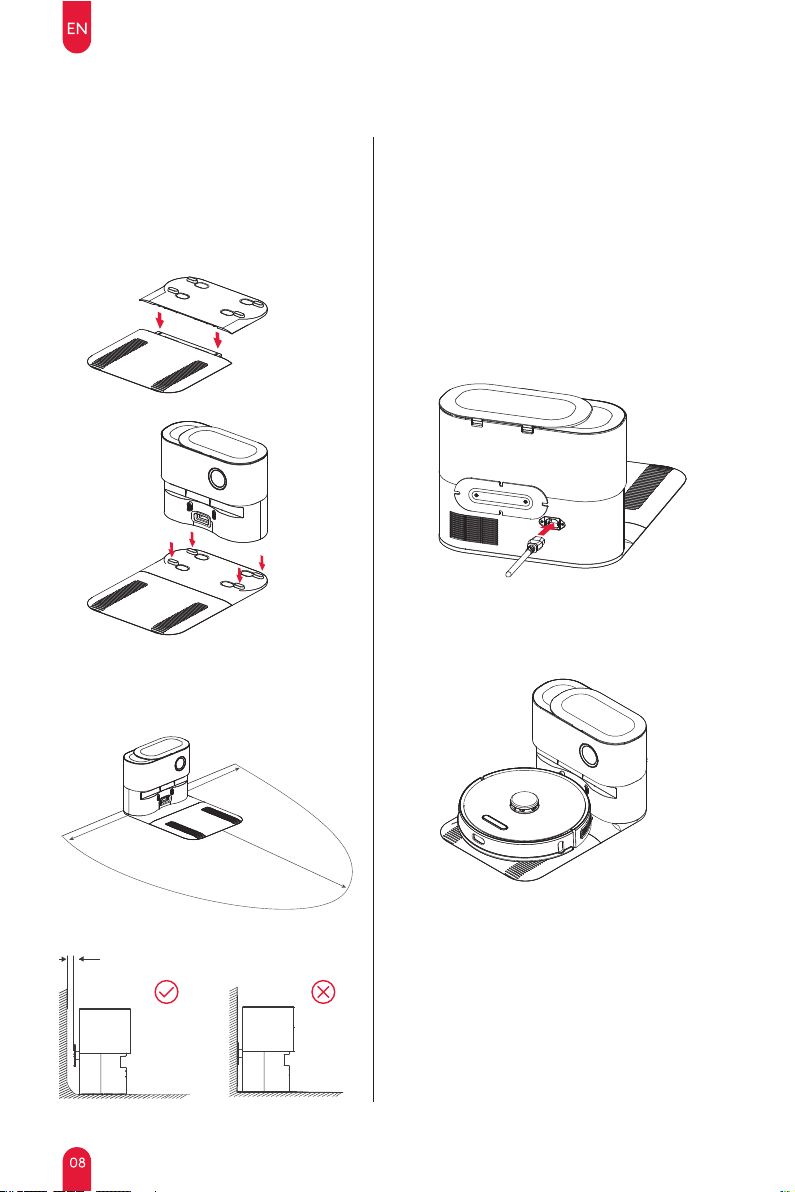SAFETY WARNING
IMPORTANT SAFETY INSTRUCTIONS FOR
HOME USE ONLY
Basic precautions should always be observed
when using any electrical equipment, including
the following:
WARNING: READ ALL SAFETY INSTRUCTIONS
AND THE ENTIRE MANUAL. Failure to heed the
warnings and instructions may result in electric
shock, re, or serious injuries. Please read all
instructions before using this robot.
WARNING:
·This robot is intended for children 8 years of
age and older. People with reduced physical,
sensory, or intellectual abilities, or those who
lack experience and knowledge, should be
supervised or instructed in safely using the
robot; they must also be aware of possible
hazards. Children should not play with this
robot. Cleaning and user maintenance should
not be performed by children without
supervision.
·The robot must be used in accordance with
the instructions in this manual. The company
is not responsible for any damage or injury
caused by improper use.
To reduce the risk of injury or damage, please
observe the following safety precautions when
installing, using and maintaining the robot:
·Please read all instructions regarding safety
and operation before using the robot.
·Keep the safety and user manual for future
reference. If you accidentally lose the manual,
you may visit the official website to download
the electronic version.
(https://www.ultenic.com).
·Heed all warnings on the robot, battery,
charging station, and user manual.
RESTRICTIONS
·This robot is for indoor use only. Do not use it
outside, or in commercial and industrial
environments.
·Before using the robot, remove fragile items
such as clothing, loose-leaf paper, rope or
curtains, and power cords from the floor. The
robot may snag onto an object, table, or shelf
if it gets stuck on a cable.
·This robot is not a toy. Do not sit or stand on
this robot. Children and pets should be
supervised while the robot is operating.
·Store and operate the robot at room
temperature.
·Do not use this robot to clean anything that is
burning or smoking.
·Do not use the robot to clean bleach, paint, or
other chemicals, or anything wet.
·If the cleaning area involves a balcony, a
physical barrier should be set up to prevent
the robot from accessing the balcony and
ensure it operates safely.
·People (including children) with reduced
physical, sensory, or intellectual abilities, or
those who lack experience and knowledge,
should be supervised or instructed in safely
using the robot.
Follow all operating and usage instructions.
The product's labels or packaging indicate that:
Do not dispose of the electrical appliances as
unsorted waste or, use a separate waste
collector.
Contact your local authority for information on
the appropriate disposal method. If electrical
appliances are discarded in landfills, hazardous
substances can leach into groundwater, enter
the food chain, and damage people's health.
Contact your local or regional waste
management agency for more information on
their recycling and reuse programs.
·Children should be supervised to ensure they
do not play with the robot. Further, cleaning
and maintenance must not be performed
without adult supervision.
·Do not place anything on the robot.
·Please note the robot will move on its own. Try
to be careful when walking in the operating
area to avoid stepping on it.
·Do not operate the robot in an area where a
ground power outlet is exposed.