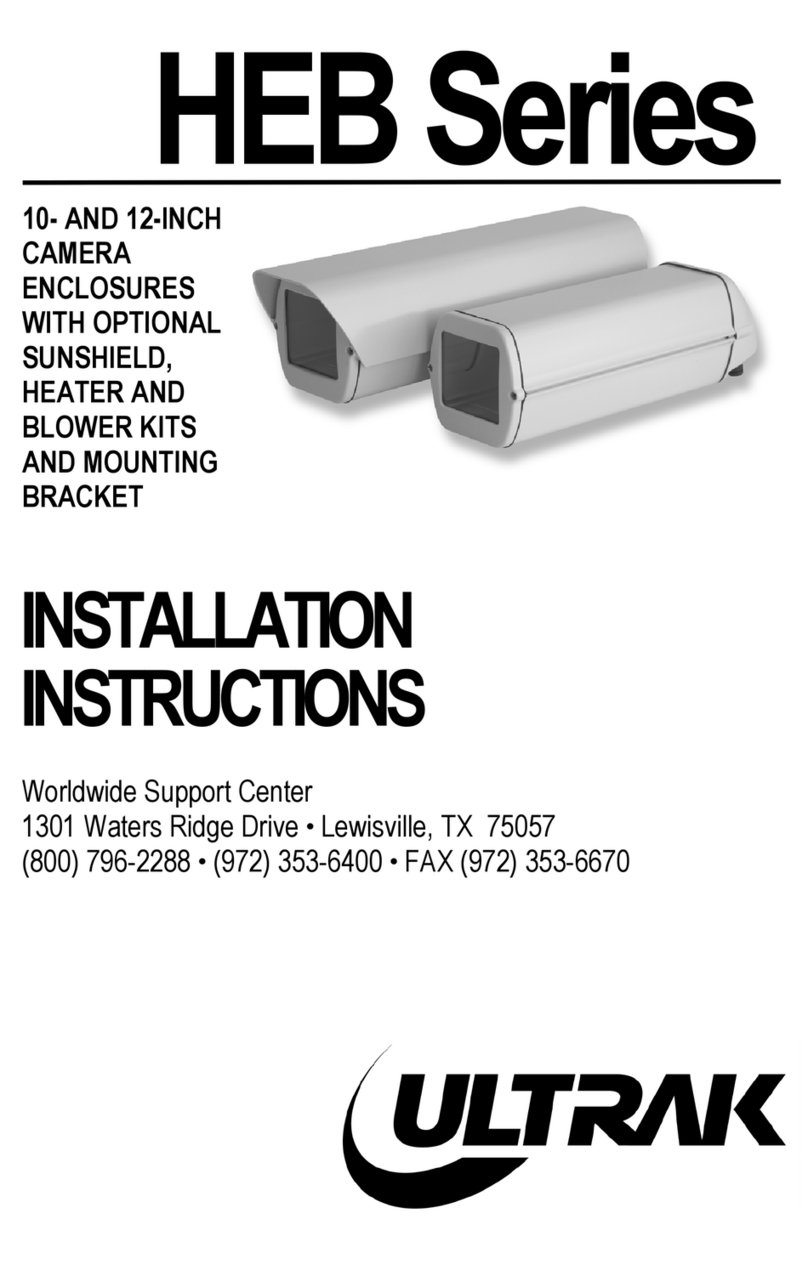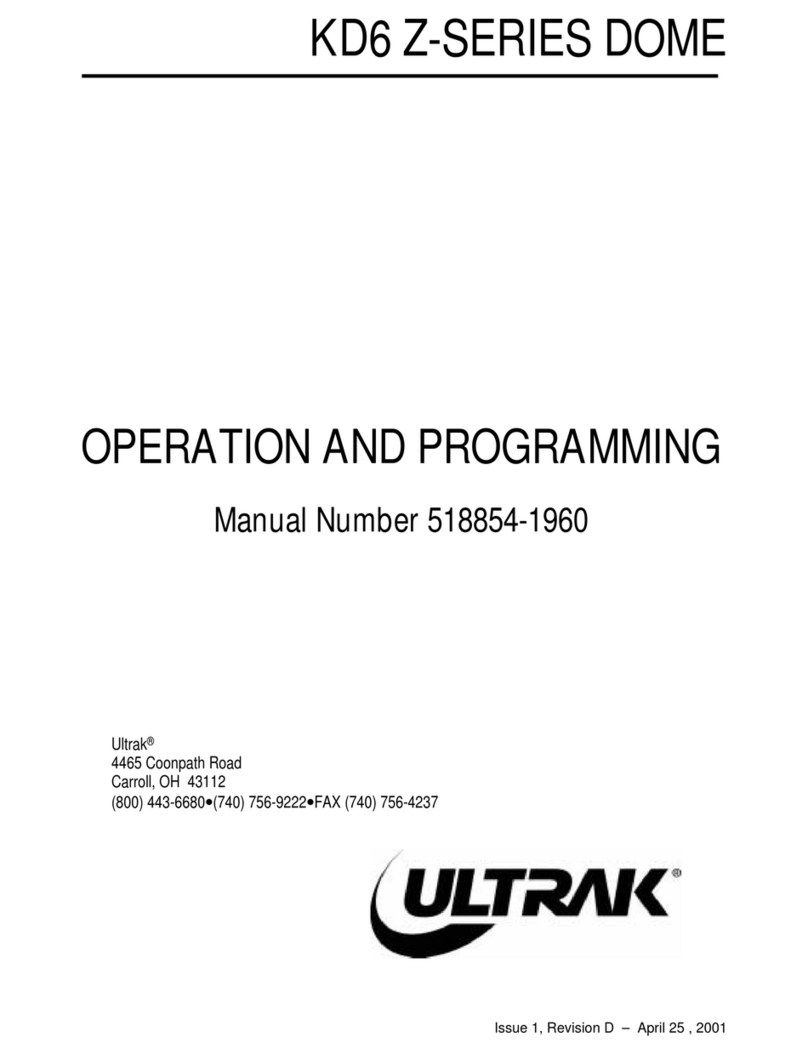518854-2960-D 4 KDMU040013
7/20/01
6.0 TROUBLESHOOTING PROCEDURES
Refer to the drawings in paragraph 8.0 for assistance in locating and identifying parts discussed
in the following table. Refer to paragraph 6.1 and 6.2 for removing the bottom dome and the pan
and tilt mechanism from the top dome. If the solutions in the table do not fix the problem, consult
the factory for technical assistance at 1-800-443-6681 (toll free USA) or 740-756-9222. Any
equipment returned to Ultrak for warranty or service repair must have an Authorization to Return
Material Number (ARM#) for its repair. The ARM# must be clearly marked on all return
packages.
Problem Possible Solution
a. No Video 1. Verify power to all pieces of equipment in the system.
2. If multiple scans and a video switcher are in the system:
a. Make sure the camera is called up on a monitor at the
controller.
b. Bypass the video through the switcher and hook up the scan
directly to a monitor. If video is present, verify correct video
connections to switcher.
3. Power down all system components for 15 seconds and then
return power.
4. On standard units, make sure the video cabling is connected
properly at the BNC connector at the interface board.
5. If multiple scans are in the system, exchange one of the domes.
Set the address of the exchange unit to the existing unit. Call up
the scan using the controller (each unit has a unique address). If
video is present, the problem is isolated to the scan assembly.
b. Video, But No Control 1. Make sure the controller is addressed to the correct scan
(camera).
2. Ensure the camera has been given an address. A JPD series
controller is used to setup the address. Note: You must know the
serial number of the dome to define the address.
3. JPD Series Controllers - Ensure LED or LCD display is lit on the
controller. Unplug the controller, wait 30 seconds, and plug it
back in.
4. Power down all system components for 15 seconds and then
return power. Allow scan to count down.
5. Make sure the data wiring is connected to the terminal strip on the
interface board. Make sure bare wires are not touching each
other. Make sure the wire insulation is stripped back far enough
for a good connection.
6. Make sure the connector from the top dome is plugged into the
RJ-45 connector (J1) on the interface board.
c. Scan operates by itself. 1. Diamond JPD Series Controller – recenter the joystick.
OPT> 3> 3
2. Remove power from all system components and then return
power.
d. Erratic Scan Operation 1. Verify data lines are not broken and are connected properly at the
terminal strip on the interface board.
2. Verify the interface cable from the top dome is seated properly in
the RJ-45 connector on the interface board.
e. Lens Out Of Optical
Focus Power down the unit to reset the camera and lens. If still out of focus
when power is returned to unit, consult factory.
f. Cannot find home or
does not go to PreShot Verify the pan and the tilt rotates freely.