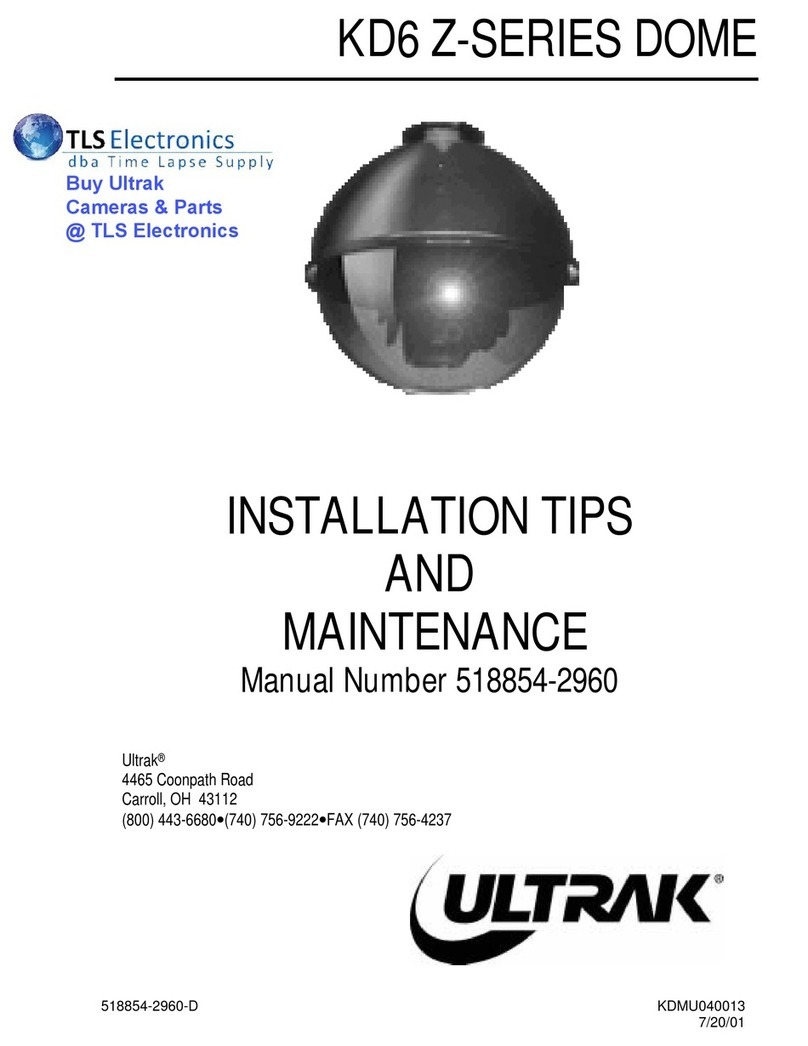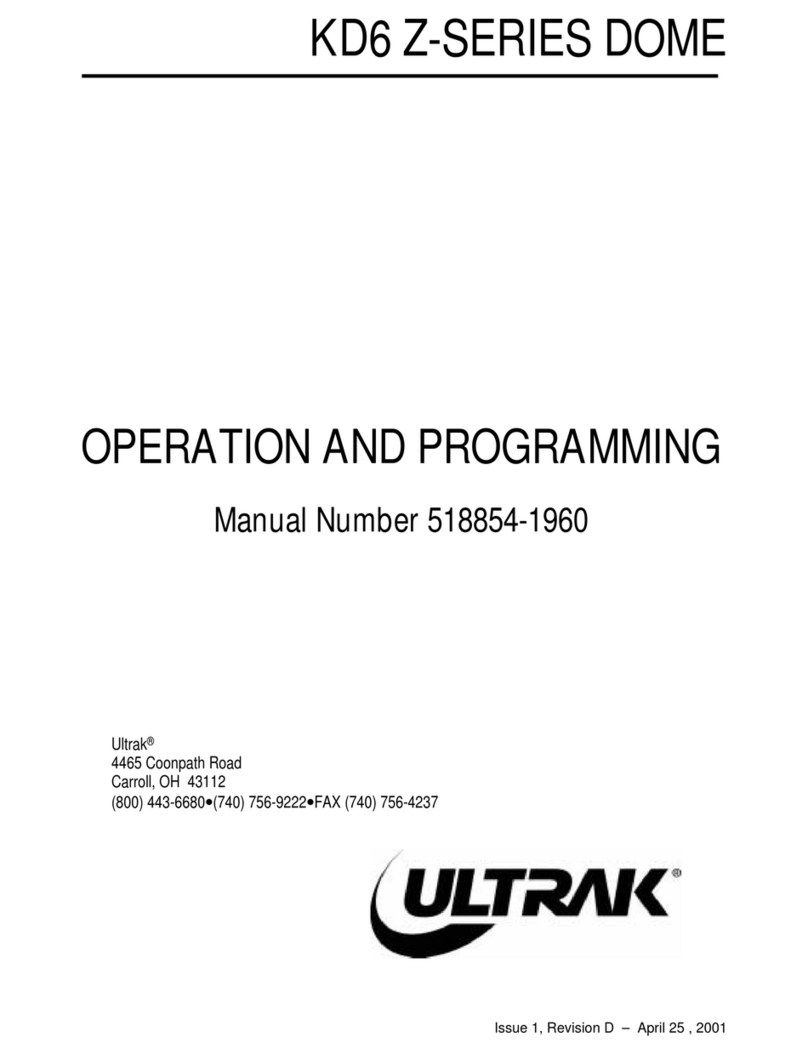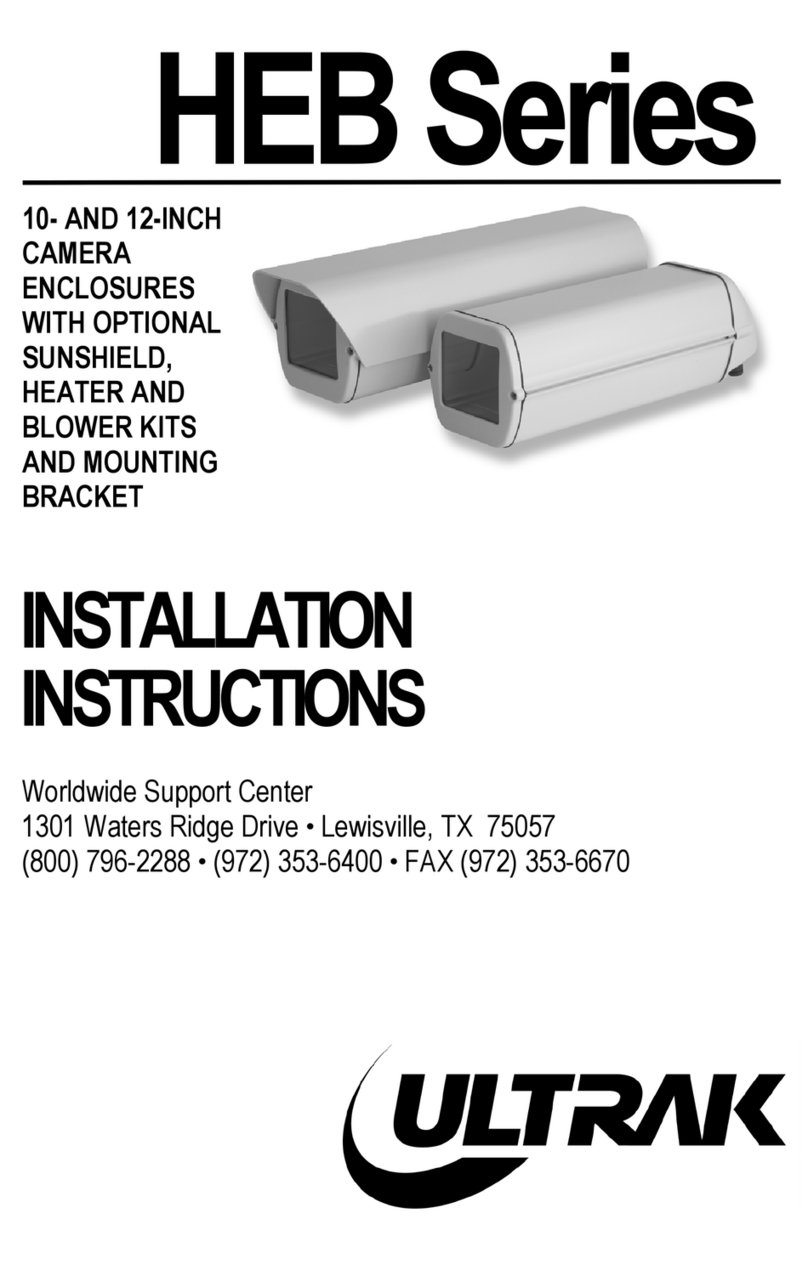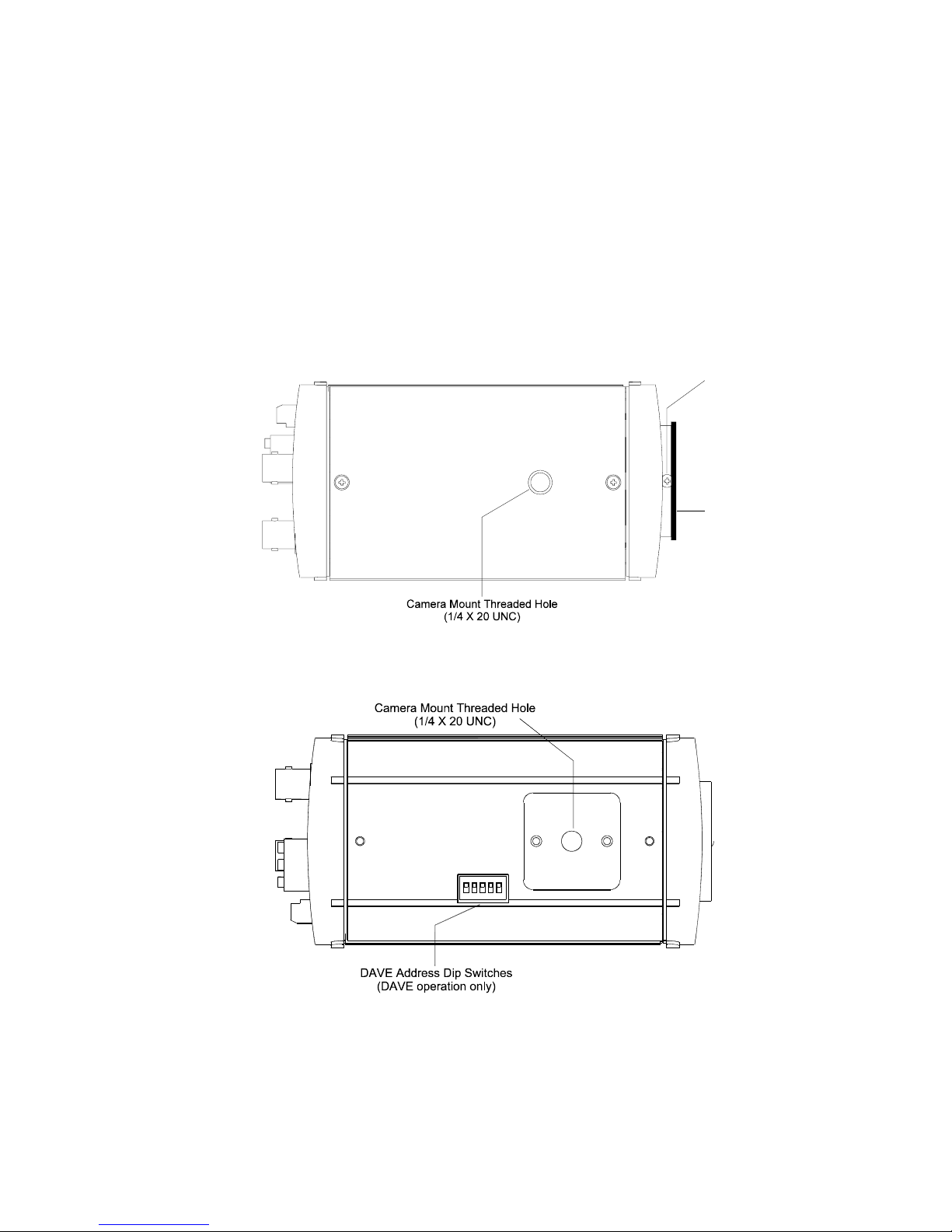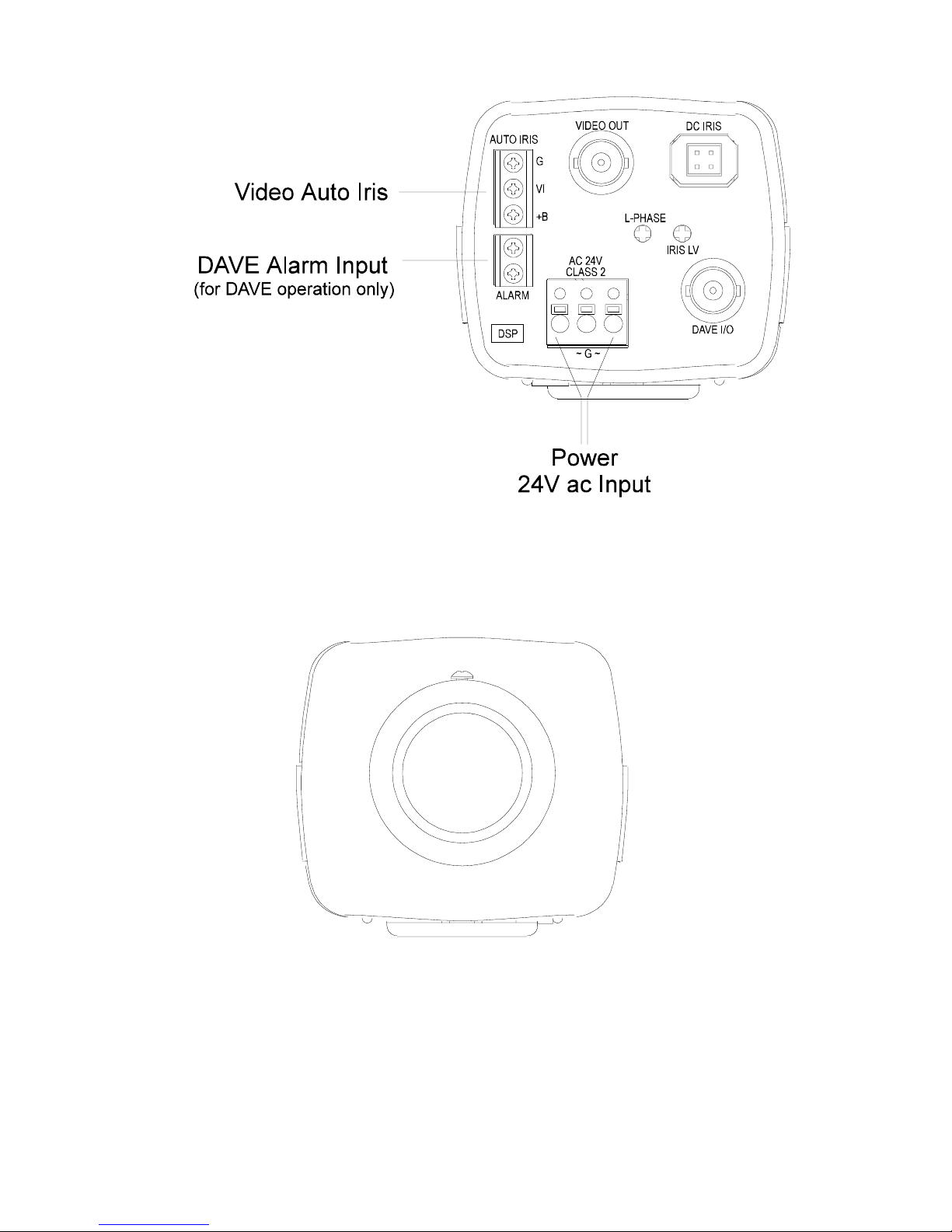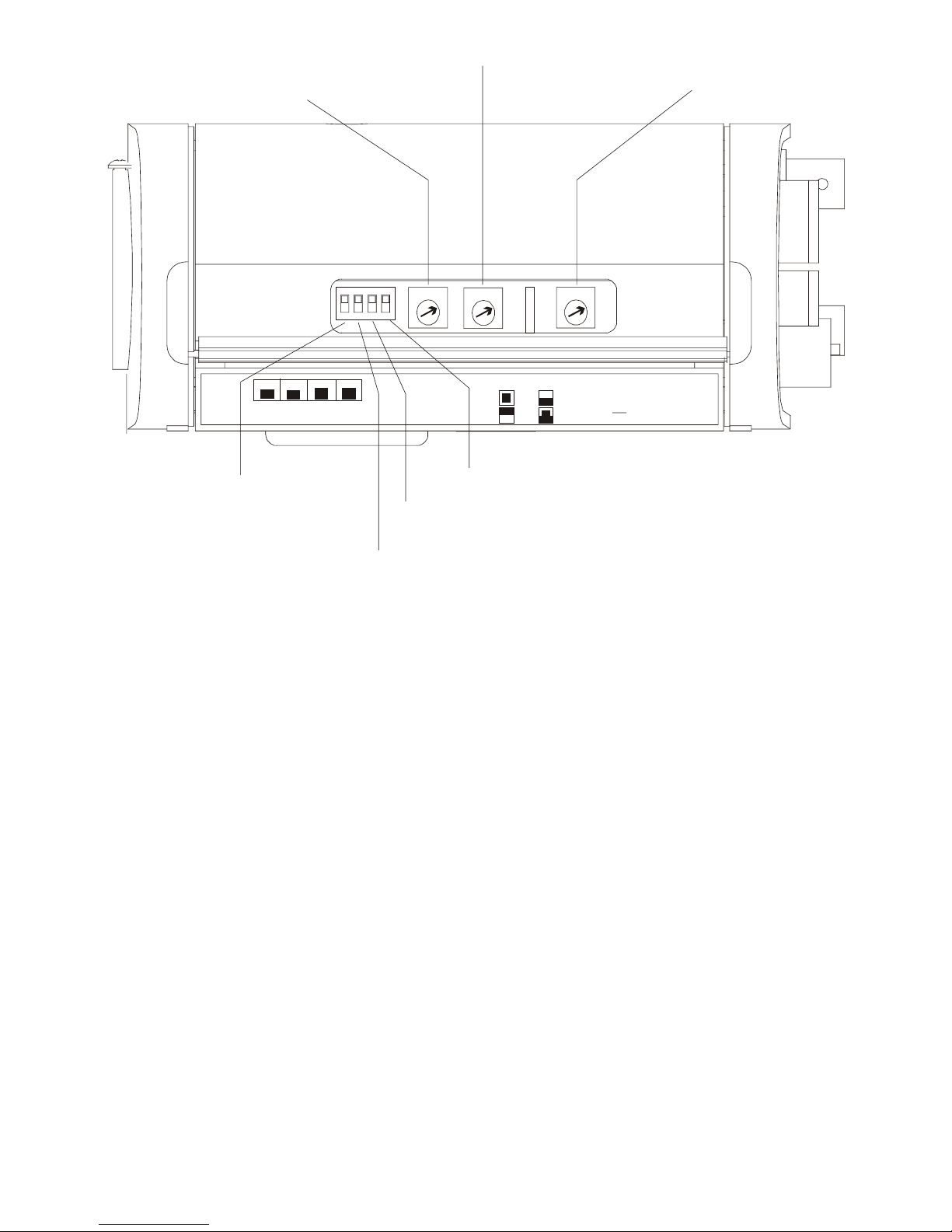iv
IMPORTANT SAFEGUARDS
1. READ INSTRUCTIONS - Read all safety and operating instructions before
operating this product.
2. RETAIN INSTRUCTIONS - Retain the safety and operating instructions for future
reference.
3. CLEANING - Unplug all equipment before cleaning. Do not use liquid cleaners or
aerosol cleaners. Use a damp cloth for cleaning.
4. ATTACHMENTS - Use only attachments recommended by the manufacturer.
Non-recommended attachments may result in the risk of fire, electric shock, or
injury.
5. WATER AND MOISTURE - Keep all equipment away from liquids or any other
type of moisture.
6. ACCESSORIES - Do not place this television equipment on an unstable cart,
stand or table. The television equipment may fall causing serious injury to a child
or adult, and serious damage to the equipment. Wall or shelf mounting should
follow the manufacturer’s instructions, and should use a mounting kit approved
by the manufacturer.
7. POWER SOURCE - The camera should only be operated from the type of power
source indicated in this Instruction Manual.
8. POWER CORDS - Do not allow anything to rest on the power cord. Do not locate
this product where the cord will be abused by persons walking on it.
9. LIGHTNING - When this product is left unattended or unused for long periods of
time, unplug it from the power supply and disconnect it from other equipment.
This will prevent damage to the video product due to lightning and power-line
surges.
10. OVERLOADING - Do not overload wall outlets and extension cords as this can
result in a risk of fire or electric shock.
11. FOREIGN OBJECTS - Never insert objects of any kind into this product through
openings as they may touch dangerous voltage points or short-out parts that
could result in a fire or electric shock.
12. SERVICING - Do not attempt to service this product yourself as opening or
removing covers may expose you to dangerous voltage or other hazards. Refer
all servicing to qualified service personnel.
13. DAMAGE REQUIRING SERVICE - Disconnect the camera equipment and refer
servicing to qualified service personnel under the following conditions:
a) When the power-supply cord or the plug has been damaged.
b) If the video product has been exposed to moisture.
c) The video product does not operate normally by following the operating
instructions, adjust only those controls that are covered by the operating
instructions as an improper adjustment of other controls may result in
damage and will often require extensive work by a qualified technician to
restore the video product to its normal operation.
d) If the video product has been dropped, or the cabinet damaged.
When the video product exhibits a distinct change in performance - this
indicates a need for service.