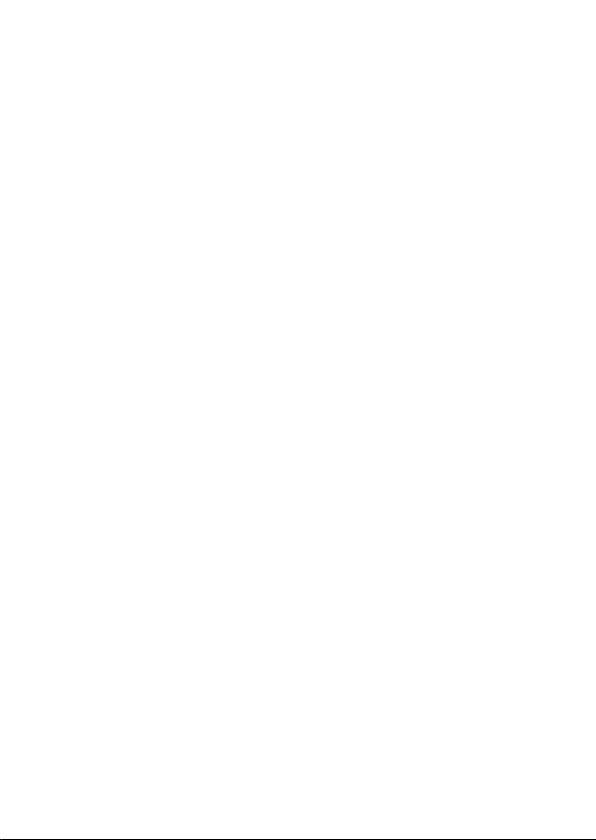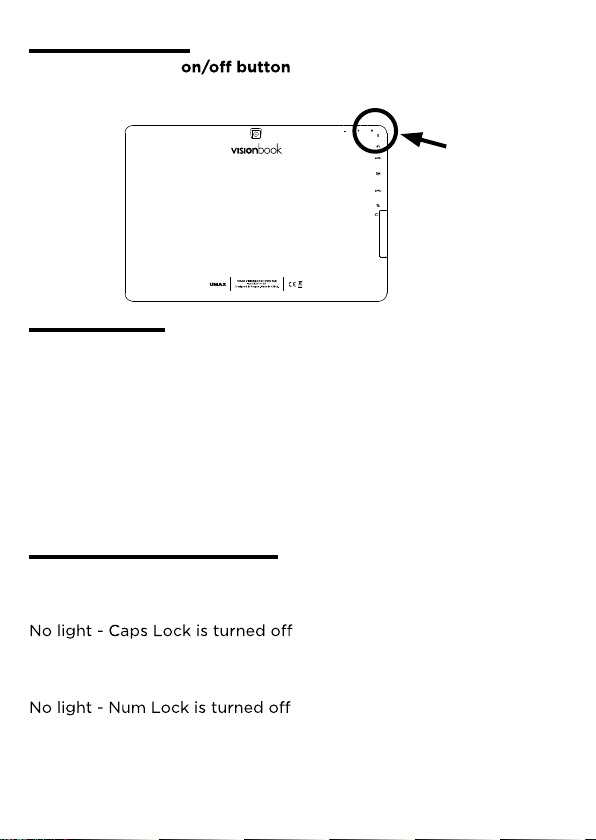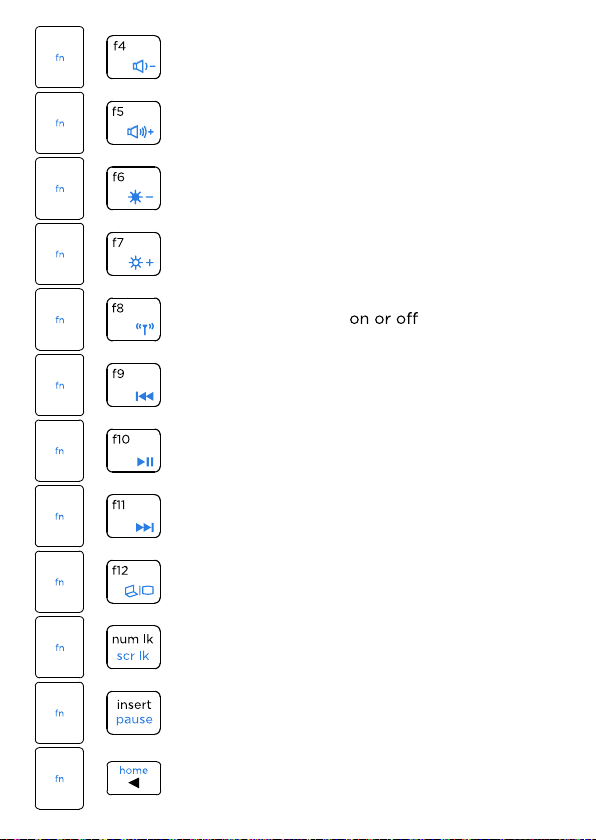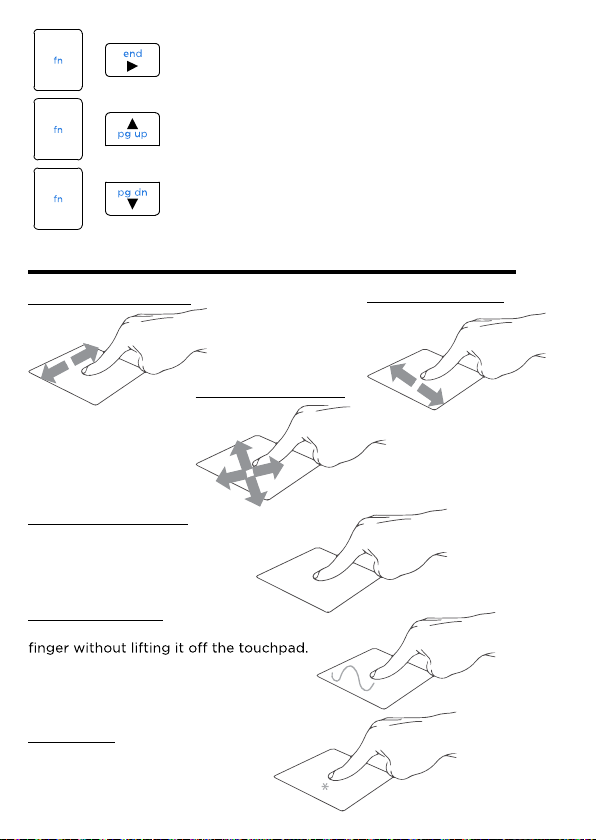UMAX Technologies visionbook 10Wr Tab User manual
Other UMAX Technologies Tablet manuals

UMAX Technologies
UMAX Technologies visionbook 8L Plus User manual

UMAX Technologies
UMAX Technologies VisionBook 7Qa 3G User manual

UMAX Technologies
UMAX Technologies Visionbook T8 3G User manual

UMAX Technologies
UMAX Technologies VisionBook 10C LTE User manual

UMAX Technologies
UMAX Technologies VisionBook T10 3G Plus User manual

UMAX Technologies
UMAX Technologies VisionBook 9Wi User manual

UMAX Technologies
UMAX Technologies VisionBook 8C LTE User manual

UMAX Technologies
UMAX Technologies visionbook 12Wr Tab User manual