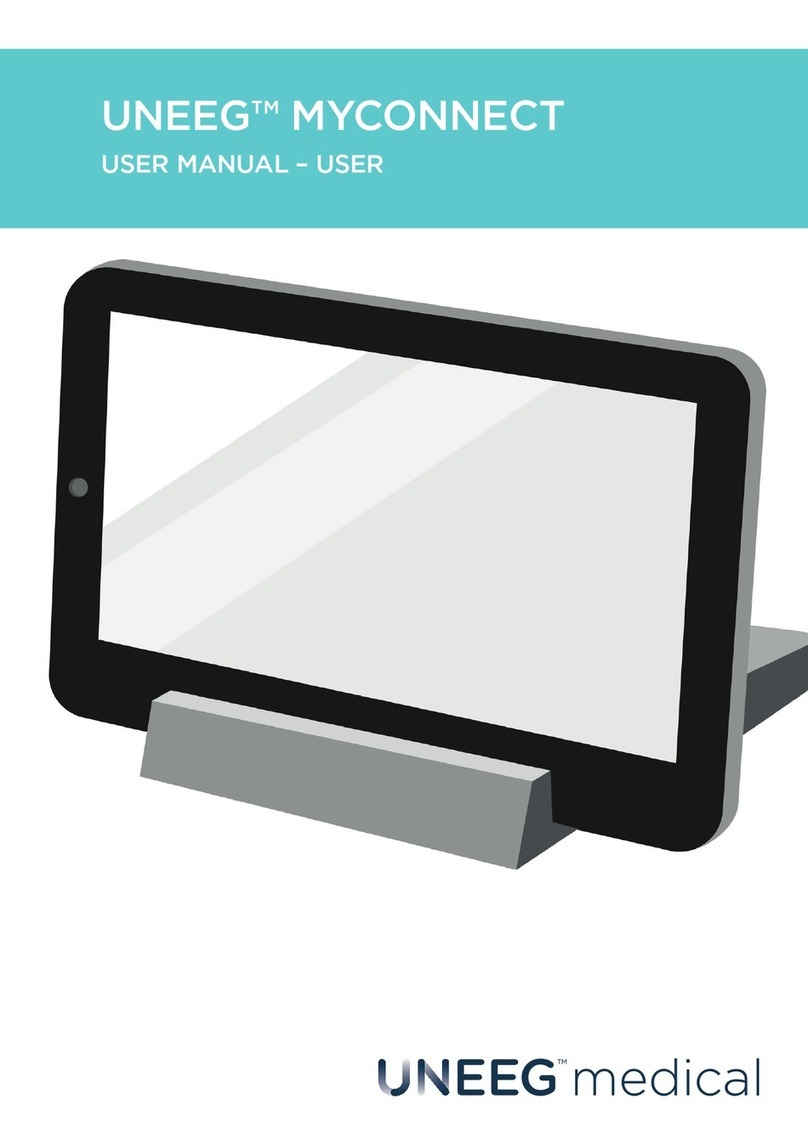2| USER MANUAL FOR HEALTHCARE PROFESSIONAL | ENGLISH
UNEEG™ MyConnect
1. INTRODUCTION . . . . . . . . . . . . . . . . . . . . . . . . . . . . . . . . . . . . . . 3
1.1 Intended use. . . . . . . . . . . . . . . . . . . . . . . . . . . . . . . . . . . . . . . . 3
1.2 Indications . . . . . . . . . . . . . . . . . . . . . . . . . . . . . . . . . . . . . . . . 3
1.3 Intended user and population . . . . . . . . . . . . . . . . . . . . . . . . . . . . . 3
1.4 Contraindications . . . . . . . . . . . . . . . . . . . . . . . . . . . . . . . . . . . . 3
1.5 Warnings and precautions . . . . . . . . . . . . . . . . . . . . . . . . . . . . . . . 3
1.6 Side eects . . . . . . . . . . . . . . . . . . . . . . . . . . . . . . . . . . . . . . . . 3
2. PRODUCT DESCRIPTION. . . . . . . . . . . . . . . . . . . . . . . . . . . . . . . . . 4
2.1 Requirements for using UNEEG™ MyConnect . . . . . . . . . . . . . . . . . . . . 4
2.2 UNEEG™ MyConnect device description . . . . . . . . . . . . . . . . . . . . . . . 4
2.3 Compatible products . . . . . . . . . . . . . . . . . . . . . . . . . . . . . . . . . . 6
3. SYMBOLS AND LABELLING . . . . . . . . . . . . . . . . . . . . . . . . . . . . . . . 7
4. USING THE SYSTEM. . . . . . . . . . . . . . . . . . . . . . . . . . . . . . . . . . . . 8
4.1 How to assemble your equipment . . . . . . . . . . . . . . . . . . . . . . . . . . . 8
4.2 Setting up the system for a patient . . . . . . . . . . . . . . . . . . . . . . . . . . 9
4.3 Charging the tablet . . . . . . . . . . . . . . . . . . . . . . . . . . . . . . . . . . . 12
4.4 Serious incident reporting . . . . . . . . . . . . . . . . . . . . . . . . . . . . . . . 12
5. MAINTENANCE AND DISPOSAL OF EQUIPMENT. . . . . . . . . . . . . . . . . . .13
5.1 Handling . . . . . . . . . . . . . . . . . . . . . . . . . . . . . . . . . . . . . . . . . . 13
5.2 Cleaning . . . . . . . . . . . . . . . . . . . . . . . . . . . . . . . . . . . . . . . . . 13
5.3 Return of the equipment . . . . . . . . . . . . . . . . . . . . . . . . . . . . . . . . 13
5.4 Repairs . . . . . . . . . . . . . . . . . . . . . . . . . . . . . . . . . . . . . . . . . . 13
6. TROUBLESHOOTING . . . . . . . . . . . . . . . . . . . . . . . . . . . . . . . . . . . 14
7. TECHNICAL SPECIFICATIONS . . . . . . . . . . . . . . . . . . . . . . . . . . . . . . 17
7.1 Environmental conditions . . . . . . . . . . . . . . . . . . . . . . . . . . . . . . . . 17
7.2 Data protection . . . . . . . . . . . . . . . . . . . . . . . . . . . . . . . . . . . . . 17
TABLE OF CONTENTS