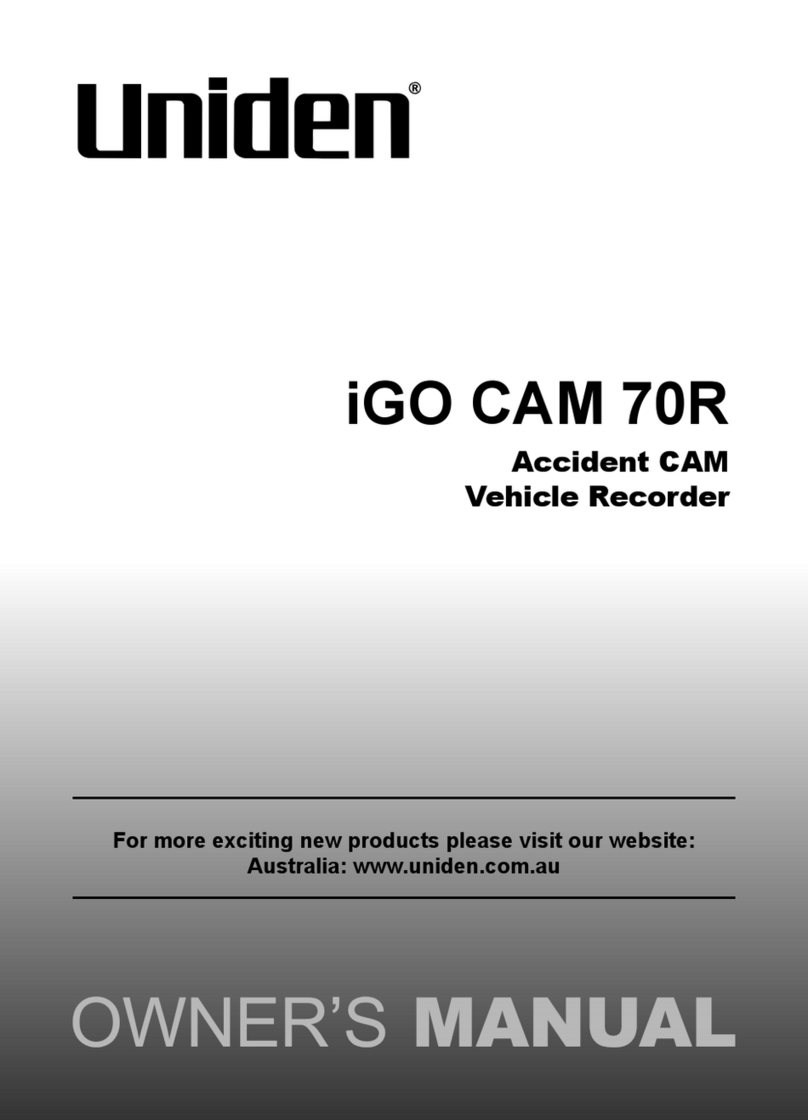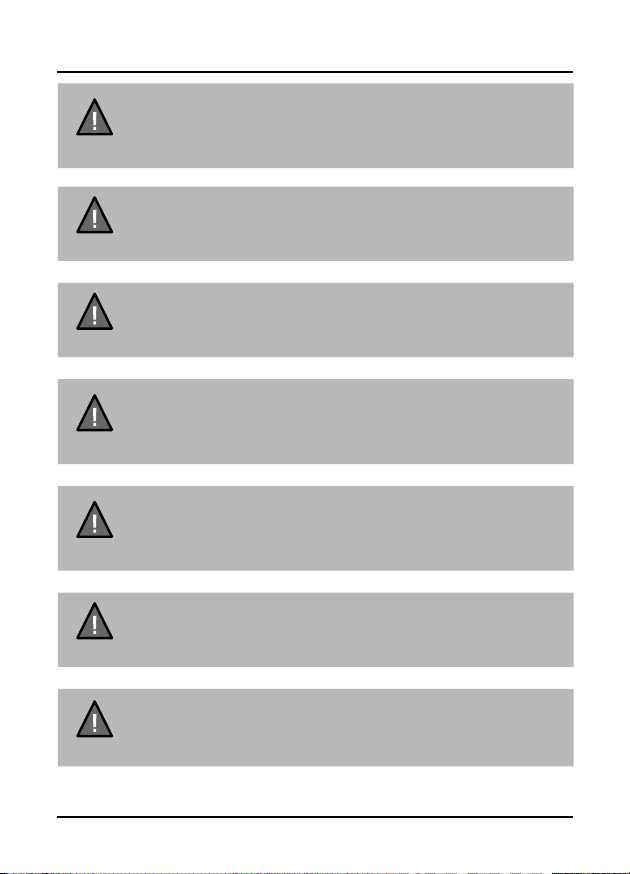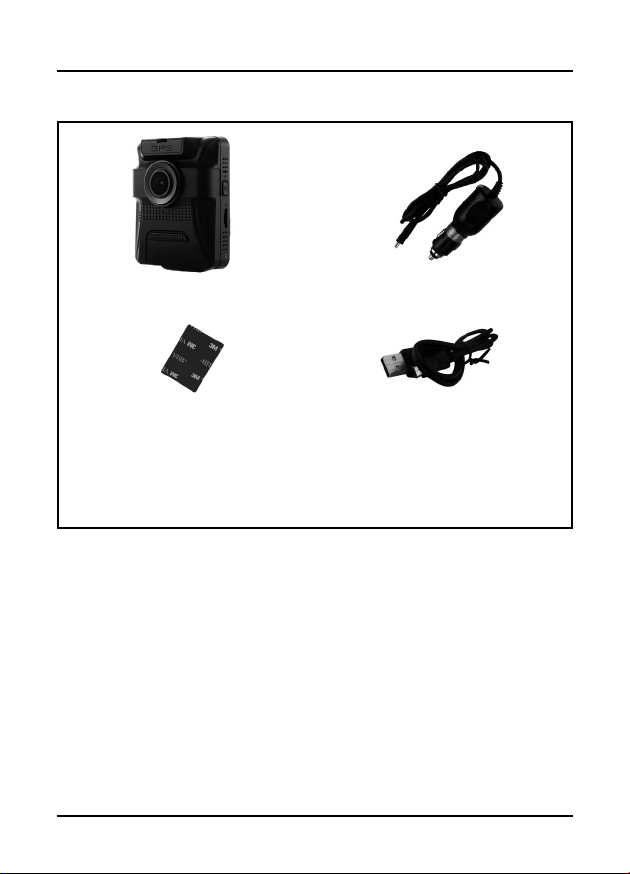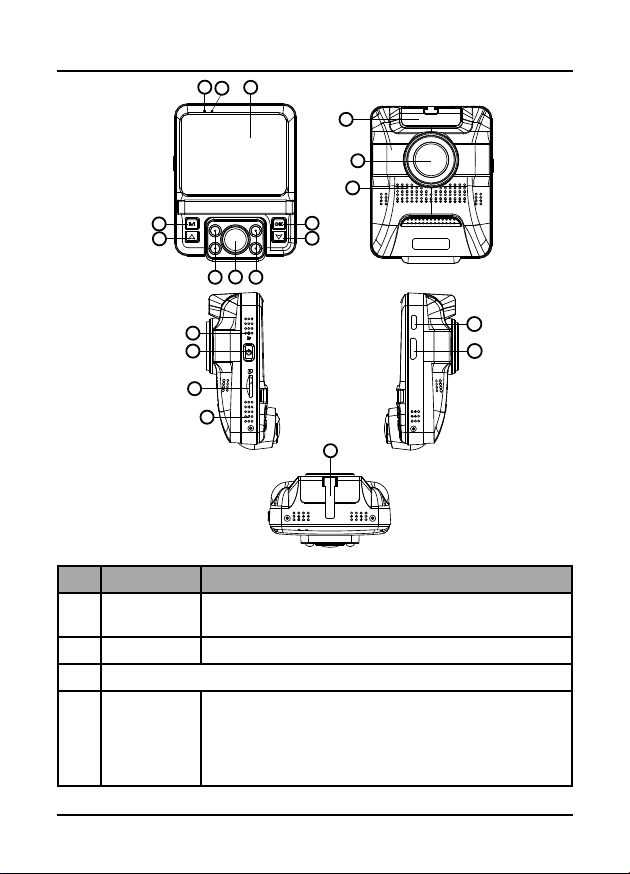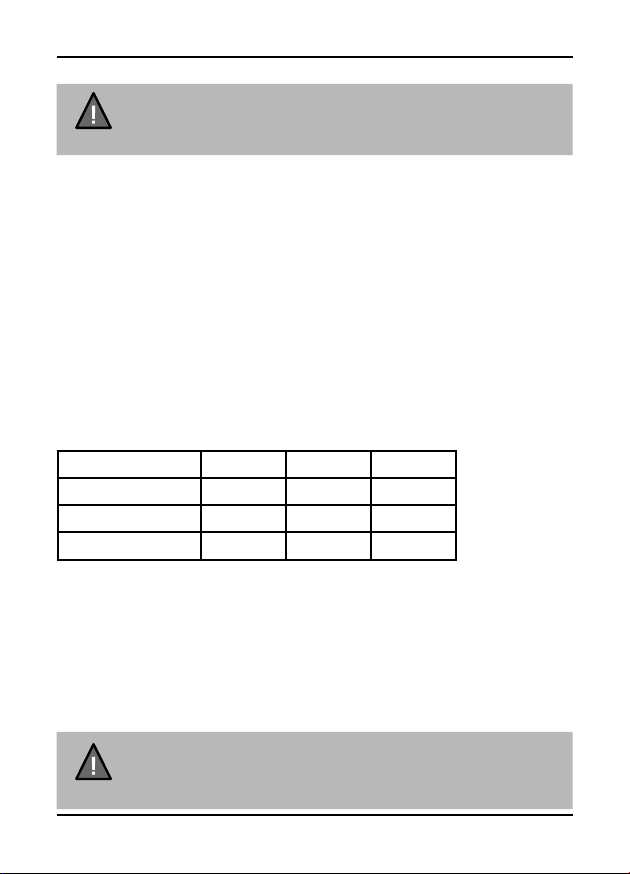Micro SD Card
NOTE
A compatible micro SD card (not supplied) has to be inserted
before you start using the unit. Ensure that the unit is turned off
before inserting or removing the micro SD card.
The device can support micro SDHC cards (High Capacity SD) up to 32GB in
capacity. A micro SDHC card of at least 8GB capacity and minimum speed of
Class 10 is recommended.
Insert a formatted micro SD card gently in the slot at the side of the unit. To
remove the card from the slot, press the edge of the micro SD card inwards
for it to pop out and then pull it out of the slot.
It is important to format the micro SD card before using it, so as to avoid any
damage to the les created on iGO CAM 55.
Uniden only recommends using good quality MLC/SLC micro SD cards.
Please ensure that the SD card used is rated for Dash Cam use.
Video Storage Capacity
Refer to the table below for the recording capacity for different card capacity
and some of the recording resolution.
Resolution 8GB 16GB 32GB
1080P + 720P (Dual) 40 mins 80 mins 160 mins
1920x1080 (Single) 55 mins 110 mins 220 mins
1280x720 (Single) 90 mins 180 mins 360 mins
Operation
8Vehicle RecorderUNIDEN iGO CAM 55
Battery Information
The iGOCAM 55 has an in-built battery of 400mAh capacity. The device is
designed mainly for in-vehicle use, drawing on vehicle power and the duration
of portable use is limited by the settings and the battery operating time.
The device will charge the battery whenever power is detected through the
USB port. The device will take about 120 minutes to charge completely.
NOTE
Please ensure that the battery is fully charged before using it for
the rst time. To extend the battery life, fully charge the device once
every 3 months. The battery life will degrade over a period of time
especially when the device is exposed to high temperature.