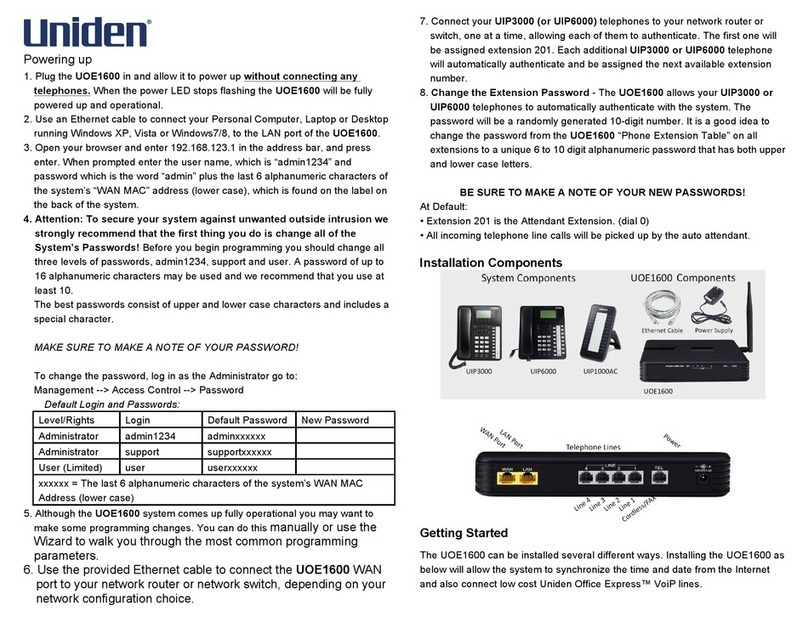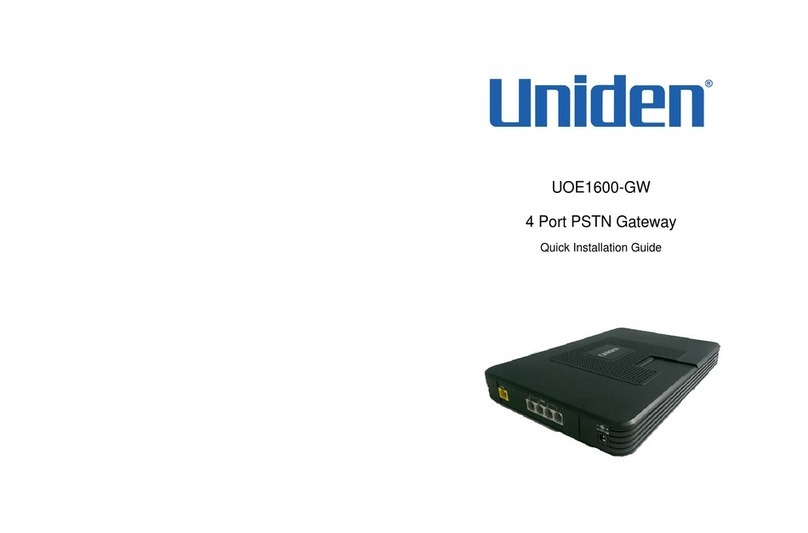CONTENTS
Welcome..................................................................................................................................................... 4
Package Contents ...................................................................................................................................... 4
Requirements ............................................................................................................................................. 5
VG-100 Overview ....................................................................................................................................... 6
Ports........................................................................................................................................................................ 6
LED Description .................................................................................................................................................... 6
VG-100 Installation ..................................................................................................................................... 7
For Windows XP Systems...................................................................................................................................... 8
For Windows 2000 Systems................................................................................................................................. 15
VG-100 States .......................................................................................................................................... 24
Green .................................................................................................................................................................... 24
Red ....................................................................................................................................................................... 24
No phone in the system tray................................................................................................................................. 24
Testing VG-100......................................................................................................................................... 25
Making and Receiving Calls ..................................................................................................................... 29
Setting Up Skype Speed Dial.................................................................................................................... 30
Switching Between VoIP and Regular Calls ............................................................................................. 32
Conference Call Between VoIP and Regular Calls ................................................................................... 32
3-Way Calling ........................................................................................................................................... 33
Call Forward Settings ............................................................................................................................... 34
Incoming Internet calls................................................................................................................................. 36
Incoming PSTN calls ................................................................................................................................... 38
Telephone Answering Machine ................................................................................................................. 40
Interactive Voice Response (IVR)............................................................................................................. 41
Local IVR Access................................................................................................................................................. 41
Remote IVR Access ............................................................................................................................................. 42
Toll Bypass ............................................................................................................................................... 43
Skype Voicemail ....................................................................................................................................... 44
Changing the Default Settings .................................................................................................................. 45
Disabling VG-100™.................................................................................................................................. 47
Uninstall.................................................................................................................................................... 49