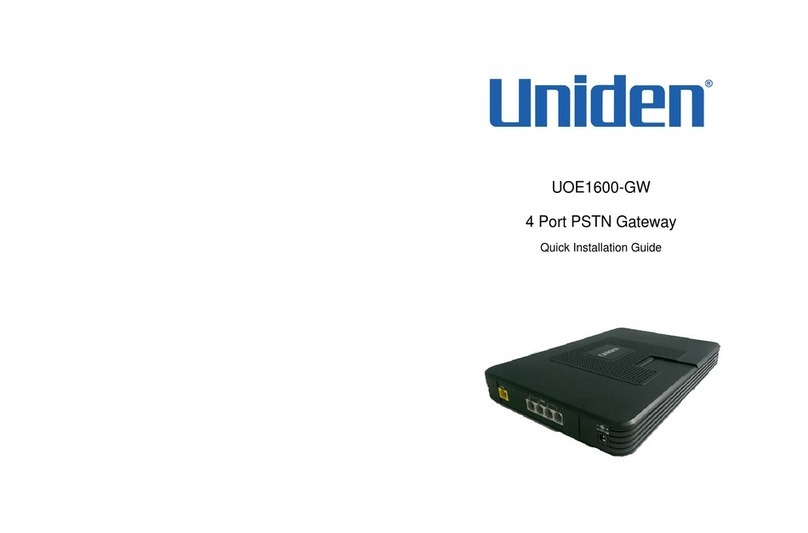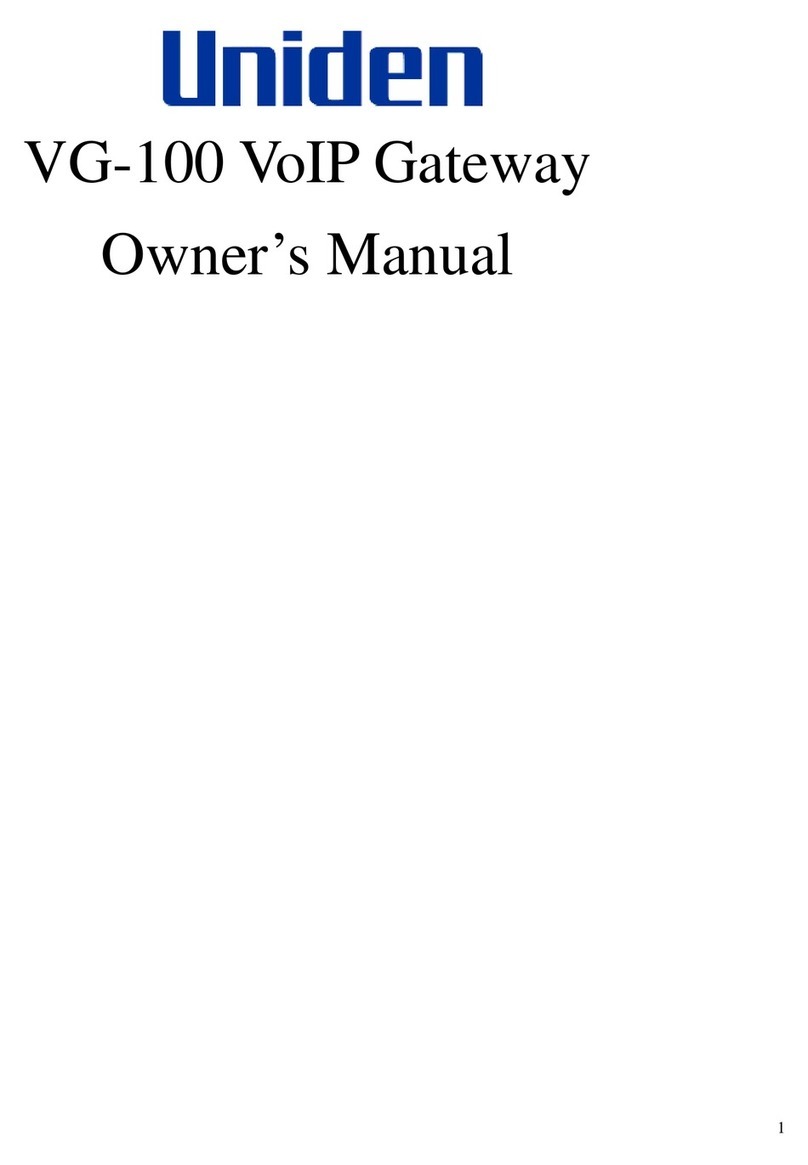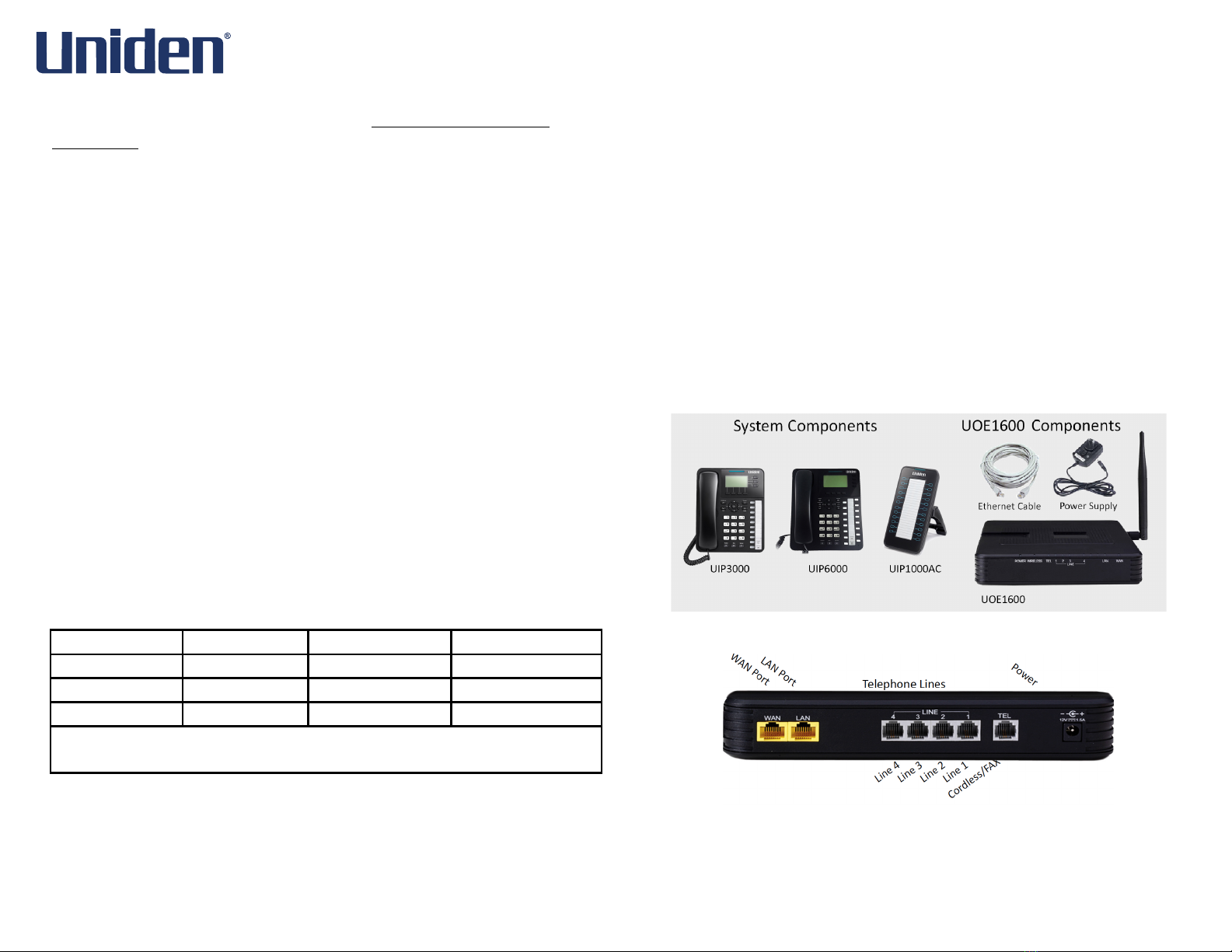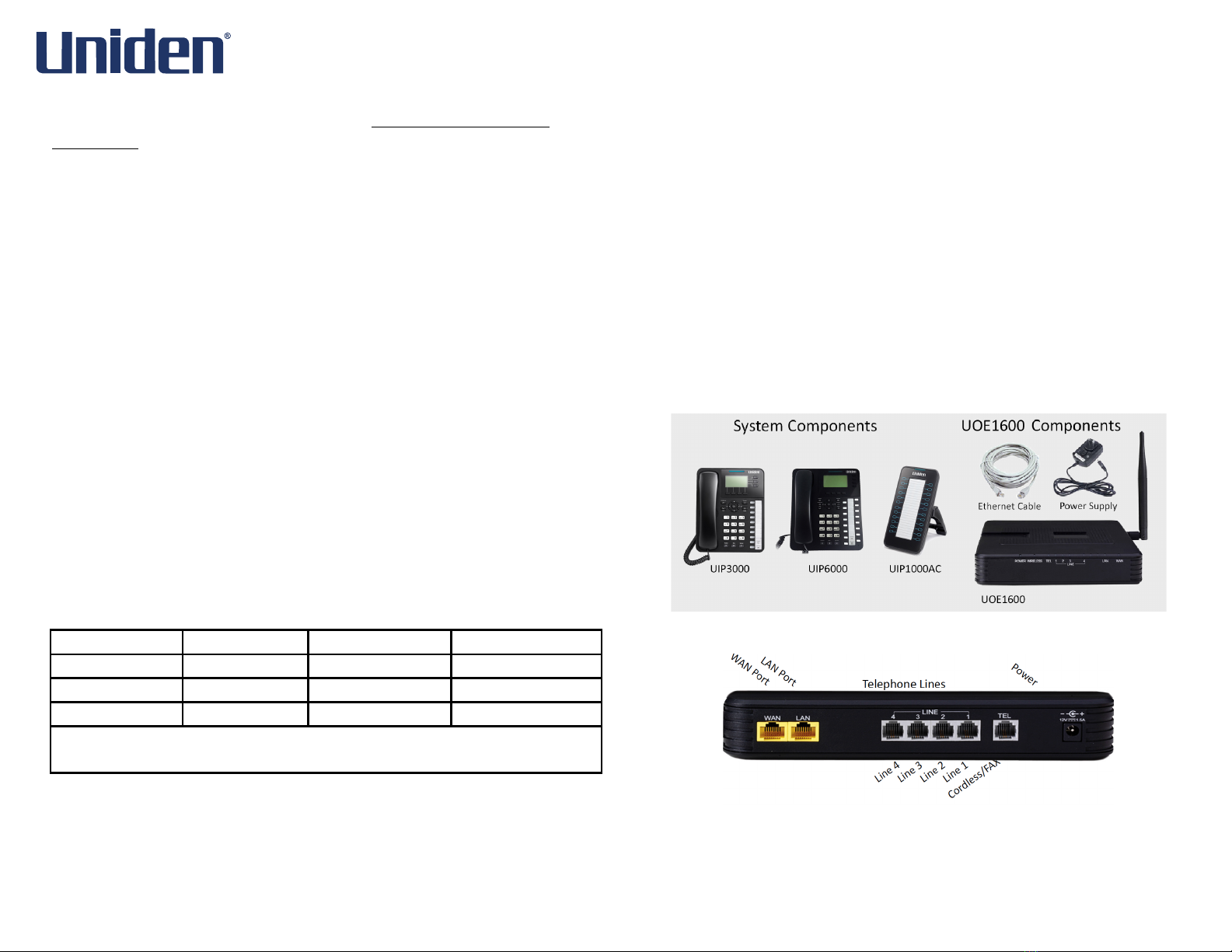
Powering up
1. Plug the UOE1600 in and allow it to power up without connecting any
telephones. When the power LED stops flashing the UOE1600 will be fully
powered up and operational.
2. Use an Ethernet cable to connect your Personal Computer, Laptop or Desktop
running Windows XP, Vista or Windows7/8, to the LAN port of the UOE1600.
3. Open your browser and enter 192.168.123.1 in the address bar, and press
enter. When prompted enter the user name, which is “admin1234” and
password which is the word “admin” plus the last 6 alphanumeric characters of
the system’s “WAN MAC” address (lower case), which is found on the label on
the back of the system.
4. Attention: To secure your system against unwanted outside intrusion we
strongly recommend that the first thing you do is change all of the
System’s Passwords! Before you begin programming you should change all
three levels of passwords, admin1234, support and user. A password of up to
16 alphanumeric characters may be used and we recommend that you use at
least 10.
The best passwords consist of upper and lower case characters and includes a
special character.
MAKE SURE TO MAKE A NOTE OF YOUR PASSWORD!
To change the password, log in as the Administrator go to:
Management --> Access Control --> Password
Default Login and Passwords:
xxxxxx = The last 6 alphanumeric characters of the system’s WAN MAC
Address (lower case)
5. Although the UOE1600 system comes up fully operational you may want to
make some programming changes. You can do this manually or use the
Wizard to walk you through the most common programming
parameters.
6. Use the provided Ethernet cable to connect the UOE1600 WAN
port to your network router or network switch, depending on your
network configuration choice.
7. Connect your UIP3000 (or UIP6000) telephones to your network router or
switch, one at a time, allowing each of them to authenticate. The first one will
be assigned extension 201. Each additional UIP3000 or UIP6000 telephone
will automatically authenticate and be assigned the next available extension
number.
8. Change the Extension Password - The UOE1600 allows your UIP3000 or
UIP6000 telephones to automatically authenticate with the system. The
password will be a randomly generated 10-digit number. It is a good idea to
change the password from the UOE1600 “Phone Extension Table” on all
extensions to a unique 6 to 10 digit alphanumeric password that has both upper
and lower case letters.
BE SURE TO MAKE A NOTE OF YOUR NEW PASSWORDS!
At Default:
• Extension 201 is the Attendant Extension. (dial 0)
• All incoming telephone line calls will be picked up by the auto attendant.
Installation Components
Getting Started
The UOE1600 can be installed several different ways. Installing the UOE1600 as
below will allow the system to synchronize the time and date from the Internet
and also connect low cost Uniden Office Express™ VoiP lines.