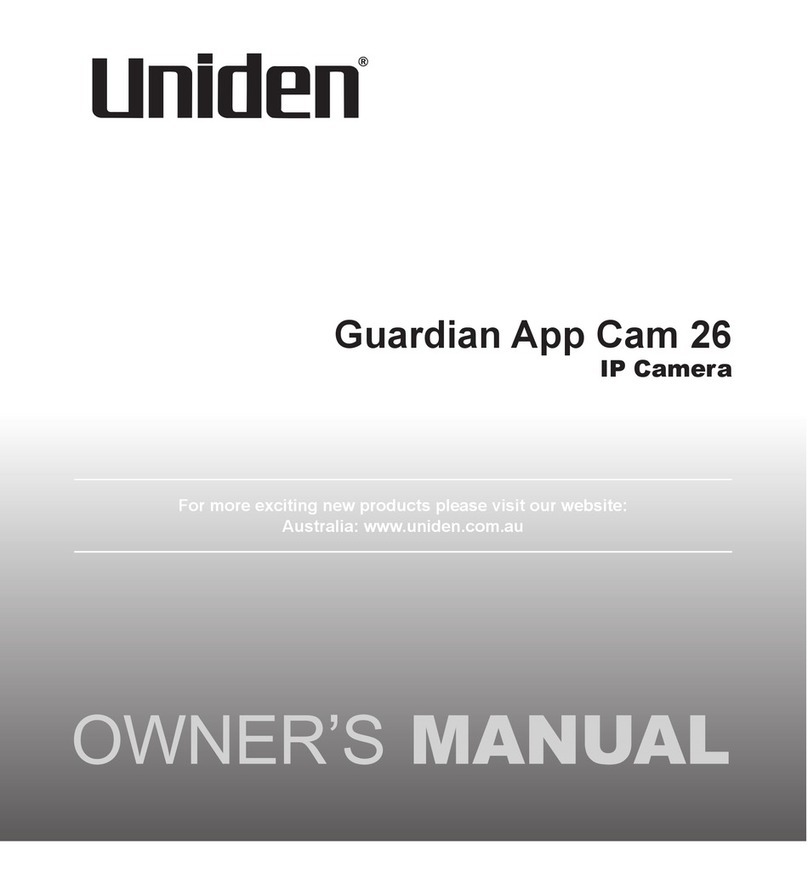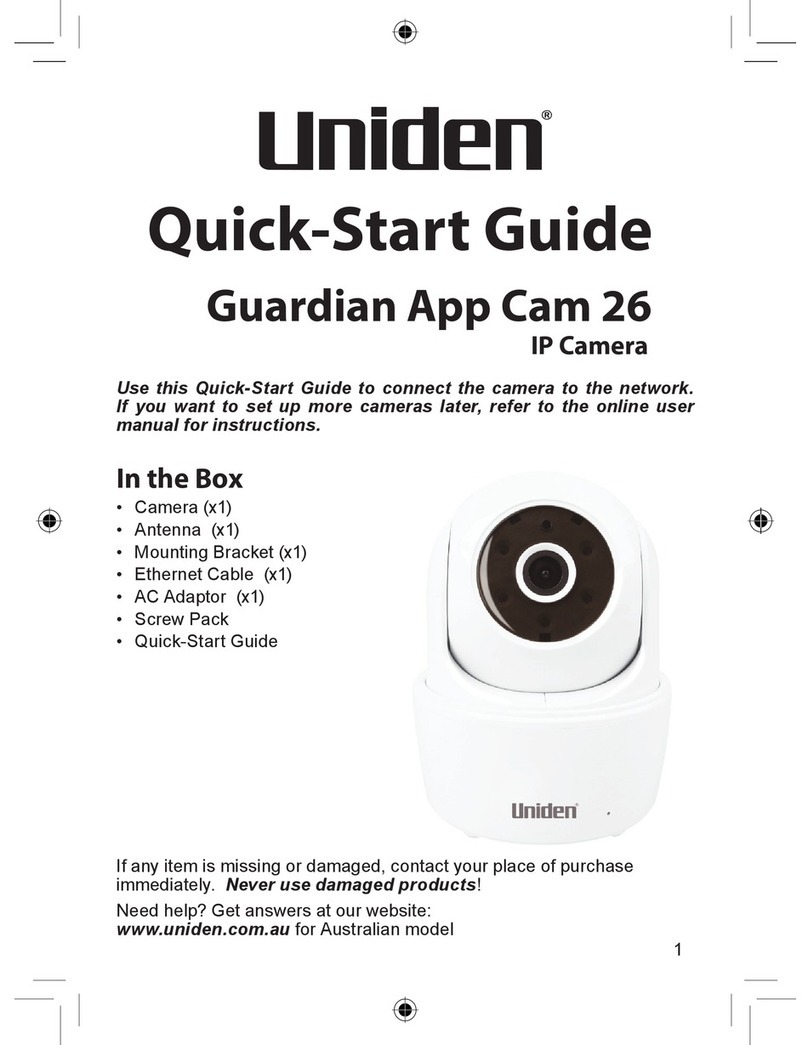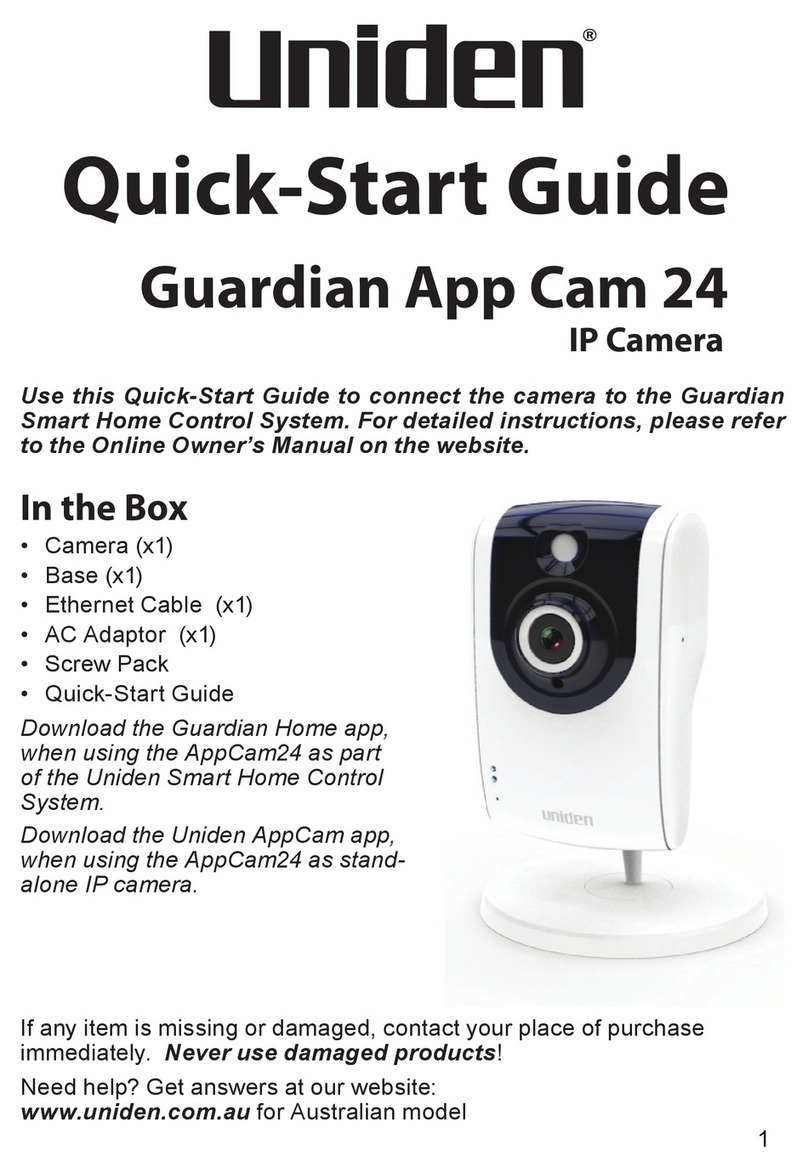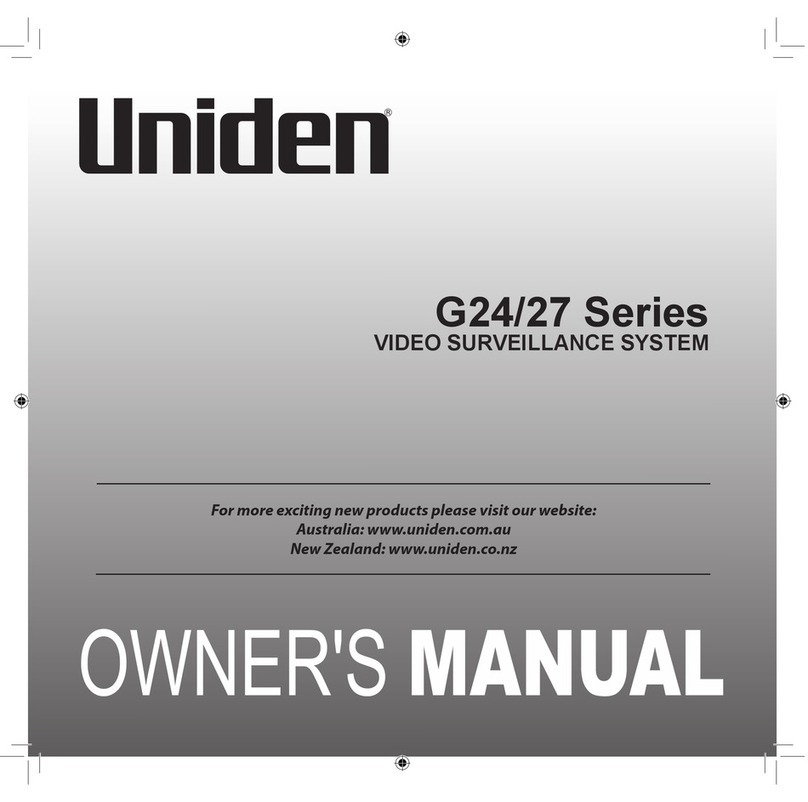2
1. Do not drop, puncture or disassemble the camera.
2. DO NOT expose the camera to excessive water or moisture.
3. Never tug on the power cable to unplug from the power outlet. Always
grasp the AC adapter when unplugging.
4. Do not expose the camera to high temperature or leave it in direct
sunlight. Doing so may damage the camera or cause camera
temporary malfunction.
5. For your own safety, avoid using the camera or power off the camera
when there is a storm or lightning.
6. Remove the power adaptor during long periods between usages.
7. Use only the accessories and power adaptors supplied.
Important Safety Instructions
Quick Connect for the Camera
1. Power the power to the camera with the supplied power adapter.
Give 2 minutes for the camera to boot up properly. Please make
sure that the camera green LED indicator is flashing green on the
camera LED indicator
2. Activate/press the WPS button on your router and also quickly press
the WPS button on the camera
or
You can also connect the camera (except XLight) to a router with an
Ethernet cable (not supplied).
3. When the camera successfully connected to the internet, the
camera LED indicator will stay solid green.
4. If you face any difficulty connecting the camera to the WiFi, please
reset the camera by press and hold the reset button for 10 seconds
and try again.