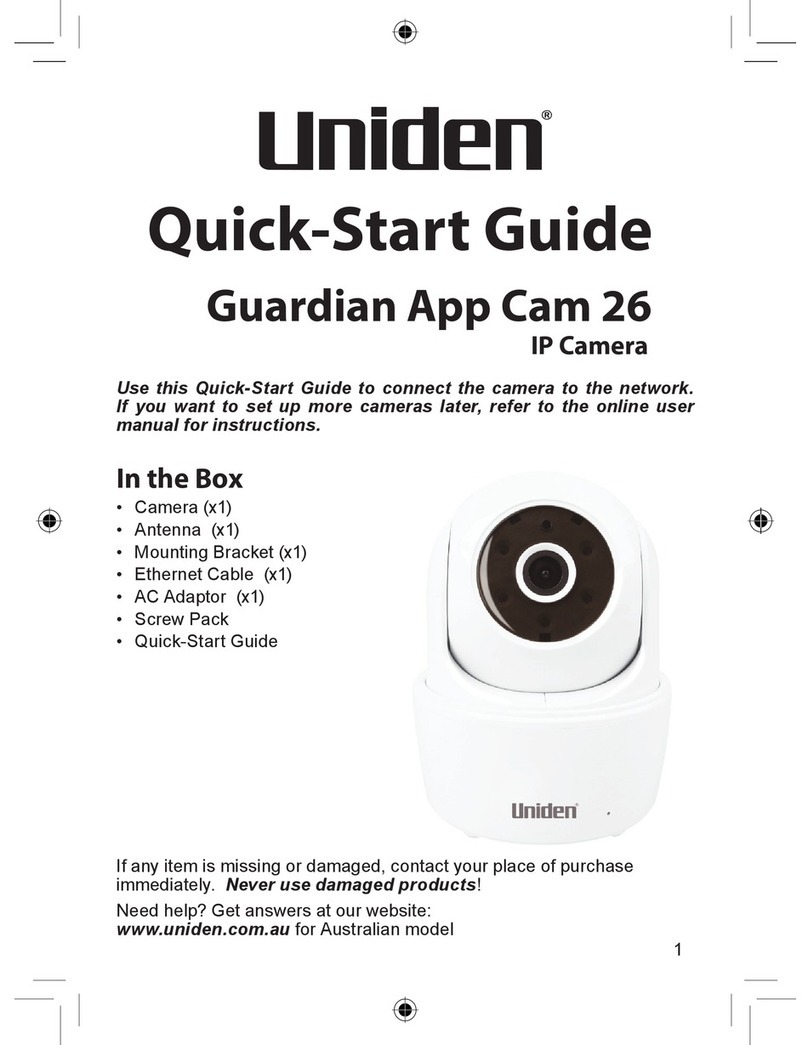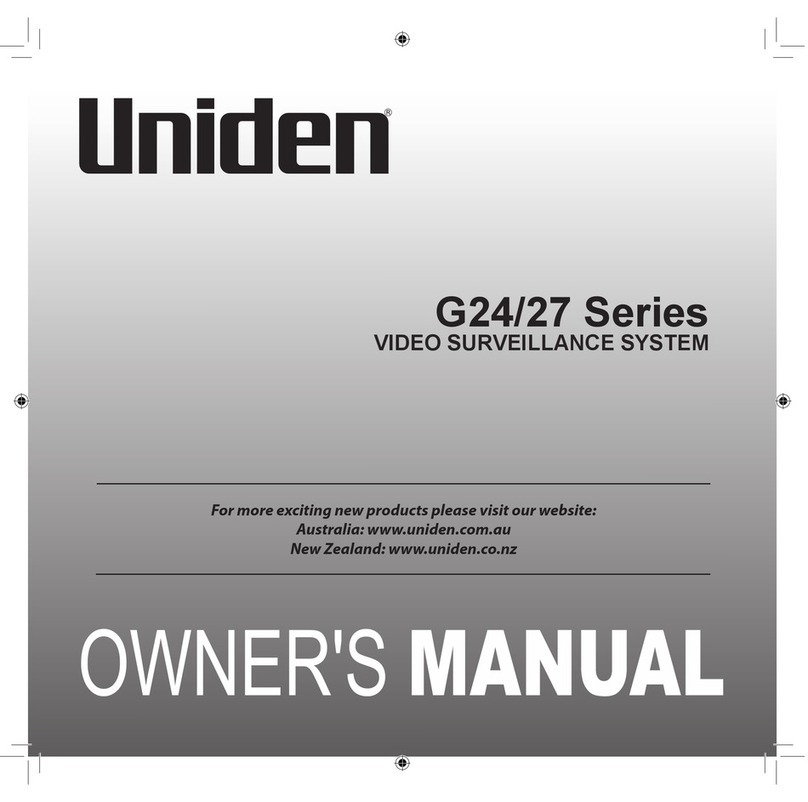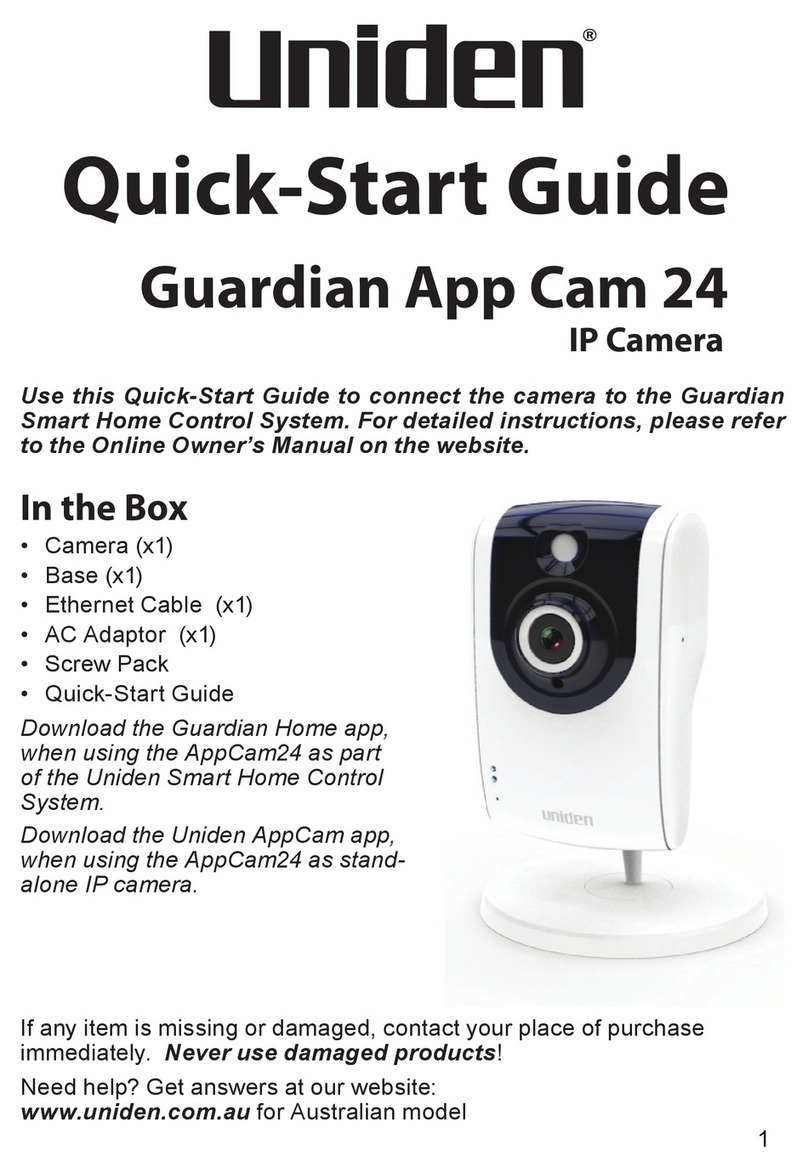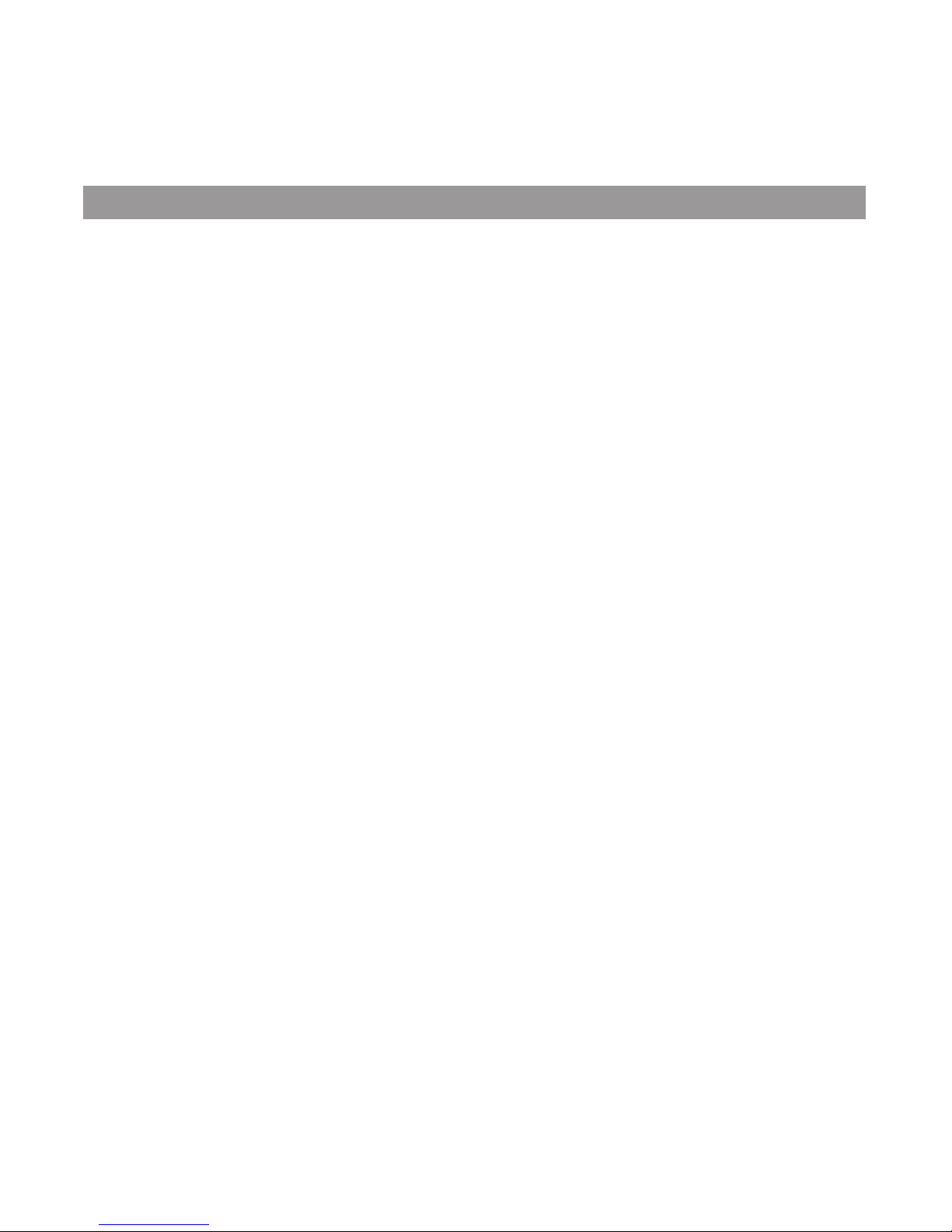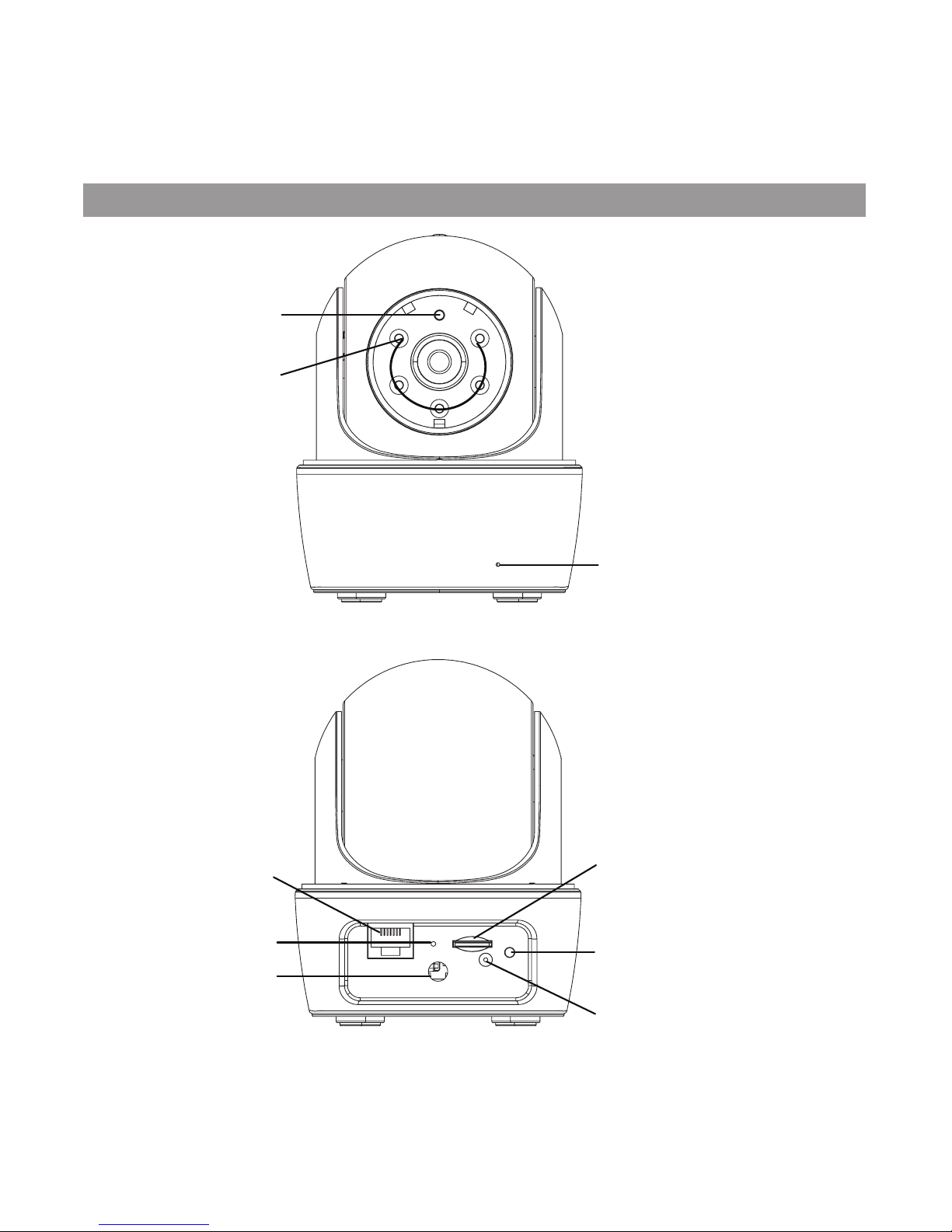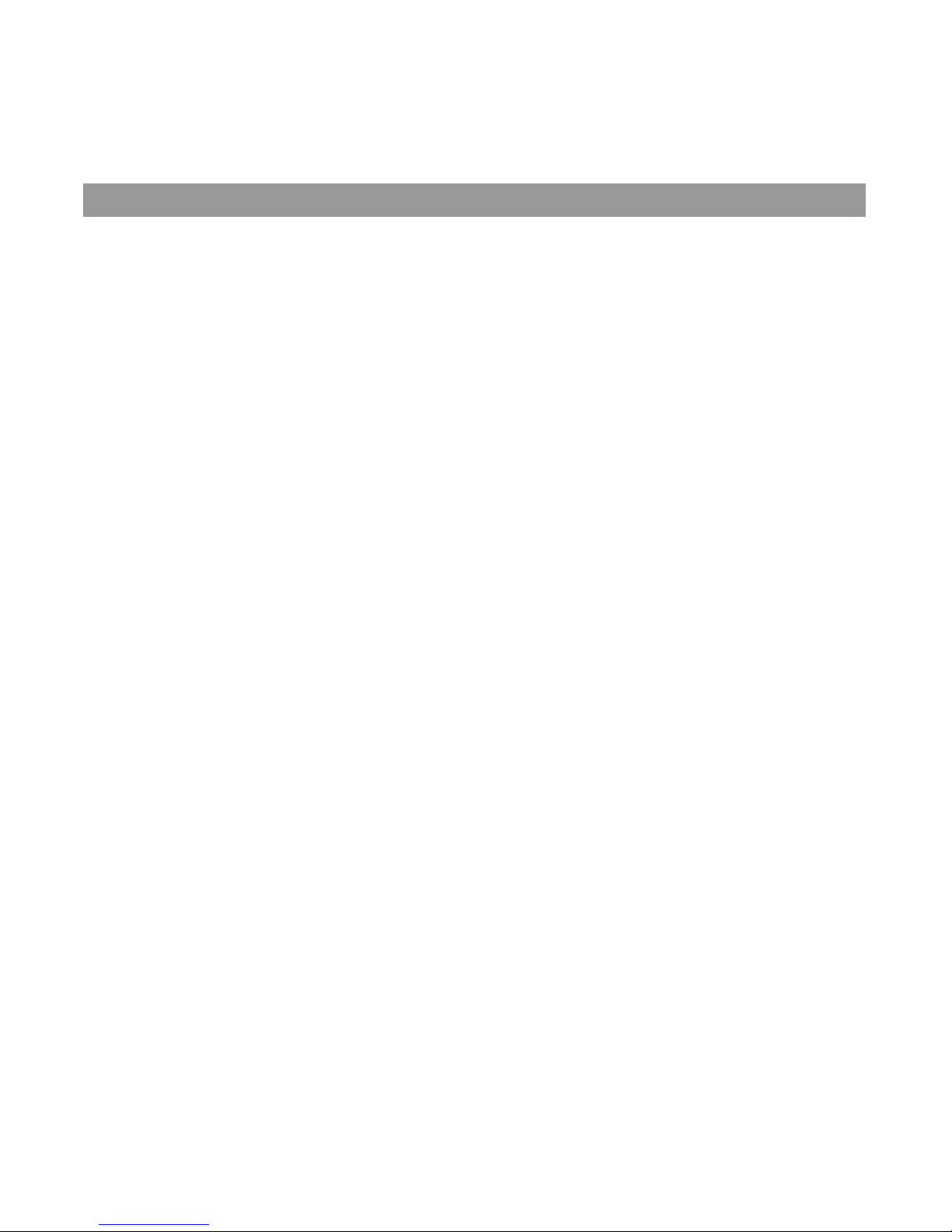2 3
CONTENTS
INSTRUCTIONS.................................. ............................................................................... 2
CONTENTS......................................... ............................................................................... 3
OVERVIEW. ........................................................................................................................ 4
Features.................................................. ........................................................................................ 4
System................................................. ........................................................................................ 4
Guardian App Cam 26 Indoor Camera . ...................................................................................... 4
Uniden’s AppCam App ........................ ........................................................................................ 5
WHAT’S IN THE BOX?....................... ............................................................................... 6
GETTING TO KNOW YOUR CAMERA ............................................................................. 7
NETWORK SETUP............................. ............................................................................... 8
Overview ................................................. ........................................................................................ 8
Prerequisites ........................................... ........................................................................................ 8
Set Up Camera And Smartphone/Tablet ....................................................................................... 8
Connect Camera And Mobile Device...... ........................................................................................ 9
Connect Camera And WiFi Router.......... ........................................................................................ 9
Mounting the Plate and Camera ............. ...................................................................................... 10
Set Time Zone/Daylight Savings Time .......................................................................................... 10
Setting up email alert .................................................................................................................... 11
OPERATION OVERVIEW................................................................................................. 13
USING THE APP............................................................................................................... 14
Accessing your cameras......................... ...................................................................................... 14
Snapshot Vs LIVE Video Screen ............ ...................................................................................... 15
Snapshot Screen Overview..................... ...................................................................................... 15
LIVE Video Screen Overview.................. ...................................................................................... 22
Turn Off the App...................................... ...................................................................................... 23
MAINTAINING YOUR SYSTEM ......... ............................................................................. 24
TROUBLESHOOTING ..................................................................................................... 25
SPECIFICATIONS .............................. ............................................................................. 28
WARRANTY........................................ ............................................................................. 30