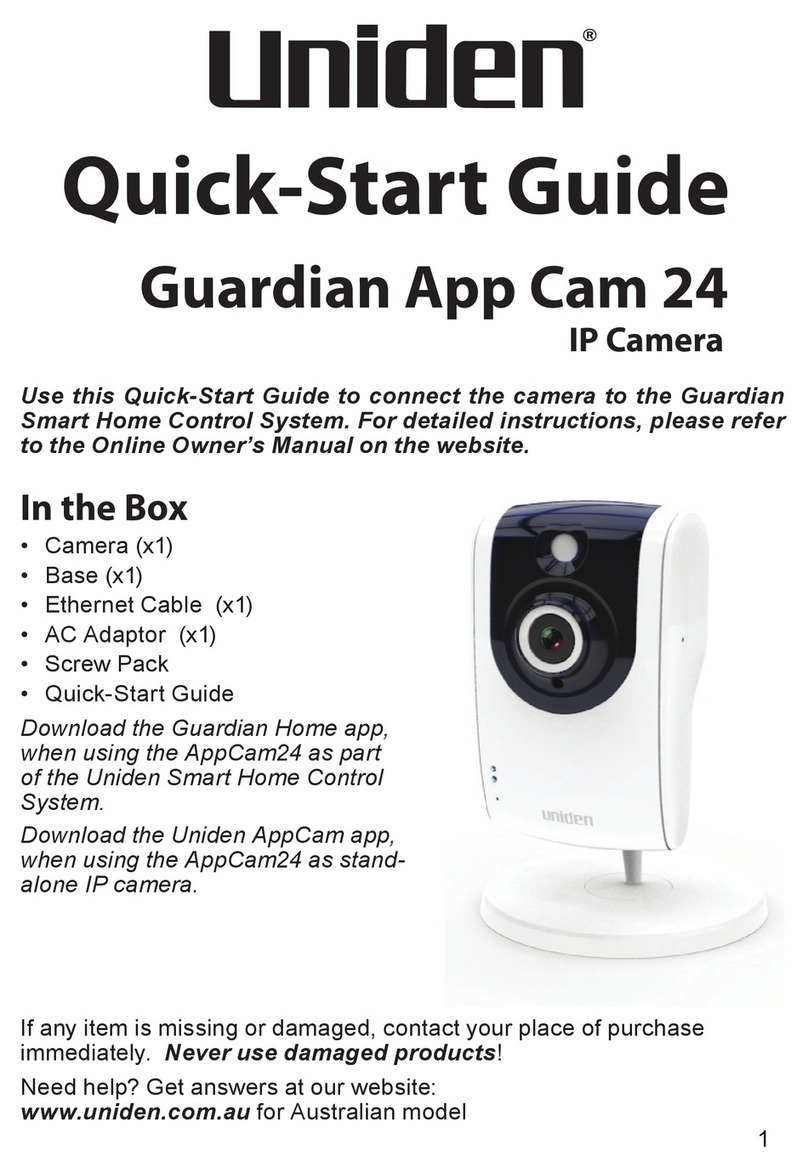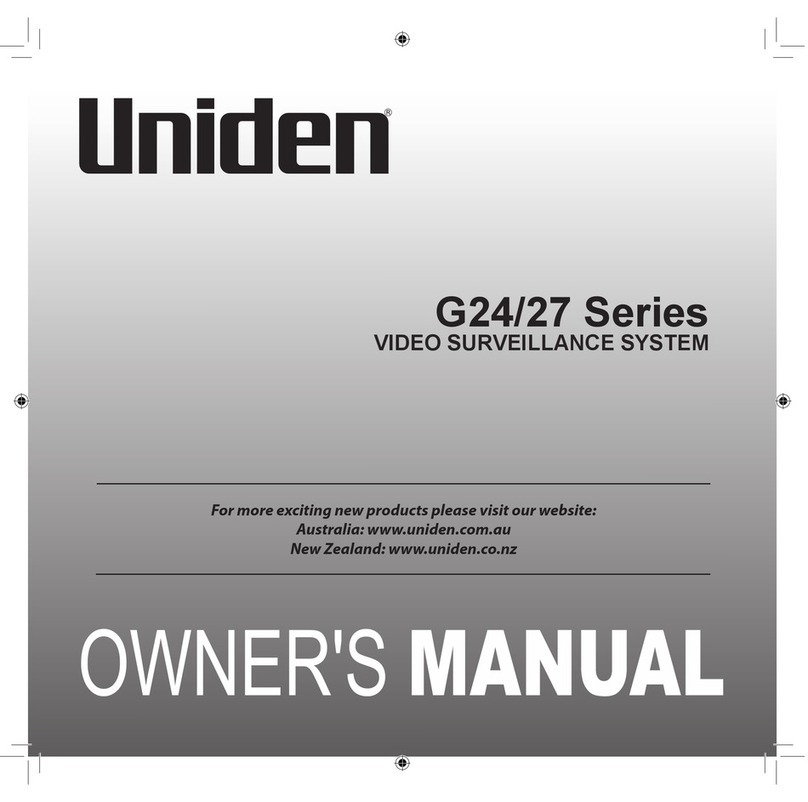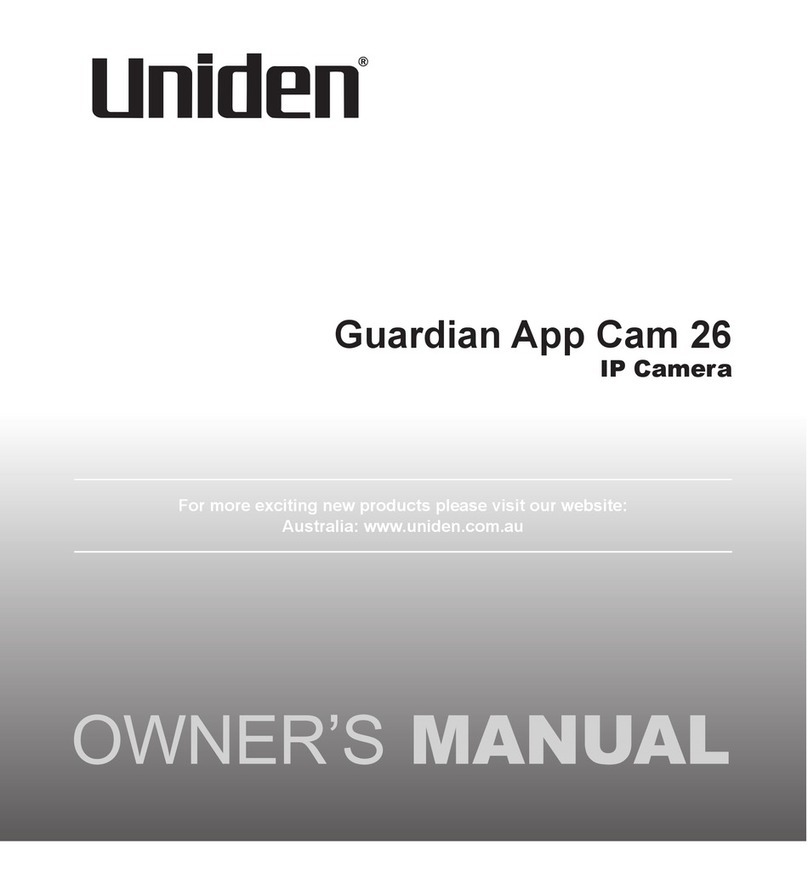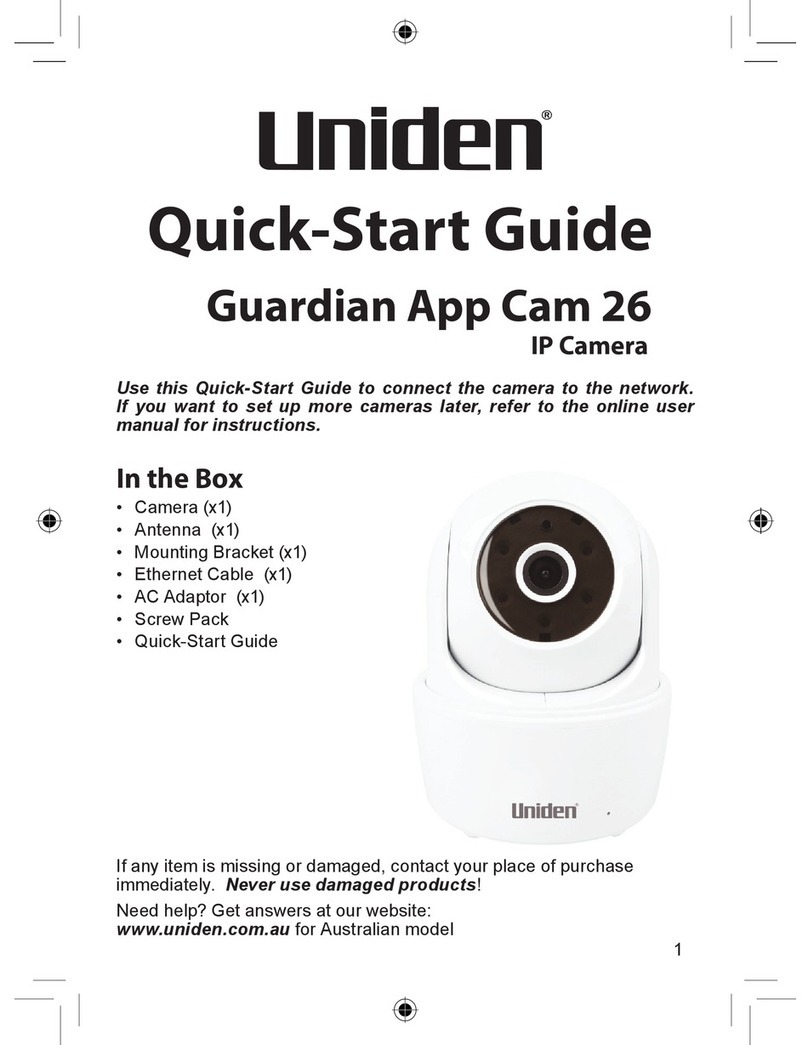2 3
CONTENTS
IMPORTANT SAFETY INSTRUCTIONS............................................................................................2
CONTENTS.......................................................................................................................(this page)3
OVERVIEW .........................................................................................................................................4
FEATURES .........................................................................................................................................5
What’s in the box?............................................................................................................................ 6
GETTING TO KNOW YOUR CAMERA............................................................................................. 7
INSTALLING THE CAMERA..............................................................................................................8
NETWORK SETUP.......................................................................................................................... 10
Overview ....................................................................................................................................... 10
Prerequisites ................................................................................................................................. 10
Set Up Camera and Smartphone/Tablet ....................................................................................... 10
Connect Camera and Mobile Device ............................................................................................. 11
Connect Camera and WiFi Router .................................................................................................11
Set Time Zone ...............................................................................................................................12
Setting up Email Alert.....................................................................................................................13
USING THE APP...............................................................................................................................15
Accessing your cameras................................................................................................................15
Snapshot Vs Live Video Screen .................................................................................................... 16
Snapshot Screen Overview .......................................................................................................... 16
Live Video Screen Overview..........................................................................................................23
COMMON OPERATIONS.................................................................................................................25
MAINTAINING YOUR SYSTEM .......................................................................................................26
TROUBLESHOOTING ..................................................................................................................... 27
SPECIFICATIONS ............................................................................................................................30
WARRANTY......................................................................................................................................32