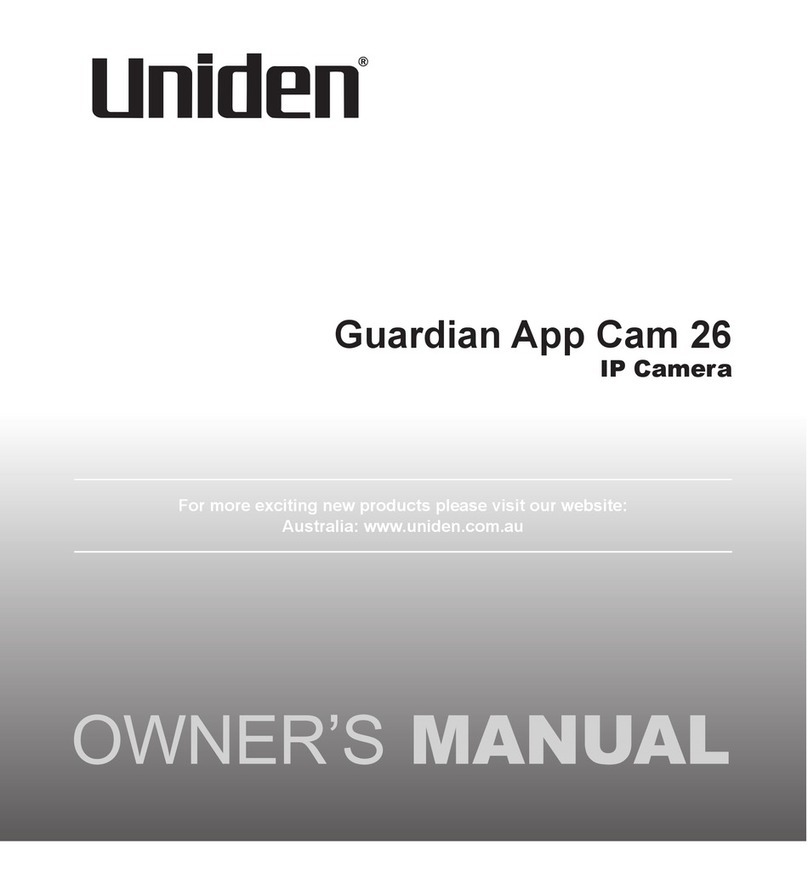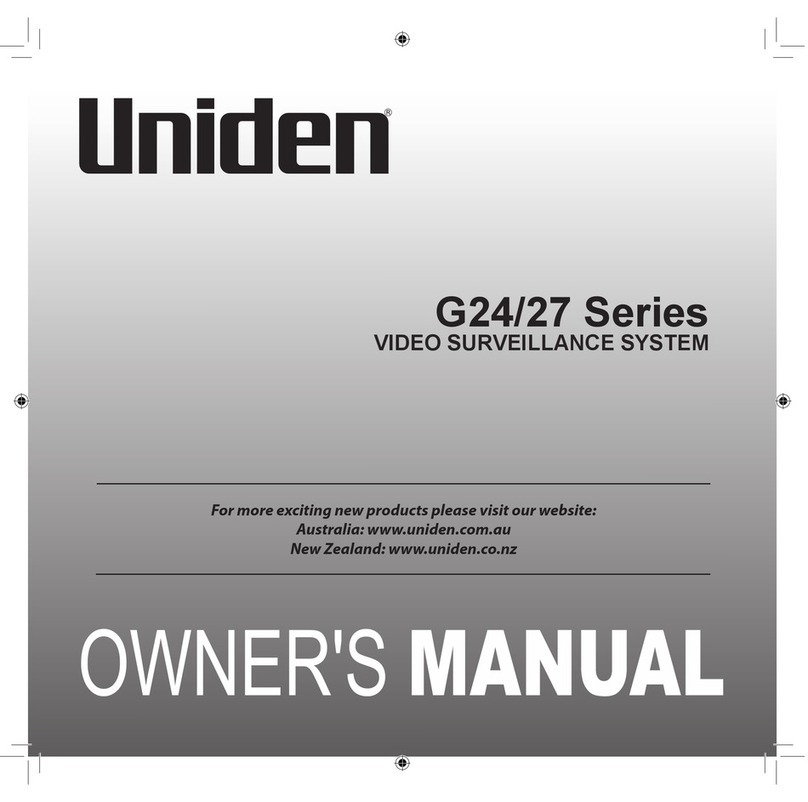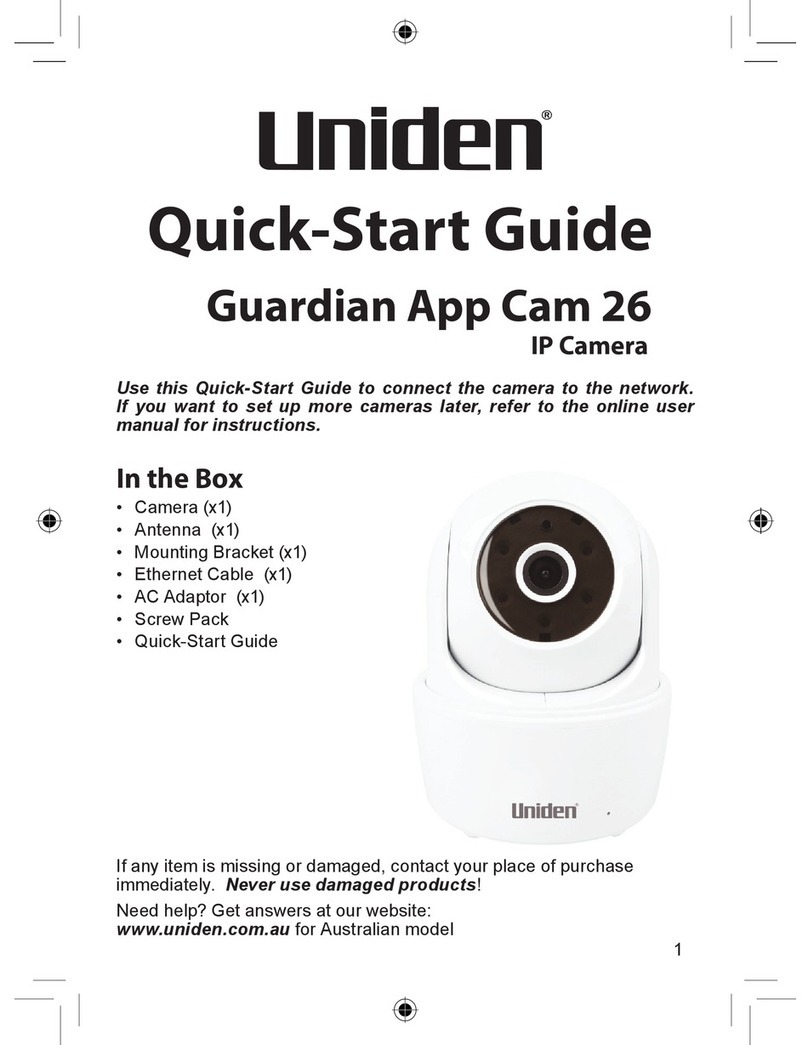ONEYEAR LIMITED WARRANTY
Terms of Warranty: Uniden Aust warrants to the original retail
purchaser only that the Guardian App Cam 24 (“the Product”), will be
freefrom defectsinmaterialsand craftsmanship forthe duration ofthe
warrantyperiod,subjecttothelimitationsandexclusionssetoutbelow.
Warranty Period: This warranty to the original retail purchaser is only
valid in the original country of purchase for a Product first purchased
eitherinAustraliaorNewZealandand willexpireone(1)yearfromthe
dateoftheoriginalretailsale.Ifawarrantyclaimismade,thiswarranty
willnotapplyiftheProductisfoundbyUnidentobe:
A.Damagedornotmaintainedinareasonablemanneroras
recommendedintherelevantUnidenOwner’sManual;
B.Modified,alteredorusedaspartofanyconversionkits,
subassembliesoranyconfigurationsnotsoldbyUnidenAust;
C.Improperlyinstalledcontrarytoinstructionscontainedintherelevant
Owner’sManual
D.RepairedbysomeoneotherthananauthorizedUnidenRepairAgent
inrelationtoadefectormalfunctioncoveredbythiswarranty;or
E.Usedinconjunctionwithanyequipment,partsorasystem
notmanufacturedbyUniden.
Parts Covered: ThiswarrantycoverstheProductandincluded
accessories.
User-generated Data: Thiswarrantydoesnotcoveranyclaimedlossof
ordamagetouser-generateddata(includingbutwithoutlimitationphone
numbers, addresses and images)that may be stored on your Product.
Satisfactory evidence of the original purchase is required for warranty
service. Please refer to our Uniden website for any details or warranty
durationsofferedinadditiontothosecontainedbelow.
The warrantor is Uniden Australia Pty Limited ABN 58 001 865 498
(“UnidenAust”).
Guardian App Cam 24
Important:
Warrantor: