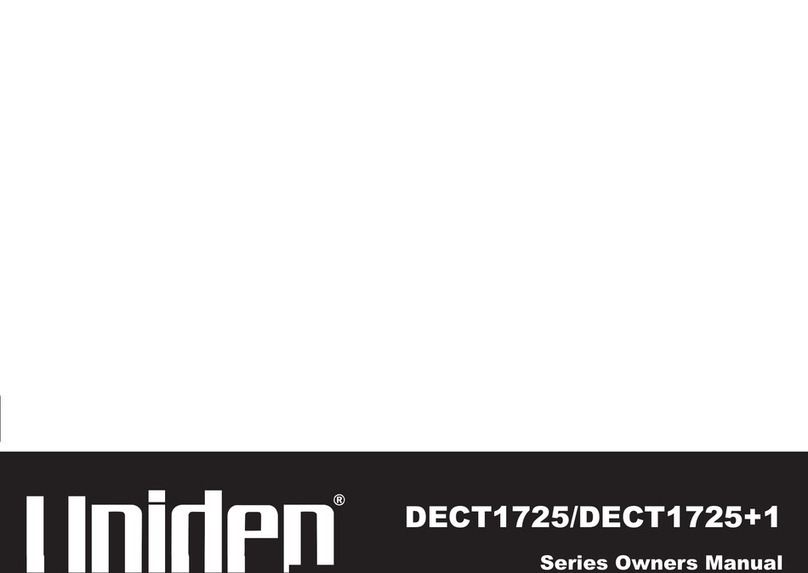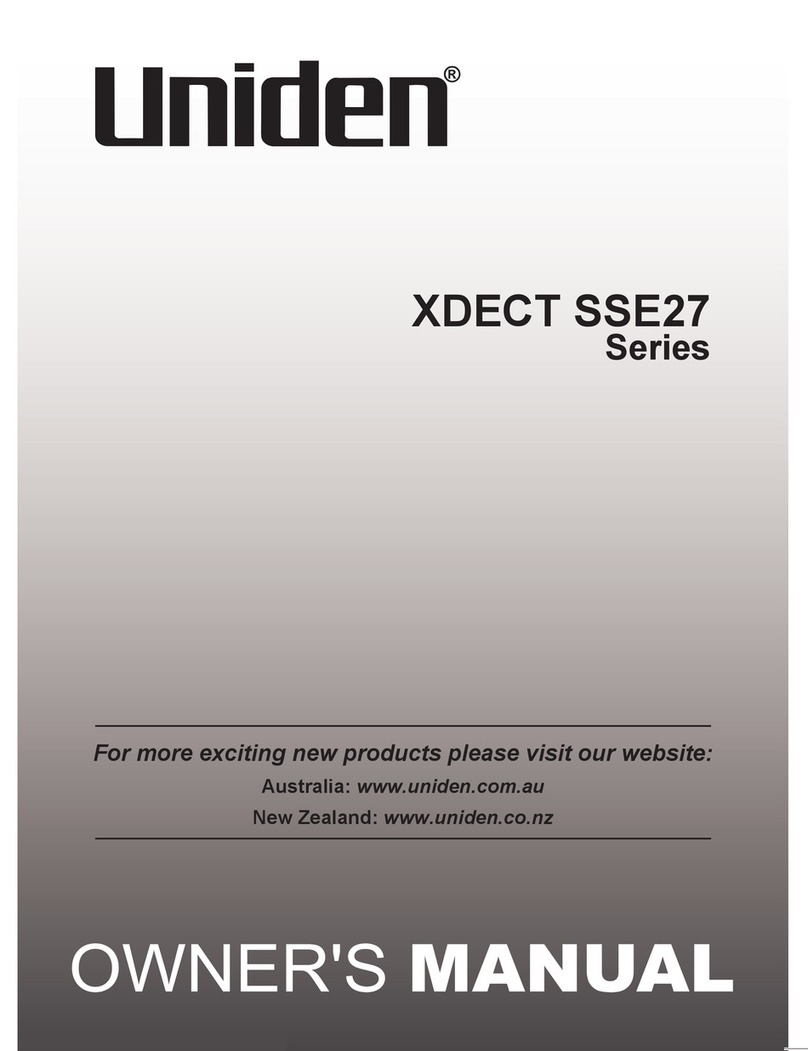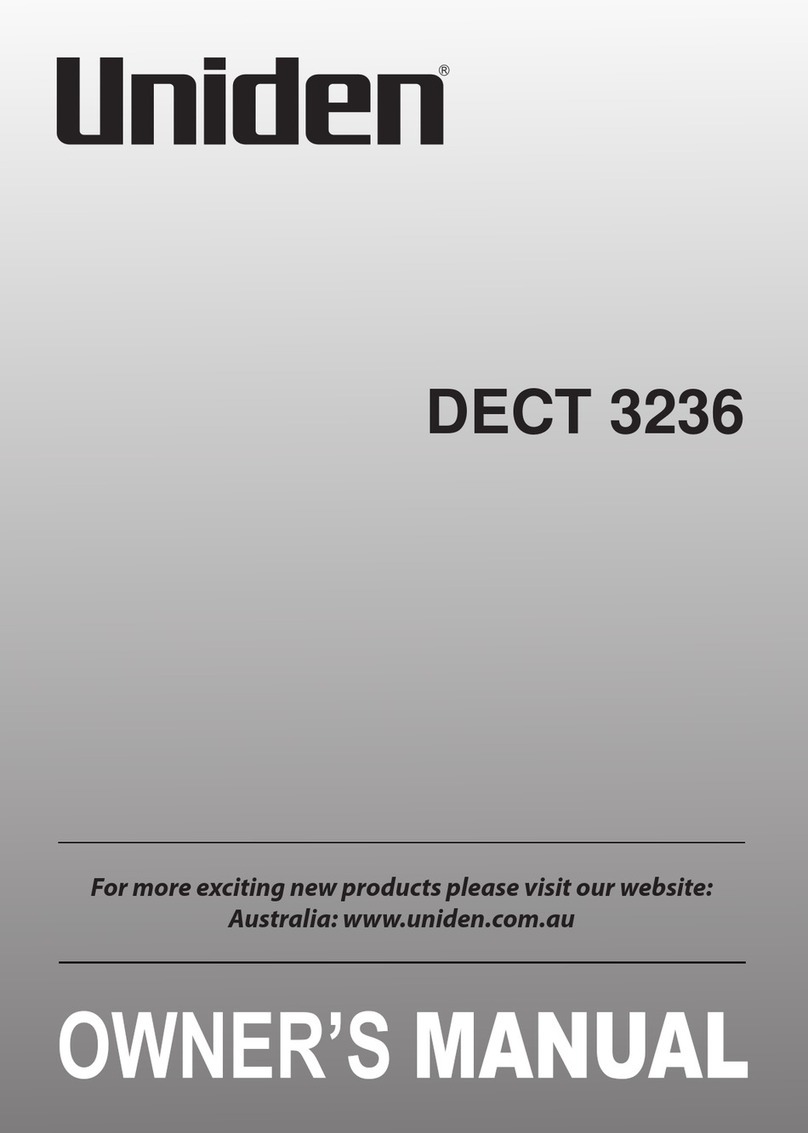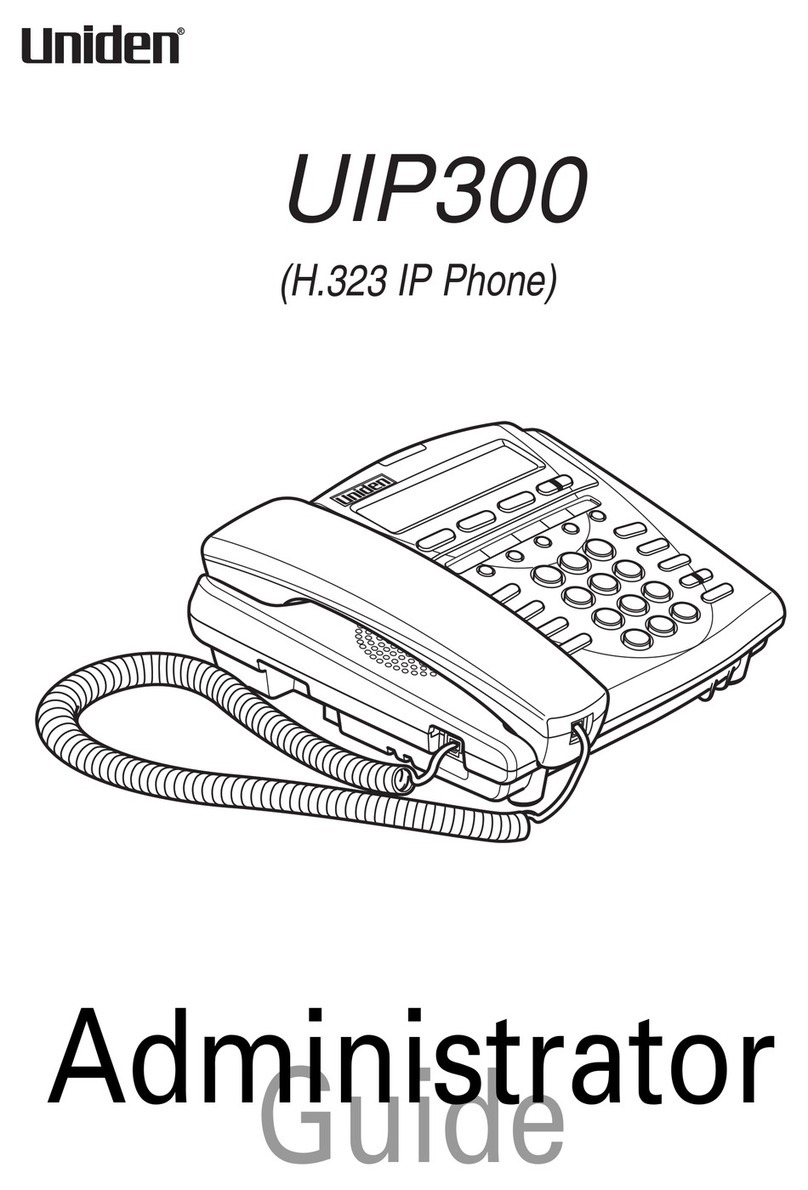Operation:
• You will be prompted to “Press Function Key”.
Press a function key.
• Select Voice Mail in the proceeding menu and
enter the voice mail number when prompted.
Note: The voice mail calling function may only be
assigned to one function button.
9. Setting up Speed dial:
• Press the MENU button.
• Go to Configuration
→
Phone Configuration
→
Function Key.
• You will be prompted to “Press Function Key”.
Press a function key.
• Select Speed Dial in the proceeding menu and
enter the speed dial number when prompted.
10. Setting up Do Not Disturb:
• Press the MENU button.
• Go to Configuration
→
Phone Configuration
→
Function Key.
• You will be prompted to “Press Function Key”.
Press a function key.
• Select Do Not Disturb (DND) in the
proceeding menu.
Note: The Do Not Disturb function may only be
assigned to one function button.
11. Transferring a Call:
Blind Transfer
• After receiving a call, press the
TRANSFER button.
• Dial the extension you wish to transfer the call to.
• Upon hearing the line ringing, hang up to
complete the transfer.
Supervised Transfer
• After receiving a call, press the
TRANSFER button.
• Dial the extension you wish to transfer the call to.
• If the called party accepts the transfer, simply
hang up.
• If the called party rejects the transfer and hangs
up, follow the voice guided menu and press 4to
return to the initial caller.
12. 3 Way Conference Call:
• After connecting with the first calling party,
press the CONFERENCE button.
• Press the “#” button, and dial the extension
of the second calling party.
• After connecting to the second calling party
press the CONFERENCE button and then 5
to start the conference call.
Note: In order to select the desired function,
please scroll using and button then
press SELECT key.
1. How to use the handset
and speakerphone:
• To place and answer calls on the phone, simply
lift the handset.
• To place and answer calls using the
speakerphone, simply press the |button.
• To change from handset to speakerphone, press
the |button and hang up the handset.
• To change from speakerphone to handset, simply
lift the handset.
2. Adjusting the handset and
speakerphone volume:
• To increase or decrease the volume of your
handset and speakerphone, lift the handset or
press the speakerphone button first and press the
up ( ) / down ( ) volume control button.
3. Adjusting the ringing volume:
• To increase or decrease the volume of your
ringer, just press the up ( ) / down ( )
volume control button while the phone is on hook.
4. Muting a call:
• While in a call, you can press the MUTE button
to mute the handset or speakerphone, preventing
the party you are speaking to from hearing what
you or someone else in the room
is saying.
• To return norma
l, press the MUTE button again.
5. Redialing the last number dialed:
• To redial the most recently dialed number,
simply press the REDIAL button while the phone
is off hook.
6. Set Time/Date:
• Press the MENU button.
• Go to Configuration
→
Phone Configuration
→
Local Date/Time and then follow the LCD
prompts for setting the time.
7. How to use multi line:
• Before picking up the handset, you can select
either LINE 1 or LINE 2 by pressing the
corresponding line button.
• To make a second call, you must first put the
active call on hold by pressing the HOLD button.
Then, select the idle line by pressing the line
selection button.
8. Setting up the voice mail
function key:
• Press the MENU button.
• Go to Configuration
→
Phone Configuration
→
Function Key.
DTMF Keys (Dial Pad):
Used in dialing as well as when
entering alphanumeric characters
as written on each button.
Function Keys:
There are five programmable function keys available
that can individually perform one of three functions:
1. Speed Dial
2. Dial Voicemail
3. Do Not Disturb
Note: “Voicemail” and “Do Not Disturb” function can
only be assigned to one function key.
Volume Buttons:
Increases or decreases volume of the
handset, headset, or speakerphone.
(Depending upon which is currently active.)
Also controls the ringer volume.
(If the phone is in on-hook mode.)
and Buttons:
• Used for scrolling through
menu options and
editing entries.
• The key is also used
as a shortcut key for
accessing the phone book.
Menu Button:
Used to view/change configuration settings on
the phone.
How the keys work:
LAN Connector
Message
Waiting Indication
Speakerphone/
Headset
Microphone
DC Power Input
(AC Adapter is optional)
Headset
Jack
(Headset is
optional)
Speaker