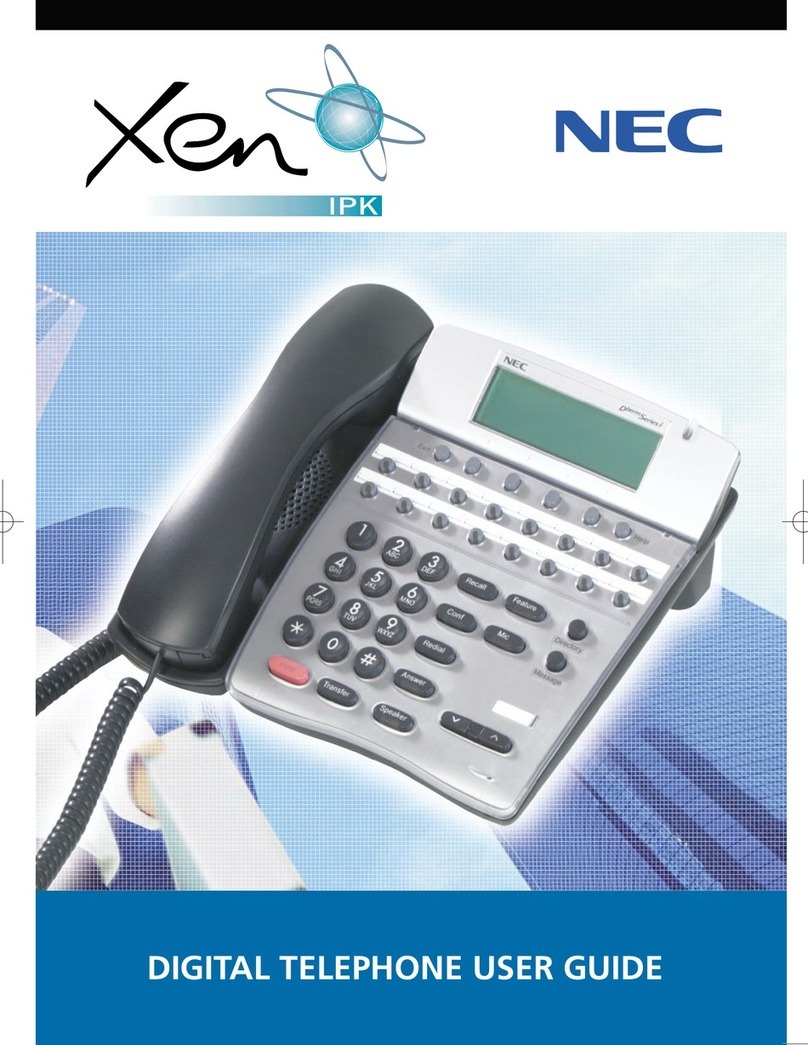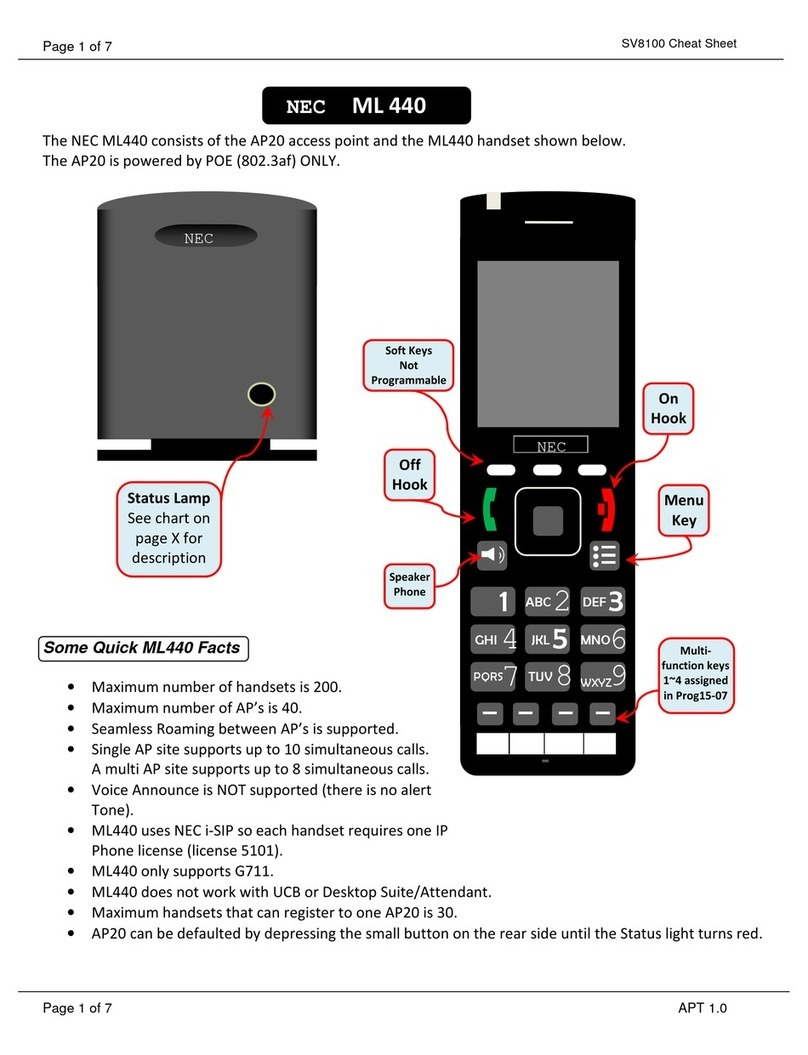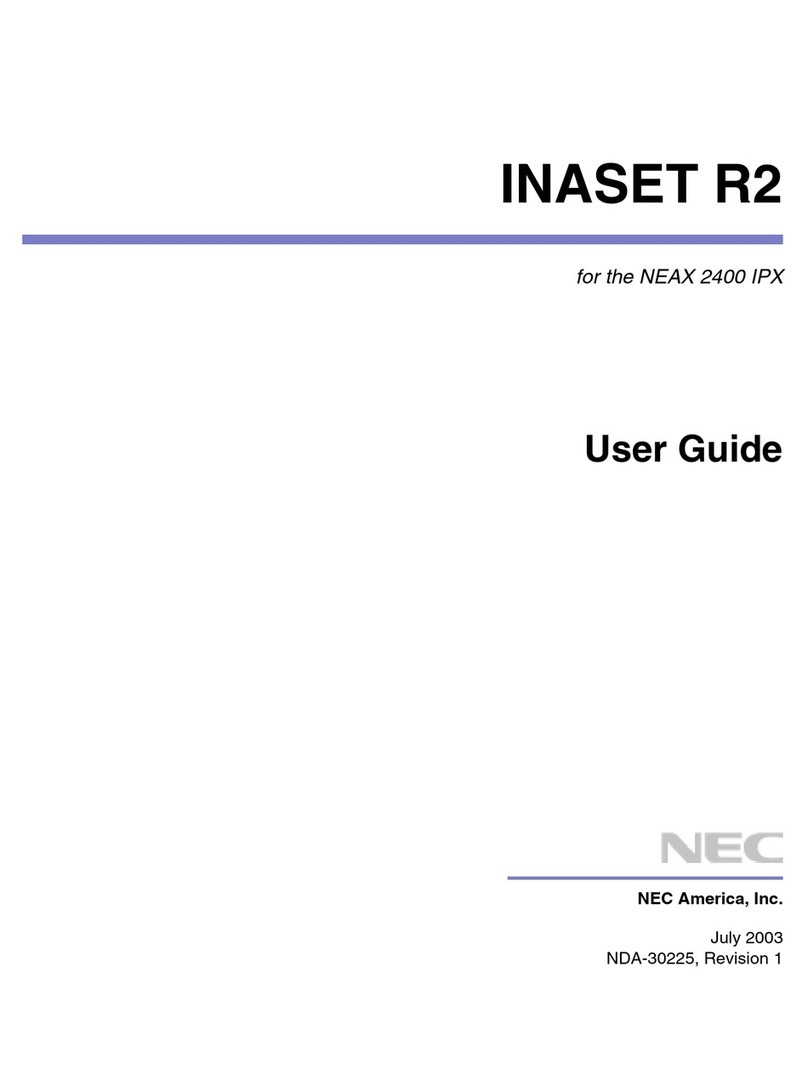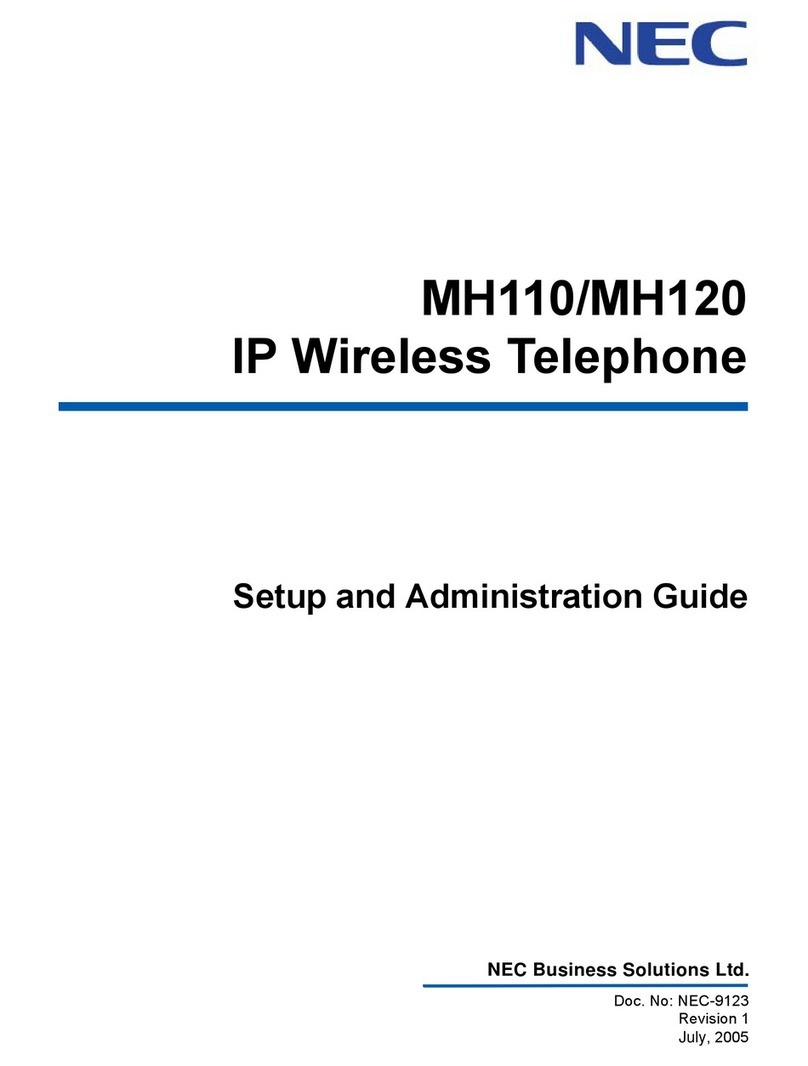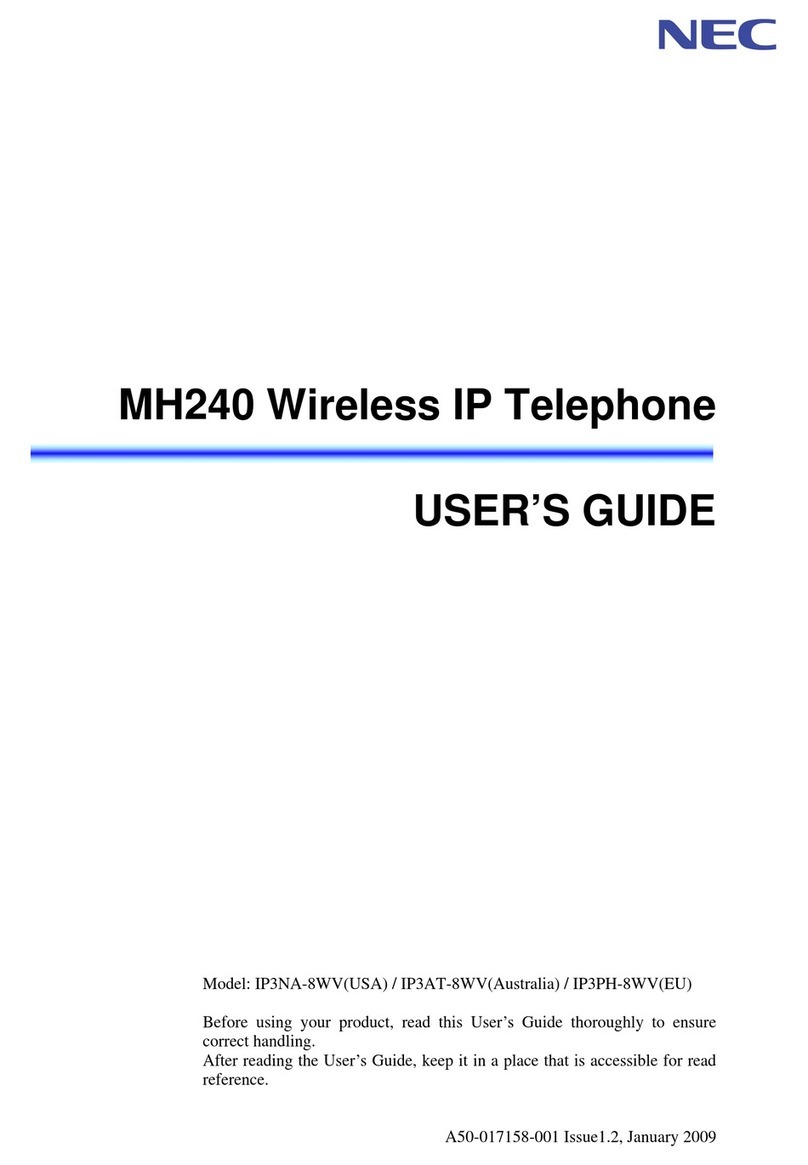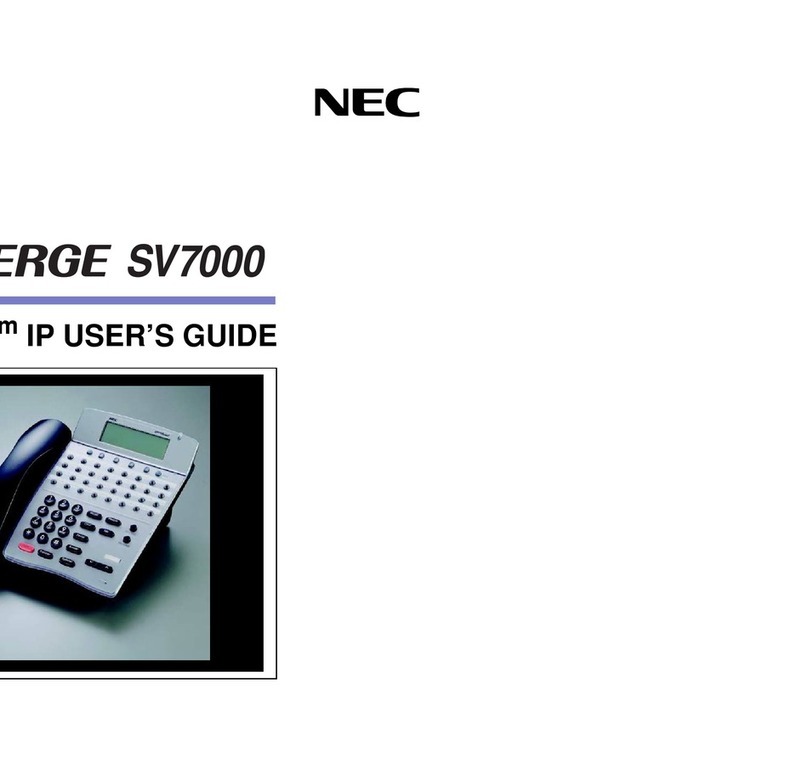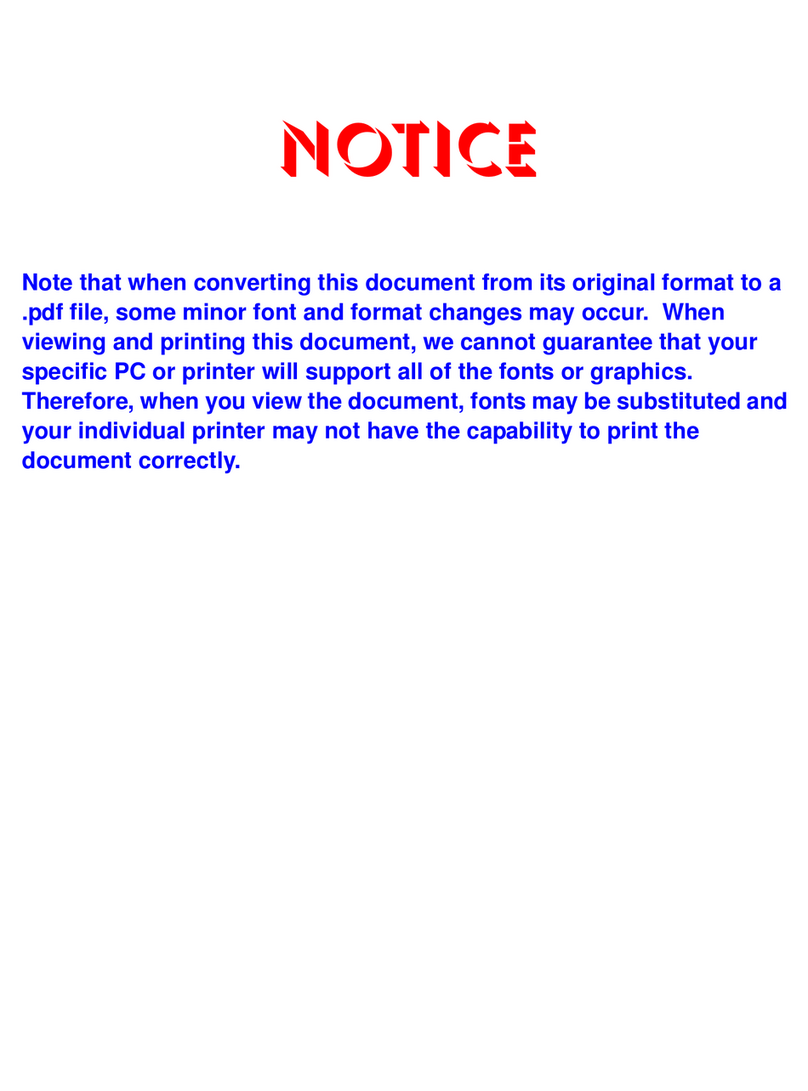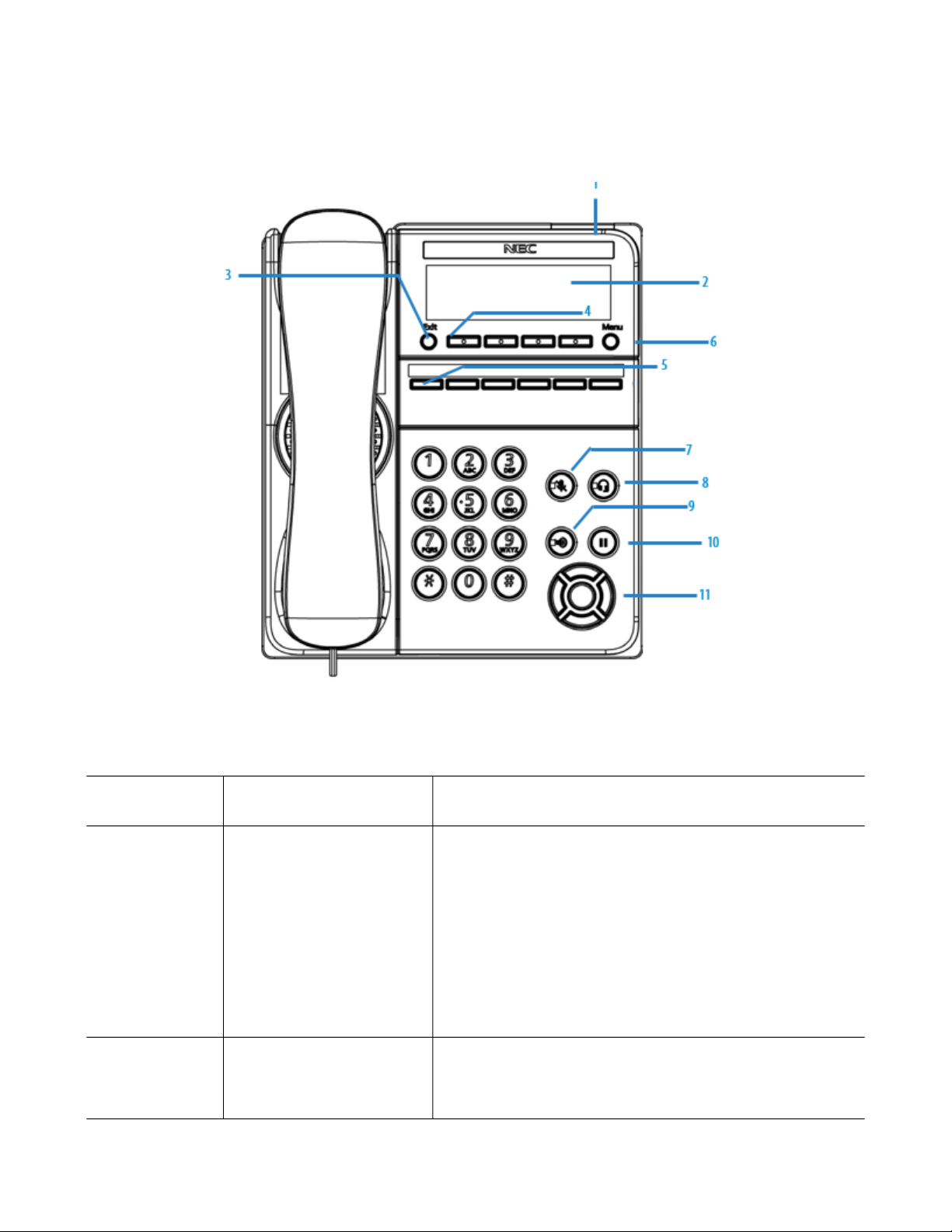SOFTWARE LICENSE AGREEMENT
NEC Platforms, Ltd. (hereinafter called “NECPF”) grants certain license to you pursuant to the terms
and conditions of this Software License Agreement (hereinafter called the “Agreement”) to use the soft-
ware (hereinafter called the “Software”) which is embedded in DT920S/DT930S series (hereinafter
called the “Products”) and related documents (hereinafter called the “Documents”) (the Software and
the Documents collectively called the “Licensed Products”). PLEASE READ THIS AGREEMENT
CAREFULLY BEFORE USING THE PRODUCTS. BY USING THE PRODUCTS, YOU ARE AGREE-
ING TO BE BOUND BY THE TERMS AND CONDITIONS OF THIS AGREEMENT. If you do not accept
the terms and conditions of this Agreement, you may not use the Products and you should immediately
return the Products with the receipt of payment to the place where you purchased it for full refund.
1. License
(1) Subject to the terms and conditions set forth herein, NECPF grants to you the non-transferable,
non-exclusive and limited license to use the Software in accordance with the Documents as solely
embedded in the Products.
(2) Except as otherwise expressly stated herein, you shall not (i) copy, modify, translate, quote or cre-
ate any derivative work of all or any part of the Licensed Products, (ii) sell, rent, lease, distribute, subli-
cense or otherwise transfer all or any part of the Licensed Products except as set forth in Section 1(4)
below, (iii) reverse engineer, decompile, reverse assemble or otherwise attempt to gain access to the
source code of all or any part of the Software, (iv) remove, alter, cover or obfuscate any copyright
notices, trademark notices or other proprietary rights notices placed or embedded on or in the Licensed
Products, (v) use all or any part of the Software other than on the Products, (vi) unbundle any part of
the Software, (vii) use the Licensed Products for the development of any application program for com-
mercial use, (viii) use the Licensed Products in life support systems, human implantation, nuclear facil-
ities or systems or any other application where failure could lead to a loss of life or catastrophic property
damage, or (ix) cause or permit any third party to do any of the foregoing.
(3) Upon giving prior written notice to you, NECPF shall have the right to audit your use, deployment,
and exploitation of the Licensed Products for the purpose of confirming whether you comply with the
terms and conditions of this Agreement. Such audit shall be conducted during regular business hours at
your site and in such a manner as not to interfere unreasonably with your normal business activities.
(4) You may transfer your rights and obligations under the terms and conditions of this Agreement to a
third party, provided, however, that the following conditions shall be fulfilled; (i) such third party agrees
to be bound by all the terms and conditions of this Agreement,(ii) you transfer all the Licensed Products
and the Products to such third party, and (iii) such transfer does not violate Export Administration Reg-
ulations by the US Government and the applicable laws, regulations and administrative guidance of any
country having competent jurisdiction.
2. Intellectual Property Rights
Nothing in this Agreement shall be construed as transferring any or all intellectual property rights in,
and to, the Licensed Products and all the update versions thereof, whether or not provided by NECPF.
You agree that NECPF or its licensors shall retain such intellectual property rights, whether or not any
part thereof is or may be copyrighted or patented.
3. No Warranty
(1) NECPF PROVIDES THE LICENSED PRODUCTS “AS IS” AND MAKES NO WARRANTY OF ANY
KIND WHETHER EXPRESS OR IMPLIED (EITHER IN FACT OR BY OPERATION OF LAW) WITH
RESPECT TO THE LICENSED PRODUCTS.
(2) In the event that NECPF makes the update version, function added version, bug-fix version, or
modification of the Licensed Products or program to be such (hereinafter collectively called the
“Updated Program”), NECPF may, at its sole discretion, provide you with the Updated Program or the
information related to the Updated Program in accordance with the Software Support Agreement sepa-
rately entered into between NECPF and you provided, however, that NECPF may, at its discretion, pro-
vide the Updated Program and related information at the timing and in the manner determined by
NECPF. The Updated Program shall be deemed as a part of the Licensed Products.