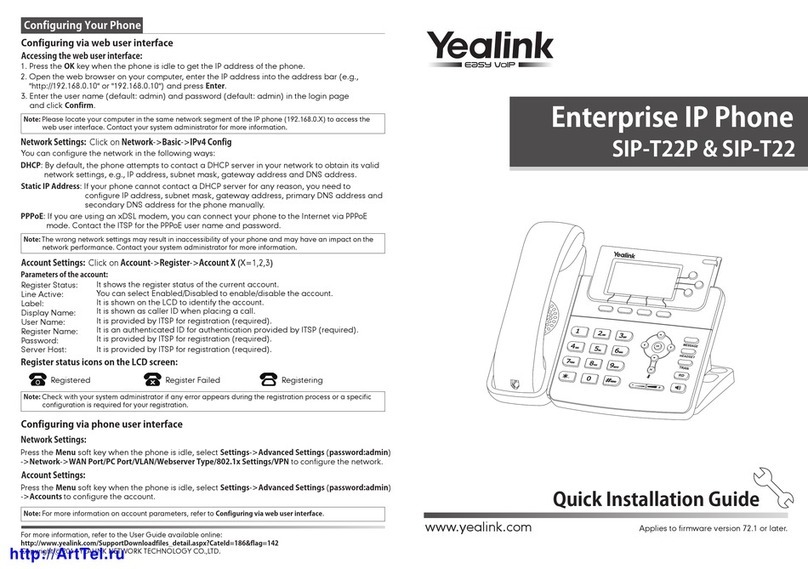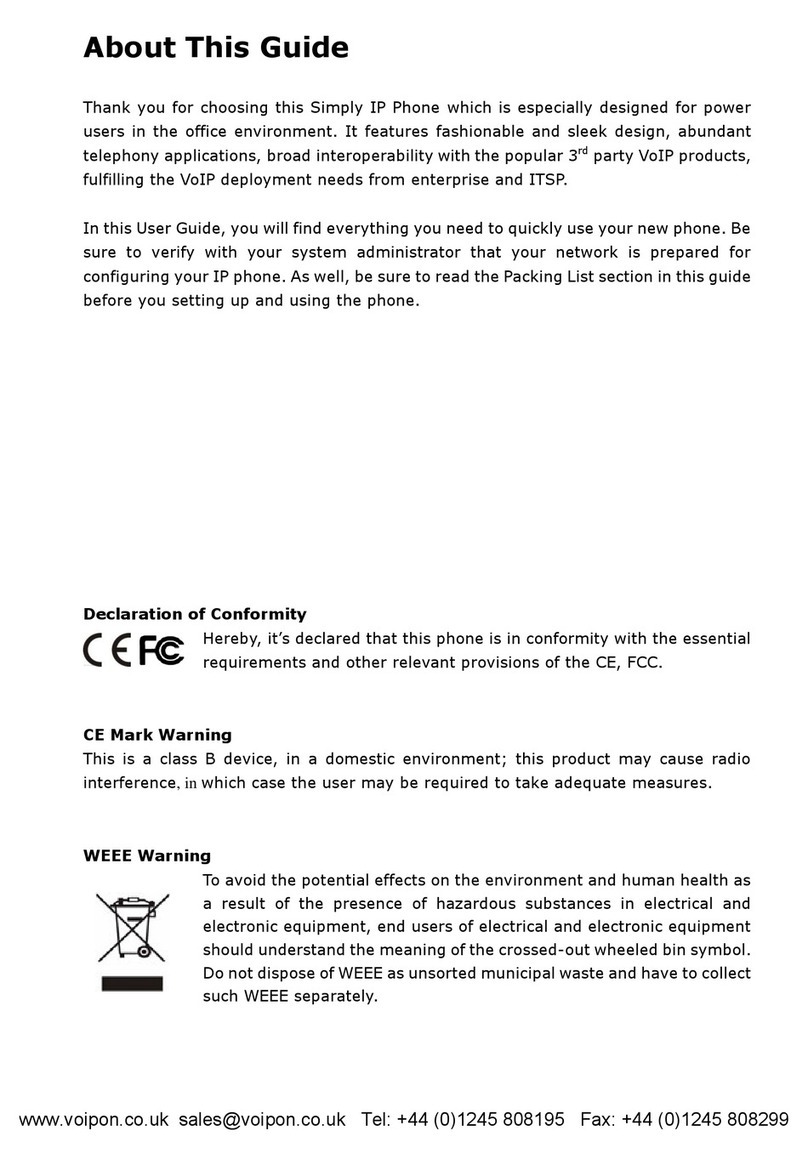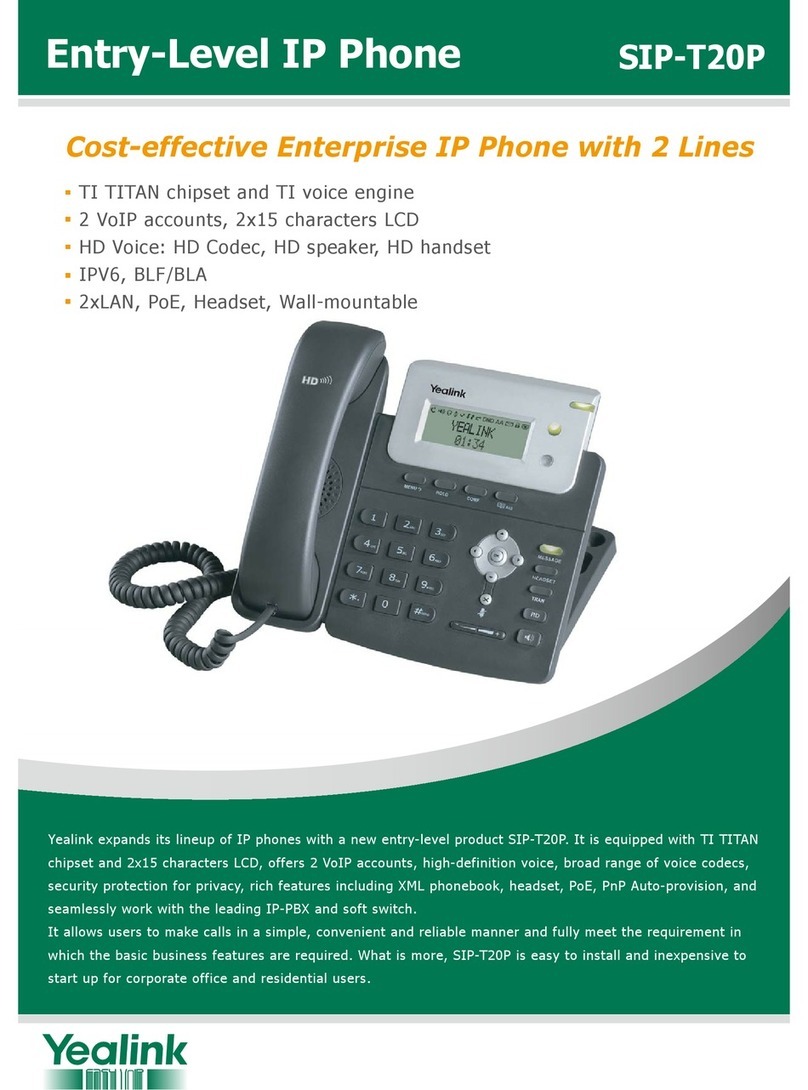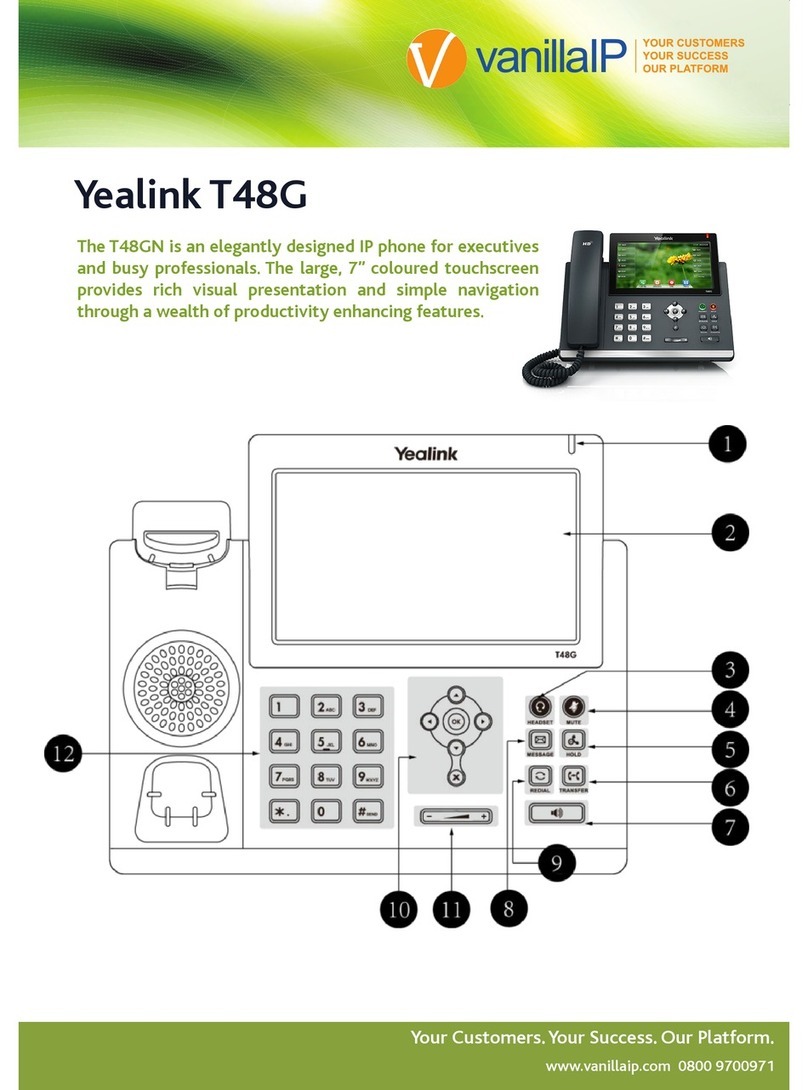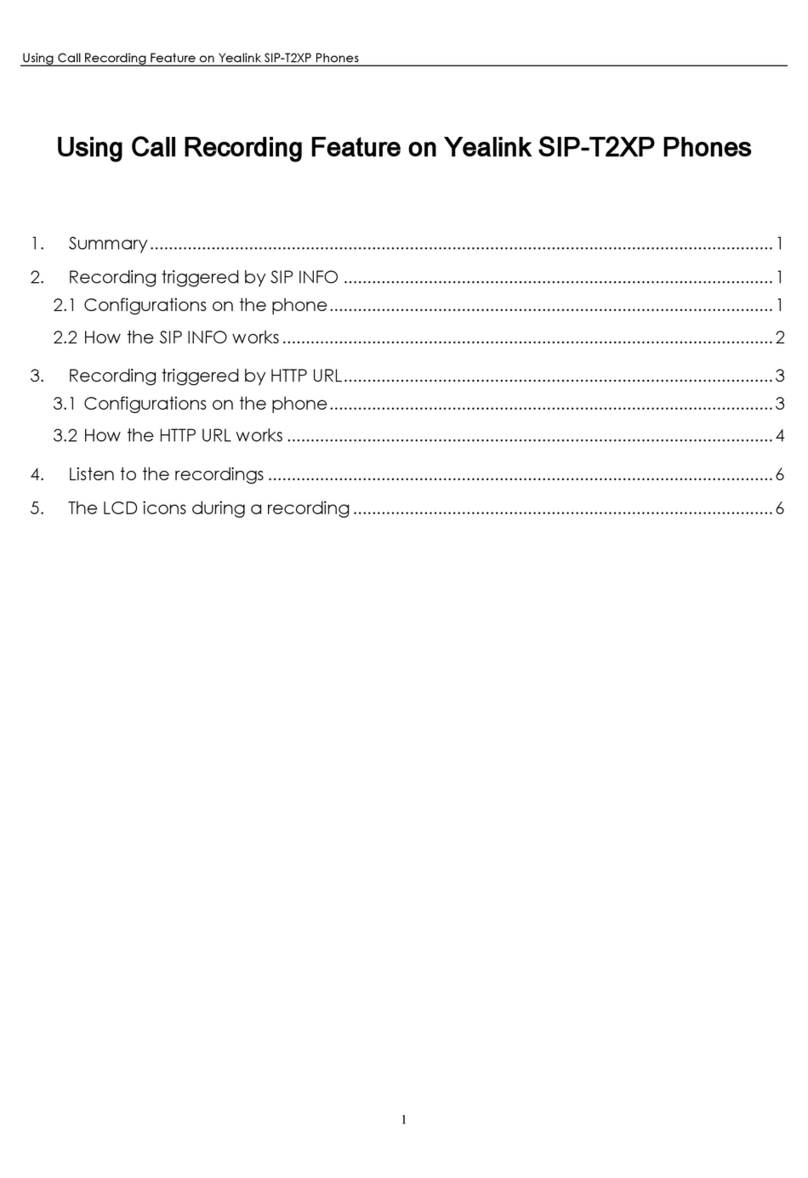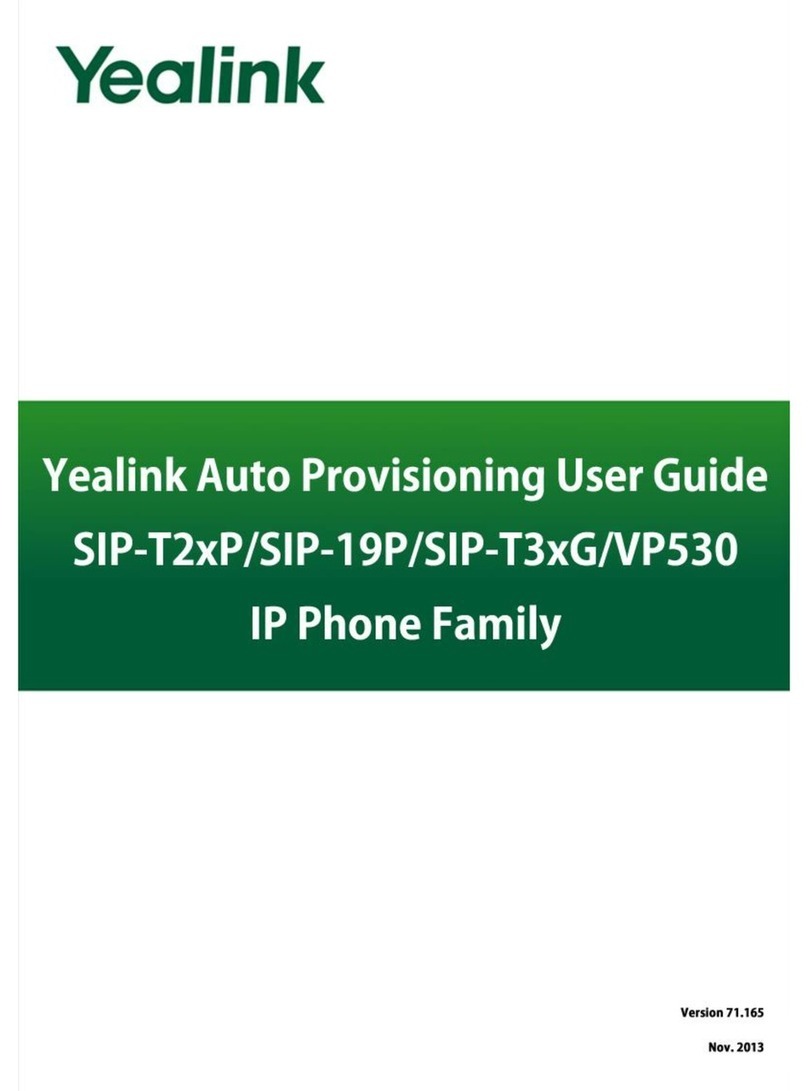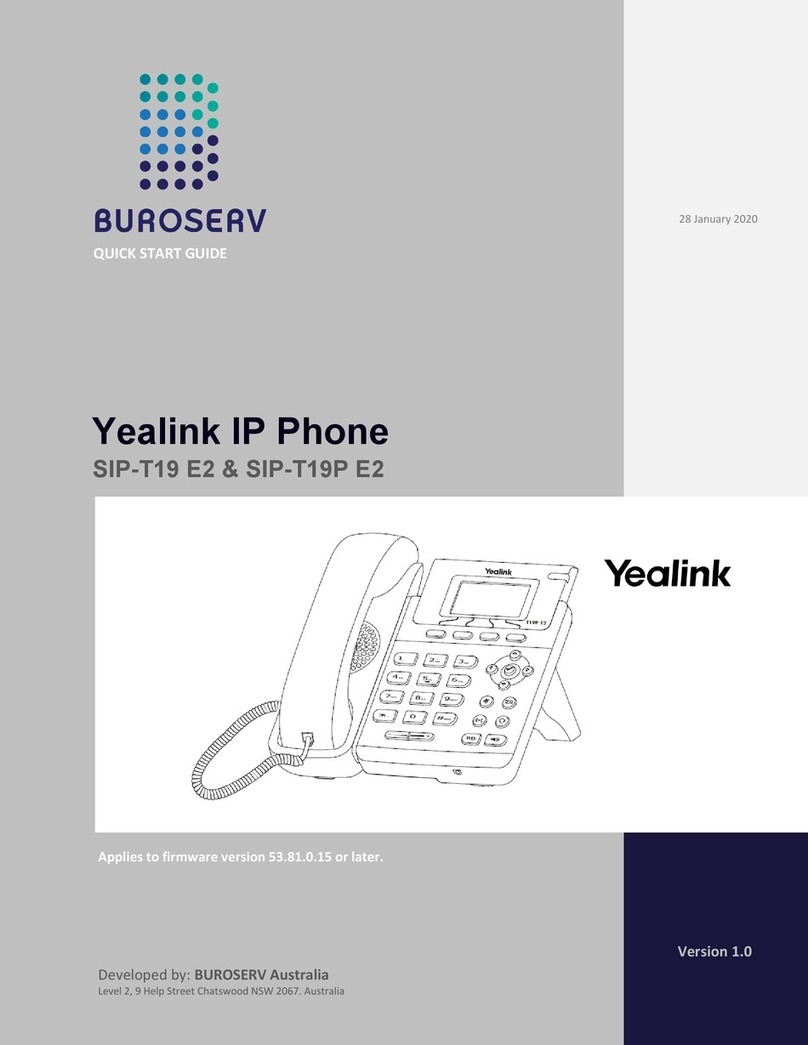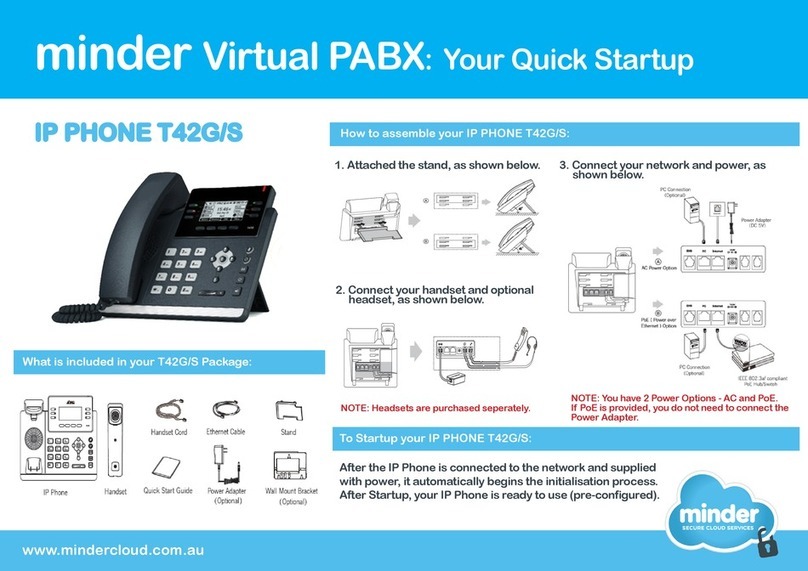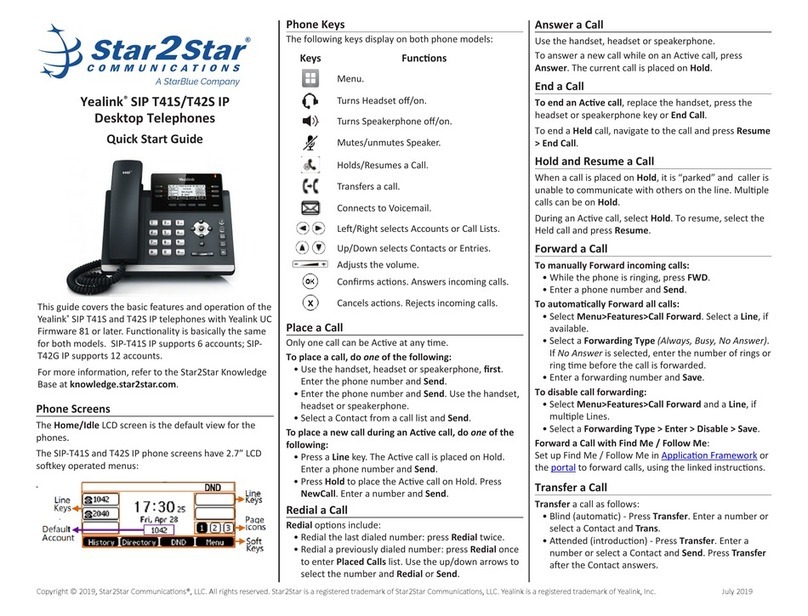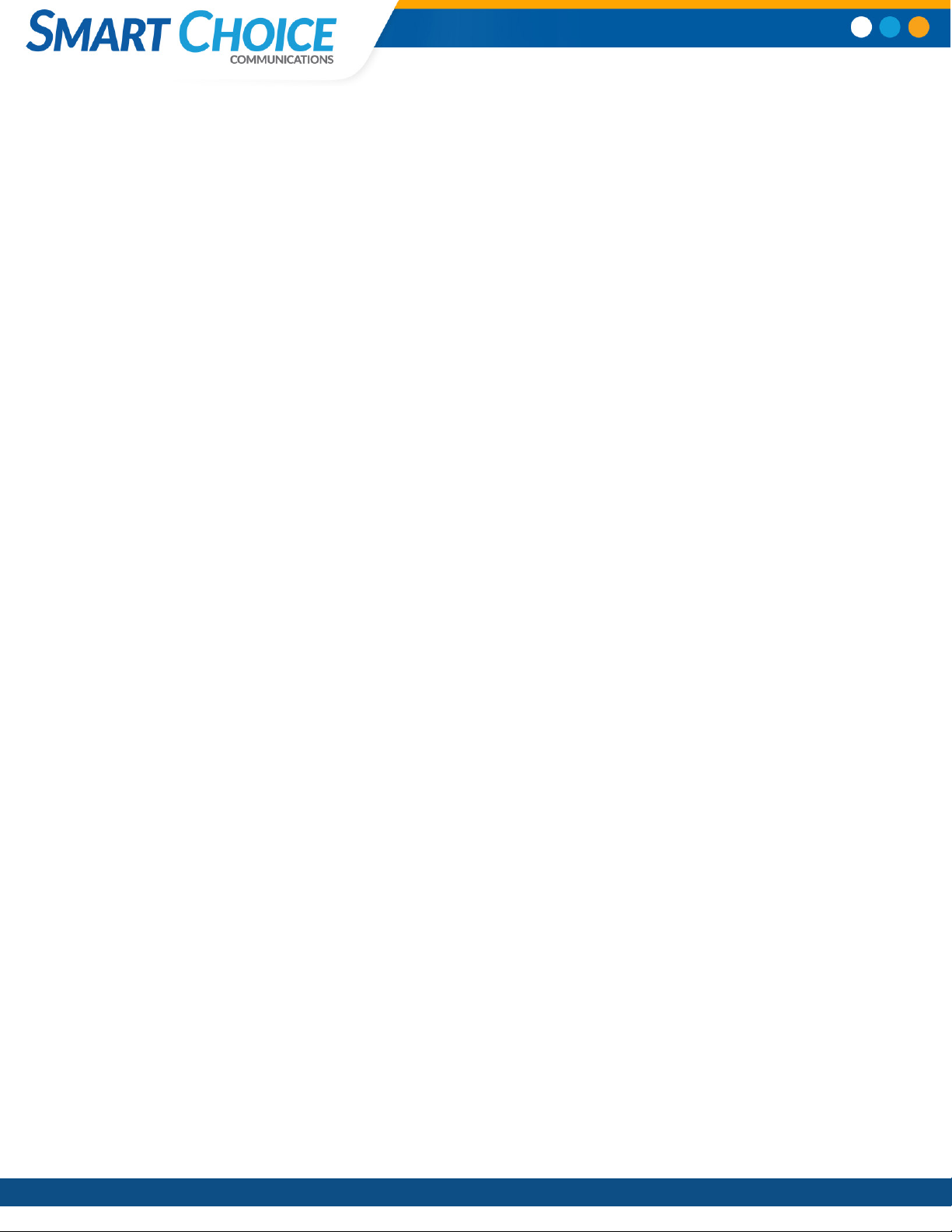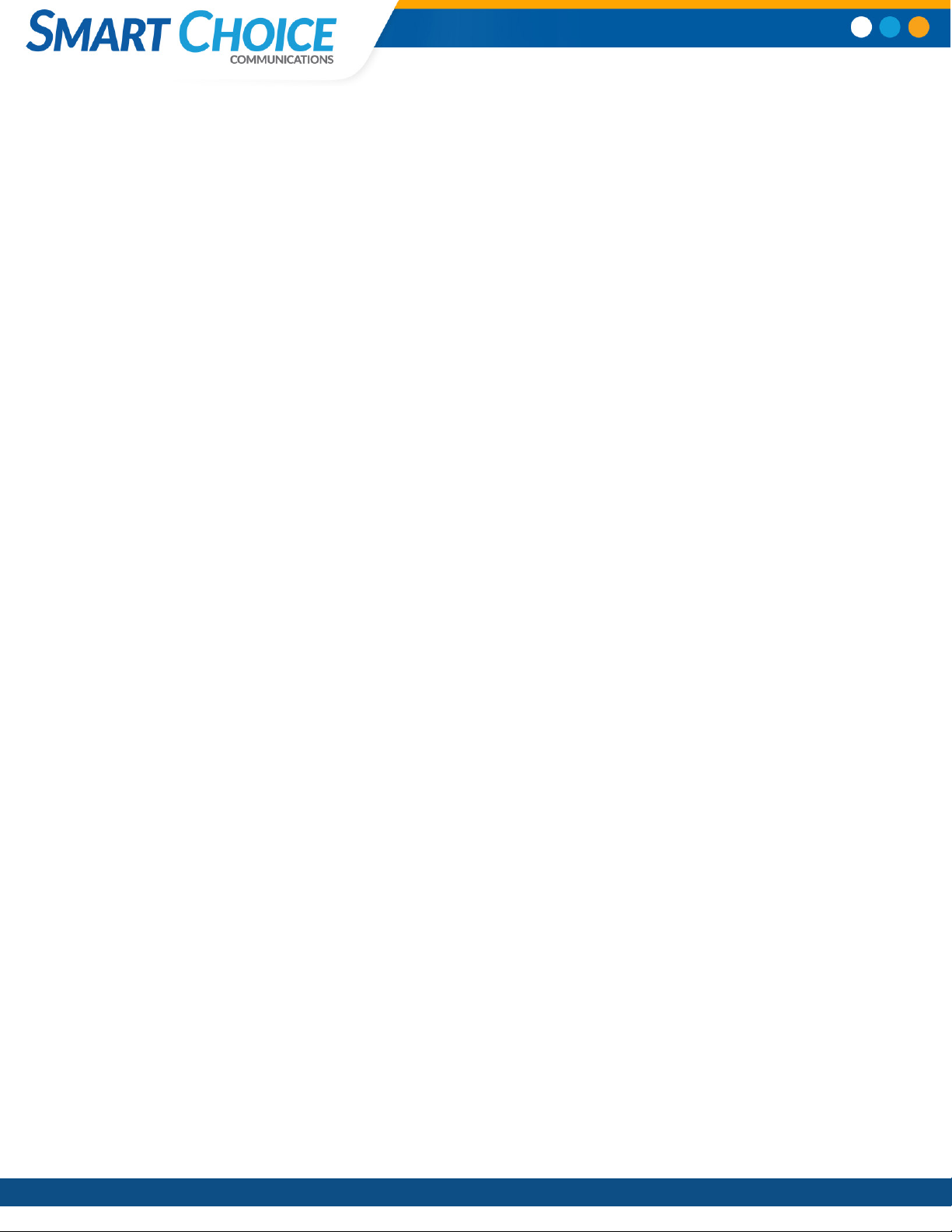
Smart
Choice
Communications
|
(800)
217-3096
|
www.smartchoiceus.com
|
[email protected] © 2021 Smart Choice Communications, LLC
CALL TRANSFER
• During a call, press the Tran soft key (the active call is
placed on hold).
• Place a call to the number to which you want to transfer
the call.
• After speaking with the second party, press the Tran soft
key to complete the transfer.
Press the Blind soft key to transfer the call without speaking
to the second party. Transfer may be cancelled during
establishment by pressing the Cancel soft key. The original
call is resumed.
CALL FORWARDING
• To enable call forwarding, press the menu key and select
Features and Call Forward.
• Select a forwarding type from Always, No Answer, and
Busy.
• For all types, enter a number to forward all future calls
to.
• For No Answer, enter the number of rings before
forwarding.
• Press the Enable soft key to conrm Call Forwarding. A
moving arrow replaces the usual indicator for that line to
conrm Call Forwarding is enabled.
• To disable call forwarding, press menu and select
Features and Fwd….
• Select a forwarding type from Always, No Answer, and
Busy.
• Press the Disable soft key.
REDIAL
• Press the redial button to redial the most recently dialed
number.
VOICE MAIL*
• The Message Waiting Indicator LED on the front of the
phone and individual line LED indicators will ash and
stutter dial tone in place of normal dial tone will sound
to indicate that message(s) are waiting at the message
center.
To listen to voice messages:
• Press the envelope (messages) key
• Follow voice prompts to listen to messages.
*Voice Mail is an optional feature that must be congured
on the call server. Particulars and menu options may vary.
VOLUME ADJUSTMENT
Press the volume keys to adjust handset, headset, and
handsfree speaker volume during a call. Pressing these
keys in idle state adjusts the ringer volume. To conform to
regulatory requirements, handset and headset volume will
return to a preset level after each call, but the conguration
can be changed. Handsfree volume settings will be
maintained across calls.
YEALINK SIP-T46G & T46S
USER GUIDE