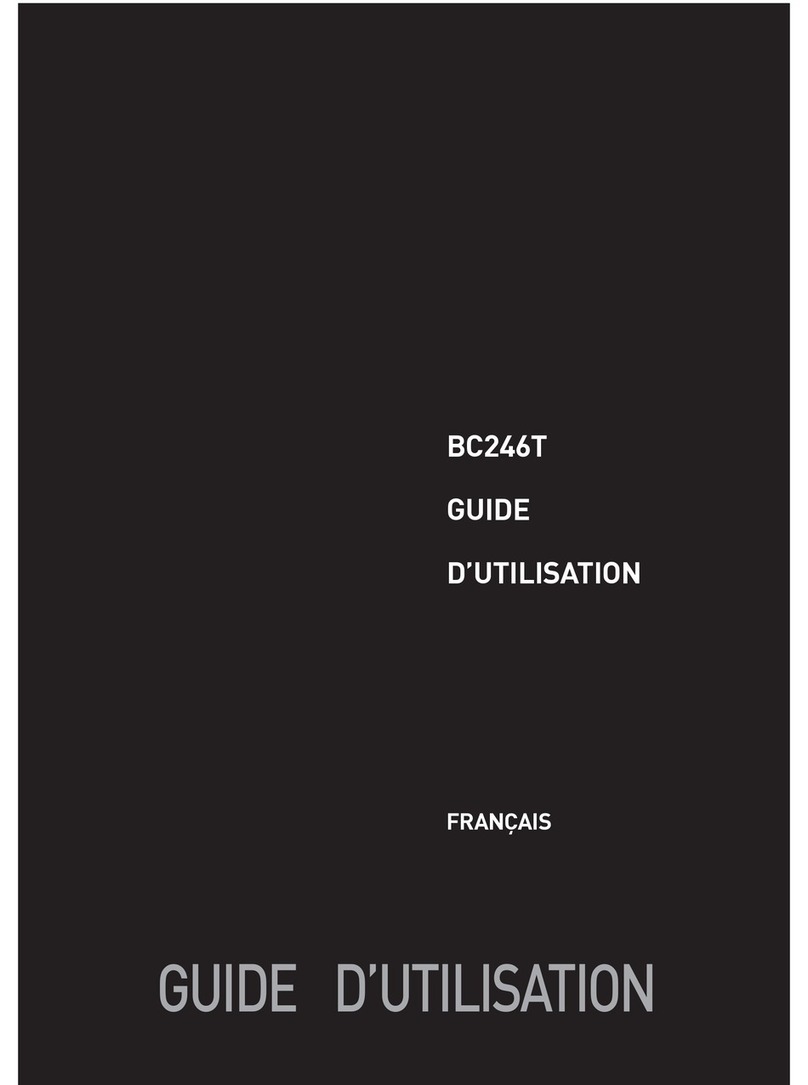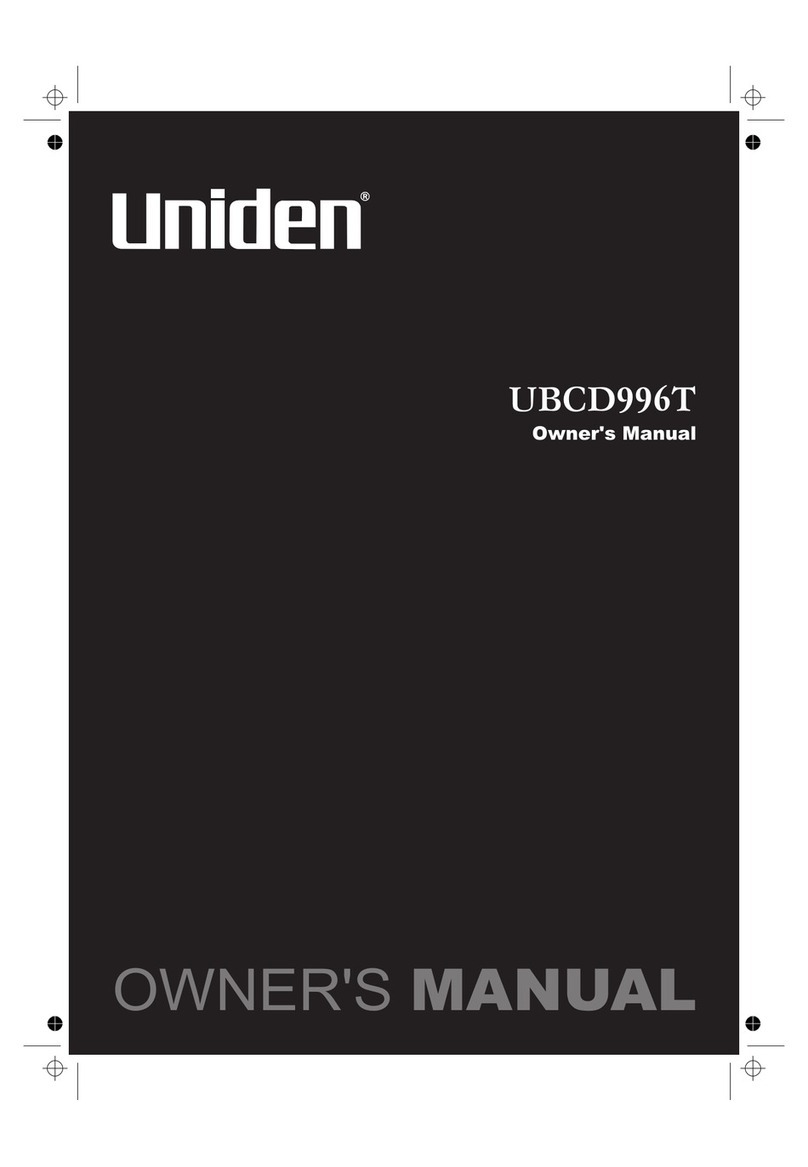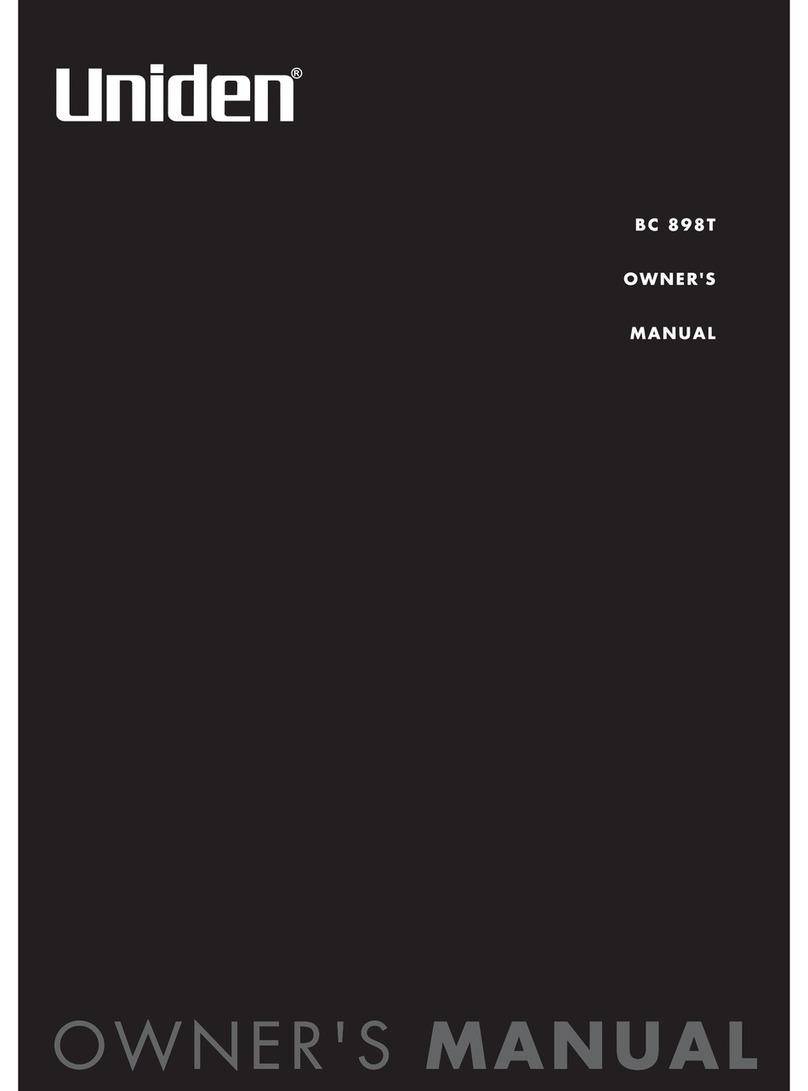Uniden BC244CLT User manual
Other Uniden Scanner manuals

Uniden
Uniden EZI33XLT User manual

Uniden
Uniden BCD396XT User manual

Uniden
Uniden BC 172XL User manual

Uniden
Uniden UBC72XLT User manual

Uniden
Uniden SC230 User manual

Uniden
Uniden SC150B User manual

Uniden
Uniden BC250D User manual
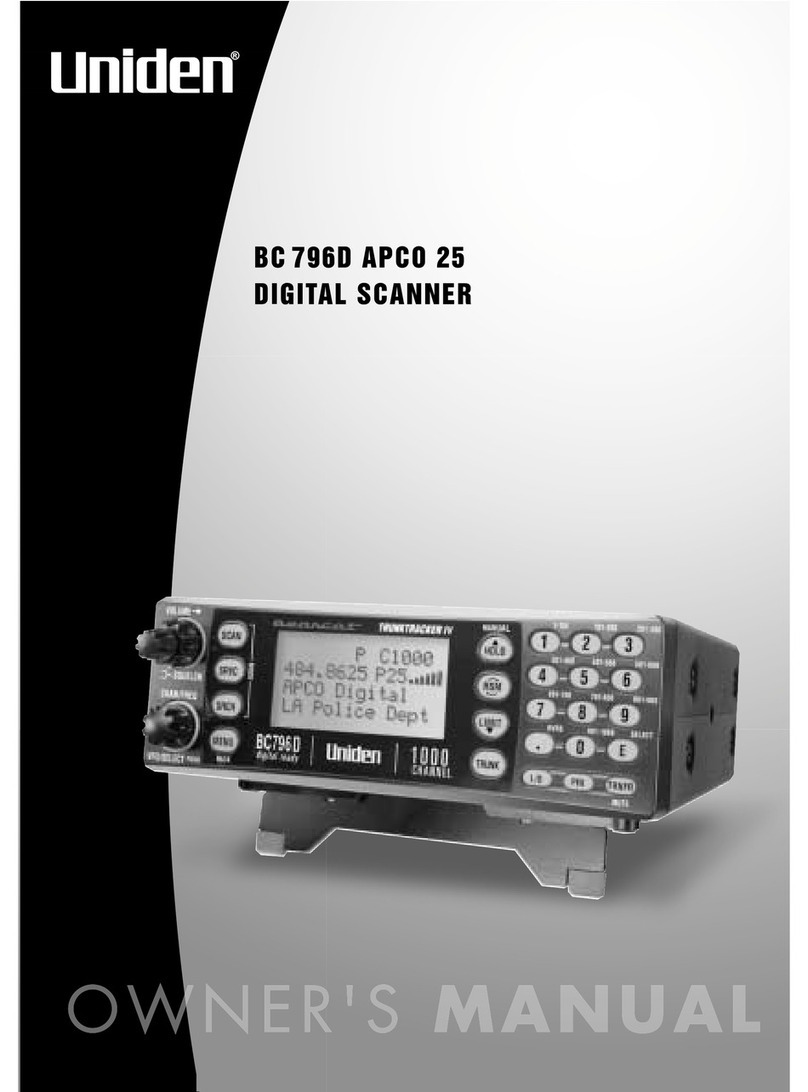
Uniden
Uniden APCO25 User manual
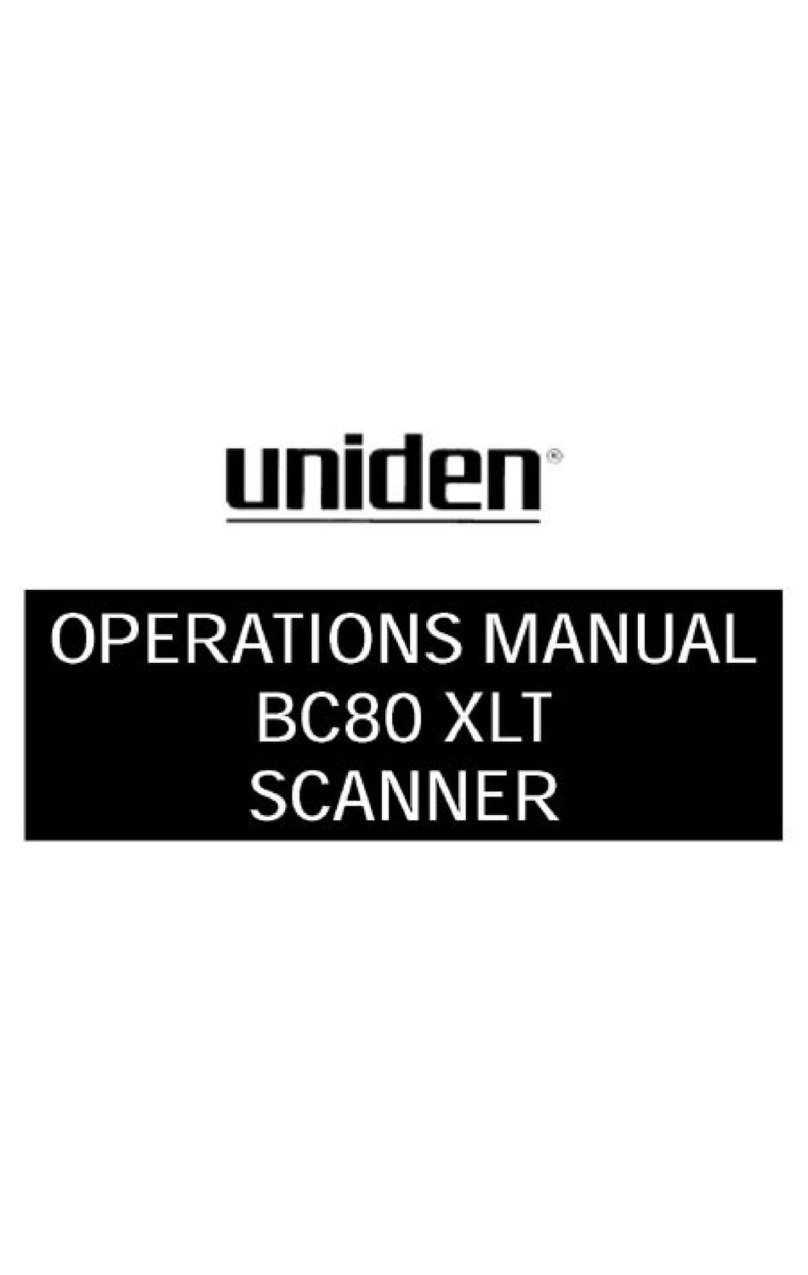
Uniden
Uniden BC 80XLT User manual

Uniden
Uniden BC246T User manual

Uniden
Uniden BC796D APC0 25 User manual

Uniden
Uniden SC180 User manual

Uniden
Uniden BC200XLT User manual

Uniden
Uniden EZI33XLT+ User manual

Uniden
Uniden UBC-RH96 User manual

Uniden
Uniden UBC75XLT User manual
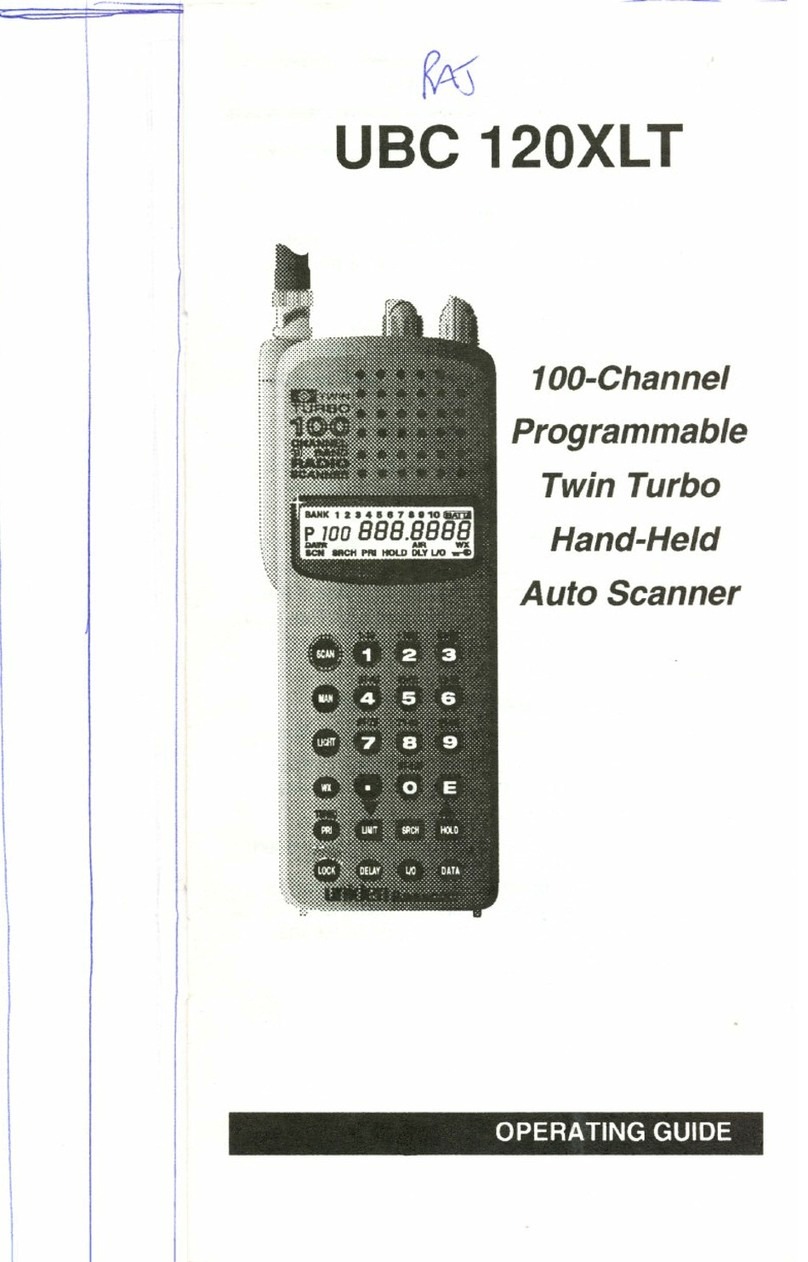
Uniden
Uniden Bearcat UBC 120XLT User manual

Uniden
Uniden BC72XLT User manual
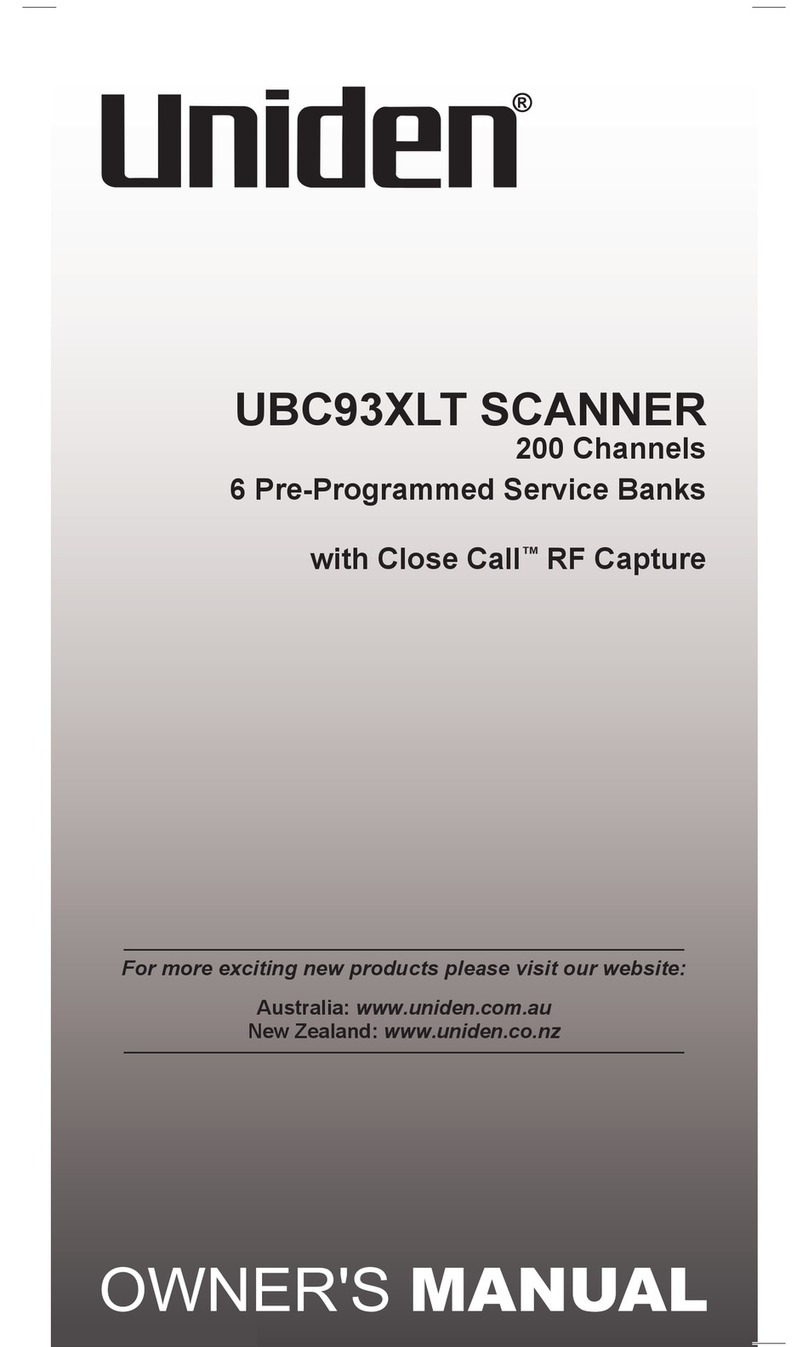
Uniden
Uniden UBC93XLT User manual
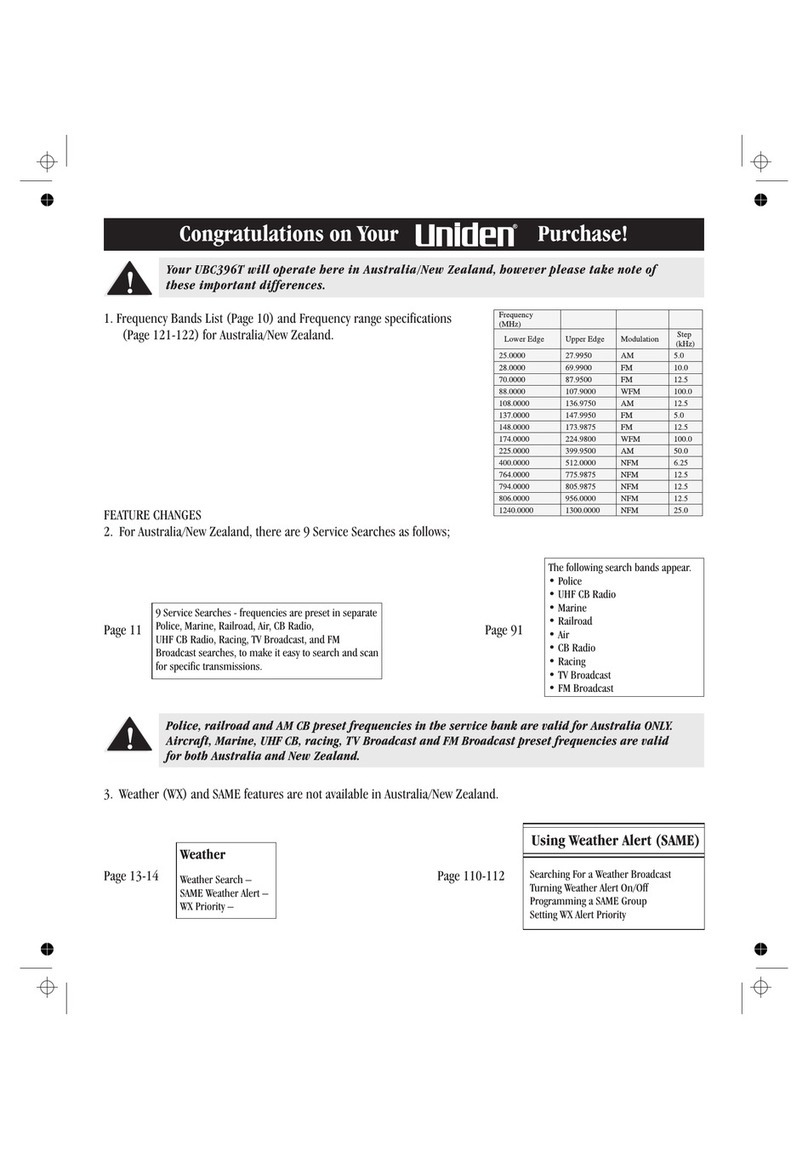
Uniden
Uniden UBC396T User manual