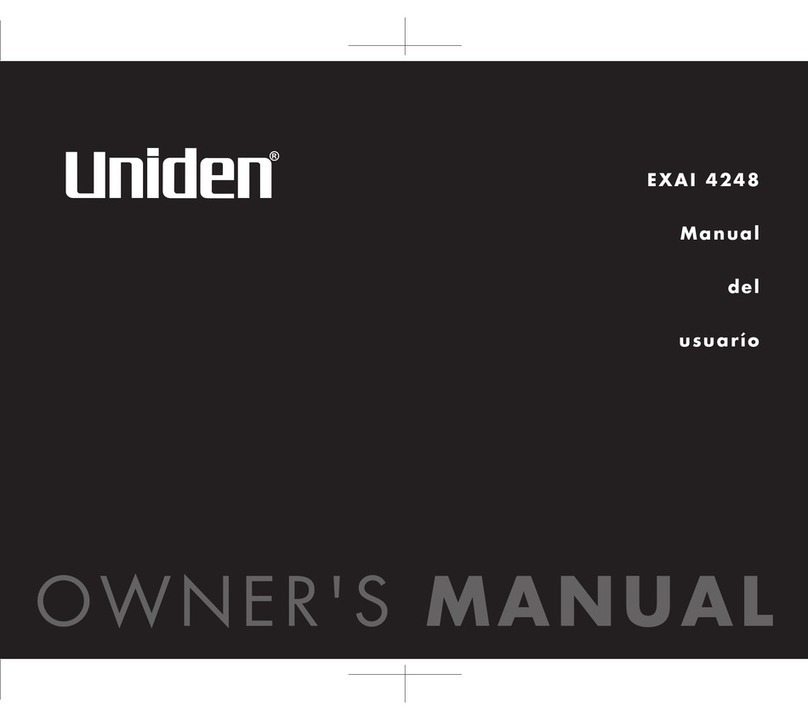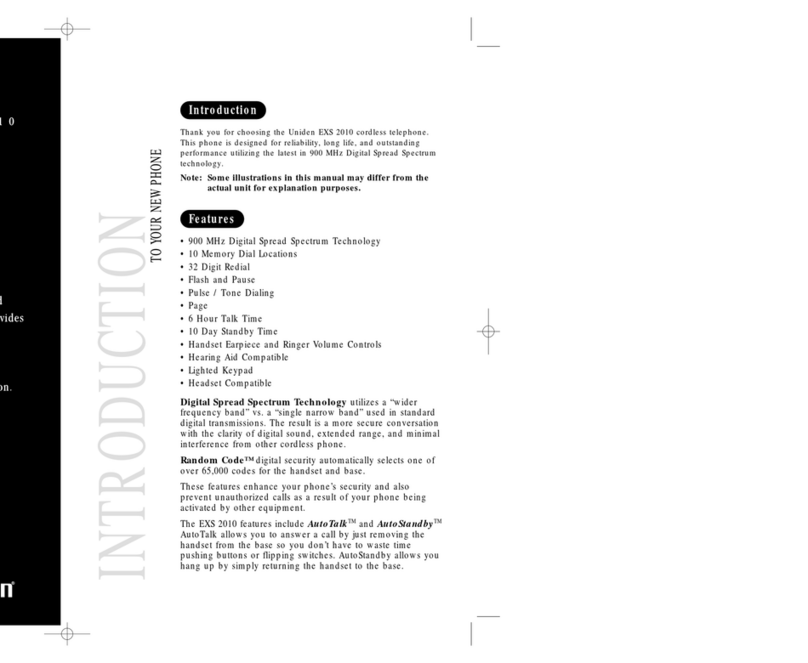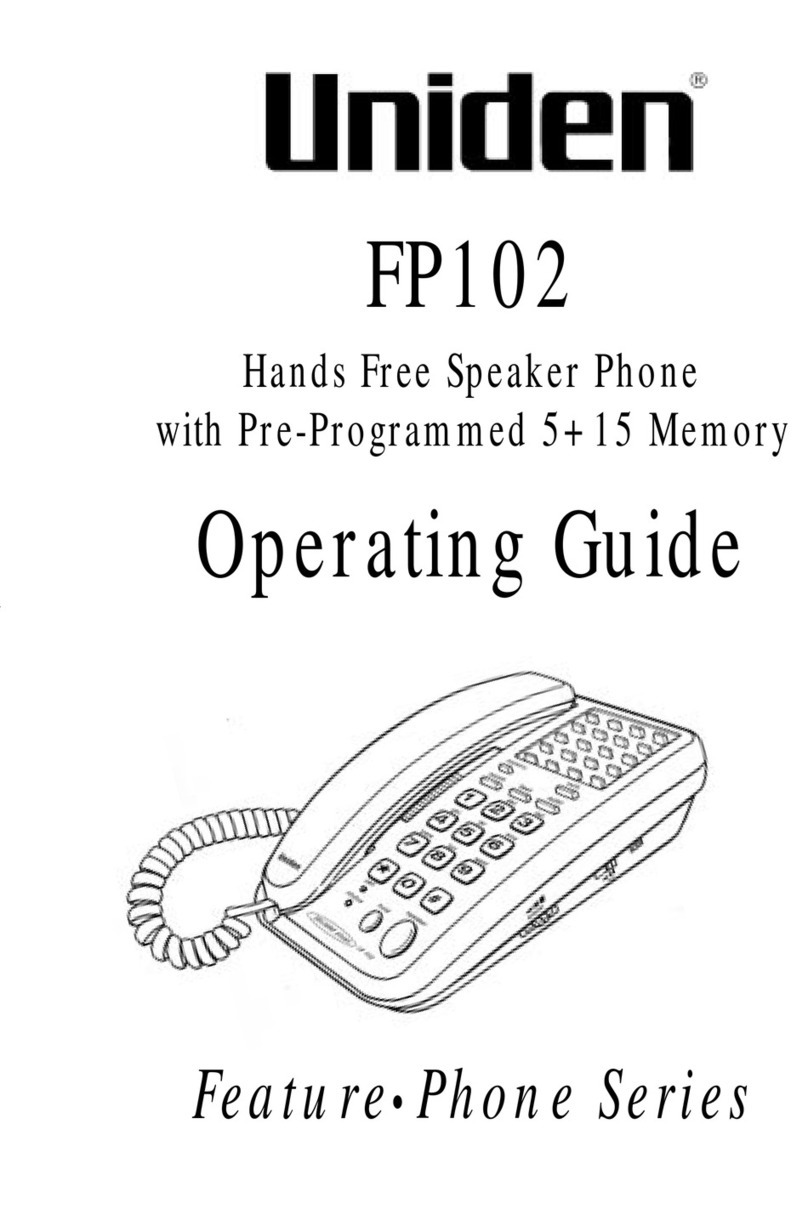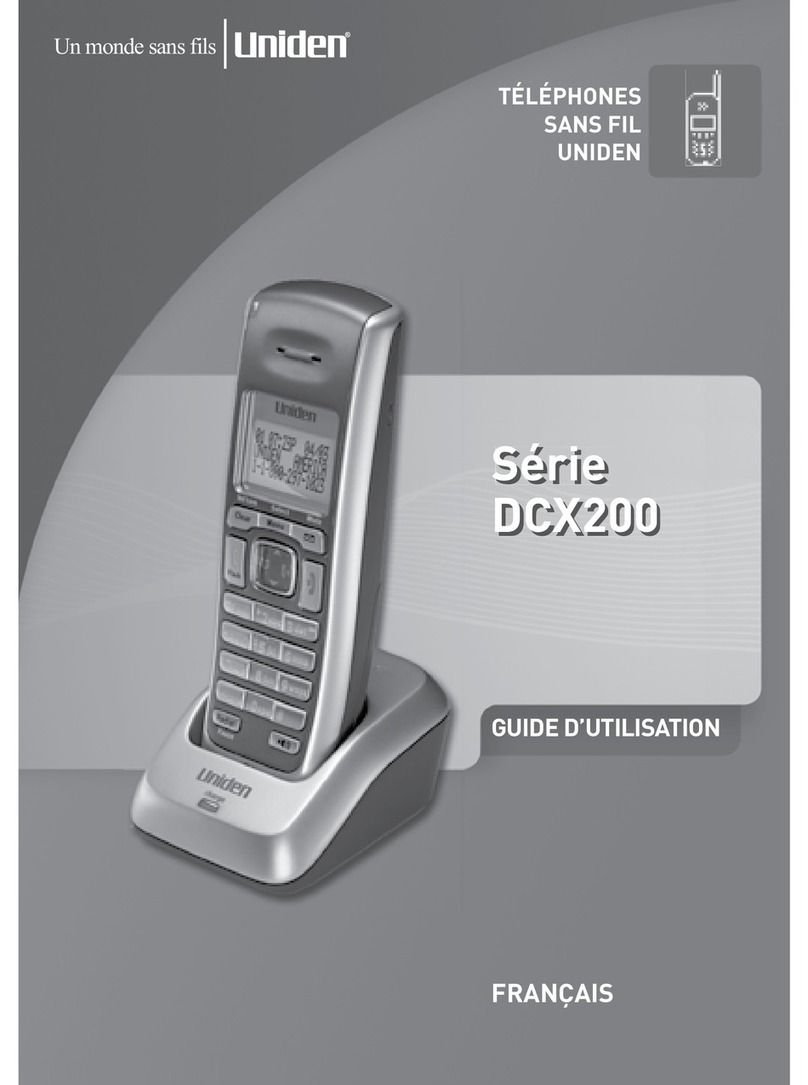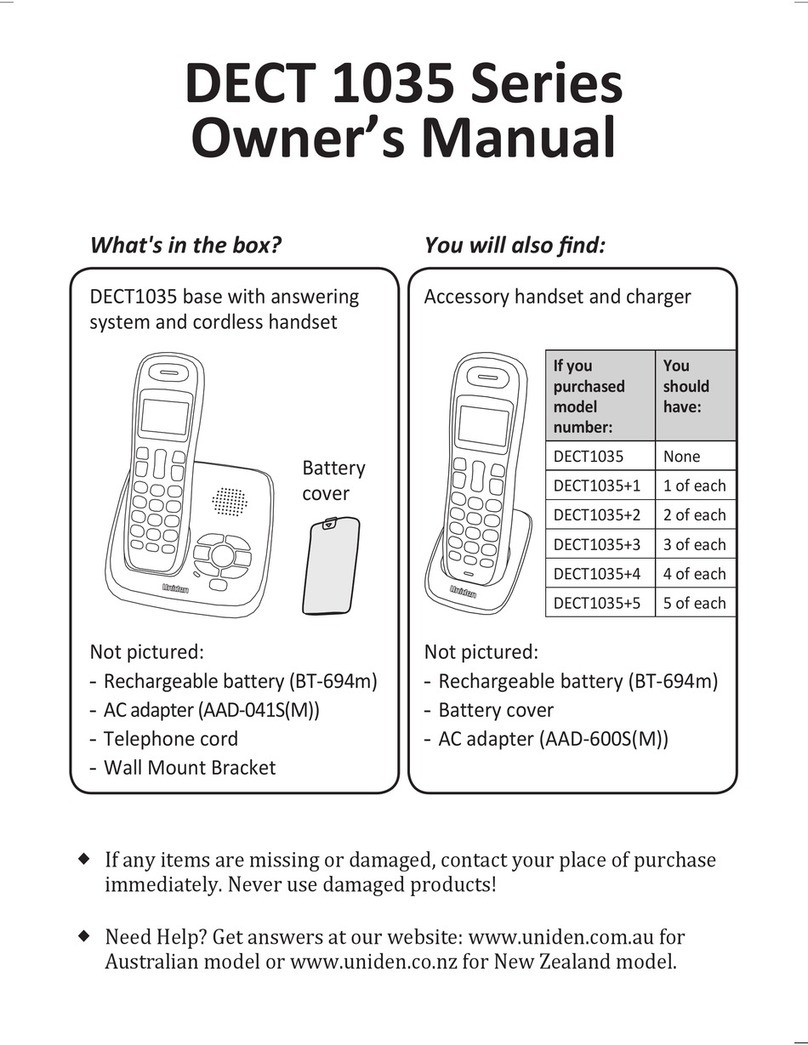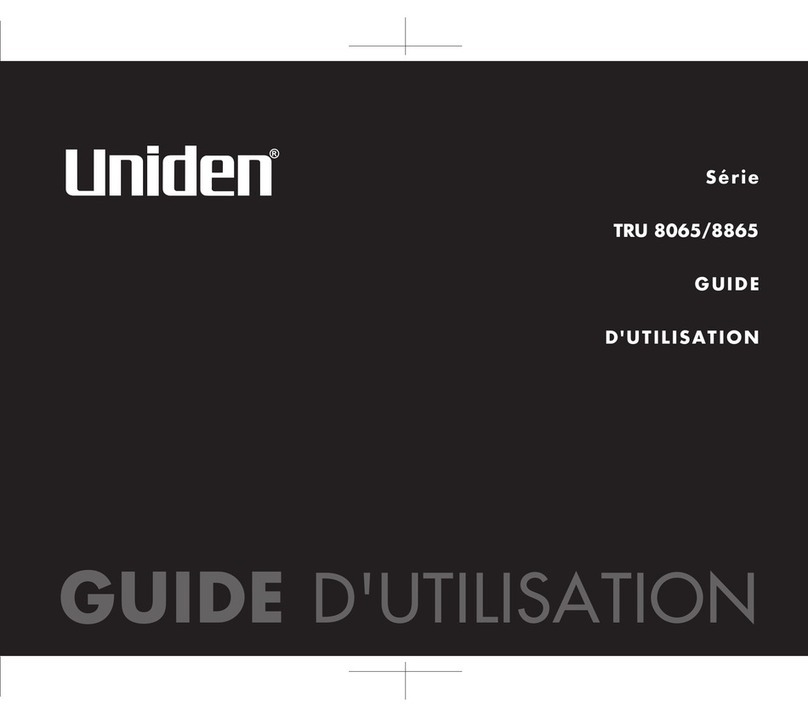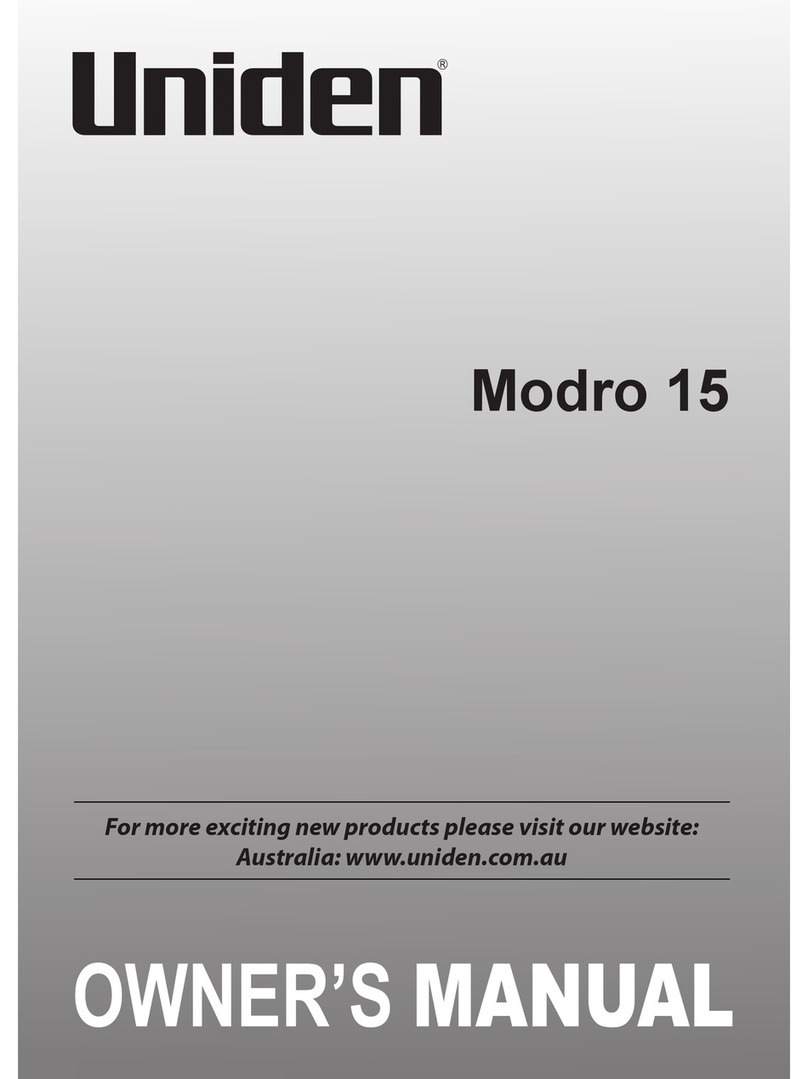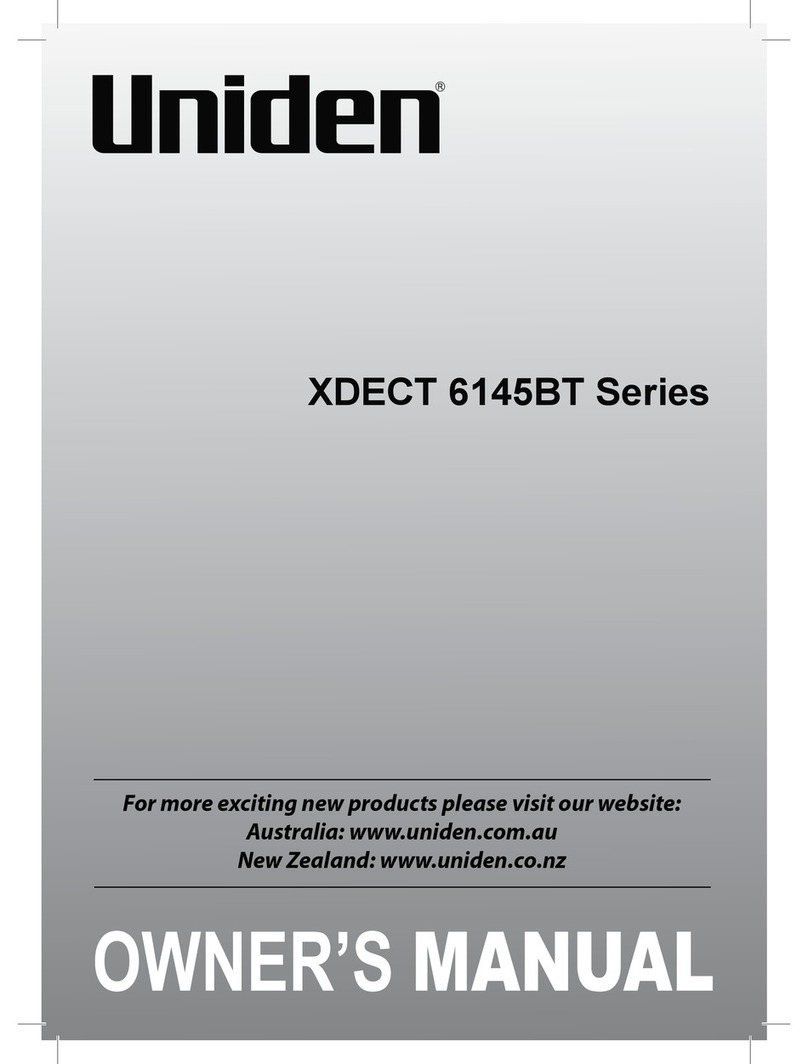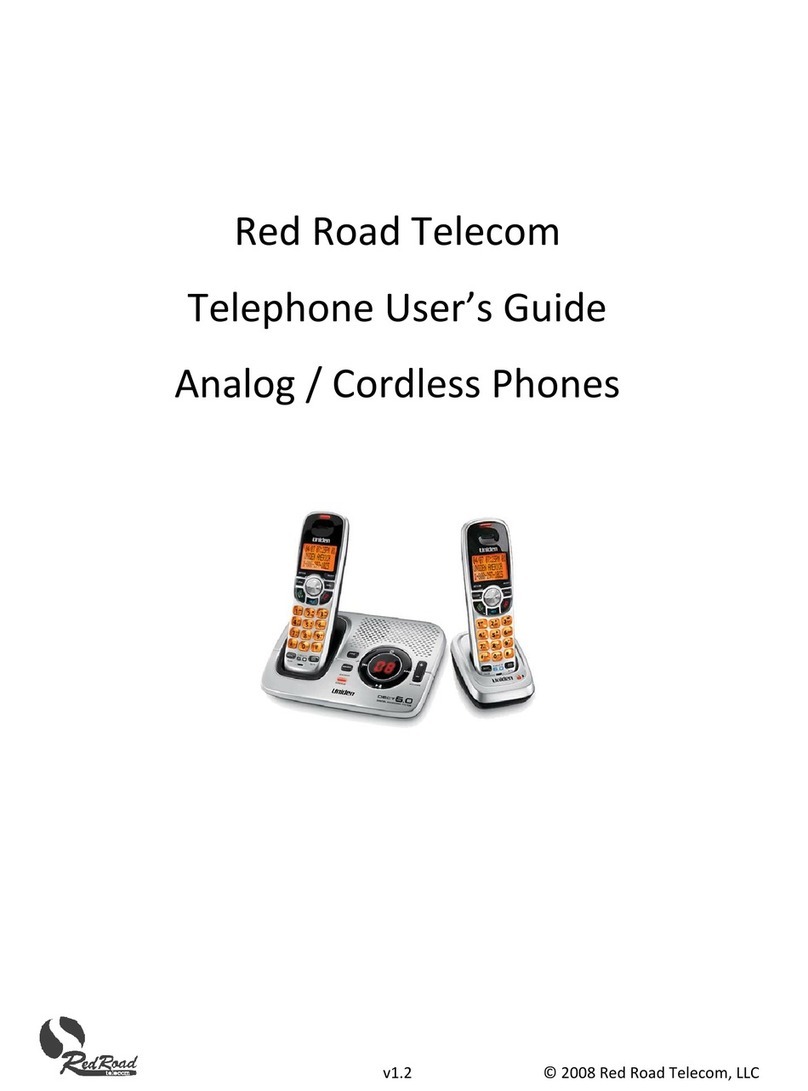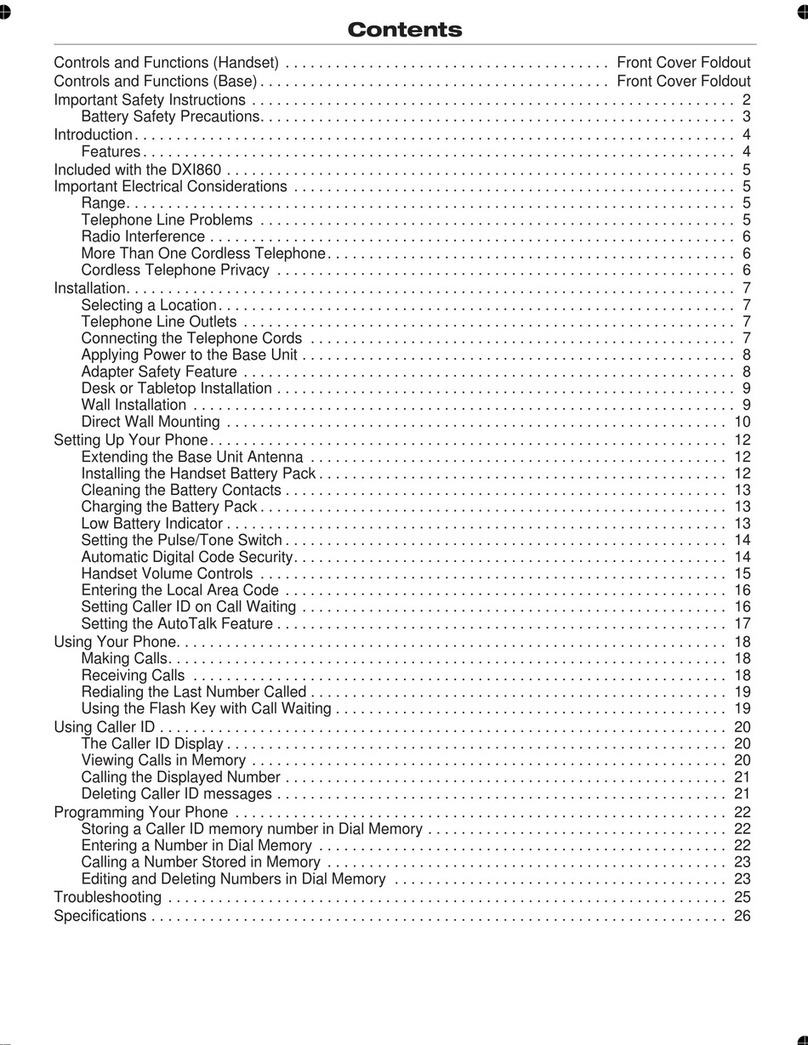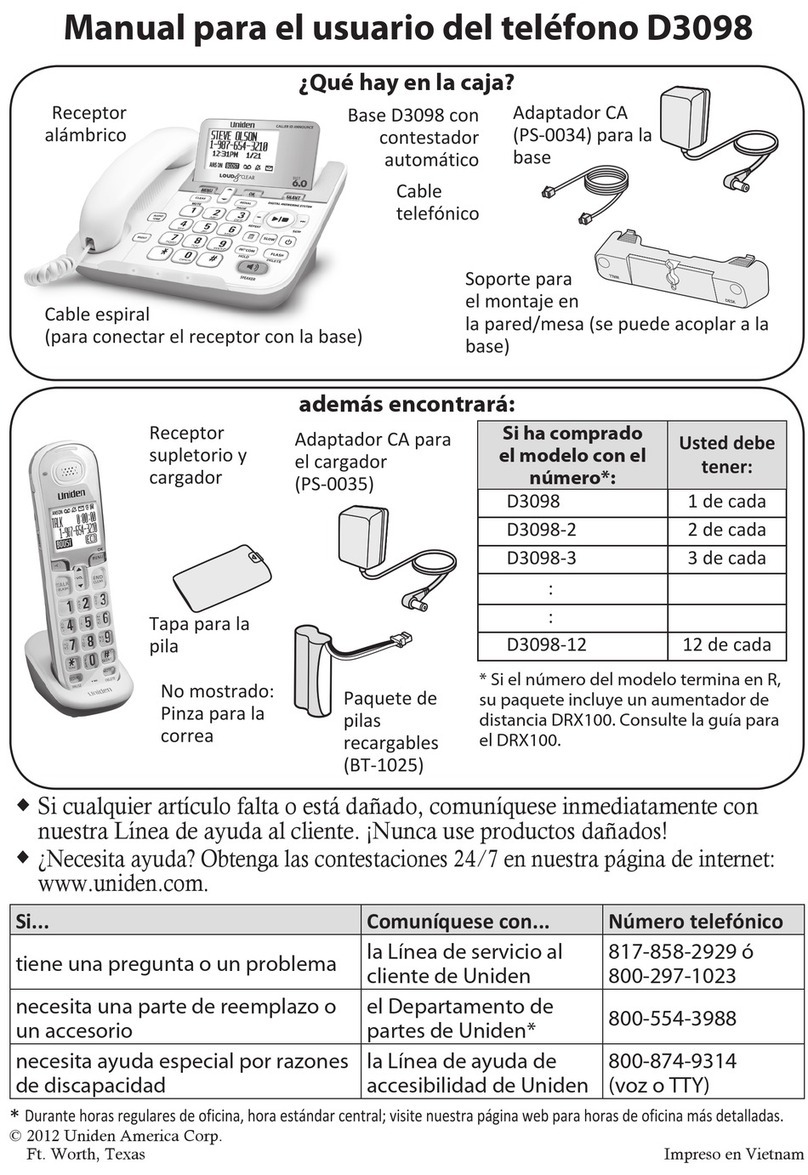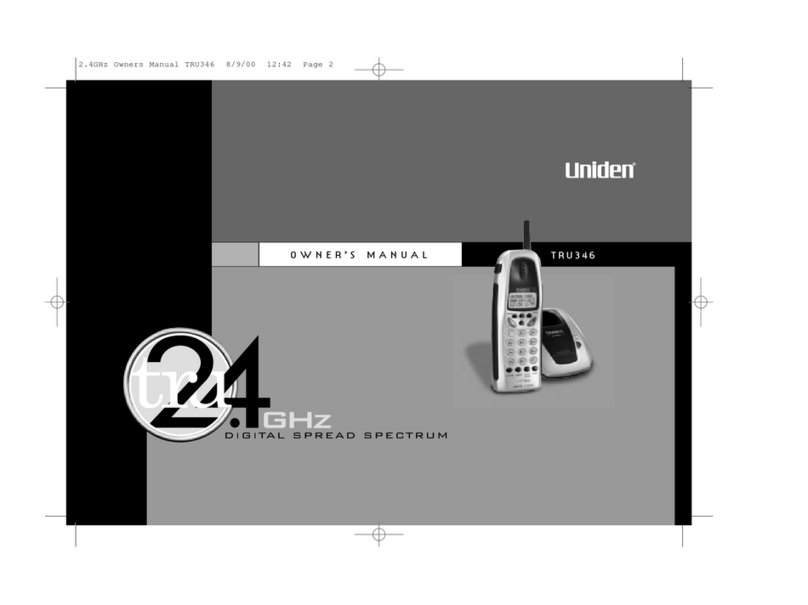5
Important Information
Immediately disconnect this equipment should it become physically damaged,
and arrange for its disposal or repair.
IMPORTANT INFORMATION
CARING FOR YOUR TELEPHONE
·Clean your telephone using a soft damp cloth.
·DO NOT use solvents, detergents, sprays, abrasive pads, scouring powder
or otherproducts that may damage your telephone.
·DO NOT place the telephone in direct sunlight.
·DO NOT use in extreme humidity.
The exclamation point within an equilateral triangle is intended to alert the
user to the presence of important operation, maintenance and service
instructions in the literature accompanying this product.
IMPORTANT NOTES
1.
2.
The grant of a Telepermit for any item of terminal equipment indicates only that
Telecom has accepted that the item complies with minimum conditions for
connection to its network. It indicates no endorsement of the product by Telecom,
nor does it provide any sort of warranty. Above all, it provides no assurance that
any item will work correctly in all respects with another item of Telepermitted
equipment of a different make or model, nor does it imply that any product is
compatible with all of Telecom's network services.
This telephone has been designed to conform to local regulations, and you can connect
it to most telephone lines, however you must not connect your phone to any of the
following:
PLEASE READ BEFORE USE AND SAVE THESE INSTRUCTIONS
·Coin operated systems
·Party-line systems
·Most electronic key phone systems
Each device that you connect draws power from the phone line. We refer to the power
drawn as the device’s Ringer Equivalence Number (REN or RN). This number is shown
on the bottom of your telephone. If you are using more than one phone or other device
on the line, add up all the RN’s. If the total is more than three, your phones may not ring.
This equipment shall not be used in any manner which could constitute a
nuisance.
3.