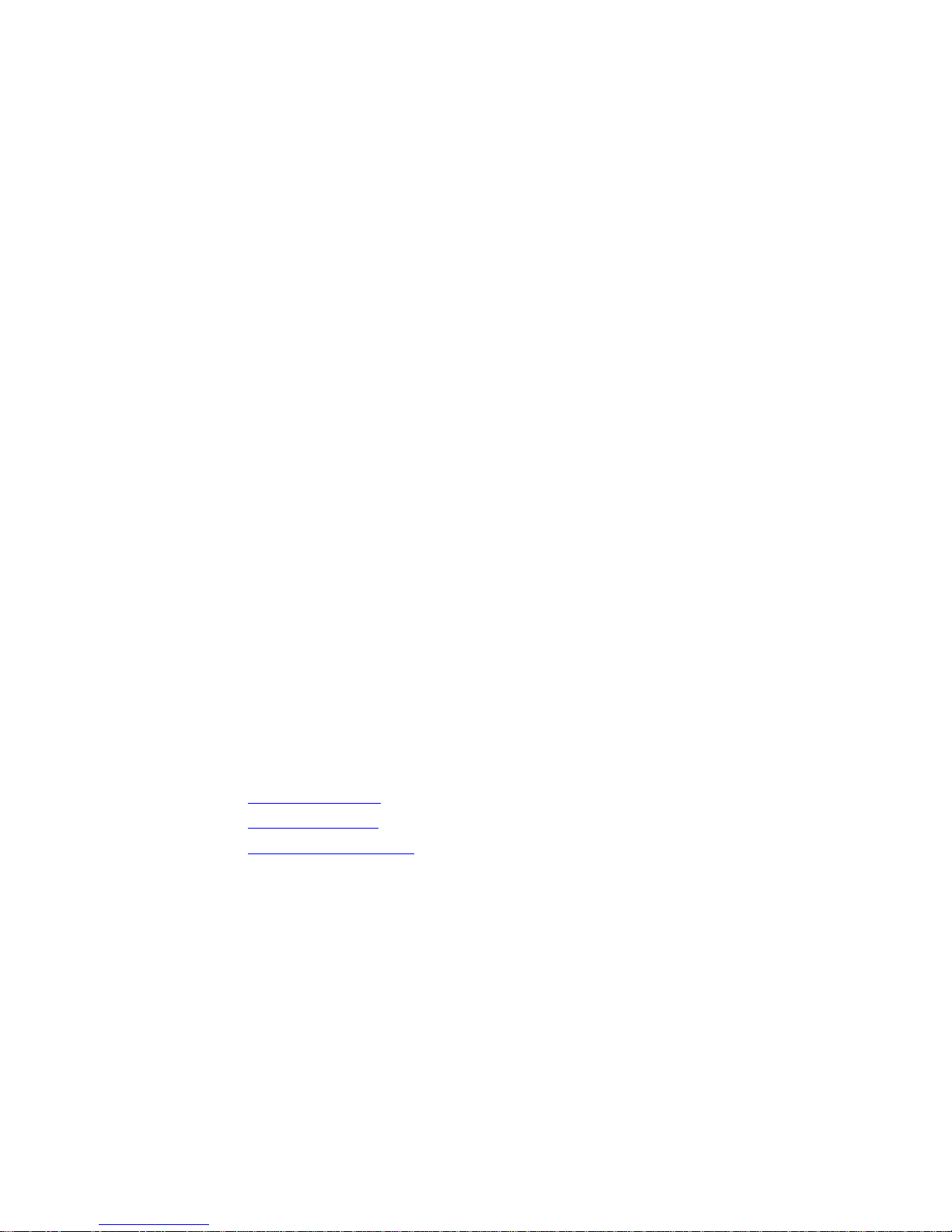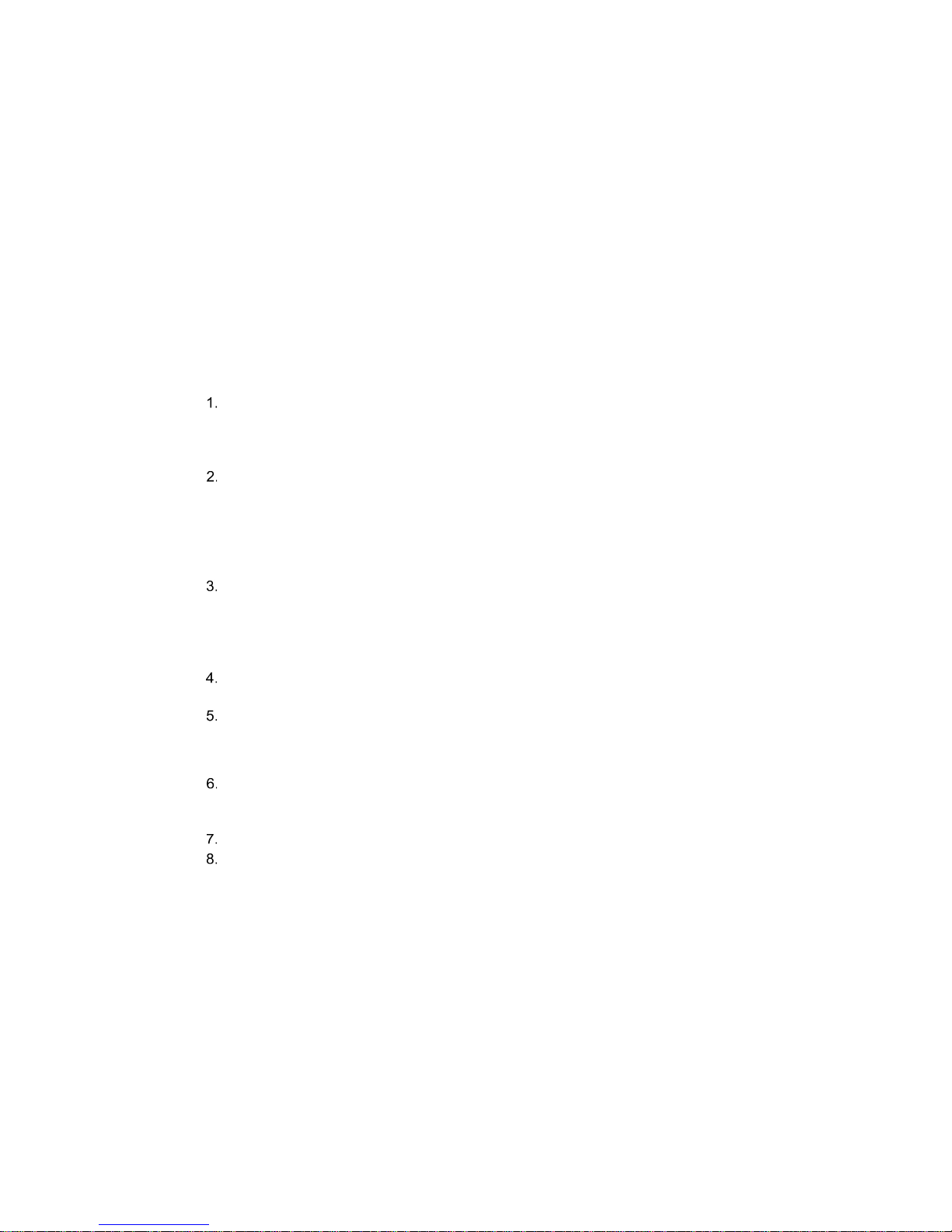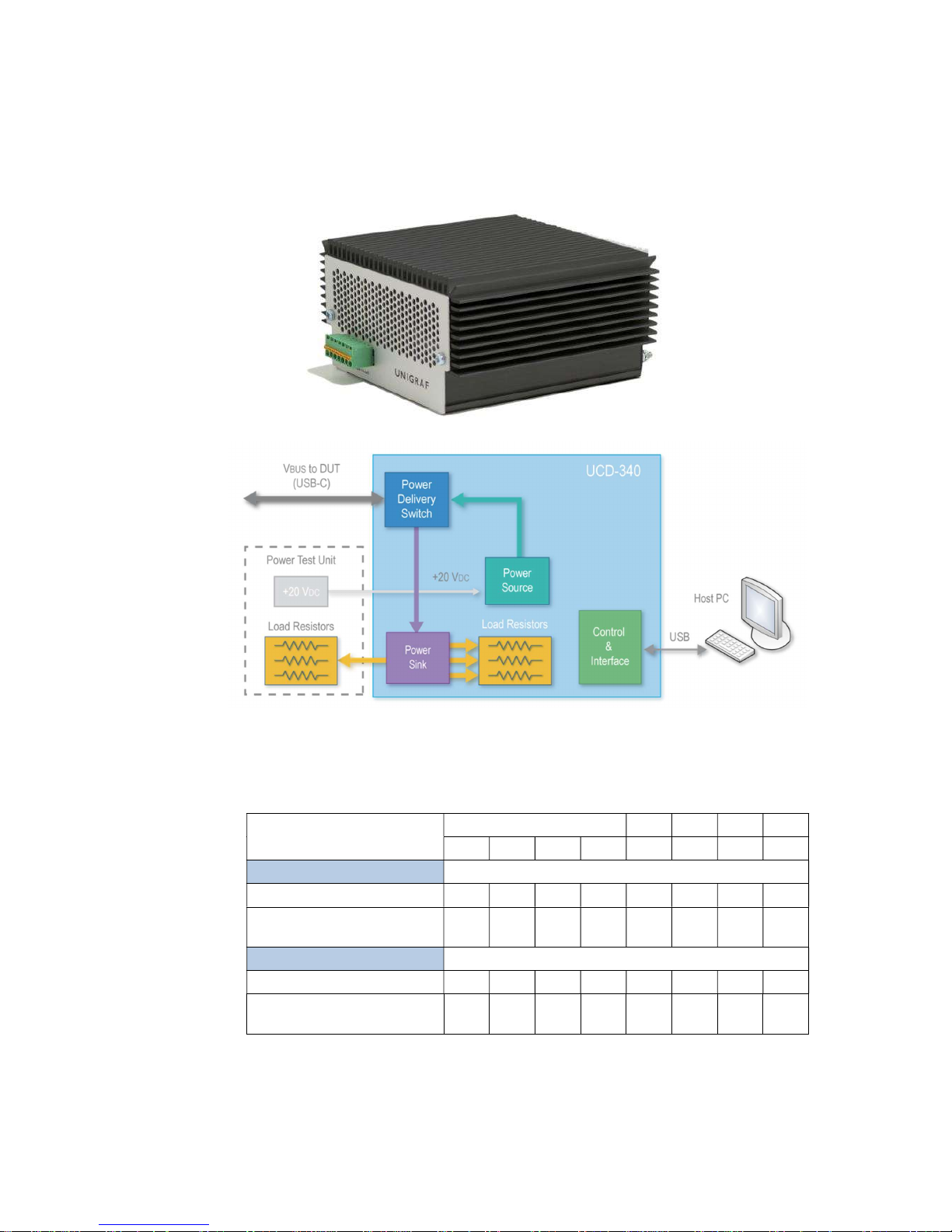UCD Console for UCD-340 User Manual | Unigraf Oy
4.
Table of Contents
Copyright ................................................................................................... 2
Notice ........................................................................................................ 2
Edition ....................................................................................................... 2
Company Information ................................................................................ 2
Trademarks ............................................................................................... 3
Limited Warranty ....................................................................................... 3
CE Mark .................................................................................................... 3
About This Manual ........................................................................................... 6
Purpose ..................................................................................................... 6
Product and Driver Version ....................................................................... 6
Notes ......................................................................................................... 6
Introduction ...................................................................................................... 7
Product Description ................................................................................... 7
UCD-340 Product Features ....................................................................... 7
Functional Description ................. Virhe. Kirjanmerkkiä ei ole määritetty.
UCD-340 ................................................................................................... 8
External USB-C Power Test Unit .............................................................. 9
Installation.......................................... Virhe. Kirjanmerkkiä ei ole määritetty.
Unpacking ................................... Virhe. Kirjanmerkkiä ei ole määritetty.
Installation Package ................................................................................ 13
Software Installation ................................................................................ 14
Unigraf Electrical Test Cable ................................................................... 11
Firmware Update ........................................................................................... 15
Updated Modules .................................................................................... 16
License Manager ........................................................................................... 17
Licensing ....................................................................................... 17
License Manager GUI ................................................................... 17
Managing Licenses ....................................................................... 18
UCD Console GUI ......................................................................................... 19
Device Selection ..................................................................................... 19
Select Role .............................................................................................. 19
Source DUT Testing Tab ............................................................................... 20
Sink DUT Testing Tab ....................... Virhe. Kirjanmerkkiä ei ole määritetty.
Appendix A. Product Specification .................................................................................. 77
UCD-240 ................................................................................................. 77
CRC Based Video Test Set – DP RxVirhe. Kirjanmerkkiä ei ole määritetty.
CRC Based Single Reference Frame Video TestVirhe. Kirjanmerkkiä ei ole
määritetty.
CRC Based Single Frame Video Stability TestVirhe. Kirjanmerkkiä ei ole
määritetty.
CRC Based Sequence of Reference Frames TestVirhe. Kirjanmerkkiä ei ole
määritetty.
CRC Based Continuous Sequence of Reference Frames TestVirhe.
Kirjanmerkkiä ei ole määritetty.
Link Test Set – DP Rx ................. Virhe. Kirjanmerkkiä ei ole määritetty.
Link Training at All Supported Lane Counts and Link RatesVirhe. Kirjanmerkkiä
ei ole määritetty.