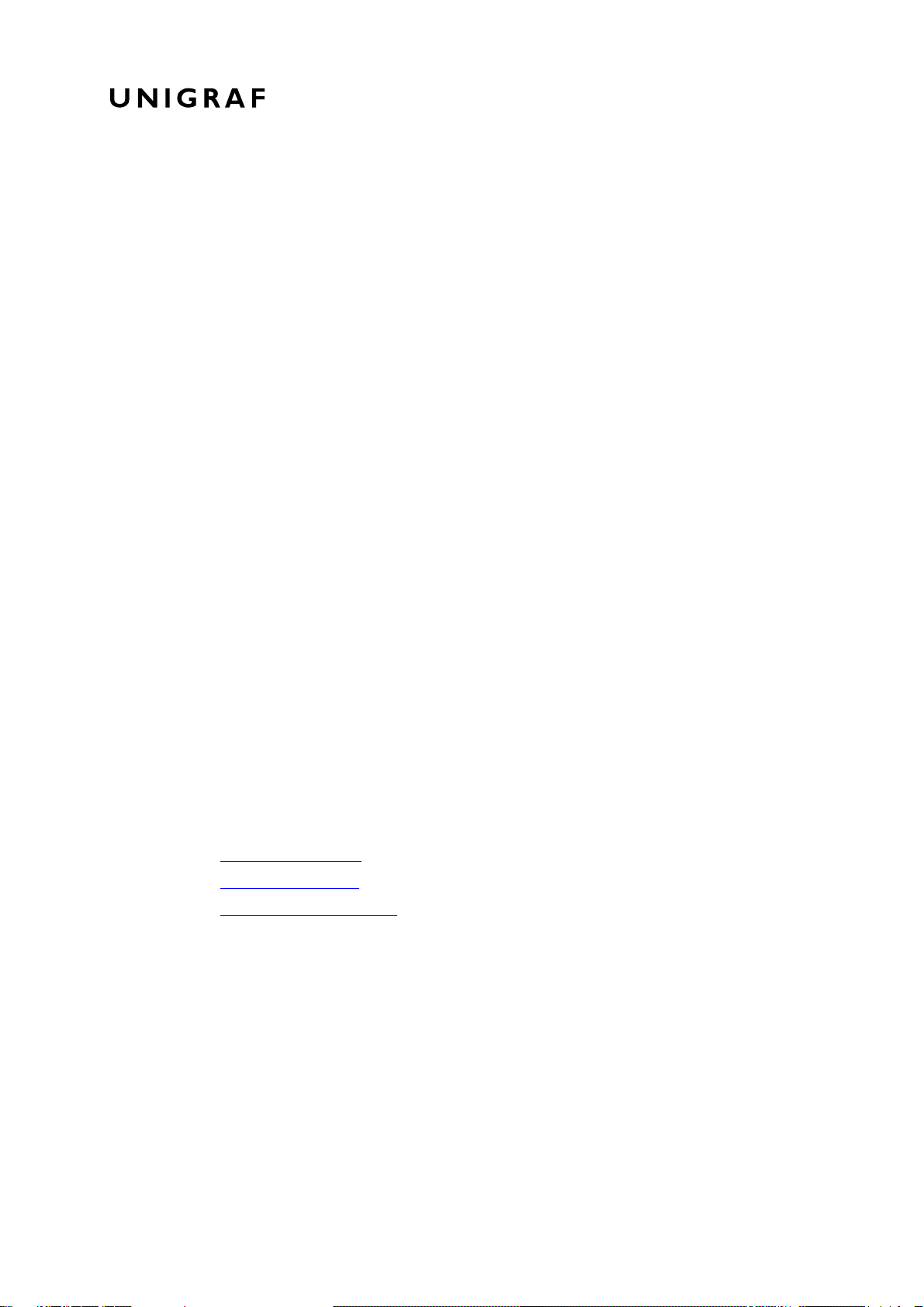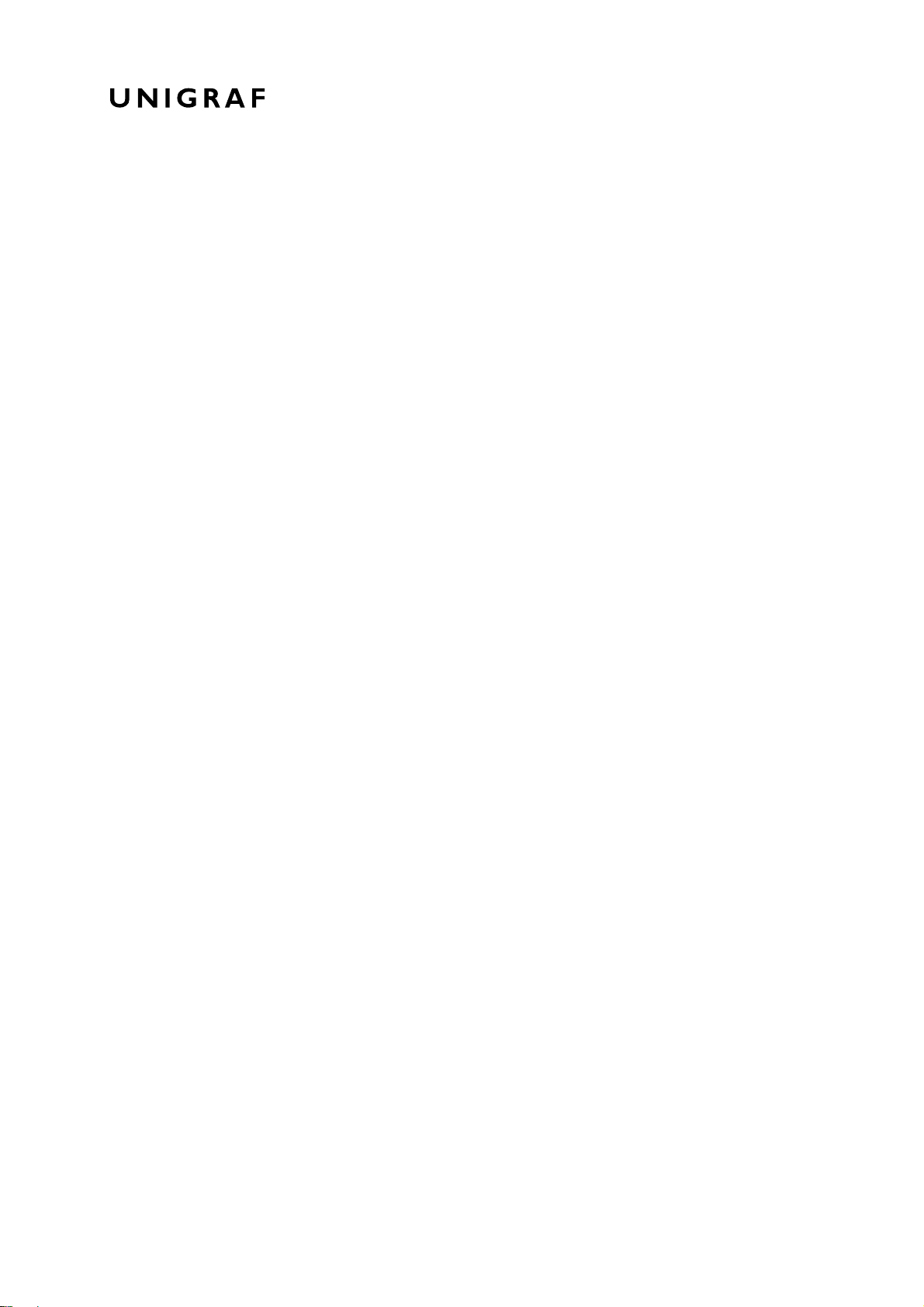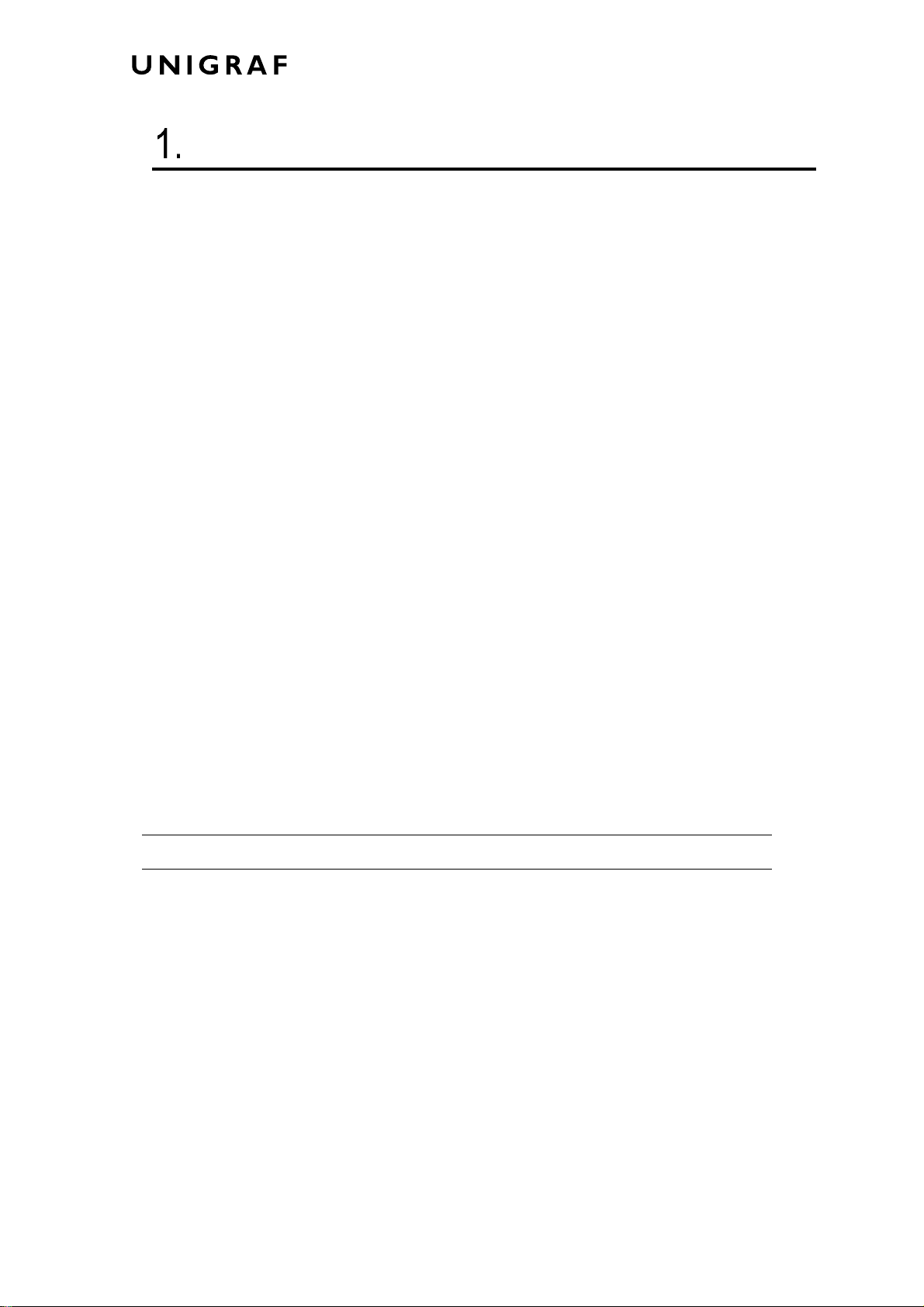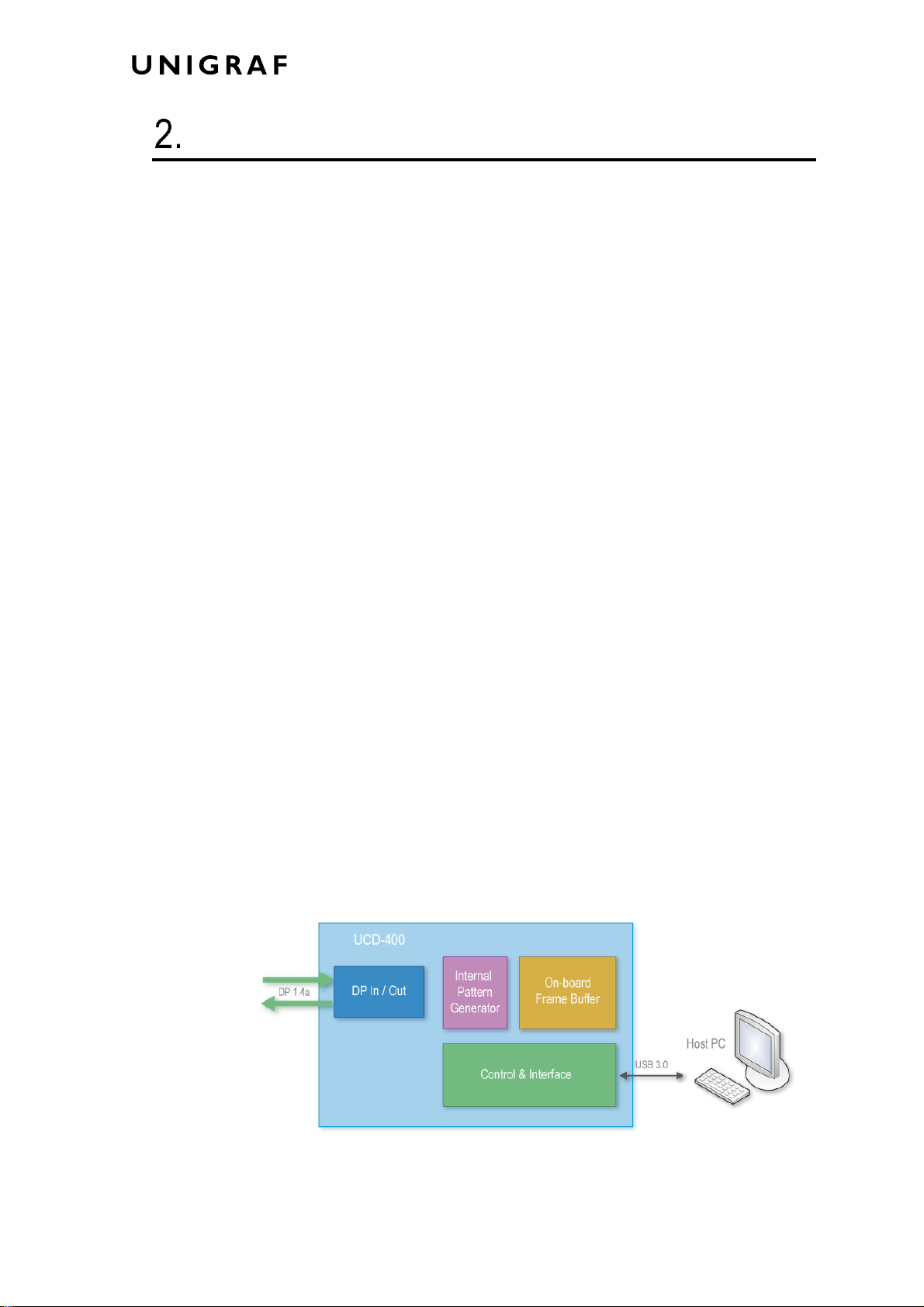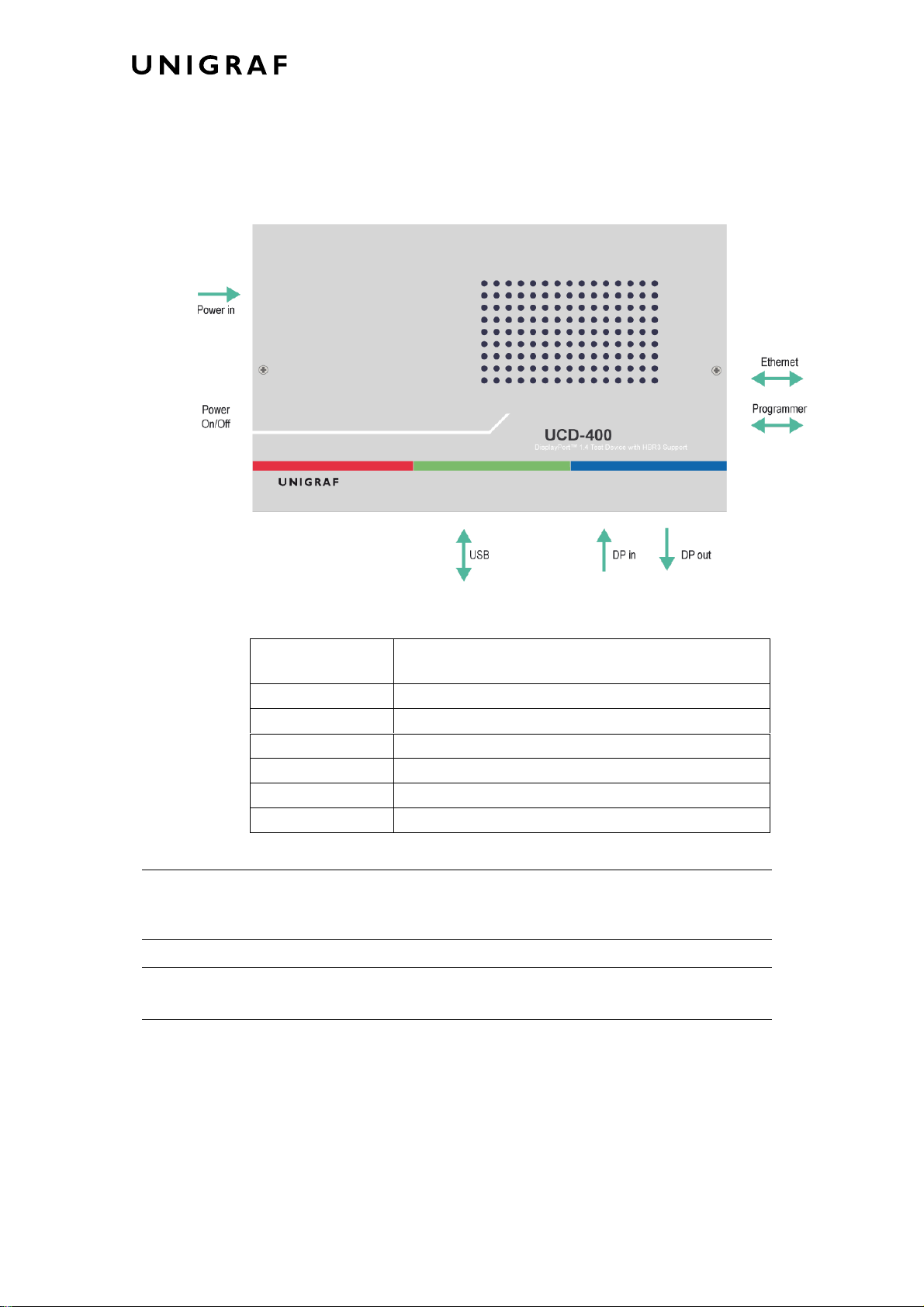UCD Console for UCD-400 User Manual
4.
Table of Contents
About This Manual...................................................................................................... 6
Purpose................................................................................................................ 6
Product and Driver Version.................................................................................. 6
Notes.................................................................................................................... 6
Introduction................................................................................................................. 7
Unpacking............................................................................................................ 9
Installation Package............................................................................................. 9
Software Installation............................................................................................. 9
License Manager...................................................................................................... 10
Firmware Update Procedure..................................................................................... 12
UCD Console............................................................................................................ 16
Options............................................................................................................... 18
DisplayPort Reference Sink...................................................................................... 20
Video Tab........................................................................................................... 20
Audio Tab........................................................................................................... 24
Link Tab............................................................................................................. 26
EDID Tab........................................................................................................... 28
DPCD Tab.......................................................................................................... 30
HDCP Tab.......................................................................................................... 32
SDP Tab ............................................................................................................ 33
FEC Tab............................................................................................................. 34
Source DUT Testing Tab ................................................................................... 35
DisplayPort Reference Source.................................................................................. 38
Pattern Generator Tab....................................................................................... 38
Audio Generator Tab.......................................................................................... 42
Link Tab............................................................................................................. 43
EDID Tab........................................................................................................... 45
DPCD Tab.......................................................................................................... 47
HDCP Tab.......................................................................................................... 49
FEC Tab............................................................................................................. 50
Sink DUT Testing Tab........................................................................................ 52
Compliance Tests..................................................................................................... 54
Running CTS Tests............................................................................................ 56
Test Report........................................................................................................ 58
Event Log.................................................................................................................. 59
DP AUX Analyzer............................................................................................... 60
EDID Editor............................................................................................................... 66