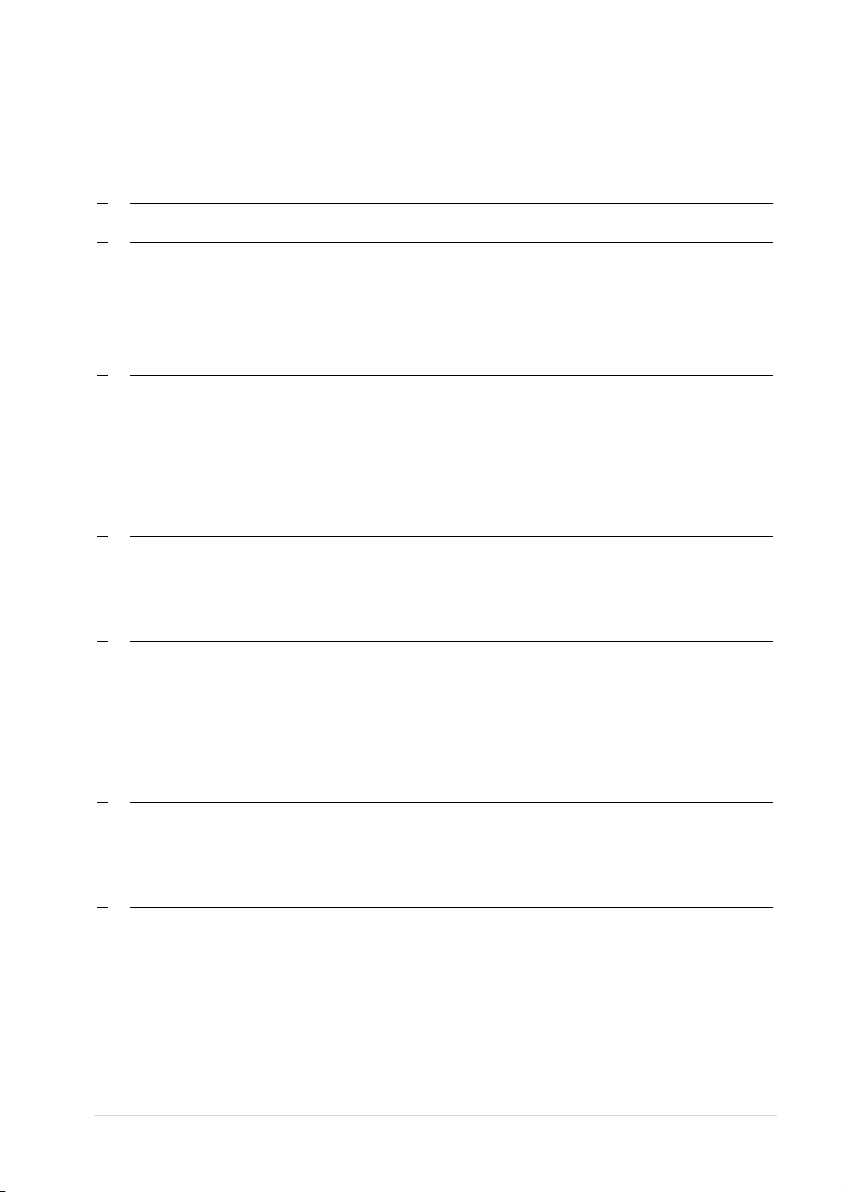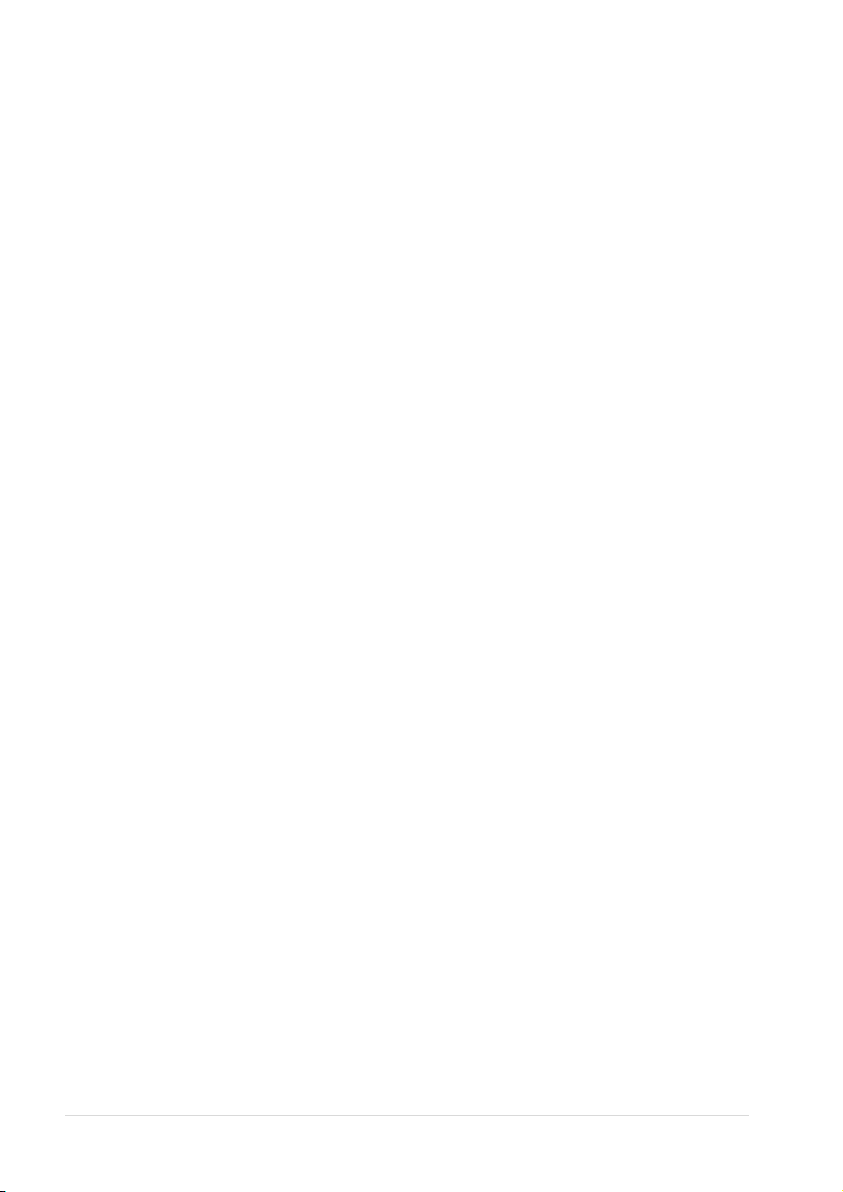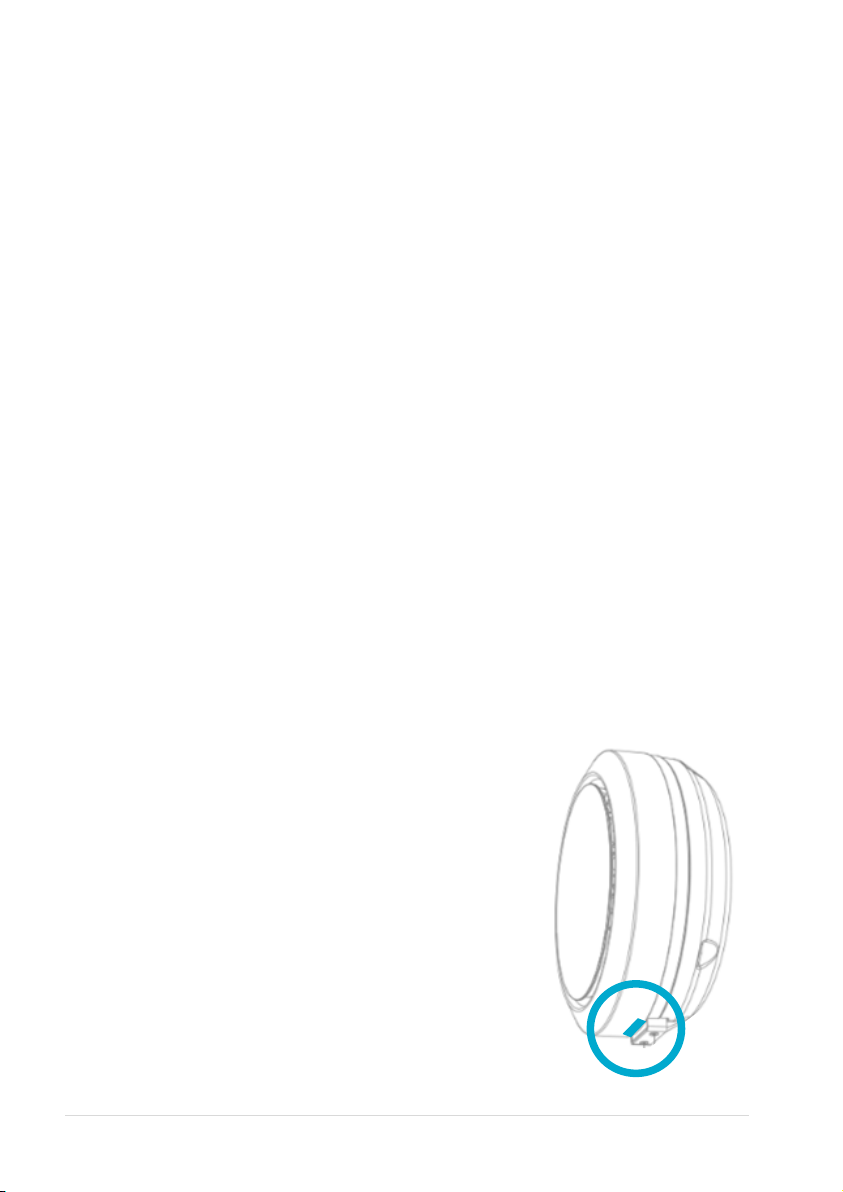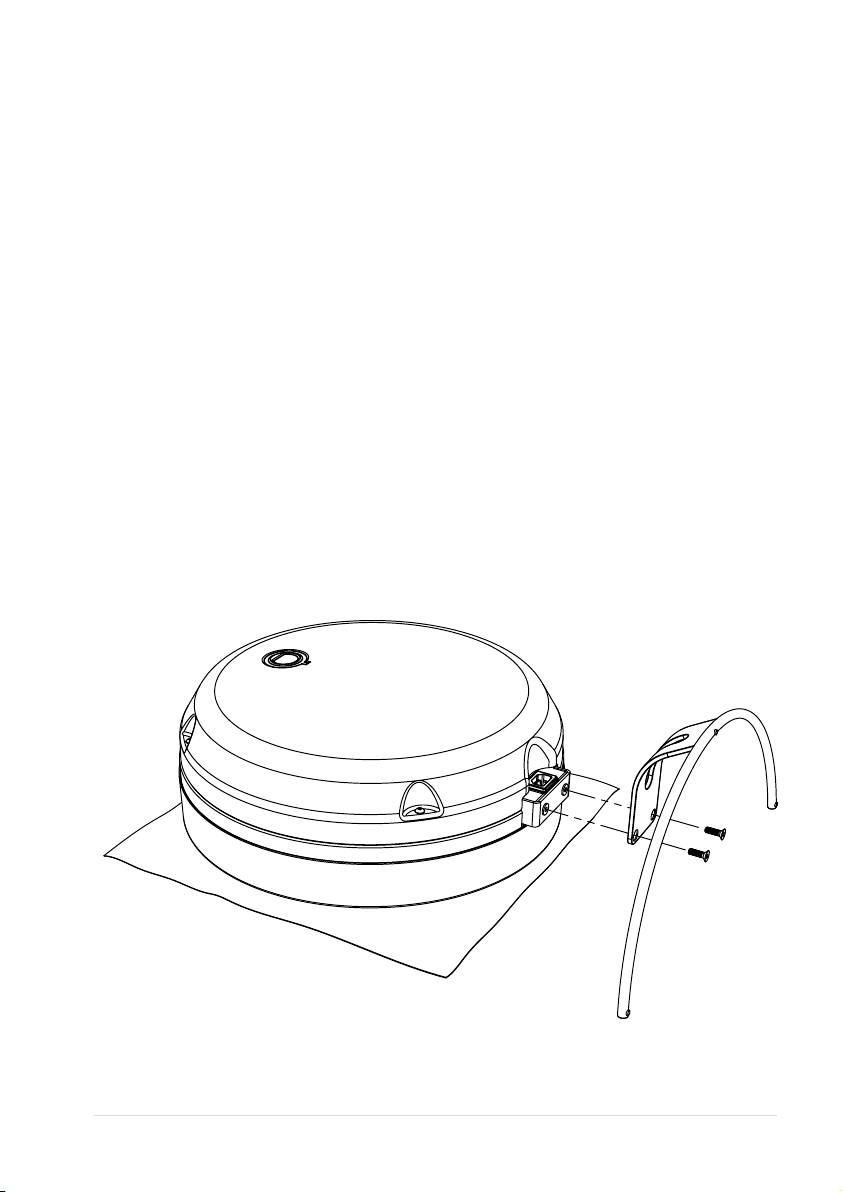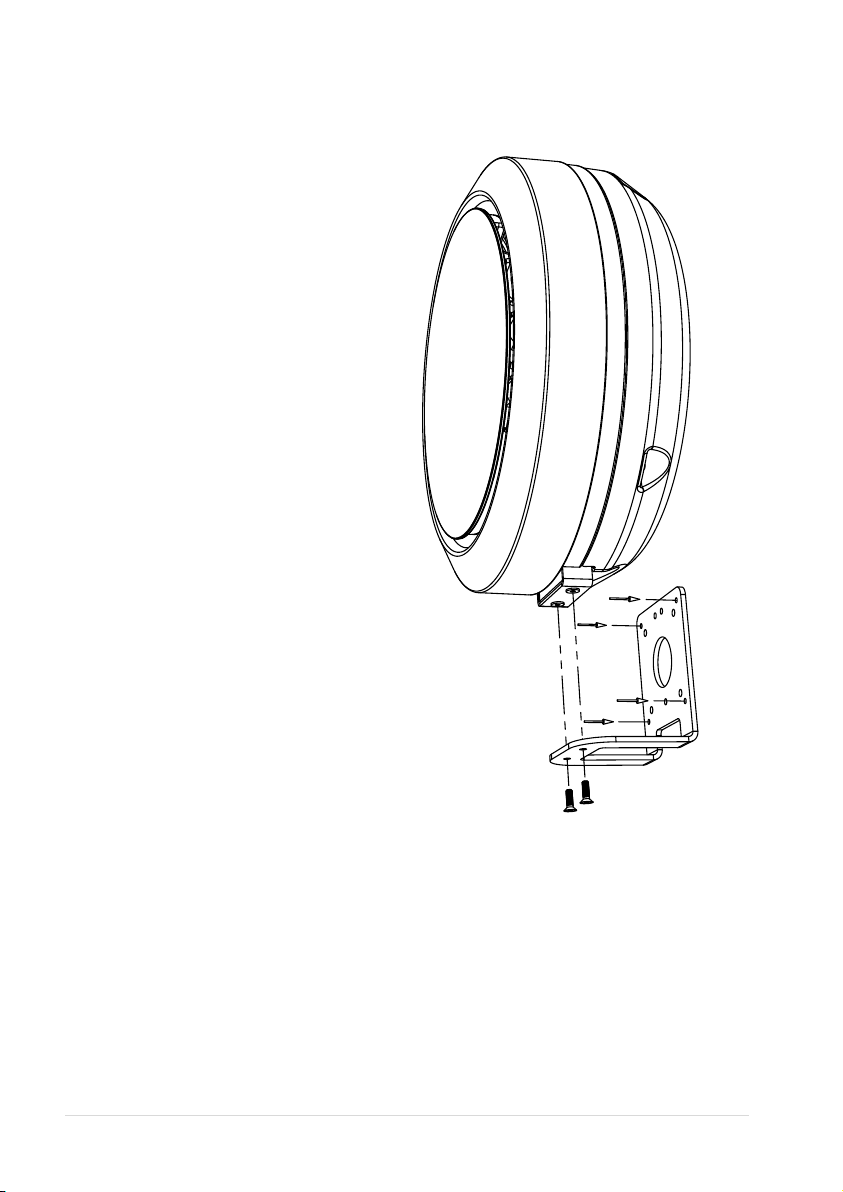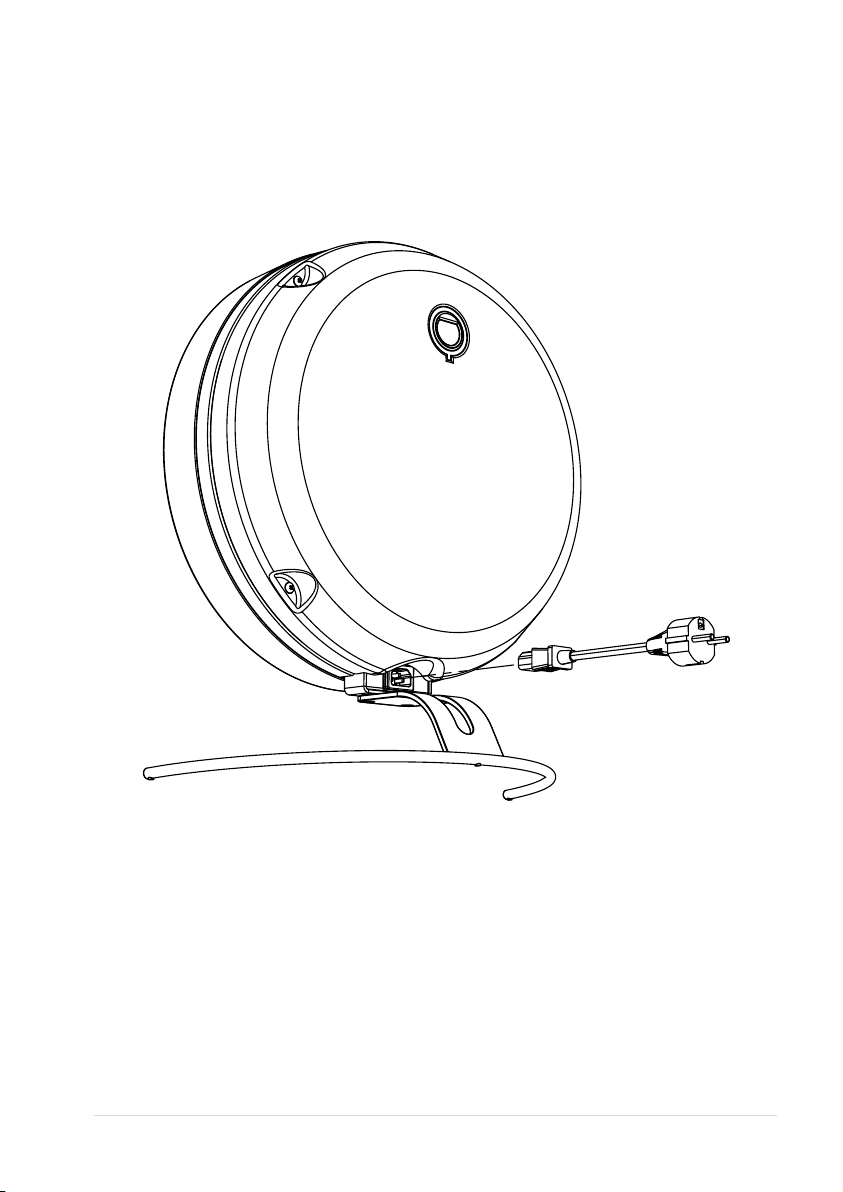2 | U n i q A i r
1Safety Instructions
Read this manual carefully before use. Use the device only as instructed in
this manual. The operating instructions do not cover all possible operating
situations or conditions. The manufacturer is not liable for personal injury
or damage to property resulting from improper use.
General safety instructions:
•Only use UniqAir approved filters and replacement parts.
•Do not place the device higher than two meters from ground.
•Do not block or cover the air inlet or outlet.
•Do not insert items or fluids into the air inlet or outlet.
•Do not place the device in a place where it may become wet.
•Do not pull on the power cord when unplugging it. Pull only on the
plug when disconnecting the power cord.
•User must be able to easily reach the power plug in the mains
outlet when device is in use.
•Mains power outlet must be grounded.
•Only use the appliance with both filters in place.
•Only use the device indoors.
•Use only the original power cord.
•Use protective gloves when handling filters.
NOTE! The device is intended for indoor air purification only. The purifier
should not be used to clean industrial contaminants such as welding fumes
or paint fumes. Device should not be used to clean flammable gases.
NOTE! In the event of faults that might endanger people or the
environment (smell of burning, smoke, sparks, etc.), unplug the device
immediately and contact UniqAir Customer Service.