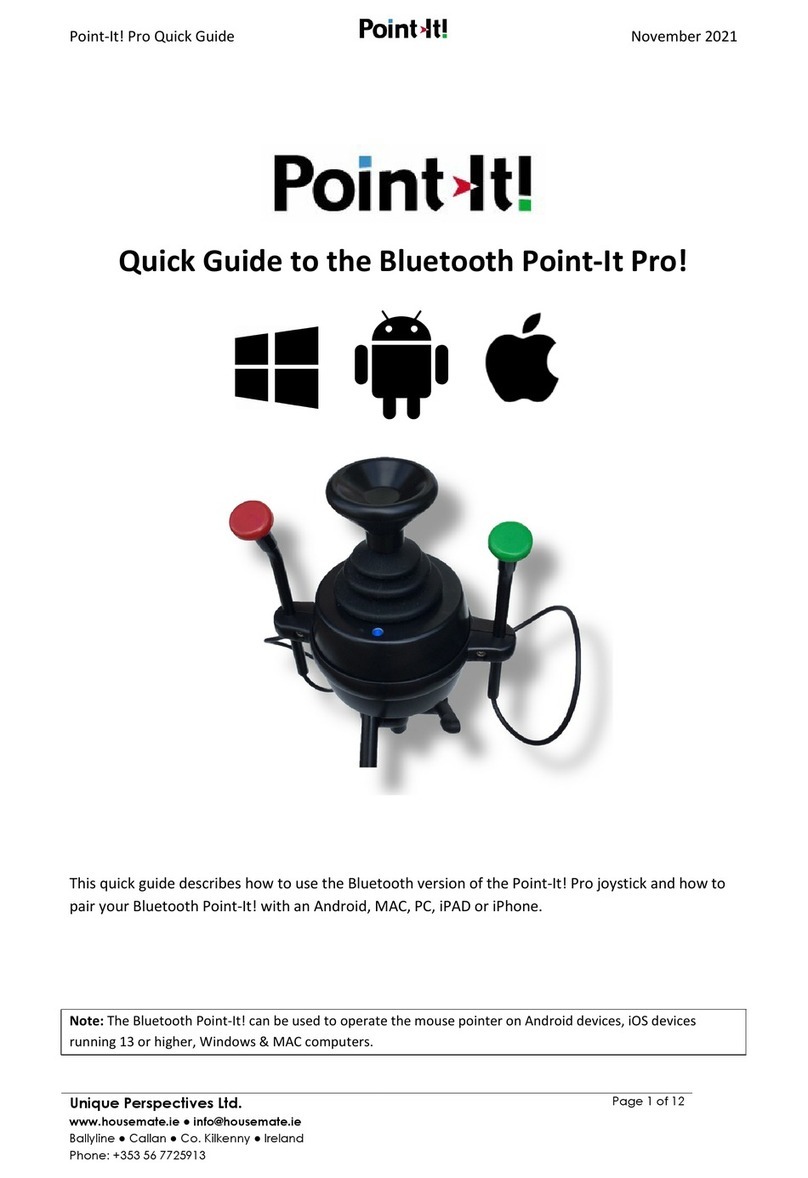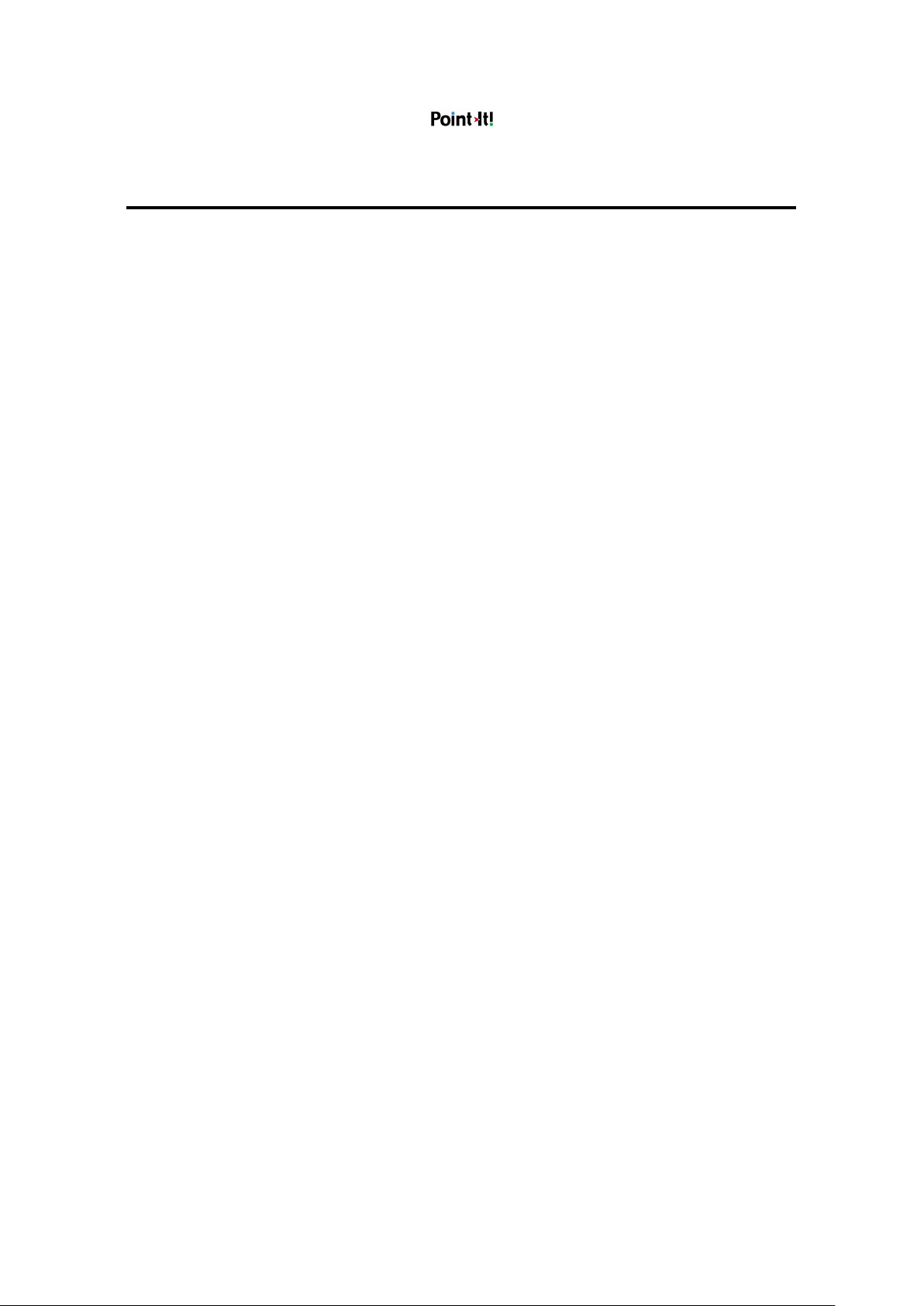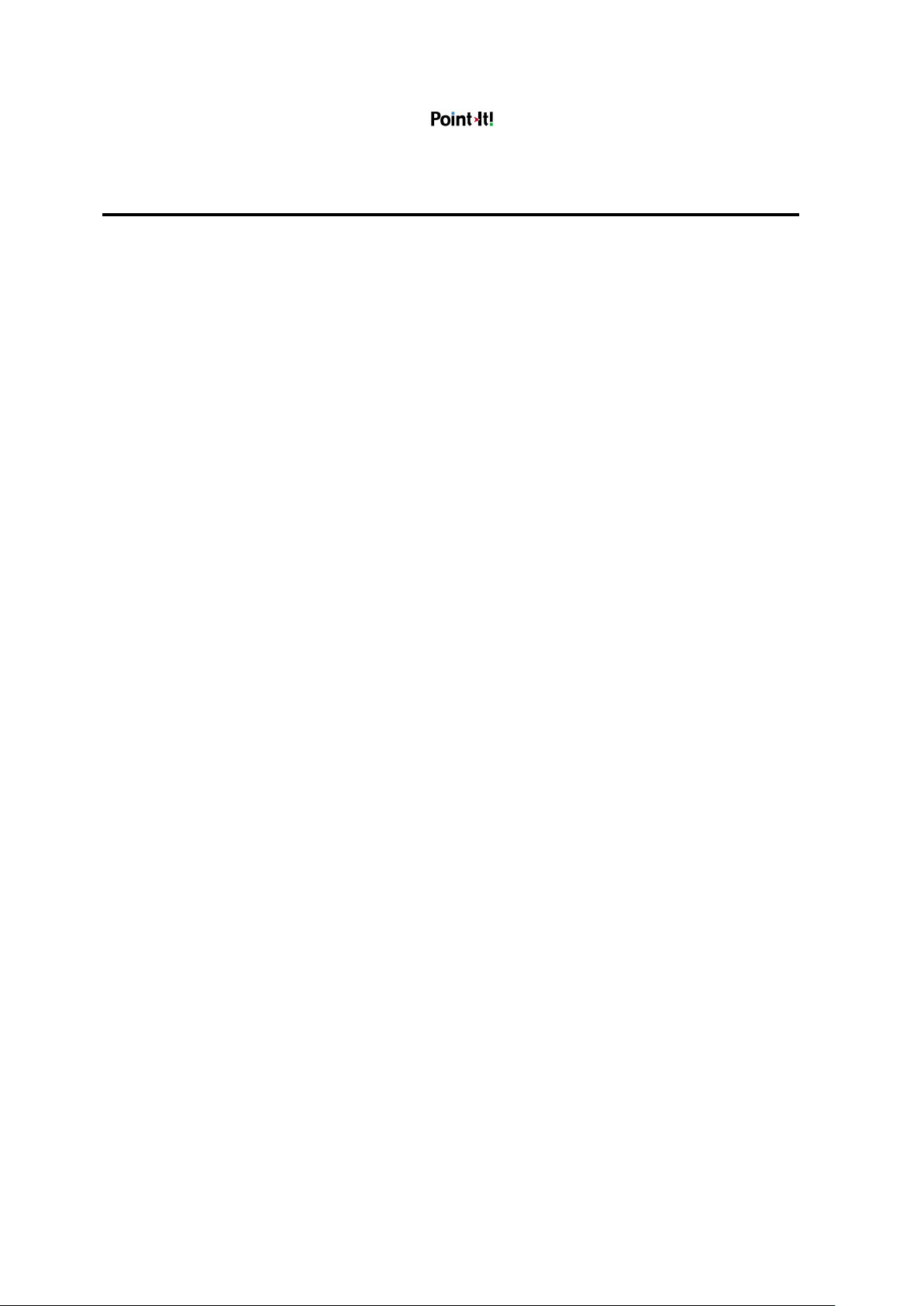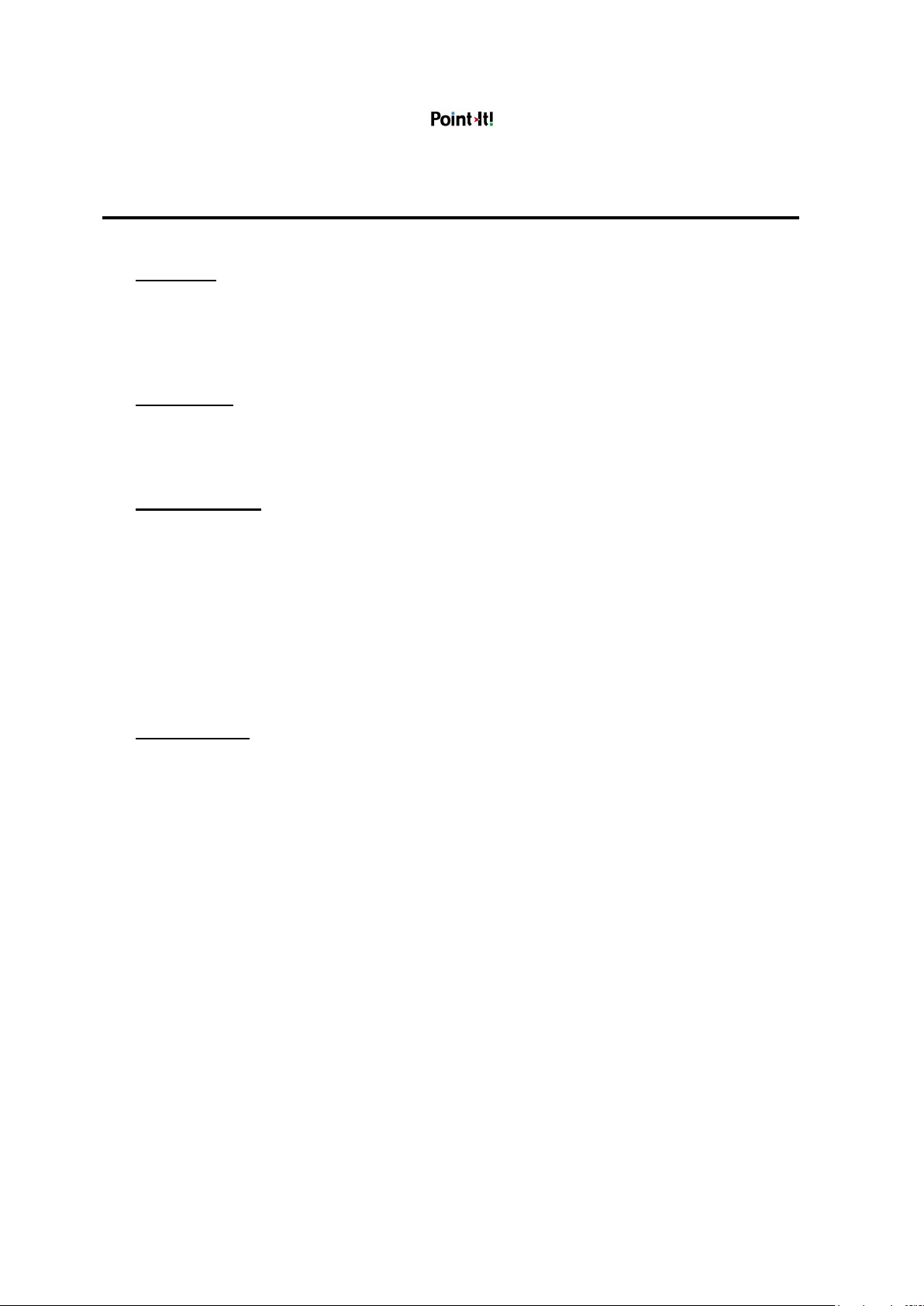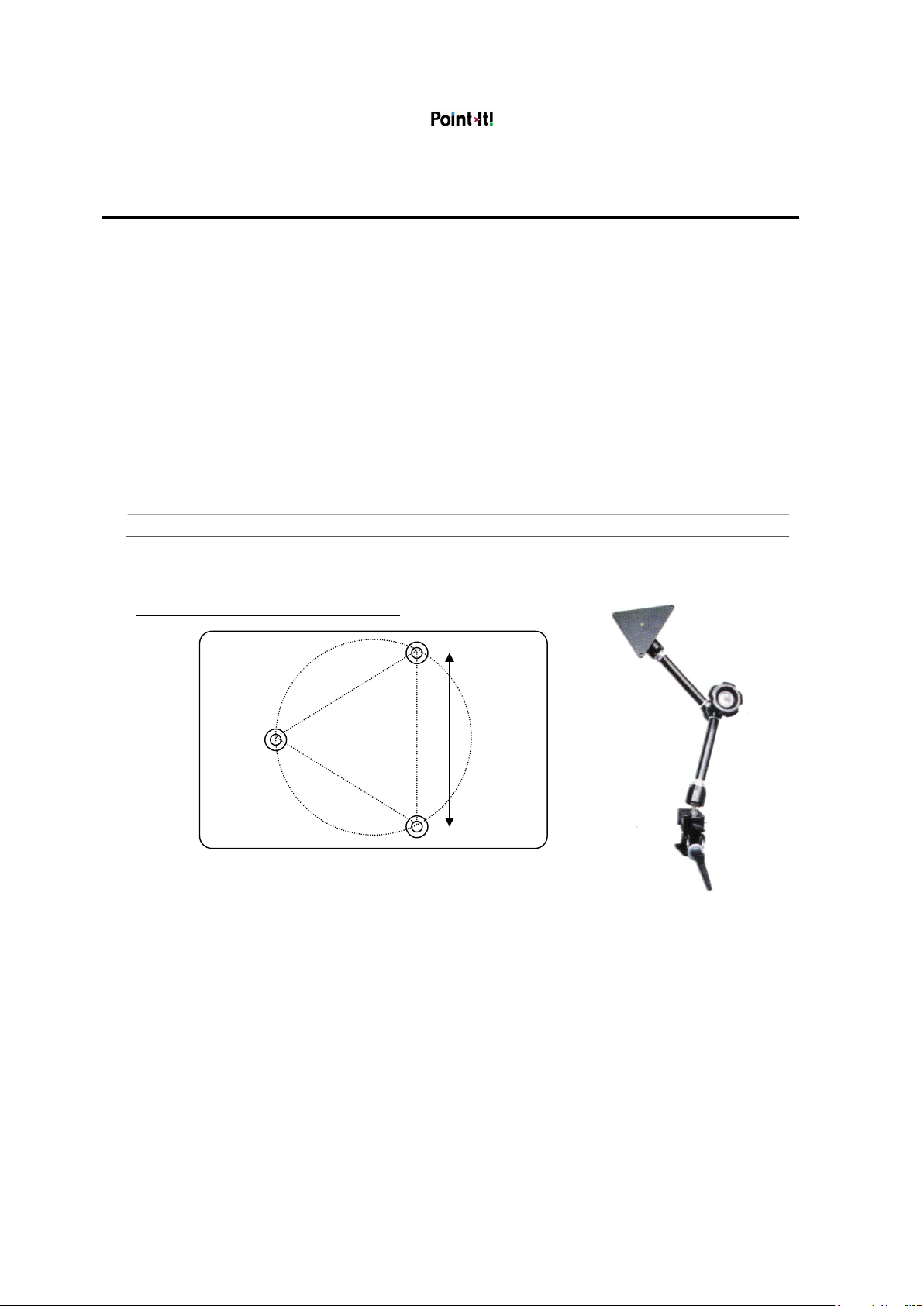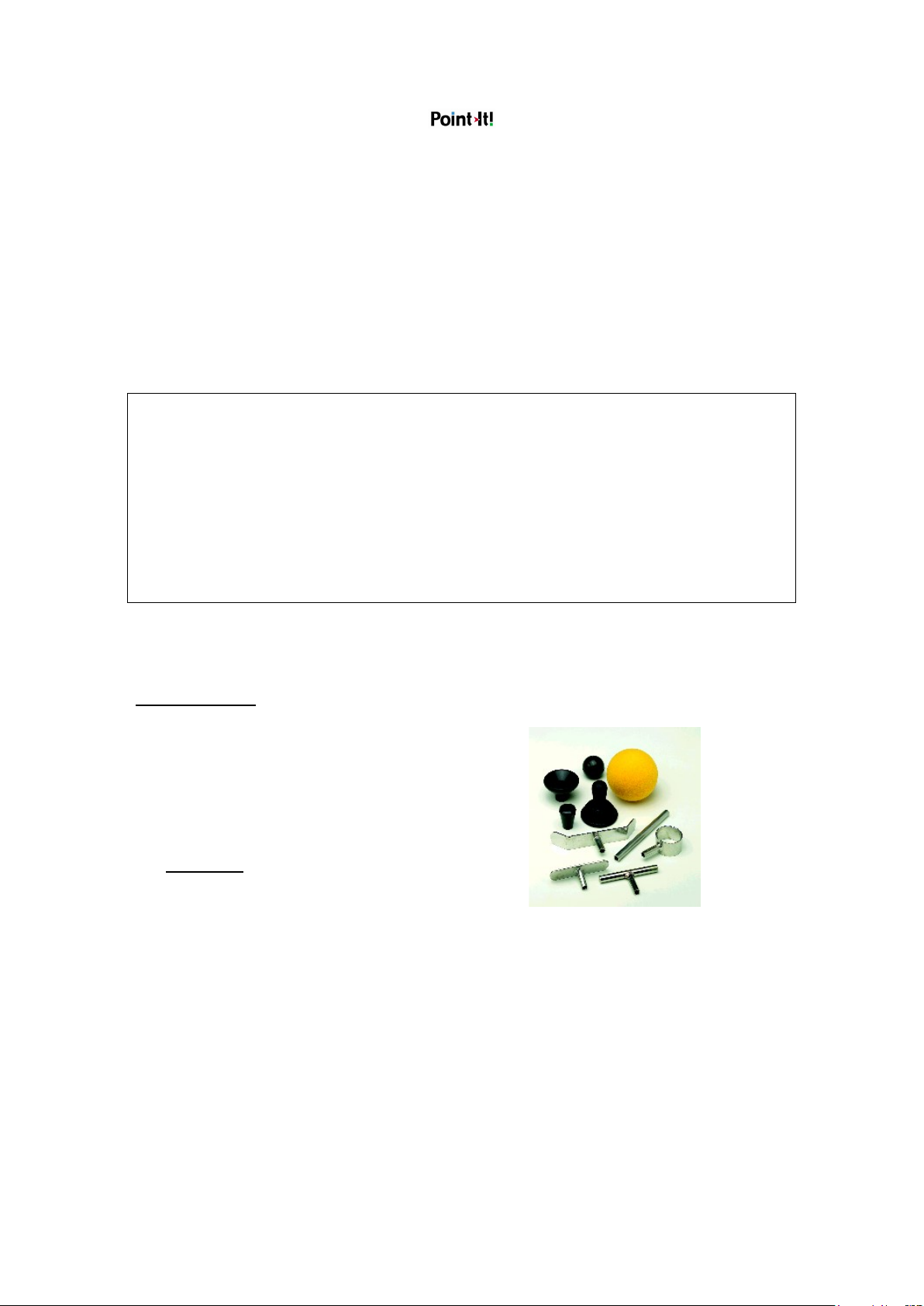User Manual May 2021
©Unique Perspectives www.click2go.ie Page 10 of 14
Maintenance
The Point-It ! should be regularly checked for integrity. Loose, damaged or
corroded connectors or terminals, or damaged cabling should be reported to your
Service Centre and be replaced immediately.
The USB cable of Point-It ! should be regularly checked for integrity.
The Lithium battery, if fitted, should be regularly checked for corrosion or
leakage. Occasionally remove the cover and check for leakages, corrosion and
evidence of over-heating.
If you are not using your Point-It! for an extended period disconnect the battery if
fitted.
All switches connected to the Point-It ! should be regularly tested to ensure that
they function correctly.
The Point-It ! should be kept free of dust, dirt and liquids. If necessary wipe with a
cloth dampened with warm water or alcohol. Do not use solvents or abrasive
cleaners.
Where any doubt exists, consult your nearest Service Centre or Agent.
There are no user-serviceable parts within the Point-It !. Do not attempt to open
the case except to inspect or disconnect the battery, if fitted.
In accordance with the requirements of CE marking of this device and the
Company’s policy, it is requested that re-occurring faults or defects be reported
back to Unique Perspectives Ltd.
If the Point-It ! is damaged in any way, or if internal damage may
have occurred (for example by being dropped), have it checked by qualified
personnel before operating.