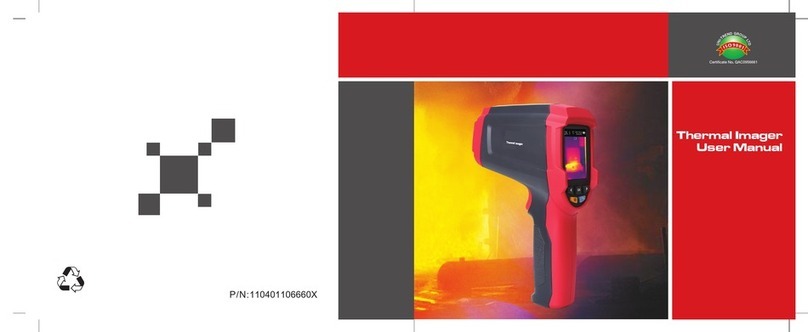UT568A Acoustic Imager User Manual
Warranty and Calibration
Within two years from the purchase date of this product, Uni-Trend will provide
free warranty service for the abnormal or fault caused by product quality
problems. This free warranty service does not apply to problems caused by
improper use and drop.
In case of product failure caused by improper use or accidental drop, Uni-Trend
promises to provide maintenance service at cost price.
The product has been calibrated before leaving the factory. However, in the
process of long-term use, it is recommended to send the product to the
manufacturer every 2 years for calibration, detection and maintenance.
Introduction
The acoustic imager supports ultrasonic frequency band. The product uses the
microphone array beamforming technology to acquire the distribution data of
sound sources, and collects videos and images in real time with the HD camera.
By fusing the distribution data of sound sources with videos and images, the
changing sound sources are dynamically shown on the display.
The acoustic imager can quickly detect possible pressurized gas leaks and
vacuum leaks on noisy industrial sites. When the product is used in power
system, it can rapidly identify potential partial discharge fault points.
The acoustic imager's housing is all aluminum alloys. So the product is rugged
and can be used in complex and changeable operating environments.
The product is easy to operate. Most test requirements can be satisfied only by
adjusting its frequency range and dynamic range. The product has image and
video modes for data recording. It can be inserted into a large-capacity TF card
to save and export the test results.
Safety Information
To prevent possible fire or personal injury:
zPlease read the safety information carefully before using the
product.
zUse the product only for the purpose specified.
zDo not disassemble the product without permission.
zPlease stop using the product if it is faulty or abnormally hot.
zPlease contact the manufacturer to maintain the product.
zDo not put the product near heat sources and flame or store it in
high temperature environments.
1