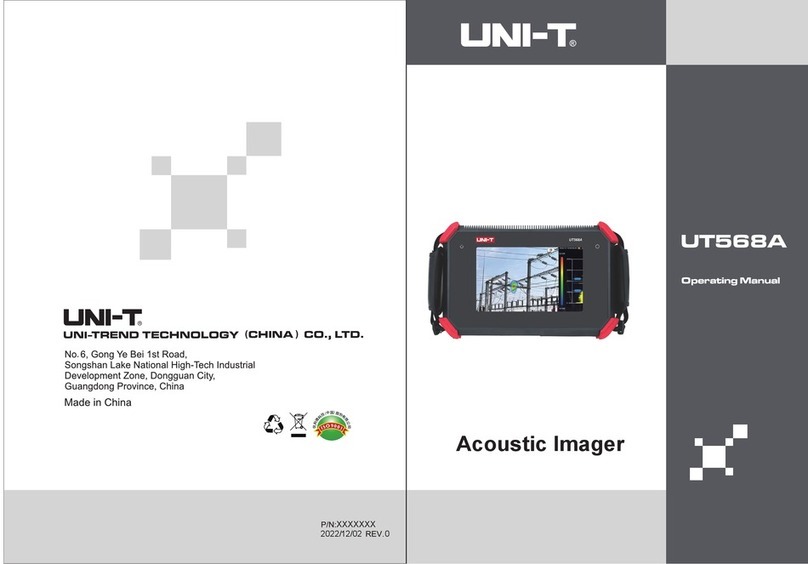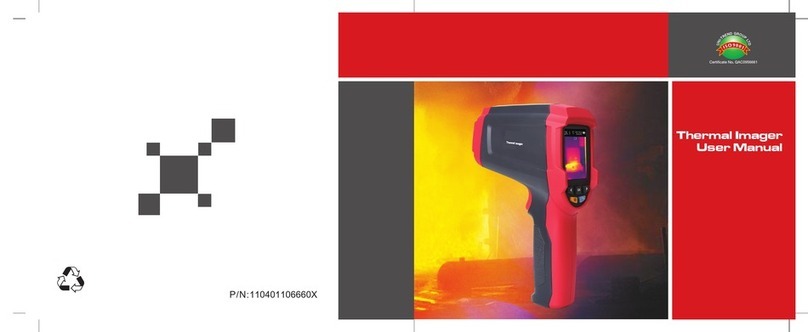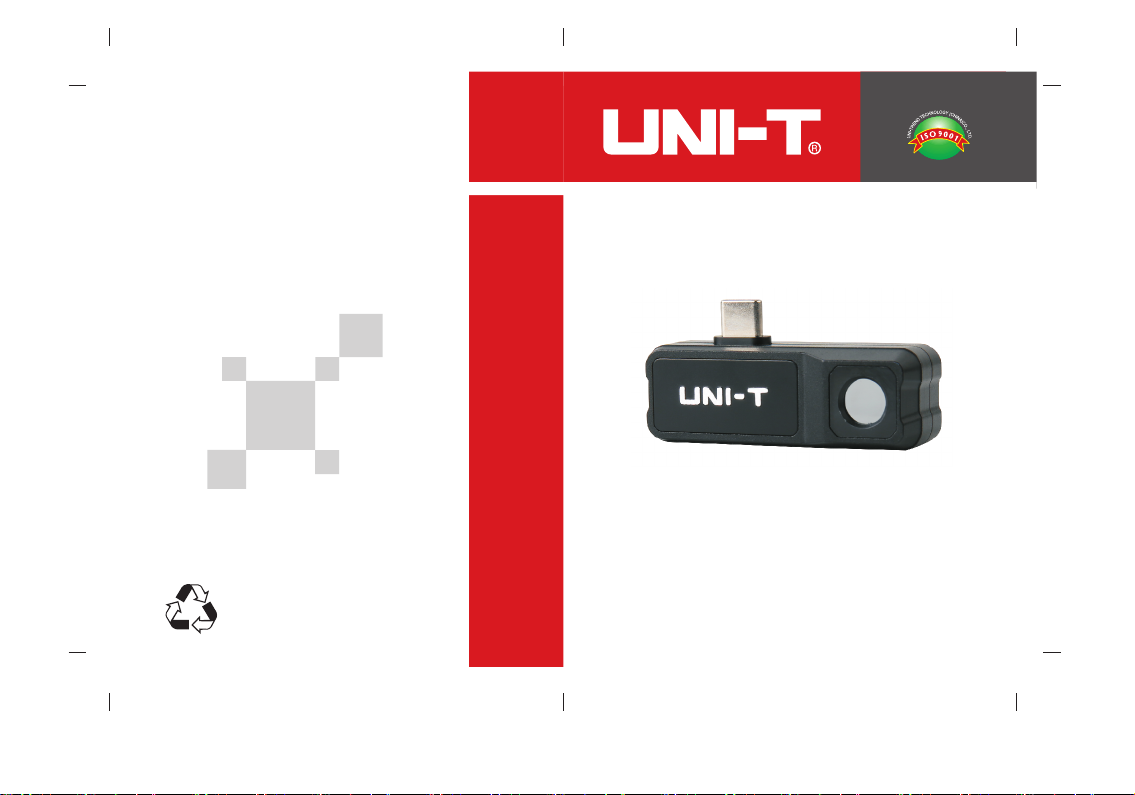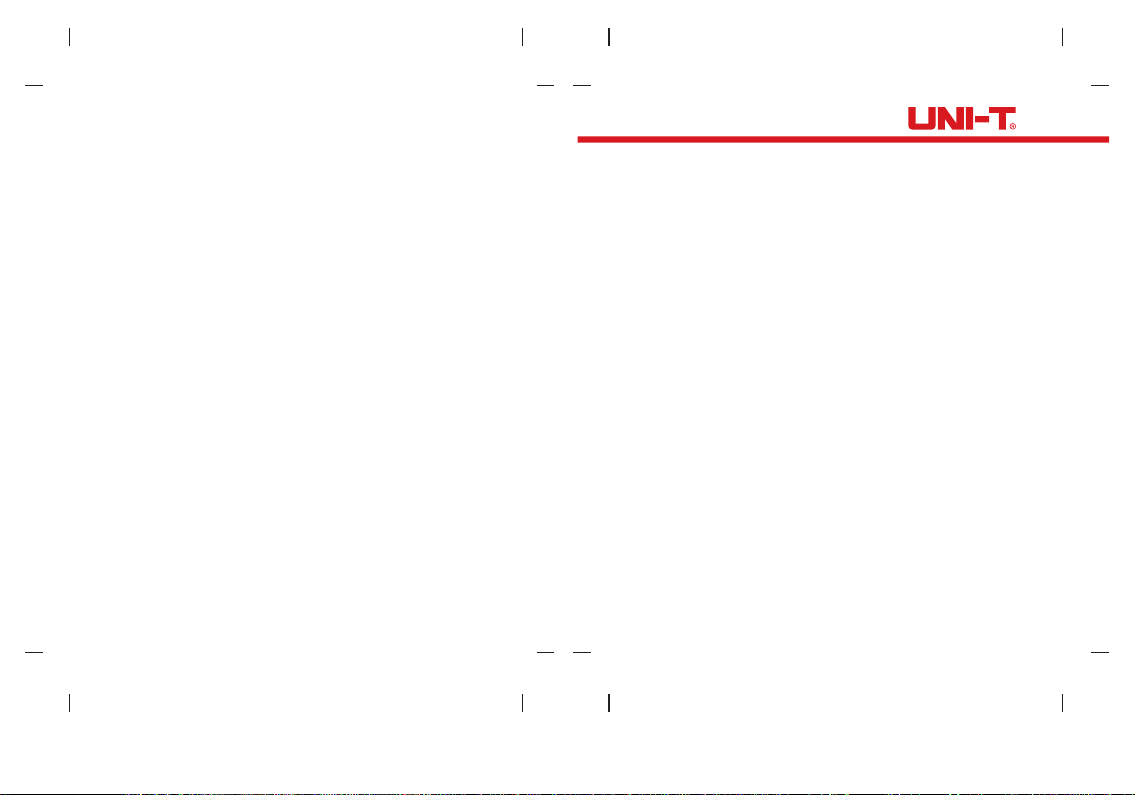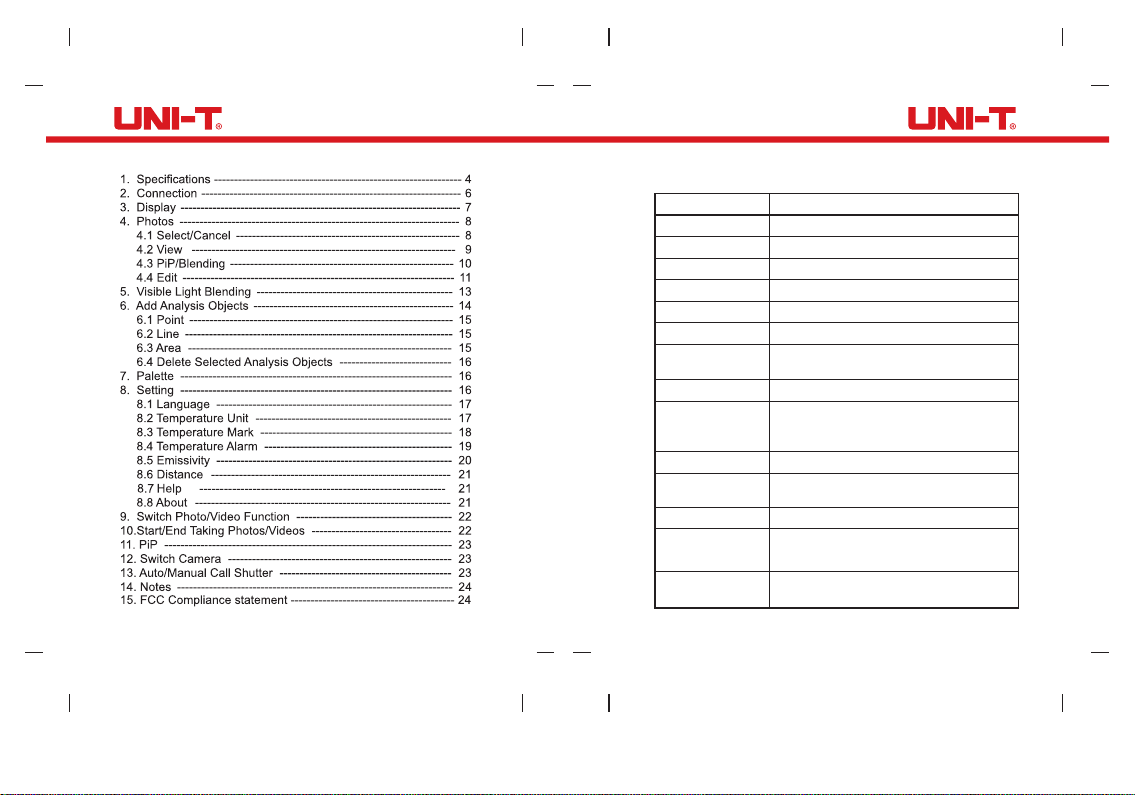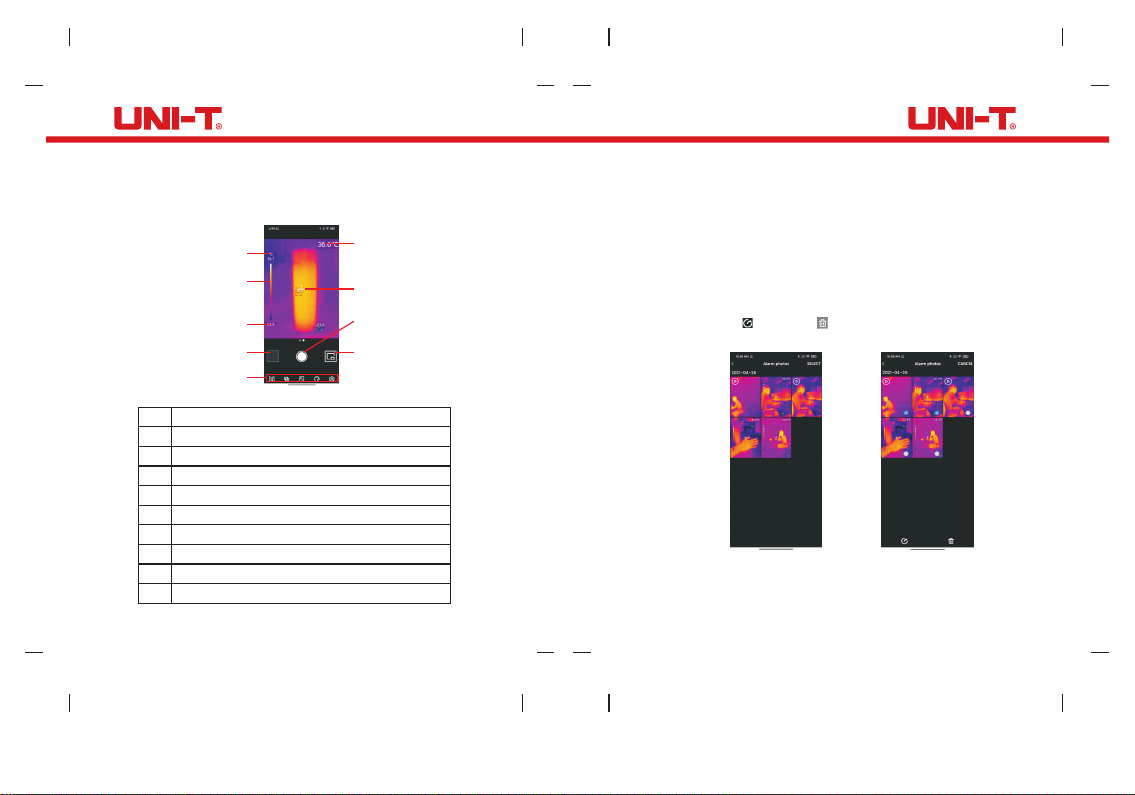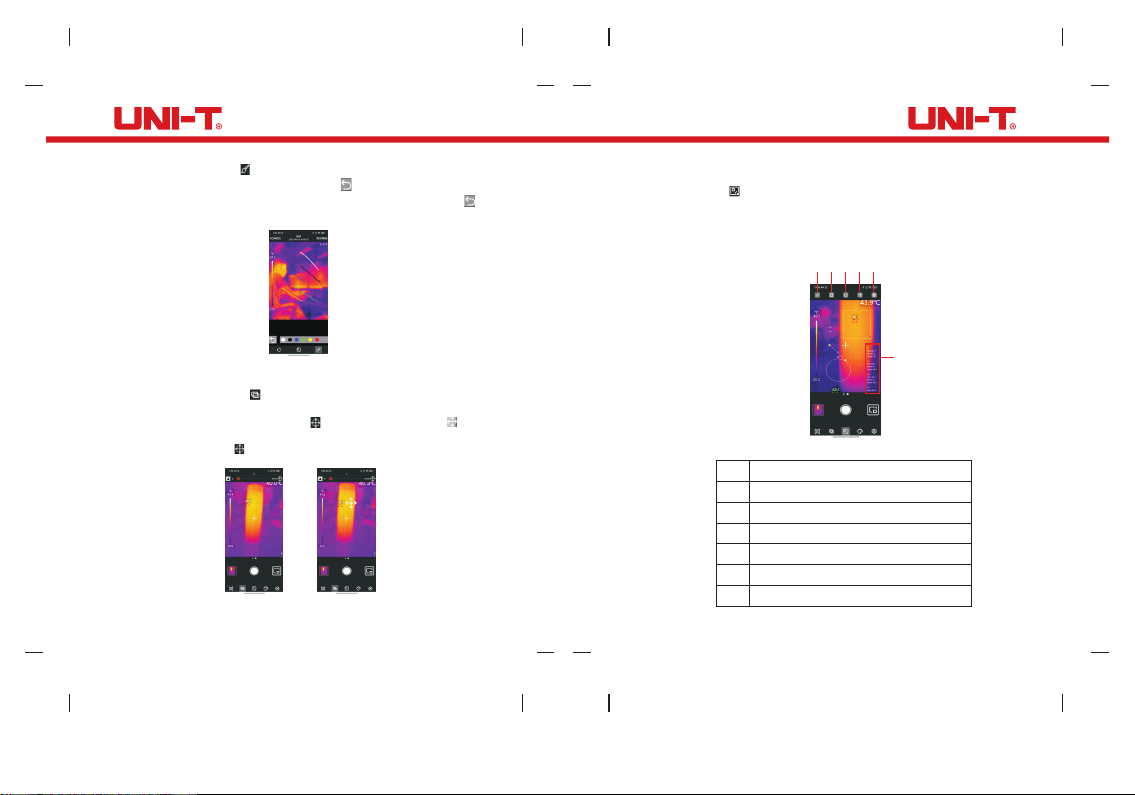15 16
6.1 Point
Clicking the icon can add a point temperature analysis object and
expand a semi-transparent information bar on the right side of the
interface to display the temperature information of the analysis objects.
Click once to add one point. If users drag a point to change its position,
the temperature information of the point will be updated synchronously,
and up to 6 point analysis objects can be added.
6.2 Line
Clicking the icon can add a line temperature analysis object and
expand a semi-transparent information bar on the right side of the
interface to display the temperature information of the analysis objects.
Click once to add one line. If users drag a line to change its position,
the temperature information of the line will be updated synchronously,
and up to 6 line analysis objects can be added.
6.3 Area
Clicking the icon can add a rectangle temperature analysis object
and expand a semi-transparent information bar on the right side of the
interface to display the temperature information of the analysis objects.
Click once to add one rectangle. If users drag a rectangle to change
its position, the temperature information of the rectangle will be updated
synchronously, and up to 6 rectangle analysis objects can be added.
Clicking the icon can add a circle temperature analysis object and
expand a semi-transparent information bar on the right side of the
interface to display the temperature information of the .analysis objects
Click once to add one circle. If users drag a circle to change its position,
the temperature information of the circle will be updated synchronously,
and up to 6 circle analysis objects can be added.
7. Palette (Figure 9)
In the main interface, click the icon to open the palette selection
interface, as shown in the figure below. This APP provides Iron Red,
Rainbow, Gray Scale, Red Hot, Black White, Lava, High-Contrast
Rainbow palettes for users to choose according to different scenes or
preferences.
8. Setting (Figure 10)
Click the icon to enter the setting interface, as shown in the figure
below. In the setting interface, users can perform functions such as
selecting language/temperature unit/temperature mark, setting high
and low temperature alarm/emissivity/measurement distance, and
viewing version information.
6.4 Delete Selected Analysis Objects
Clicking the icon can delete the selected temperature analysis
object.
Figure 9 Figure 10
UT i120Mobile User Manual UT i120Mobile User Manual