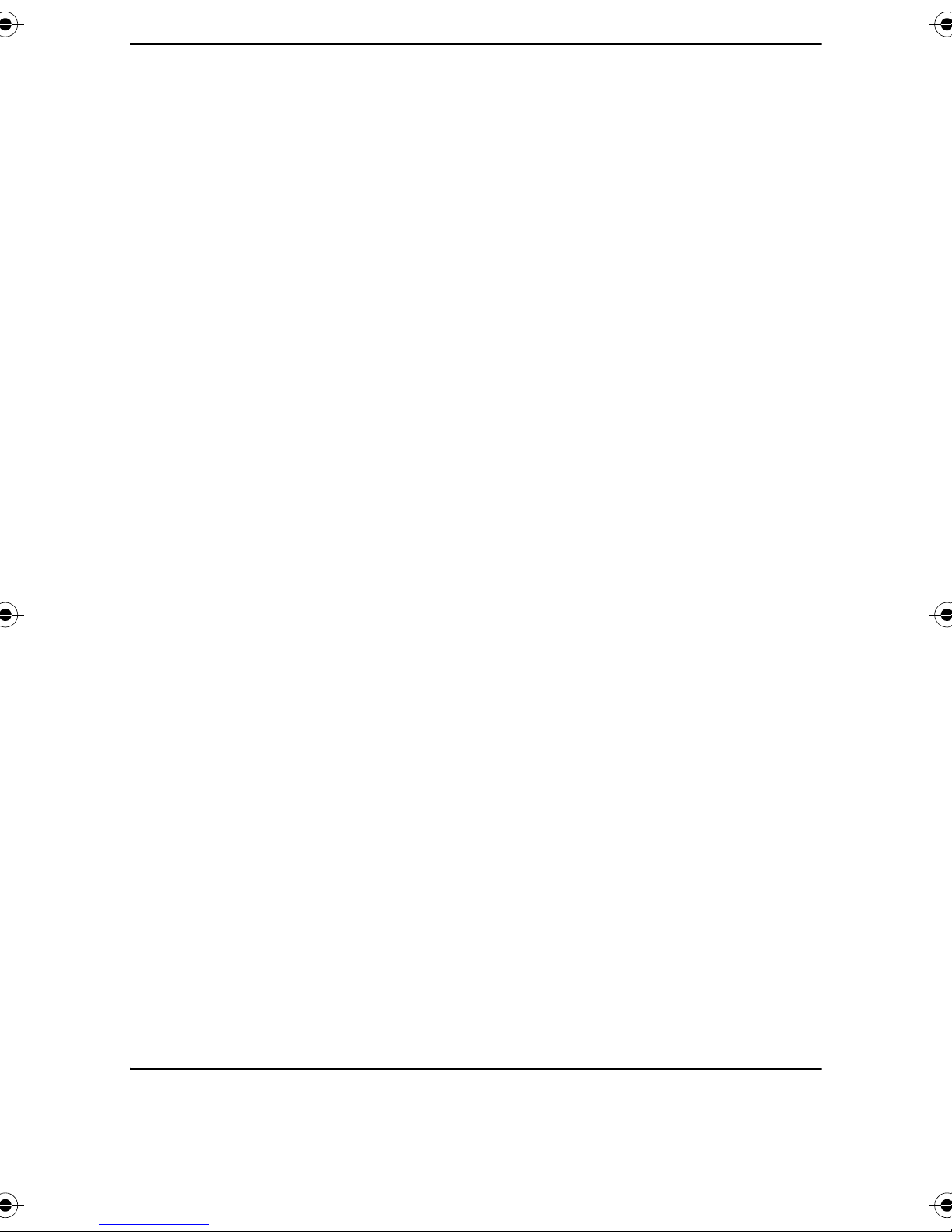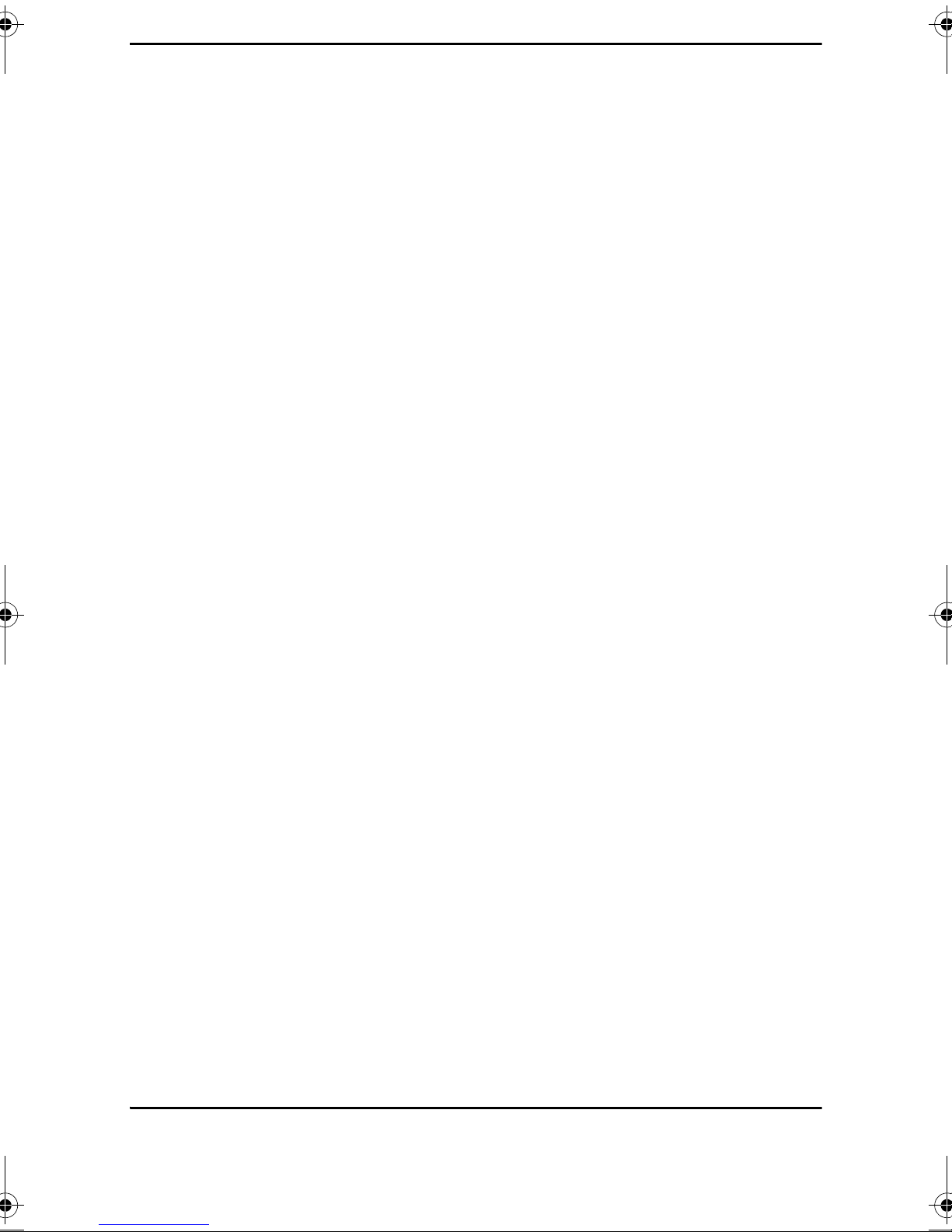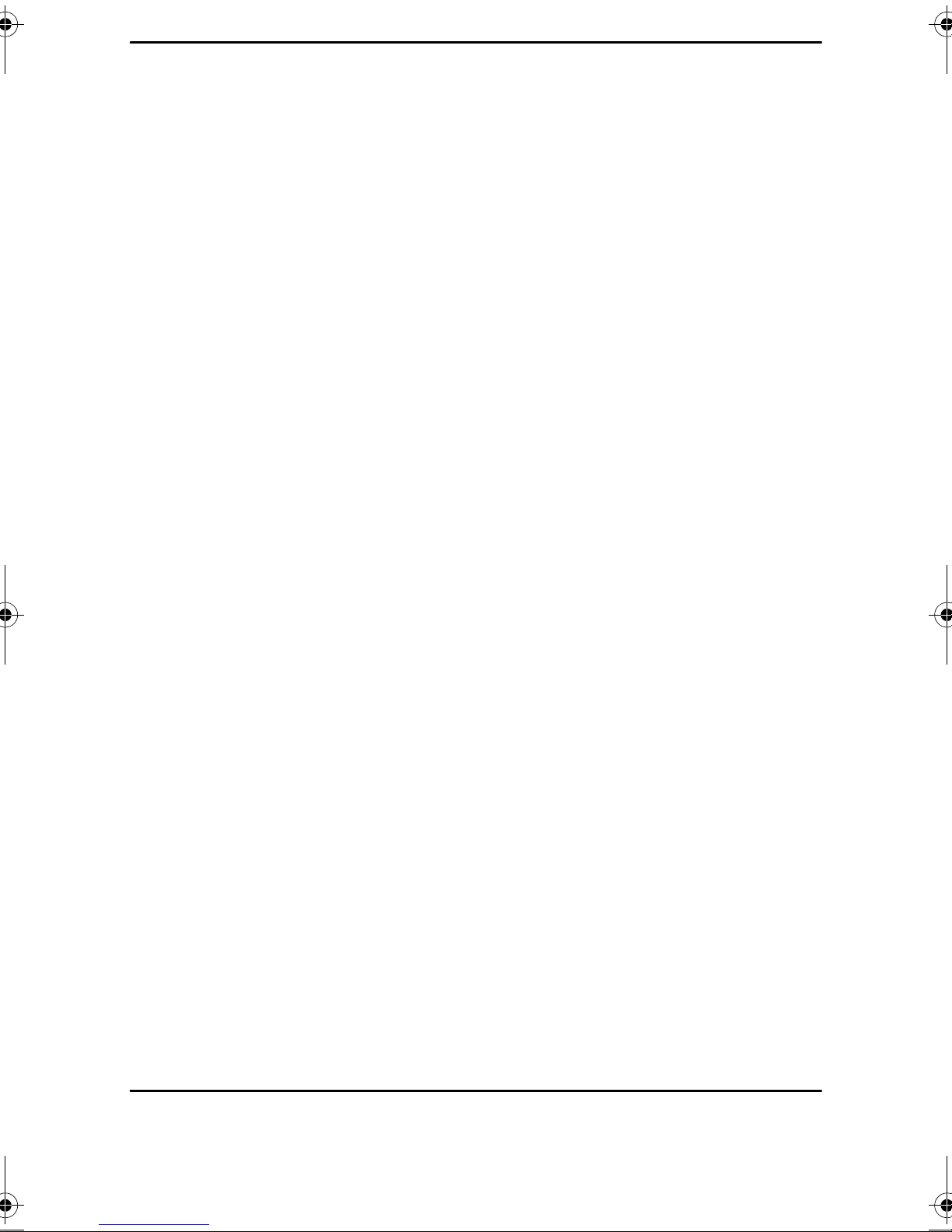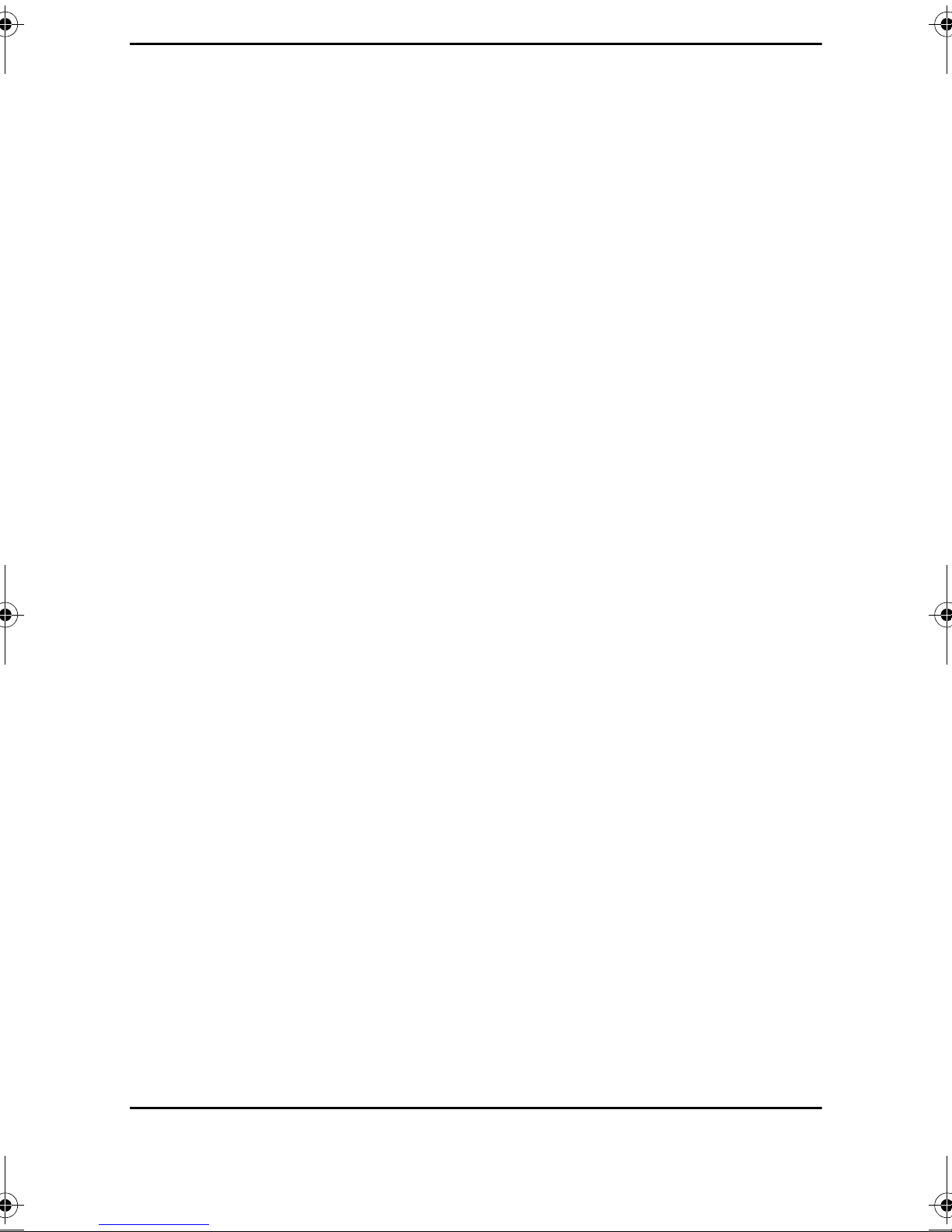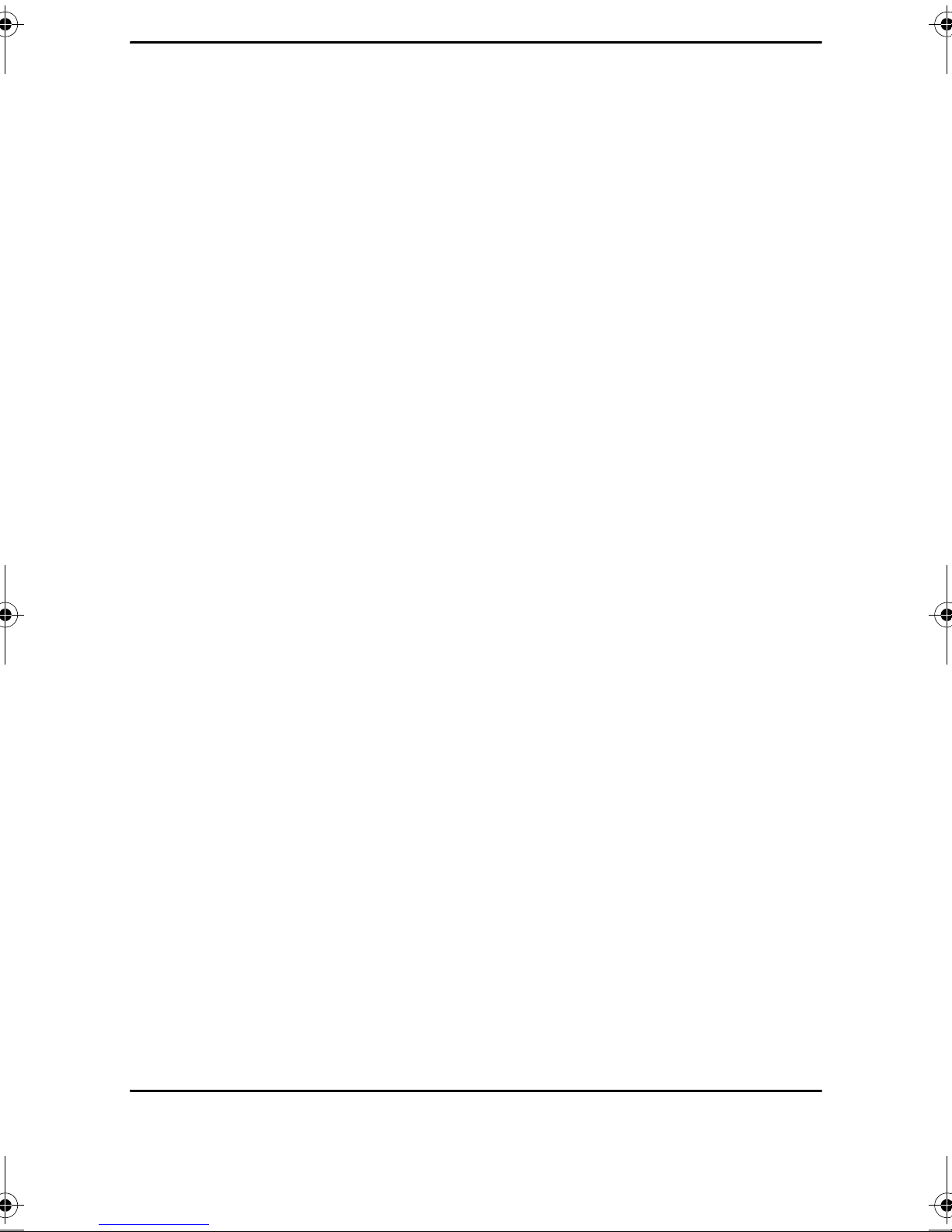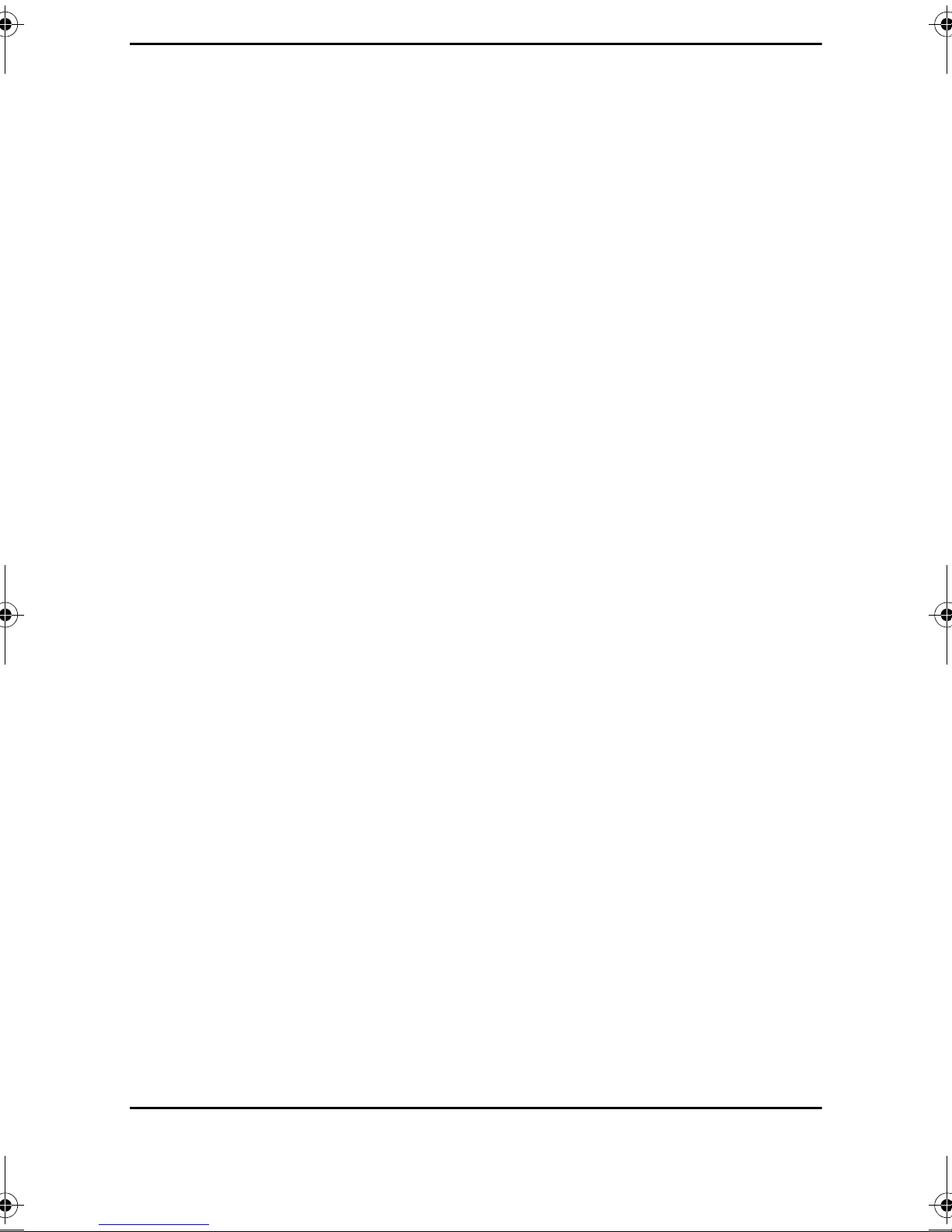CONTENTS
vi
Creating New Contacts ..........................................................................60
To add a contact to the Address Book: ..........................................60
To update information of a contact ................................................62
To delete a contact from the Address Book ...................................63
Using the company extension list ...........................................................64
To access the Company Extension List ...........................................64
To sort the Company Extension List by name or extension ............64
To navigate through the Company Extension List ..........................64
To make a call from the Company Extension List ...........................65
Messages ................................................................................................65
Sending messages ..................................................................................65
To send a basic text message .........................................................65
To select and send a predefined message ......................................66
To view more messages ..................................................................66
To select a message ........................................................................66
To send the message to the called extension .................................66
To cancel the message process ......................................................67
Receiving messages ................................................................................67
To review your messages ................................................................67
To call the message sender .............................................................67
To delete a message .......................................................................67
Alarm ......................................................................................................67
To program an alarm time ..............................................................67
To cancel the alarm setting .............................................................68
To stop the alarm ring ....................................................................68
Telephone lock ........................................................................................68
To lock your telephone ...................................................................68
To unlock your telephone ...............................................................68
To bypass extension restrictions .............................................................69
Traveling Class of Service .................................................................69
Recording conversations .........................................................................69
To record a conversation ................................................................70
Screening incoming calls .........................................................................70
To screen your calls .........................................................................71
To reject the call ..............................................................................71
To stop screening your calls ............................................................72
IPicUGIss1.book Page vi Monday, January 5, 2004 4:26 PM