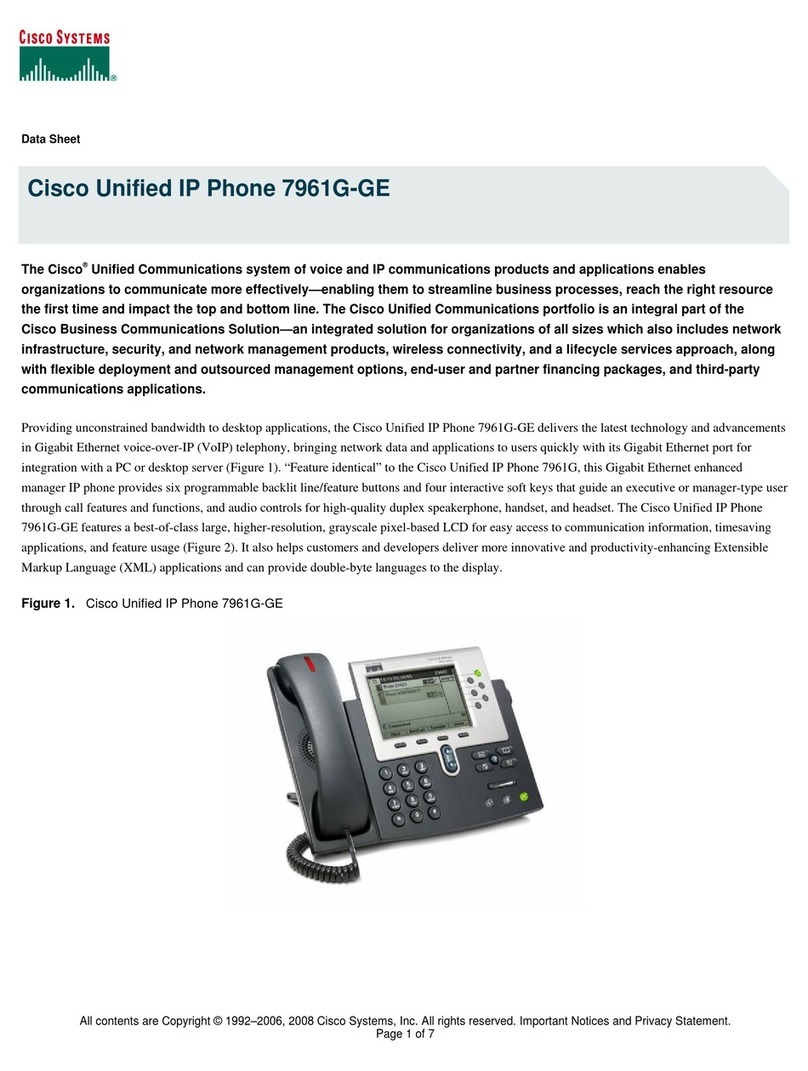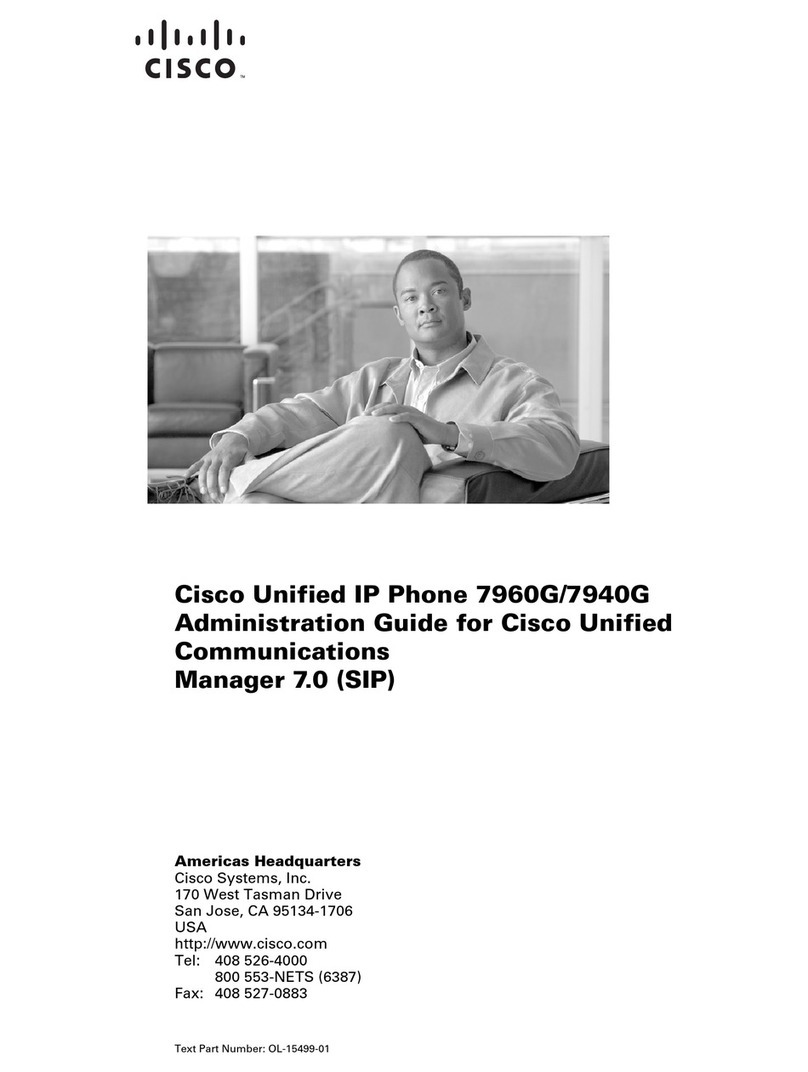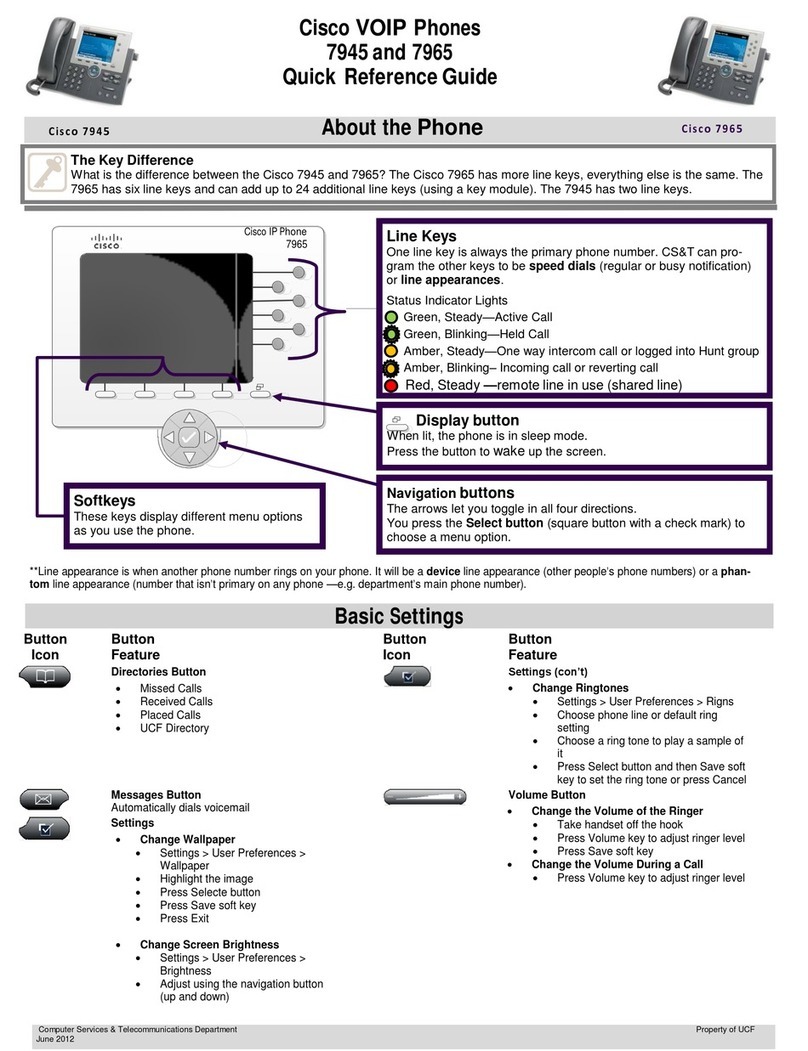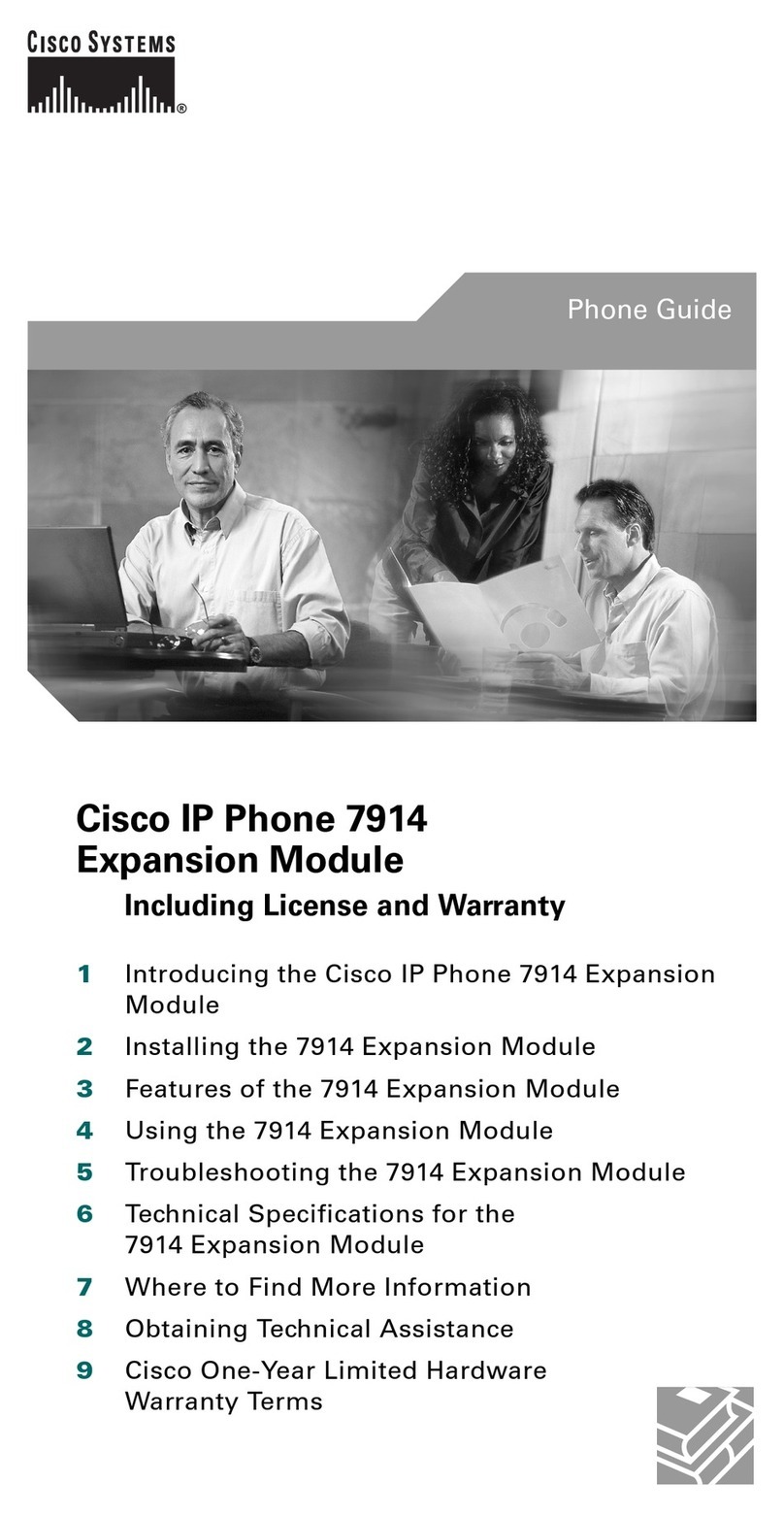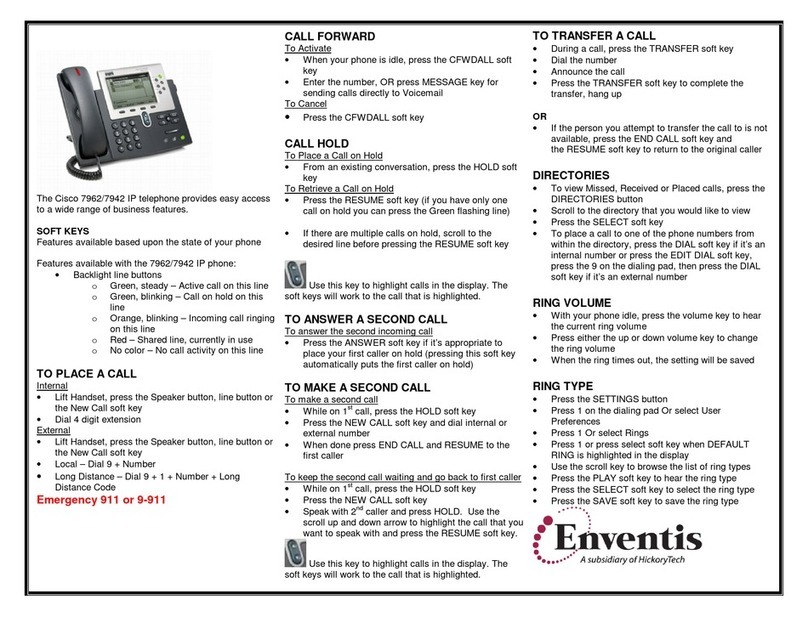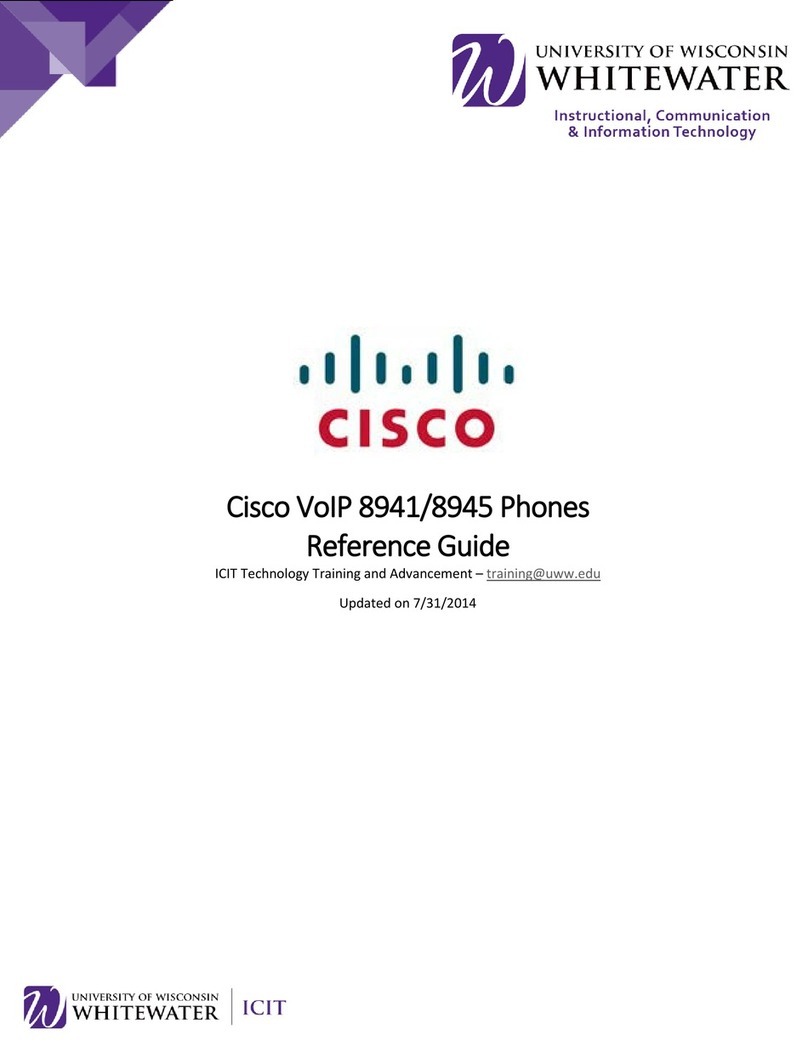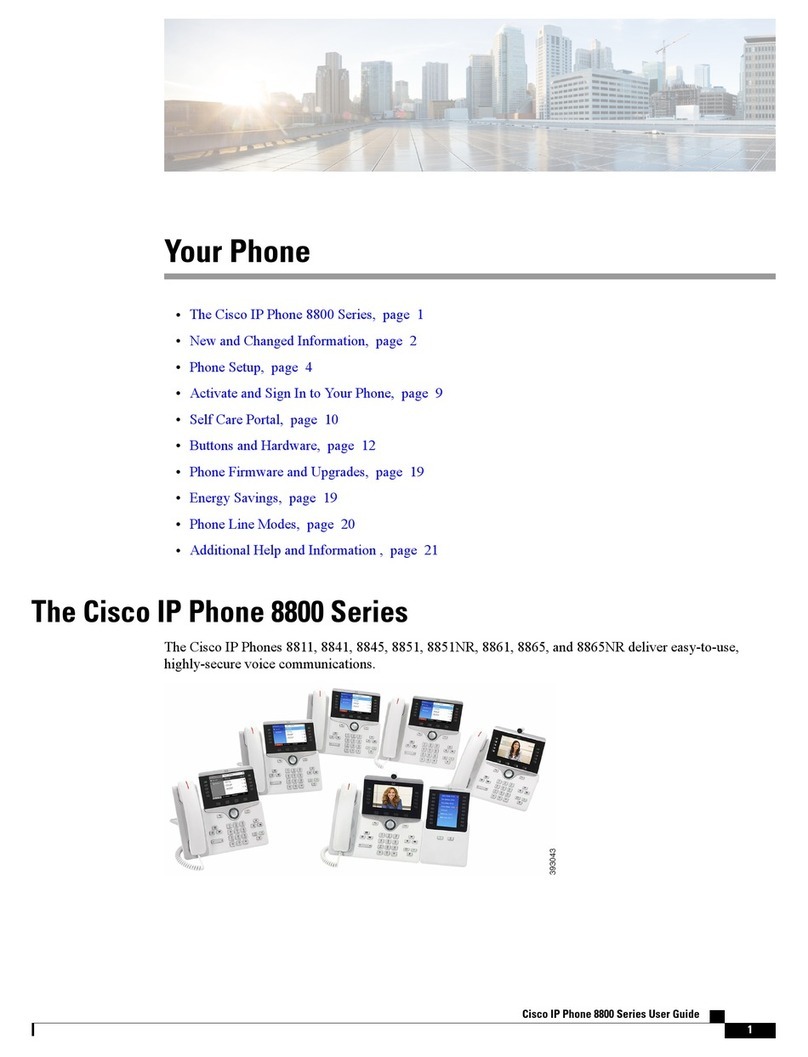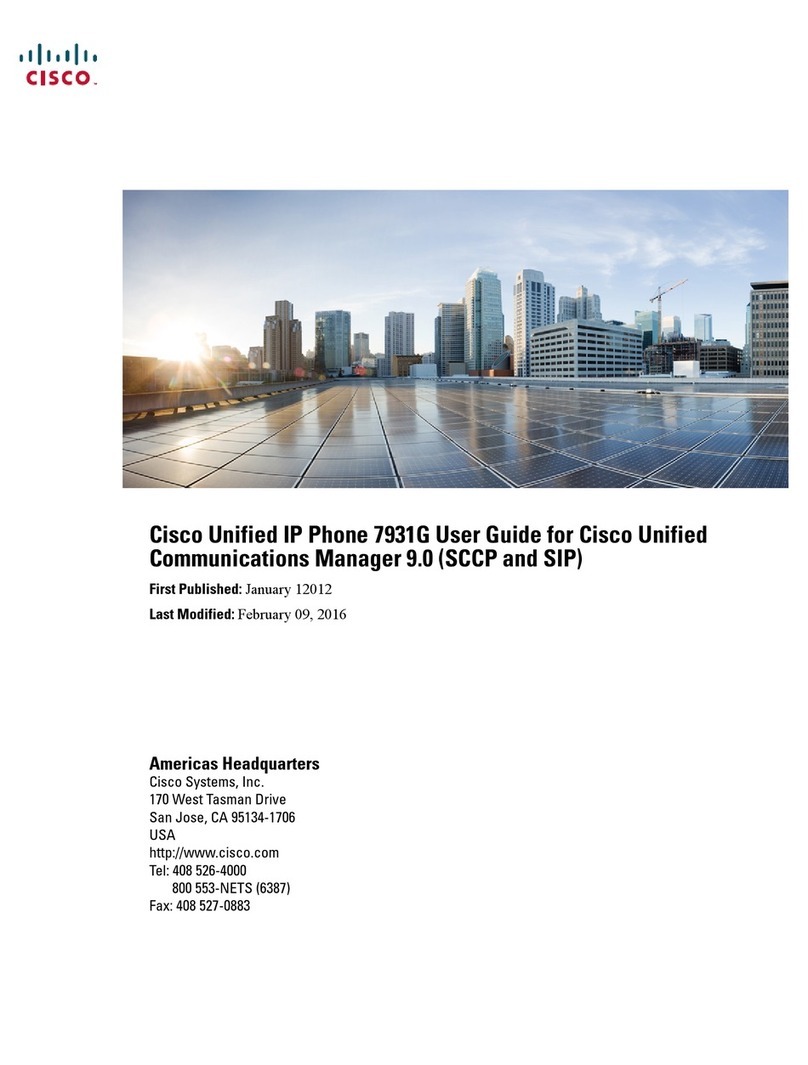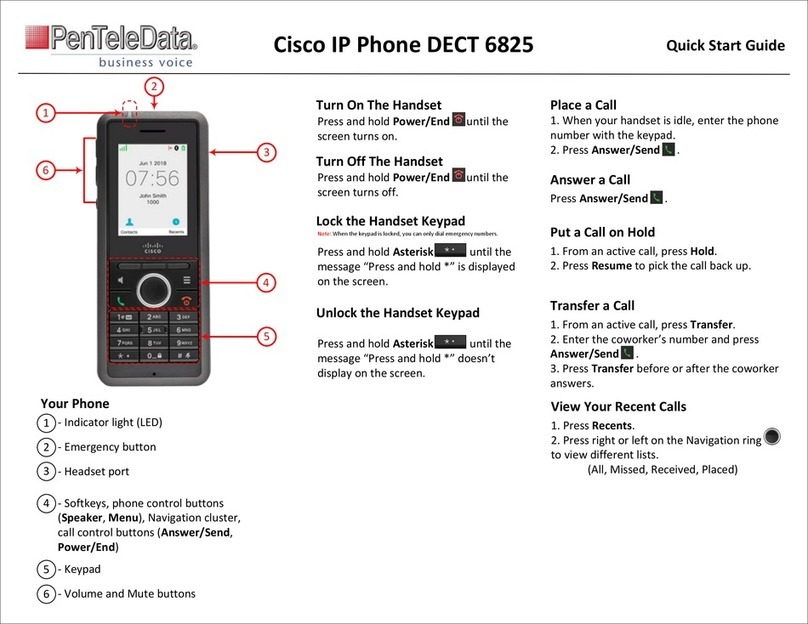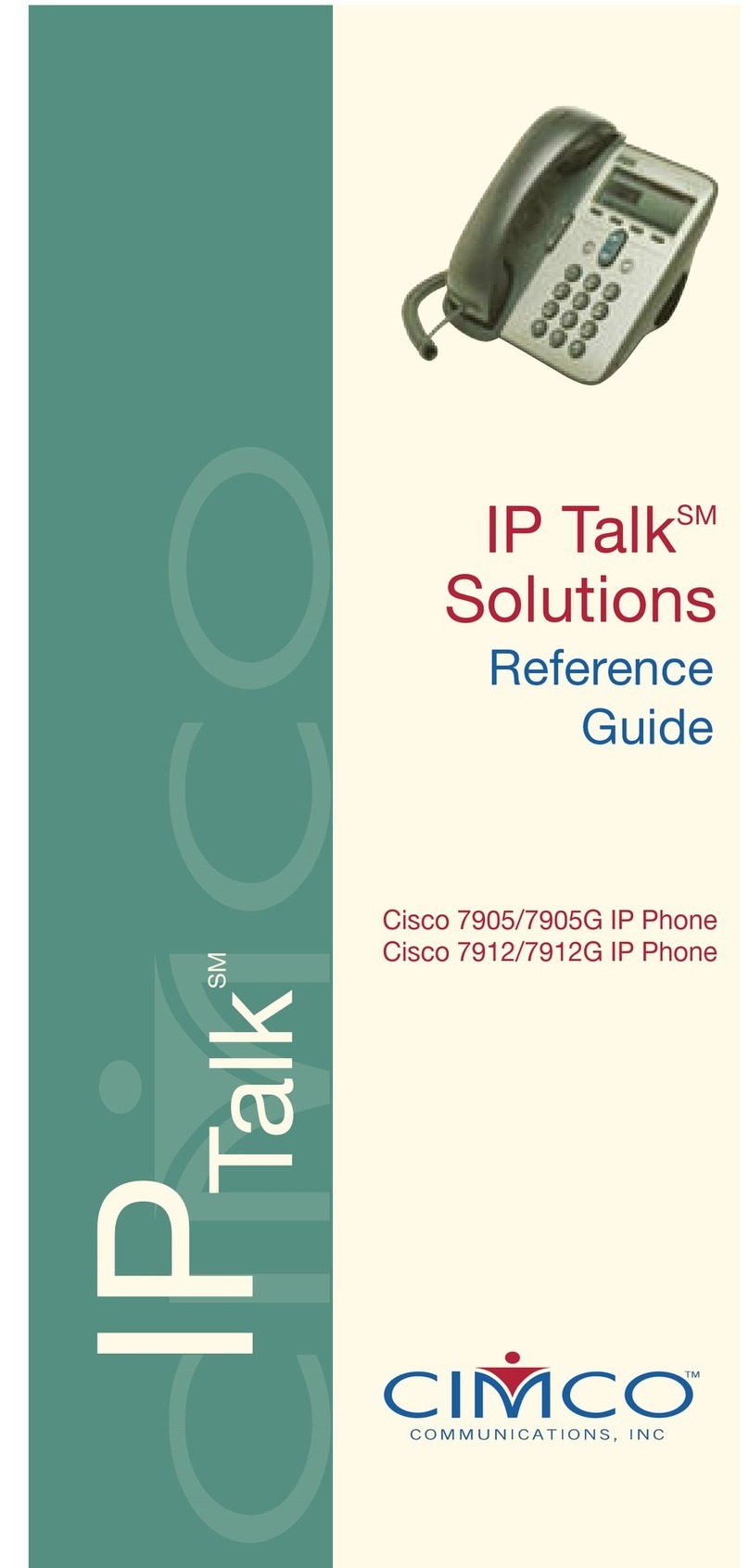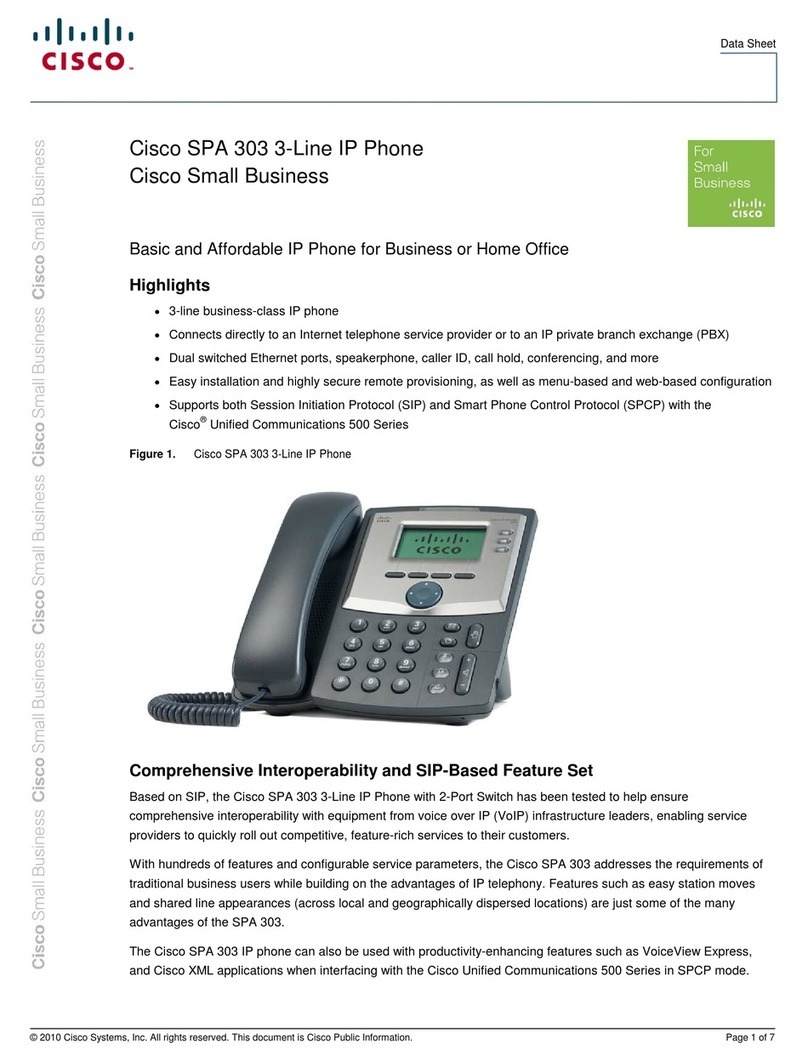Navigation
Line Buttons: Located on the left and right sides of
the phone screen.
Soft keys: Four soft key buttons are located below
the screen. These buttons change depending on the
state of the phone (e.g. on a call or when the phone
is idle or ringing)
Navigating a List or Menu: Press up or down on the
Navigation button
Selecting an Item in a List or Menu: With the item
highlighted press the center Navigation button .
Exiting a Menu: Press exit or to go back one level in
a menu press back .
Programmed Speed Dials
Press the phone button to the right of Front Desk or
Help Desk, to dial the corresponding number.
Settings
Volume: adjusts volume for the handset,
headset, speakerphone, and ringer.
Ringtone:
1. Press applications
2. Select preferences > ringtone.
3. Scroll through the list and press play to hear a
sample.
4. Press set to apply the selection.
Screen Contrast:
1. Press applications
2. Select preferences > contrast.
3. Press the navigation bar up or down to adjust the
contrast and press save.
Tips
Keeping Track of Multiple Calls:
1. Ringing call: flashing AMBER
2. Connected call: solid GREEN
3. Call on hold: flashing GREEN
1. Handset light strip 10. Headset
2. Programmable feature buttons 11. Mute
3. Phone screen 12. Keypad
4. Softkeys 13. Volume
5. Navigation and select 14. Contacts
6. Hold/Resume 15. Applications
7. Conference 16. Messages
8. Transfer 17. Handset
9. Speakerphone
Dialing
1. Dial the 10-digit number (e.g. in district, local, or
long distance)
2. Lift the handset or press either the Call soft key or
the speaker button to initiate the call.
Answering
New Call Indicators:
1. A flashing AMBER line button.
2. An animated and caller ID.
3. Flashing RED light on the handset.
To answer the call, lift the handset or press the
flashing AMBER line button, the Answer soft key or
the speaker button.
Hold
1. Press the hold button. The hold icon appears
and the line button flashes green.
2. To resume a call, press the flashing green line
button, press the Resume softkey, or press the
hold button.
Transfer
1. From an active call, press the Transfer button
2. Dial the intended number you want to transfer to.
3. The phone will ring that number and you can
perform one of two different types of transfers:
Soft Transfer: wait until the call is answered to
provide the user with the caller information, then
press transfer again to complete the transfer.
Blind Transfer: Press transfer and enter the
intended number, once it starts to ring, press
transfer again to complete the transfer.
Call History
View Call History:
1. Press the applications button.
2. Select Recents and press it will display all
Missed calls by default.
3. If you want to see full call history select All calls
softkey.
4. Choose a call to view by using the navigation
button .
5. To view details on a call, press the (…) softkey
and then the Details softkey.
Note: The phone only displays the last 150 calls.
Directories
1. Press Contacts .
2. Scroll and select Corporate directory.
3. Use your keypad to input search criteria.
4. Press Submit.
5. To dial, scroll to a listing and press Dial.