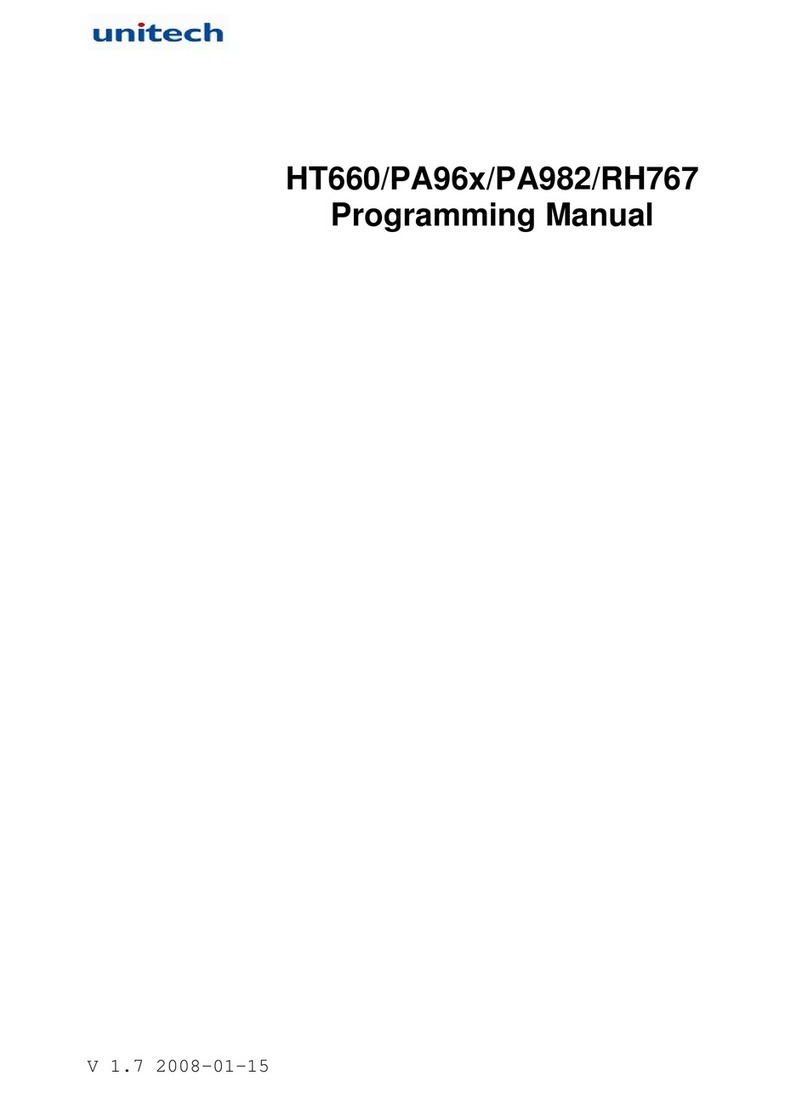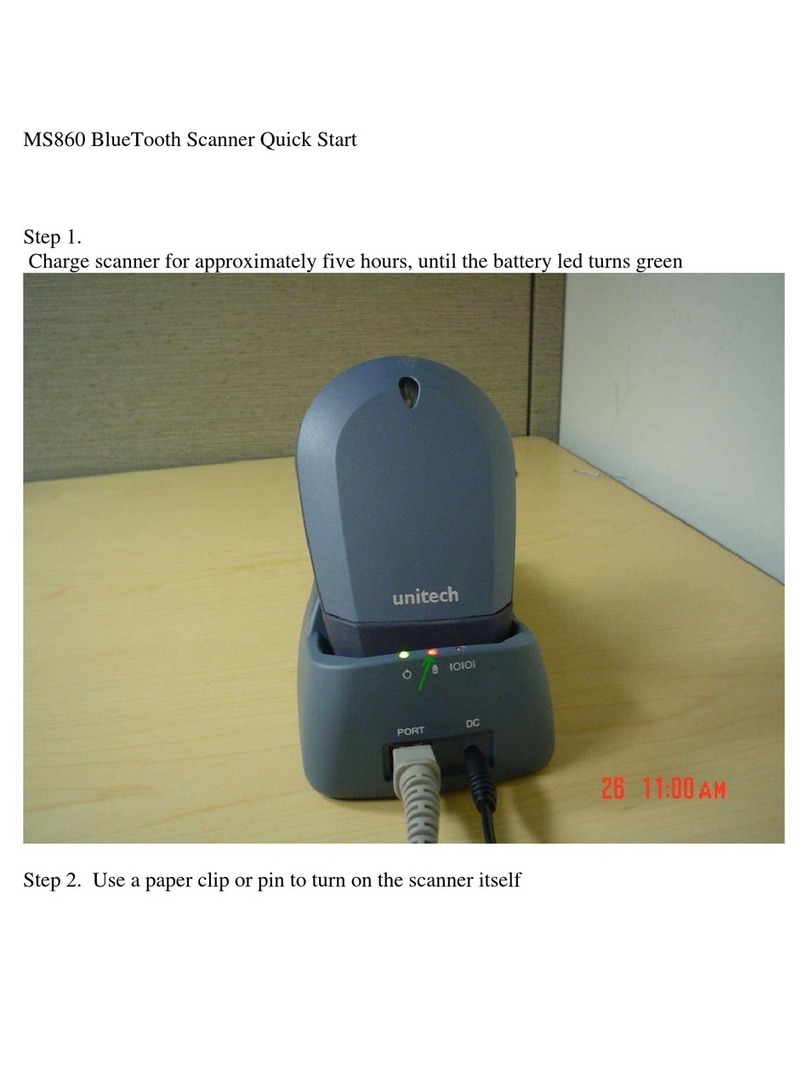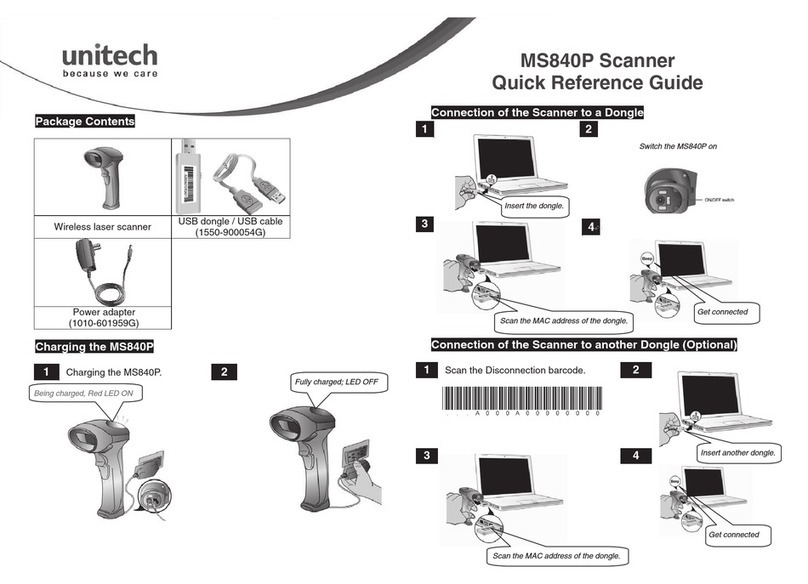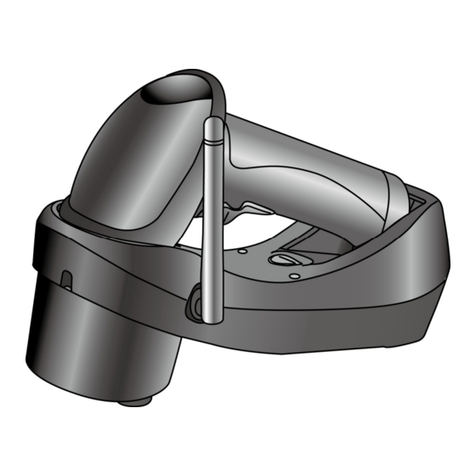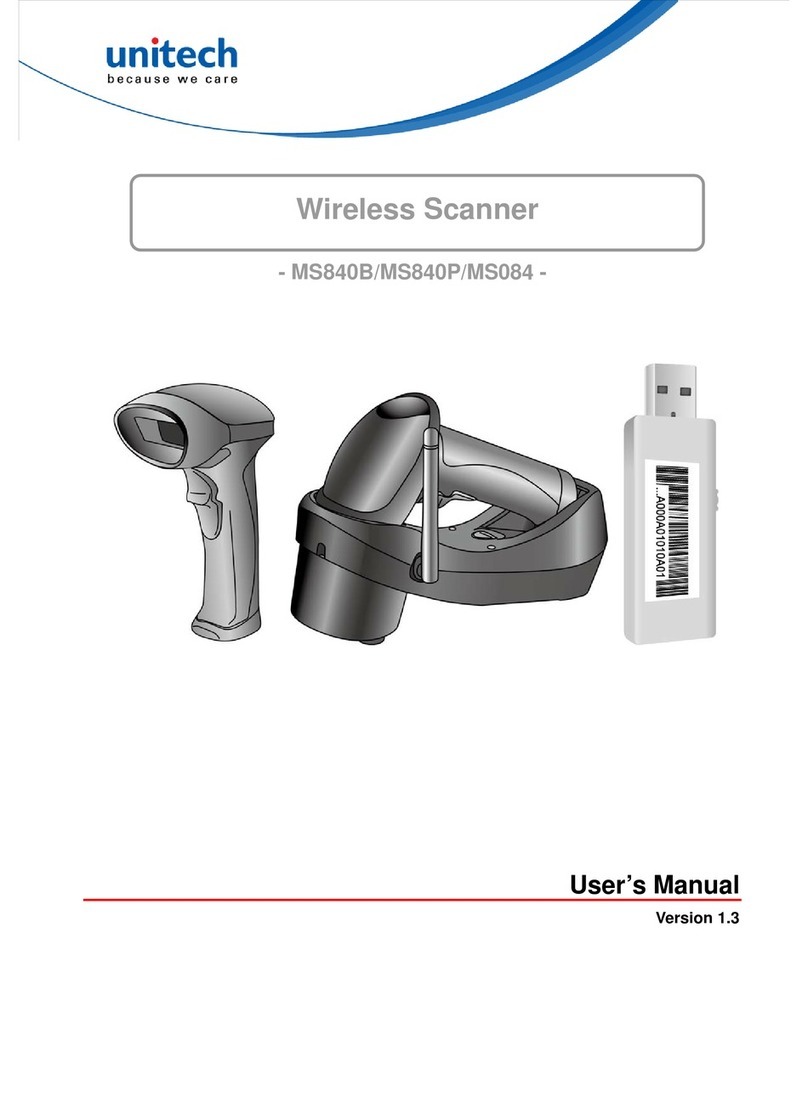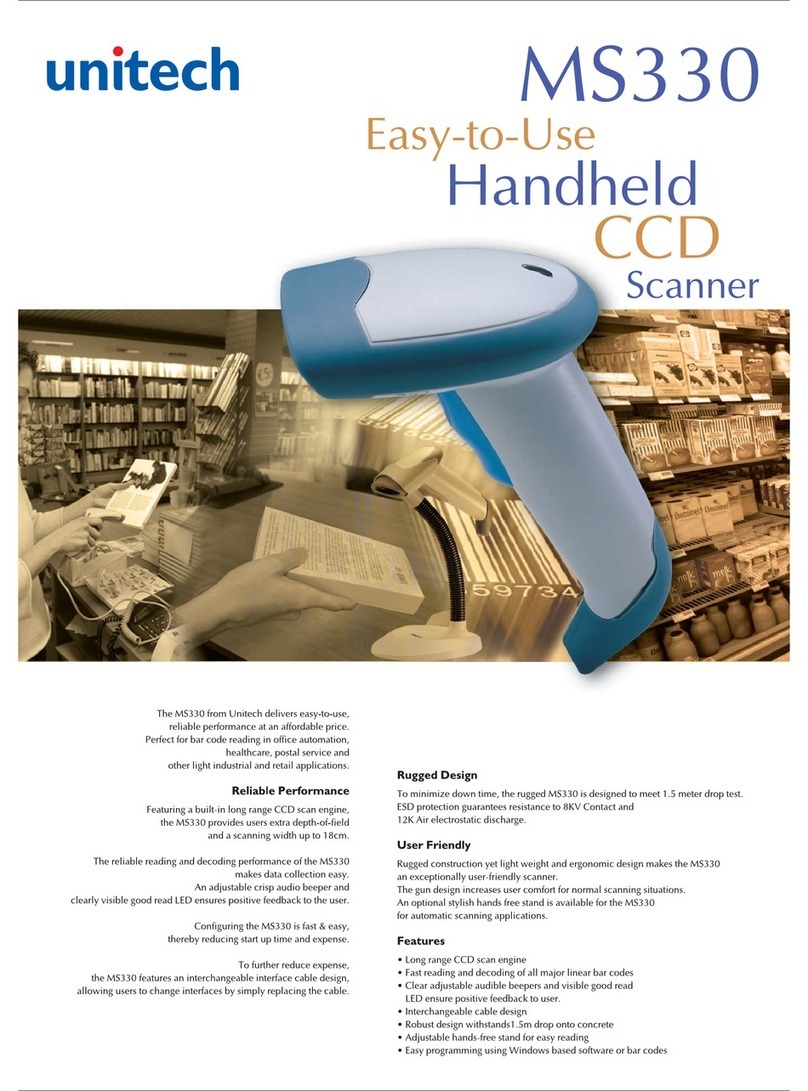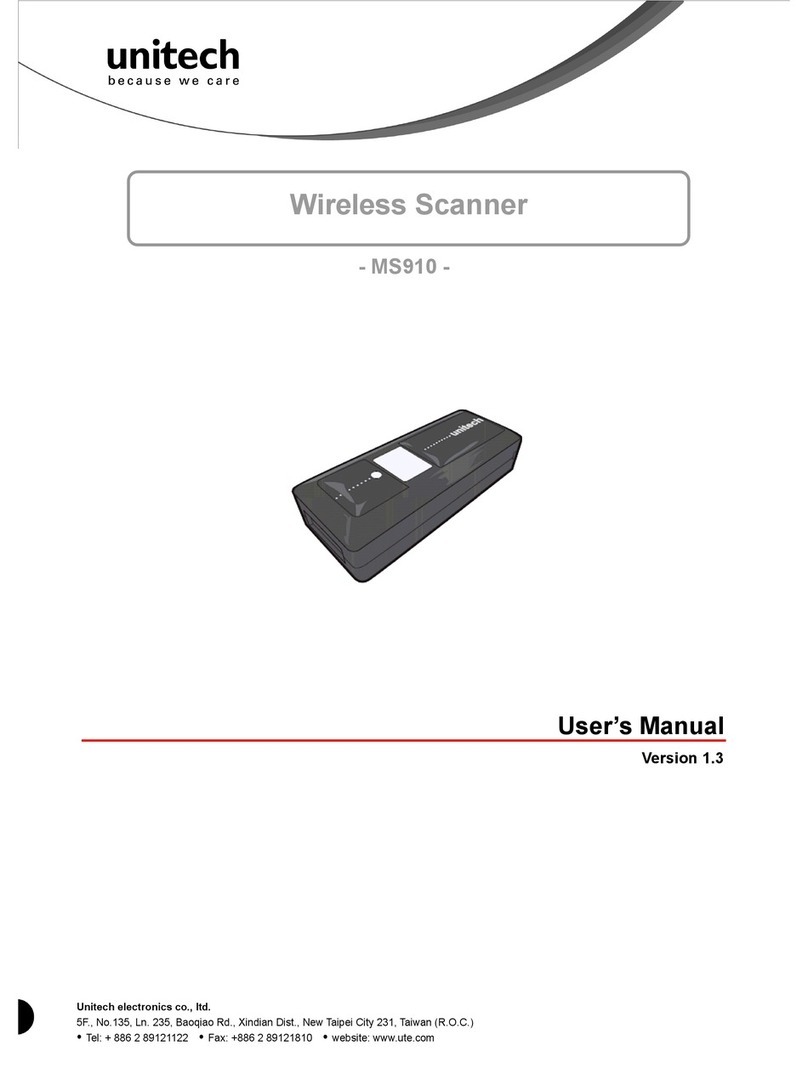iii
Contents
1 Specifications ...........................................................................................................................................1
1-1 Technical specifications ....................................................................................................................1
1-2 Default setting for each barcode .......................................................................................................3
2 Getting started .........................................................................................................................................4
2-1 Cable connector pin-outs descriptions .............................................................................................4
2-2 Dimensions .......................................................................................................................................5
2-3 Field of view ......................................................................................................................................6
2-4 Introduction to installation .................................................................................................................8
2-4-1 Installation - RS-232 ...................................................................................................................8
2-4-2 Installation - USB ........................................................................................................................8
3 Parameter menus ....................................................................................................................................9
3-1 Single-parameter setting by scanning 1D barcodes .........................................................................9
3-2 Single or Multiple-parameter setting by scanning a QR code barcode ............................................9
3-3 Interface selection ...........................................................................................................................10
3-4 RS-232 interface .............................................................................................................................11
3-5 USB interface ..................................................................................................................................14
3-6 Scan mode & some global settings ................................................................................................17
3-7 LED and Beeper Indication .............................................................................................................22
3-8 LED illumination level ......................................................................................................................24
3-9 Single type of barcode, Multi-symbols read ....................................................................................25
3-10 DPM, Structured append, and Mobile screen read ......................................................................26
Note 1 : Scan barcode or send command to enter upgrade mode ...................................................29
3-11 UPC-A ...........................................................................................................................................30
3-12 UPC-E ...........................................................................................................................................31
3-13 UPC-E1 .........................................................................................................................................34
3-14 EAN-13 (ISBN/ISSN) ....................................................................................................................35
3-15 EAN-8 ............................................................................................................................................37
3-16 Code 39 (Code 32, Trioptic Code 39) ...........................................................................................38
3-17 Interleaved 2 of 5 ..........................................................................................................................42
3-18 Industrial 2 of 5 (Discrete 2 of 5) ...................................................................................................44
3-19 Matrix 2 of 5 ..................................................................................................................................44
3-20 Codabar ........................................................................................................................................46
3-21 Code 128 .......................................................................................................................................48
3-22 UCC/EAN 128 (GS1-128) .............................................................................................................49
3-23 ISBT 128 .......................................................................................................................................51
3-24 Code 93 .........................................................................................................................................52
3-25 Code 11 .........................................................................................................................................54