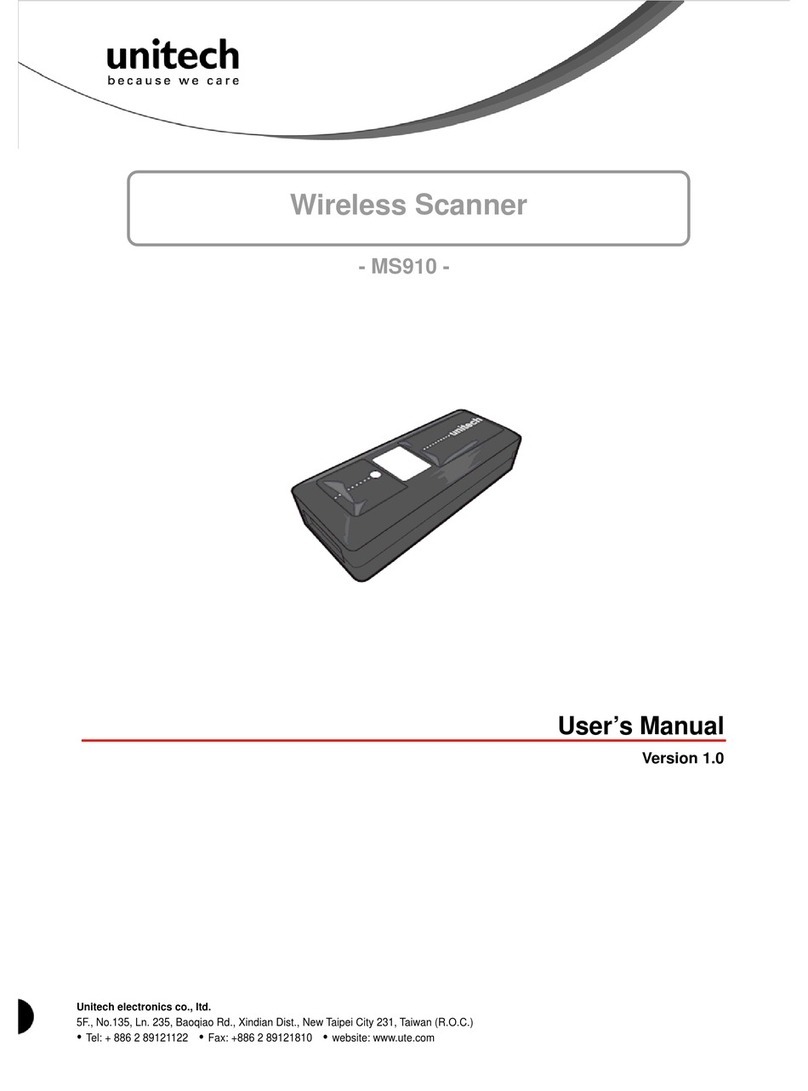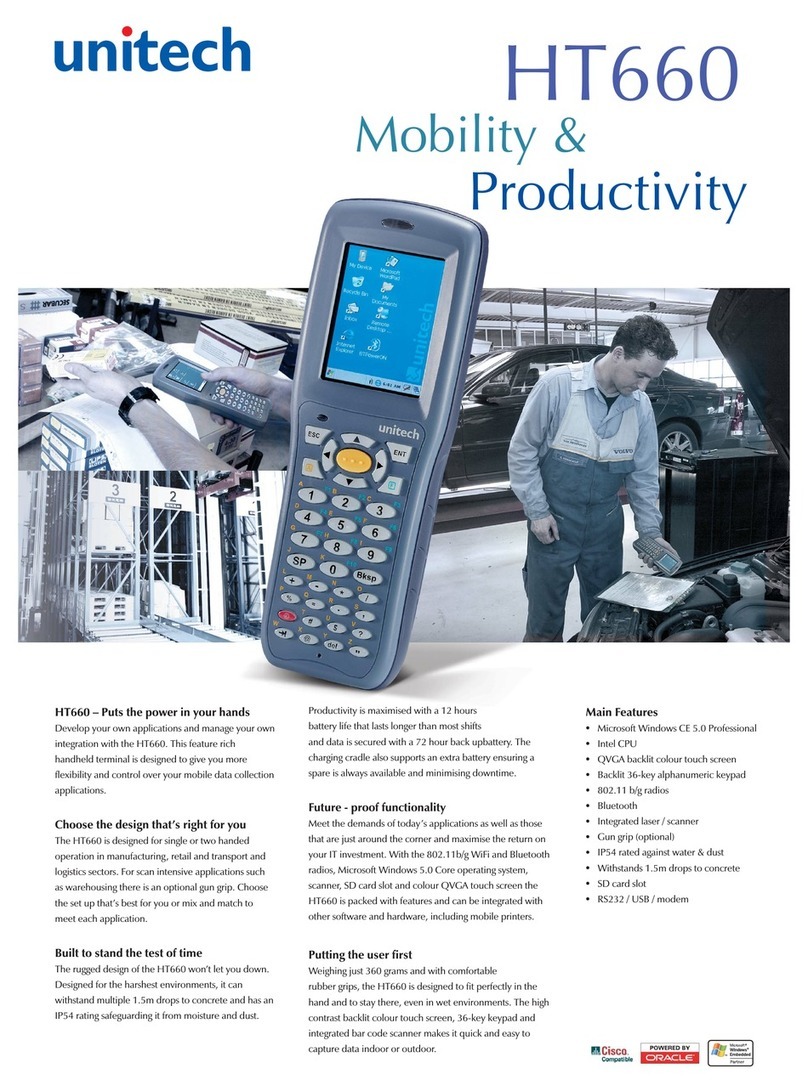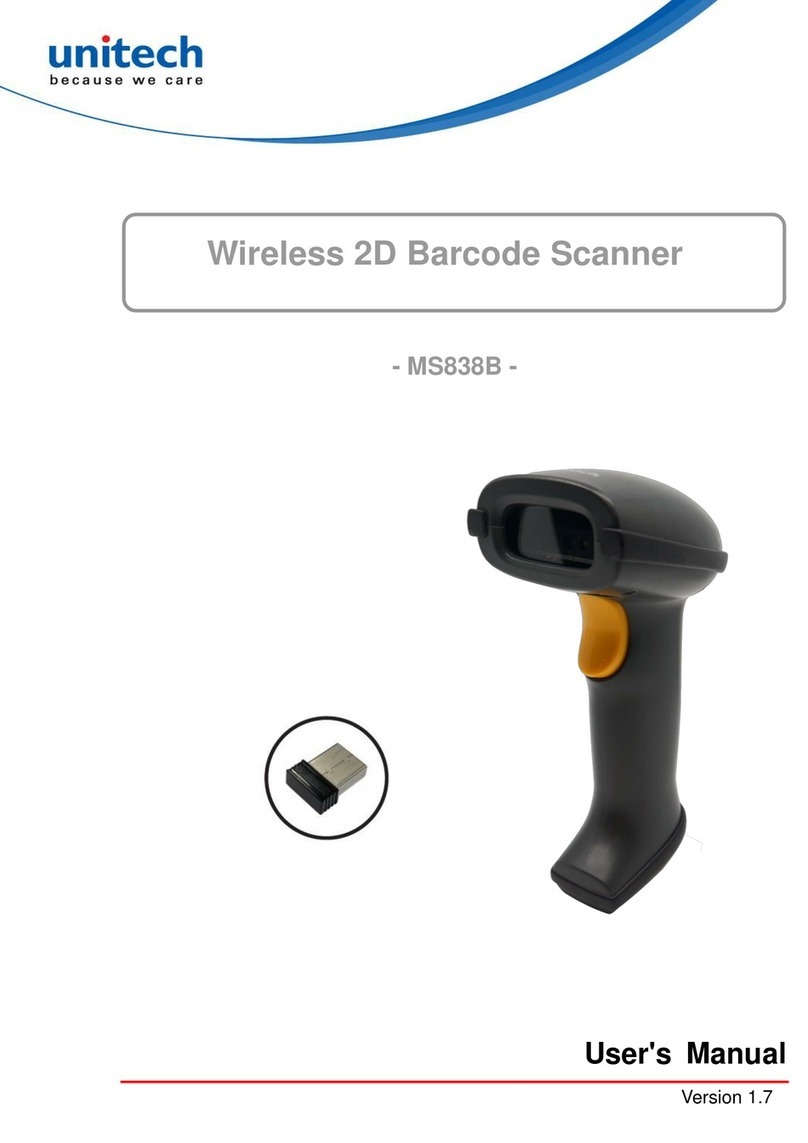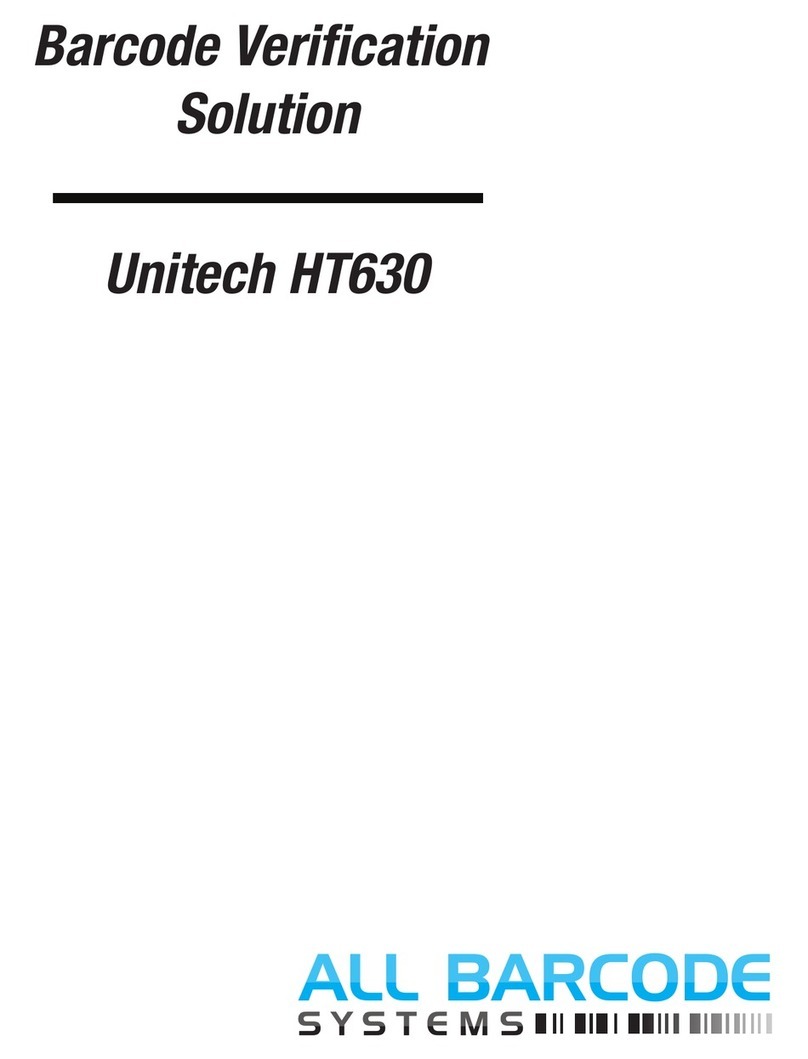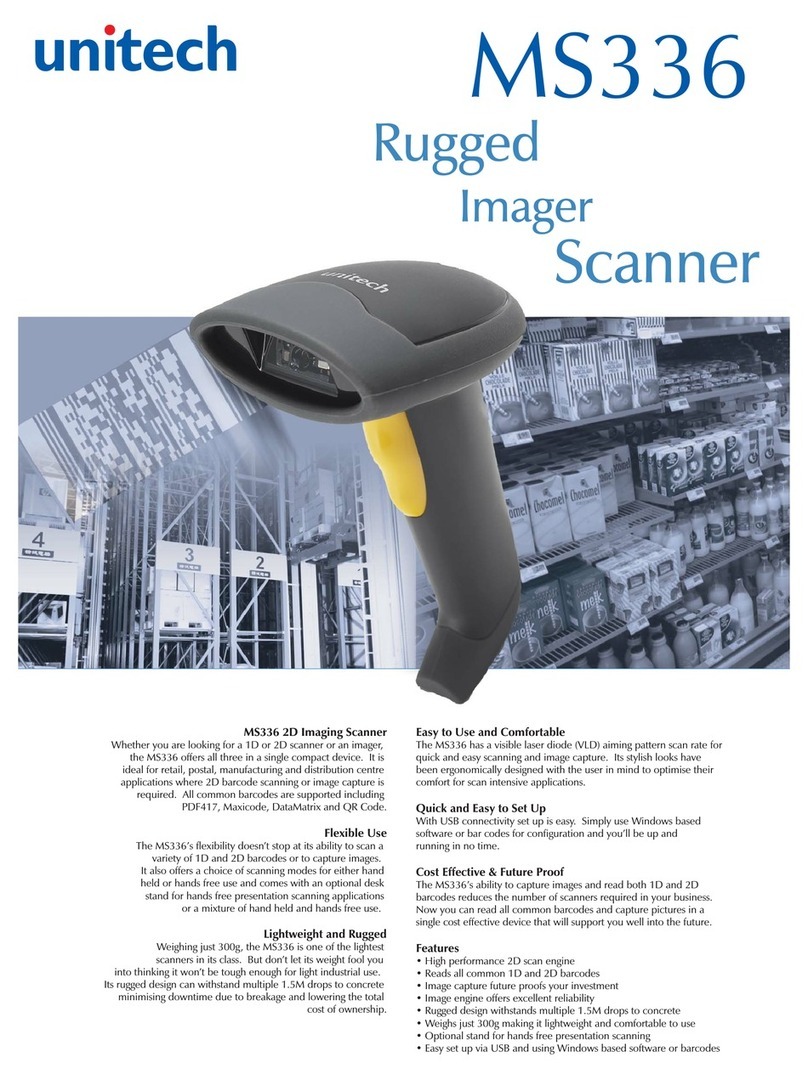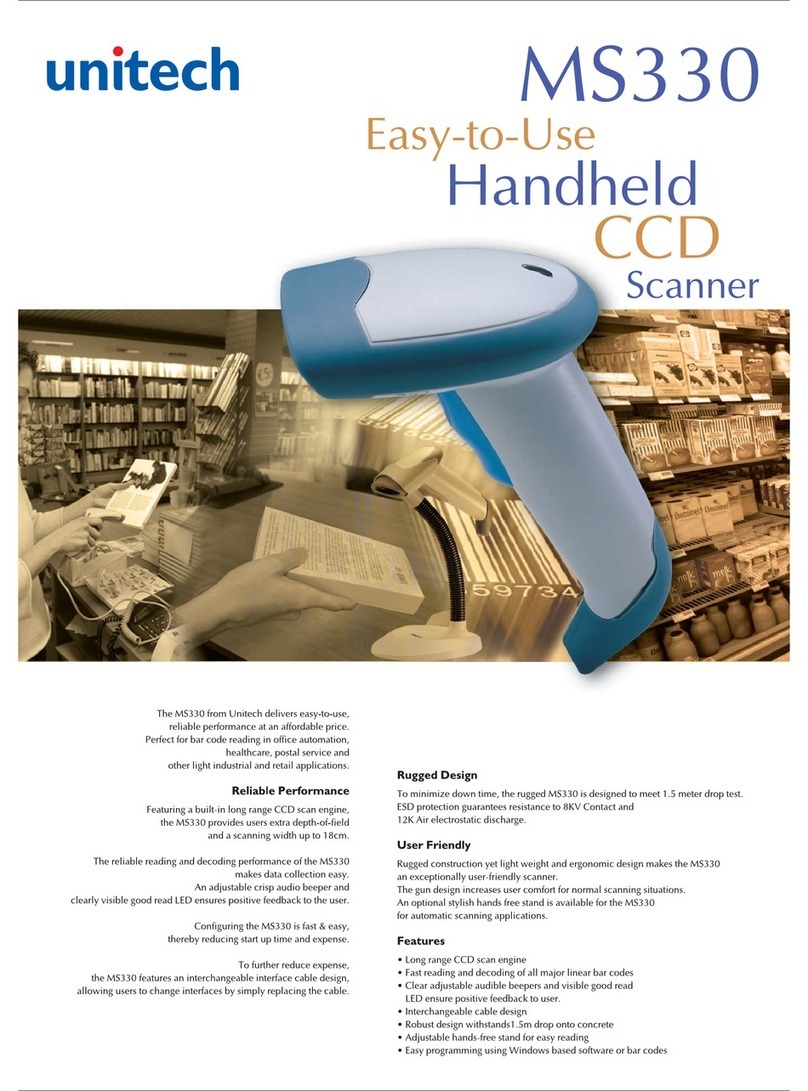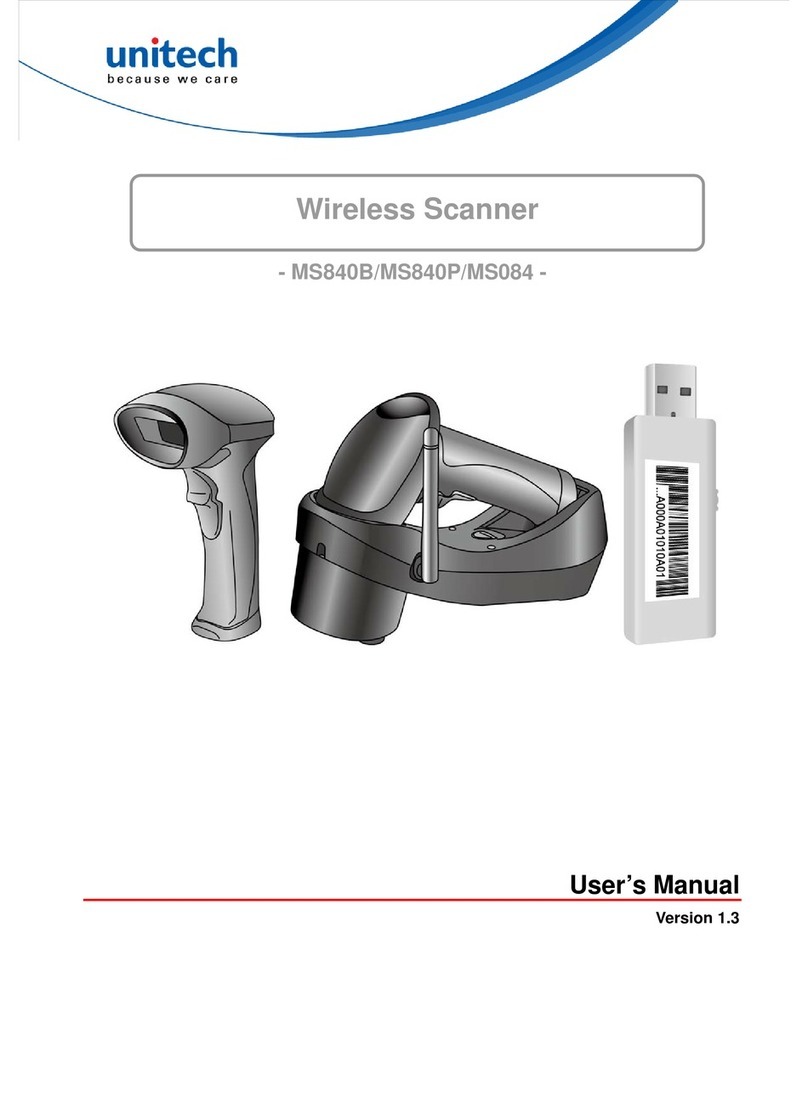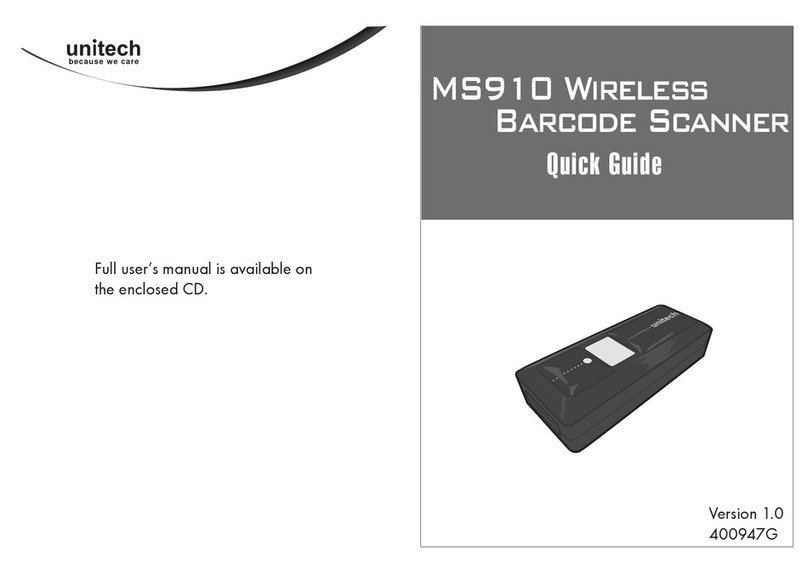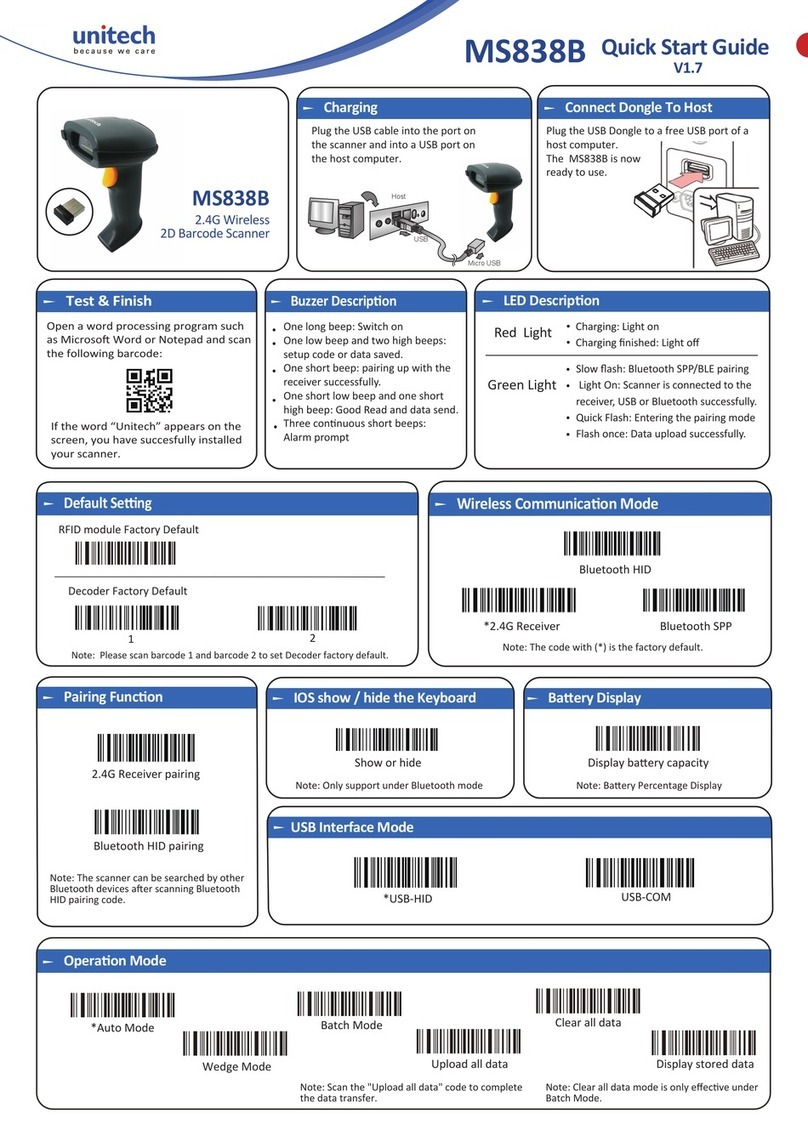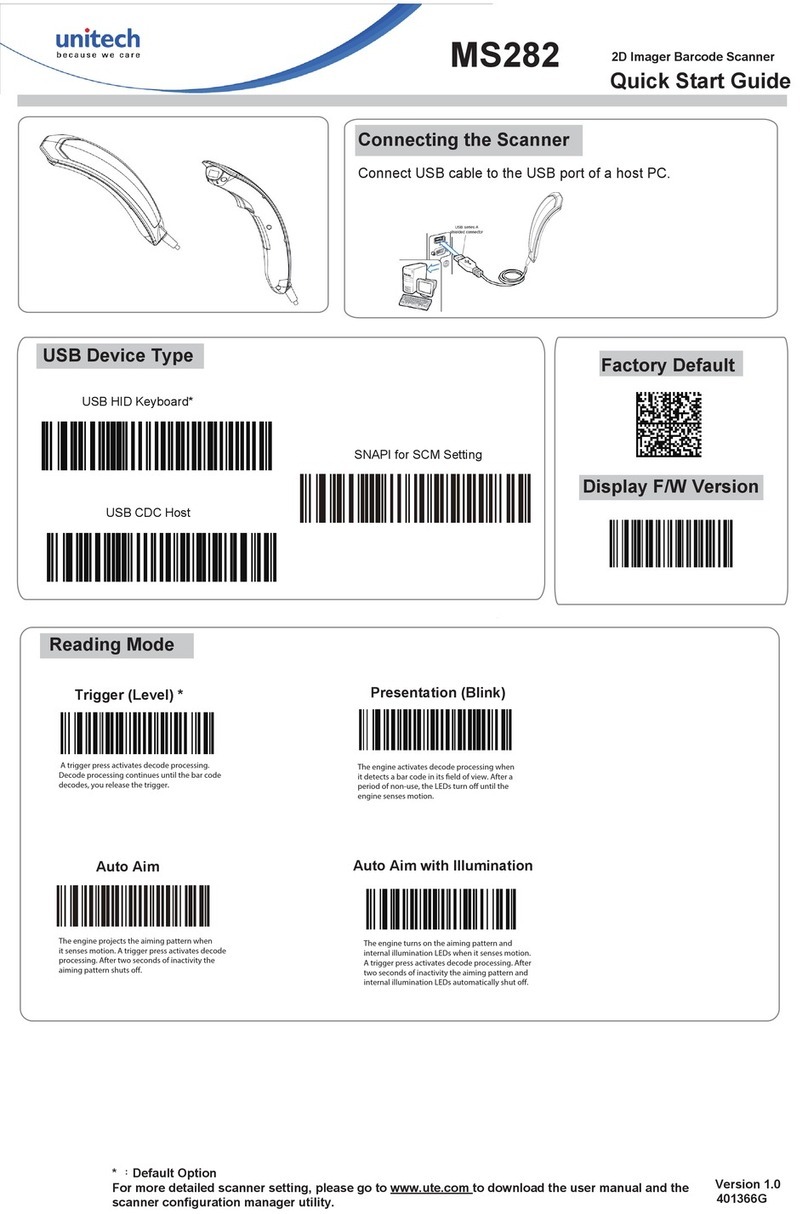Note: 1. See user manuals for more information. 2. For better readability, please print this document with laser printer. 3. Version: MS351QGENV1.2.
MS351 Cordless Scanner Quick Guide
Notice
Parts of the scanner
①Scan window ②Trigger (Press to triggr / Long press 10 seconds to turn on)
③Beeper ④On Base indicator (Blue LED) ⑤Successful decoding indicator (Green LED) /
Communication fail indicator (Red LED) / Charging (Red/Greed LED)
⑥Power indicator (Blue LED)
⑦Communication indicator (Green LED)
⑧Key (Long press 10 seconds to restore factory default setting of
cradle)
Installation of cradle
1. Switch off power of the host. Refer to the below pictures, connect the host with the scanner with different
cables firstly, and then connect the adaptor to the power socket.
2. Ensure that all connections are secure. Switch on the power of the host. After a few seconds, if only the
blue LED on the cradle is ON, it indicates the cradle is in normal working mode.
1. Please charge the battery before the first time use. The charge
indicator (Red LED) on the scanner is turned on when the charging is
in progress. When the charging process completes, the charge
indicator (Red LED) is turned off, and the Green LED is turned on.
2. Charging time: 4 hours for fully charged.
3. You can charge the battery via a USB port on the device or an optional
Indication of scanner for wireless data transmission
Blinks 2 times, and then
turns off
Short vibrates 2 times, and
then turns off
Programming instruction and example
Two programming modes have been provided as bellows:
Scan the related
Single-scan setting
Example: To set Flow control to be XON/XOFF.
Example: To set Flow control to be XON/XOFF.
Turn off/on handheld unit
1. If you want to turn off the scanner, scan the barcode as shown right.
2. If you want to turn off the scanner via trigger key, please press and hold the trigger key, after the laser beam
turns off, wait for another 5 seconds, the scanner will be turned off, then you can release the trigger key at this
moment.
3. If you want to turn on the scanner again, please keep the trigger key being pressing for 3 seconds.
A standard kit contains: a scanner, a cradle, a USB cable, and a CD-ROM (containing software and manuals).
It is suggested to read the user manual in details before use.