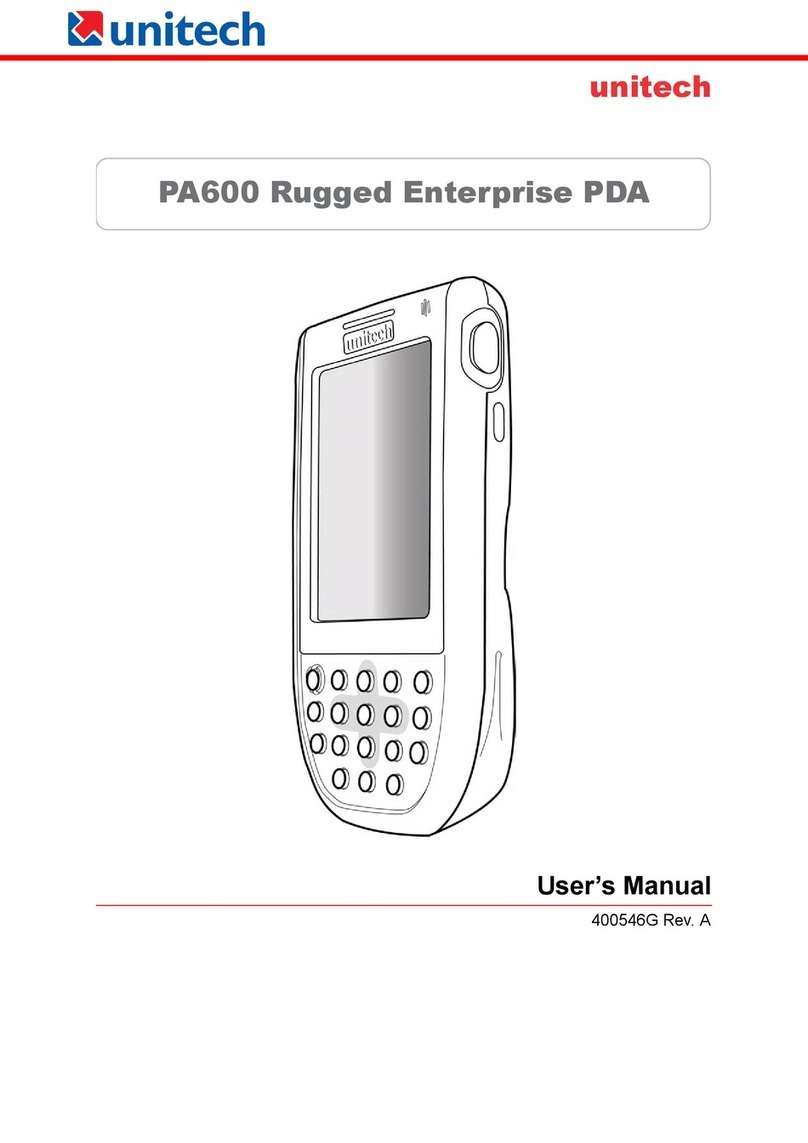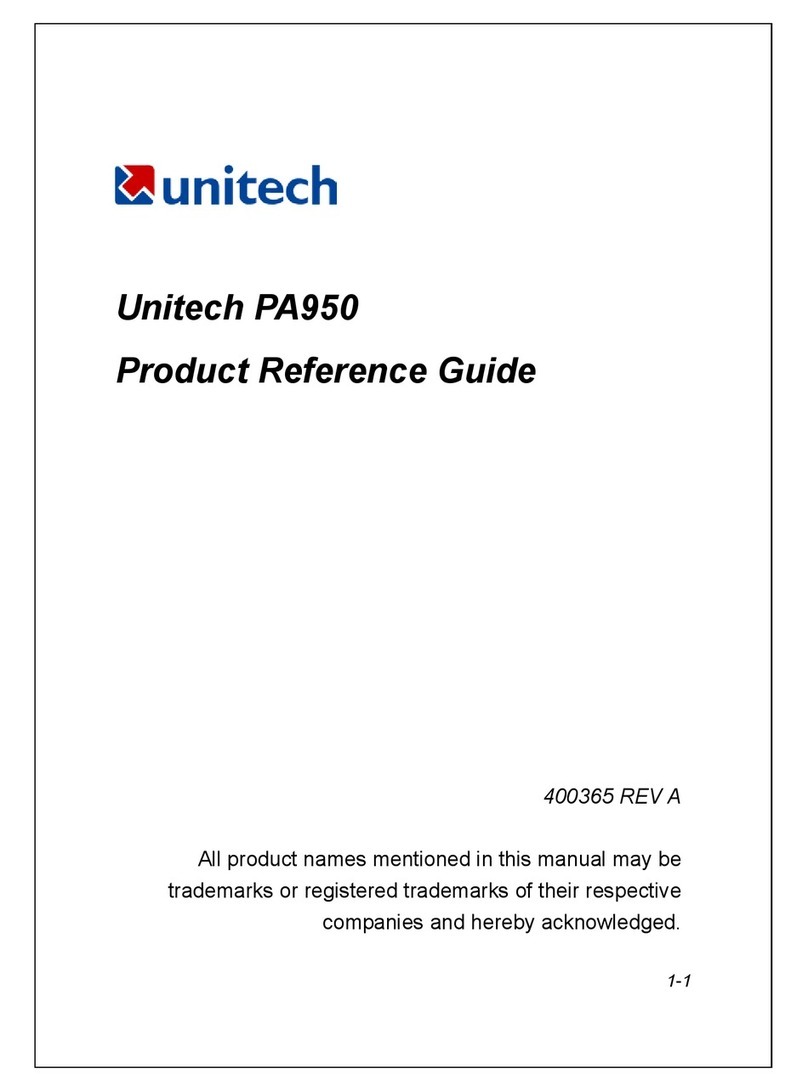is normal that the battery balloons or expands beyond one year or the
maximum of 500 cycles. Although it does not cause harm, it cannot be
used again and must be disposed of according to the location's safe
battery disposal procedures.
If the performance decrease is greater than 20% in a Lithium-Ion battery,
the battery is at the end of its life cycle. Do not continue to use, and
ensure the battery is disposed of properly.
The length of time that a battery power lasts depends on the battery type and
how the device is used. Conserve the battery life through the following:
Avoid frequent full discharges because this places additional strain on the
battery. Several partial discharges with frequent recharges are better than
a deep one. Recharging a partially charged lithium-Ion battery does not
cause harm because there is no memory.
Keep the lithium-Ion battery cool. Avoid a hot car. For prolonged storage,
keep the battery at a 40% charge level.
Do not leave the lithium-Ion battery discharged and unused for an
extended period because the battery will wear out and the longevity of the
battery will be at least shorter than half of the one with frequent recharges.
Battery charge notice
It is important to consider the environment temperature whenever the
Lithium-Ion battery pack is charged. Charging is most efficient at normal room
temperature or in a slightly cooler environment. It is essential that batteries are
charged within the stated range of 0°C to 40°C. Charging batteries outside of
the specified range could damage the batteries and shorten their charging life
cycle.
CAUTION! Do not charge batteries at a temperature lower than 0°C, which will
increase the internal resistance to cause heat and make the
batteries unstable and unsafe. Please use a battery
temperature-detecting device for a charger to ensure a safe
charging temperature range. Further, to protect and avoid battery
from inflating, the battery is detected for thermal protection and will
not be charged when the temperature of battery is over 50
degrees.
ii
Copyright 2011 unitech Electronics Co., Ltd.All rights reserved. unitech is a registered trademark of unitech Electronics Co., Ltd.