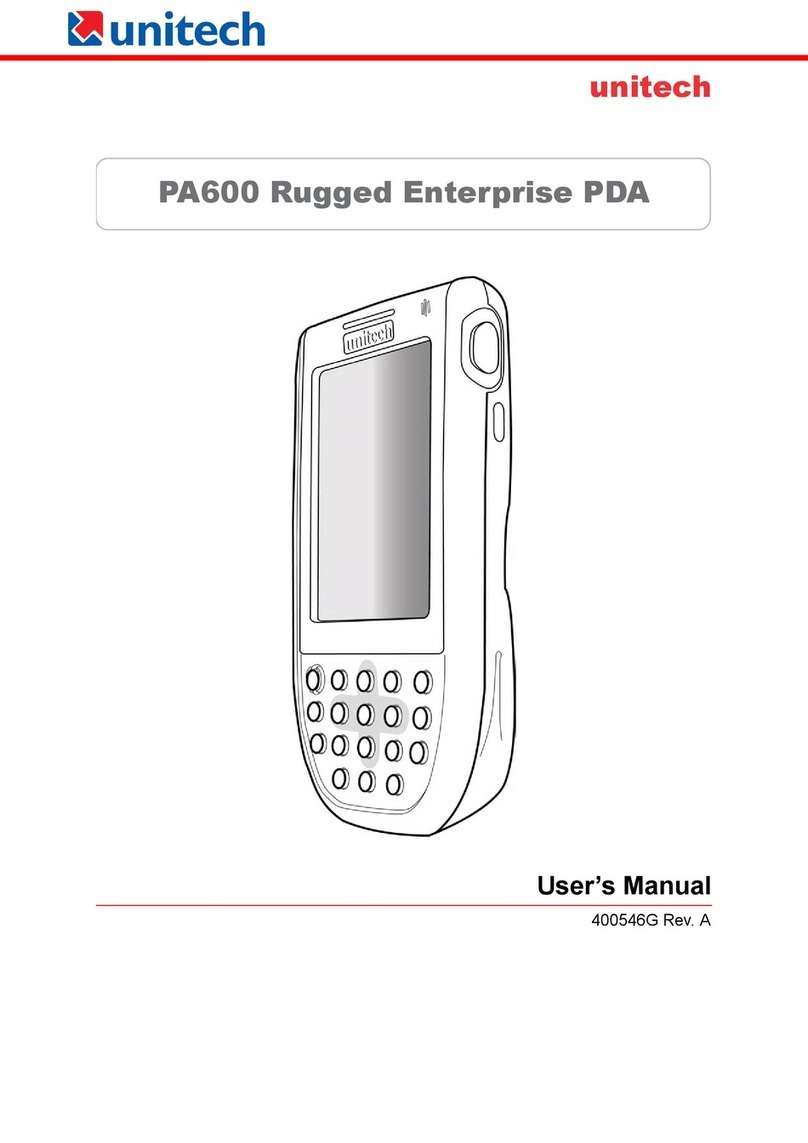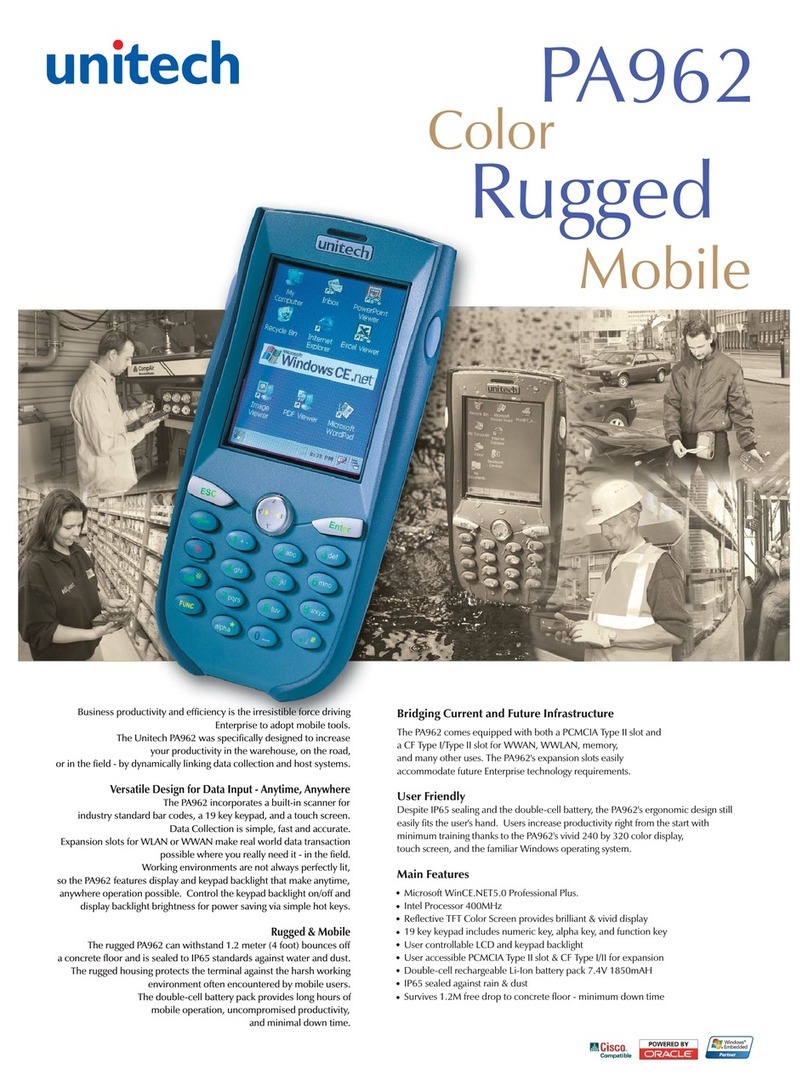Setting up the PA962
Or place the PA962 into
the Docking Station (first
connect the power supply
to the Docking Station).
Connect the RS232/Charging
Cable or USB/Charging Cable to
the PA962, and then connect the
AC adapter to the cable’s power
jack and an electrical outlet.
Supplying power to the PA962
Using the Keypad and Scanner
Keypad
Your Unitech PA962 is shipped with a protective film over
the display. This film may be left in place to protect the screen
from scratches, however, it will slightly reduce the readability
and contrast of the image. You may remove the protective
film by peeling it off from one corner.
InsertCF card to PA962
Find the CF drawer from PA962 package, insert CF card
to the CF drawer. Then insert the CF drawer to the PA962
and place the CF slot door. Re-install the battery door to
PA962 with screw driver of PA962 stylus.
SettingTime Zone, Date, and Time
InstallingtheBatteryPack
CAUTION - Please do turn off the terminal before you remove
the main battery. Improper installation of the rechargeable battery
pack can cause the metal clips in the battery compartment to
bend or break. Carefully read and follow the procedure below
for installing the battery pack.
1
.
Remove the battery compartment door
(located on the lower back side of the
unit) by using the screw driver of Stylus.
Position the battery pack with the label
side towards you, and the battery pack
strap towards the bottom of the unit.
Insert and fully seat the battery pack,
making sure the shape of the battery
pack fits the shape of the battery
compartment.
2.
Position the batterypack and install the
batterycompartment door byusing sylus
screwdriver.
3.
Calibrating the PA962
This screen will automatically appear
when the unit is powered-on for the first
time or after the system is reset. This
screen can also be accessed at any time
by pressing the hot key [FUNC] and
the [ESC] key.
Charging the Main and Backup batteries for the
first time
It may take up to 16 hours to fully charge the empty
backup battery. The first time charge should be for at least
16 hours to insure a proper charge.
CAUTION: Operating the PA962 for the first time without
the AC adapter, and without fully charging the backup
battery may result in loss of data stored in RAM memory.
Before using the PA962 for the first time, charge the unit
for 16 hours to fully charge the empty Lithium backup battery.
Flash Memory
4 5
67
8
9
10 11
TapOK orX (cancel)button atupper-right cornerto exit.
ExitingDate/Time Properties Settings
Initial Operation
Note: Be sure that you have fully charged the battery before
turning the unit on.
RECYCLE LITHIUM-ION BATTERIES.
DO NOT THROW IN TRASH.
Li-Ion Li-Ion
Pressing the ON/OFF Key
The Unitech PA962 welcome screen appears.
The Windows CE® screen will appear
shortly thereafter.
Adjusting Screen Brightness
Press [FUNC] key and Cursor key to decrease or increase
screen brightness.
1) Tap the location arrow to see a
list of cities
2) Choose your location (or
nearest listed one)
3)
Selectthe Daylight Savings Time
checkbox, if necessary
4) Tap the APPLY button
Setting the Time Zone first
Follow the steps below to set up your
time zone.
After Calibrating the PA962, the
“Date/Time Properties” dialog box will
appear. Follow the steps below to set
the date and time.
Flash Memory is a re-writable
location in which to store up to
8 MB of programs and data files.
The benefit of this feature is that
files and programs saved in Flash
Memory are unaffected by the
PA962’s power status.
To save to Flash Storage, select File,
Save To, and select Flash Storage just
like you would select any other
storage medium.
The PA962 keypad contains 19 keys, including Cursor key,
0~9, Alpha key, ON/OFF, Function, Escape, Backspace, and
Enter key. Please refer to the picture in section 9.
SoftwareKeyboard
(WindowsCE Keyboard)
Since the PA962’s keypad allows input of numeric characters
only, the Windows CE Software provides a touch screen
keyboard for input of other characters. The Windows based
keyboard replicates the layout of a standard PC keyboard.
Opening the Windows CE Keyboard:
Double-tap here
The Windows CE keyboard can be opened by tapping the
“keyboard” icon on the task bar.
(Refer to picture).
Tap the [áü] button to switch from the
standard English keyboard to the
European keyboard.
InternationalCharacter Support:
Movingthe Keyboard:
Use the stylus to point to the title bar
(the bar displaying “Input panel”) and
then move the stylus without lifting it
from the screen. Title
Keying-inCharacters:
After tapping the “keyboard” icon, the Windows CE keyboard
pops up. Character input is the same as on a standard PC.
Simply tap the on-screen button corresponding to the
character you want to input.
Closingthe Keyboard:
Tap the keyboard icon to close the Windows CE keyboard.
To access the contents of Flash
Memory, simply select “My Computer”
on the desktop and then select
“Flash Storage”. The programs and
data files currently stored in Flash
Memory will be displayed.
Useful hotkeys
The PA962 provides eight combination hot keys to activate
specified screen setting functions or programs. These
hotkeys are useful for calibrating the touch screen, toggling
the backlight, and adjusting screen contrast when the
menu-driven operation is disabled. Below is the list of
hotkeys. To use them, press and hold the [FUNC] key in
combination with the corresponding second key.
The PA962 will prompt you to calibrate
the unit by tapping a sequence of screen
locations. Tap gently but firmly. When you have completed
the series of taps, press the [ENT] key to confirm it or press
the [ESC] key to cancel it.
Tap here to popup
list of months
Setting Year and Month
Tap the Left or Right arrows to scroll the month.
Or directly tap location of year or month
to change the year or month setting.
Tap here to directly
change year setting
Cursor
Alpha
Backspace
Power On/Off
TAB
Function
When the unit is off, pressing the On/OFF
key will turn the unit on. Alternatively, when
the unit is on, this key must be pressed and held
down for about two seconds in order to turn the
unit off.
[ESC] The Escape key will perform the same function as
tapping the CANCEL button or the X button on the
touch screen.
[Back space] The Backspace key is used to erase
previously input characters.
[FUNC] The Function key is used to perform alternative key
functions.
[TAB] The Tab key is used to toggle between data fields
or to place the cursor at pre-determined places in
a programming or word processing application.
[ENT] The Enter key is used to initiate a process or
confirm a selection made by the user.
[ON/OFF]
[Cursor] This Cursor key is used to navigate among
applications.
[Alpha] This Alpha key is used to toggle between Numberic
& Alpha Mode. This Apha key is also used to toggle
CAPS at Alpha Mode.
Left side
trigger
Right
side
trigger
Using the Laser Scanner
Note: Reading software must be enabled
in order to operate the scanner. This can
be a user-loaded application or a pre-loaded
utility such as Scanner Setting.exe.
Alpha Key
When the PA962 boots, the default condition is Numeric Mode
on. When you toggle to Aphal Mode, the default condition is
CAPS mode off.
Alpha Mode Press alpha to alpha mode, the default
condition is CAPS off.
CAPS Press Apaha key twice to toggle CAPS
Key in Press Cursor-UP to enter selected character.
[FUNC] + [9]
Task manager
B[FUNC] + [TA *] Toggle screen & LCD backlight.
[FUNC] + [ESC]
CheckStylusproperties&Re-Calibratethe
PA962’stouch screen.
Space
[FUNC] + [0]
Scanner Setting.exe
[FUNC] + [6]
Scanner Setting utility
[FUNC] + [7]
System Information
[FUNC] + [8]
[FUNC]+ [ ]
Decreasescreen brightness.
[FUNC]+ [ ]
Increasescreen brightness.
Use Function key & Cursor “UP” to Toggle Display
Backlight
[FUNC] + [Cursor]
[FUNC] + [Cursor] Use Function key & Cursor “Down” to Toggle
Keypad LED Backlight
1. 3.2.
Your CF card. CF drawer
PA962