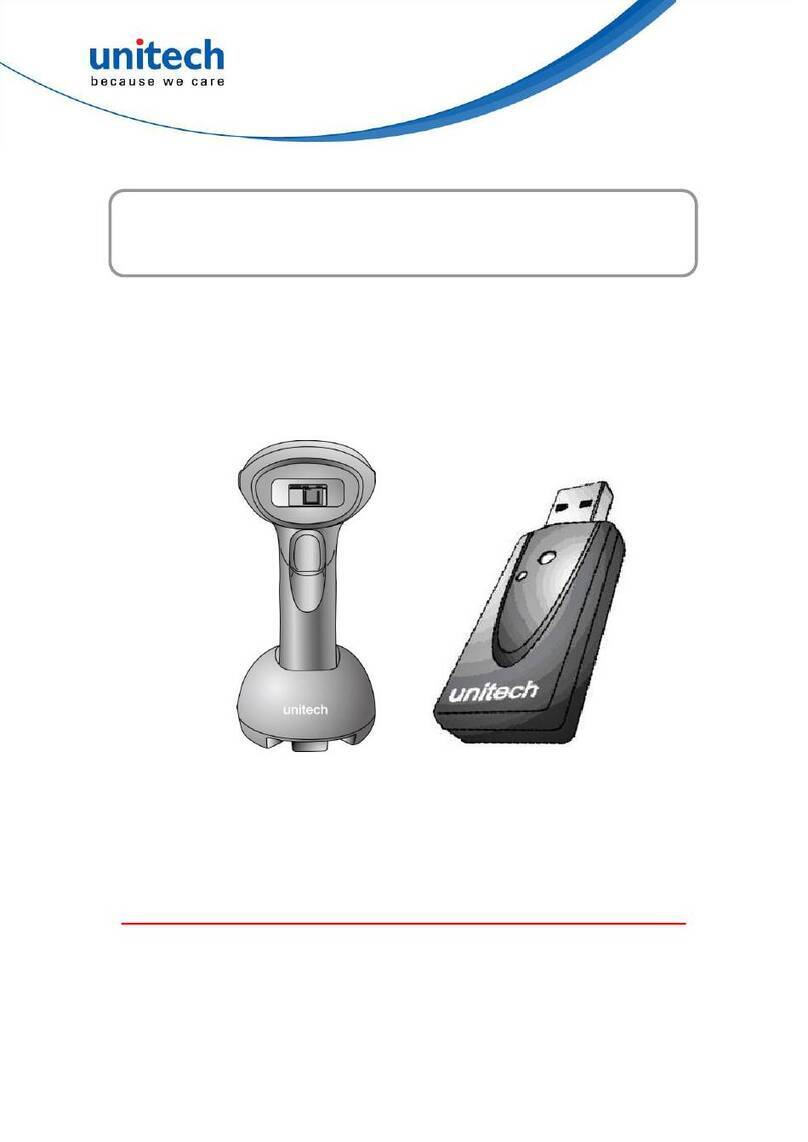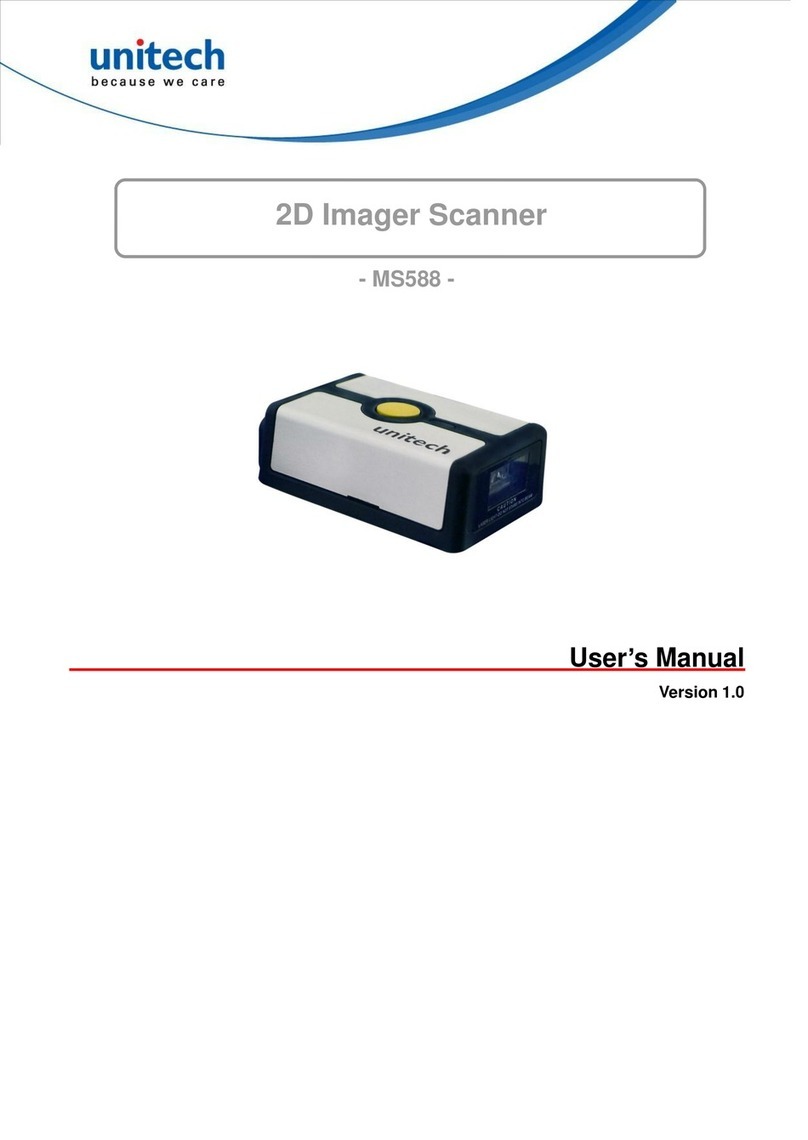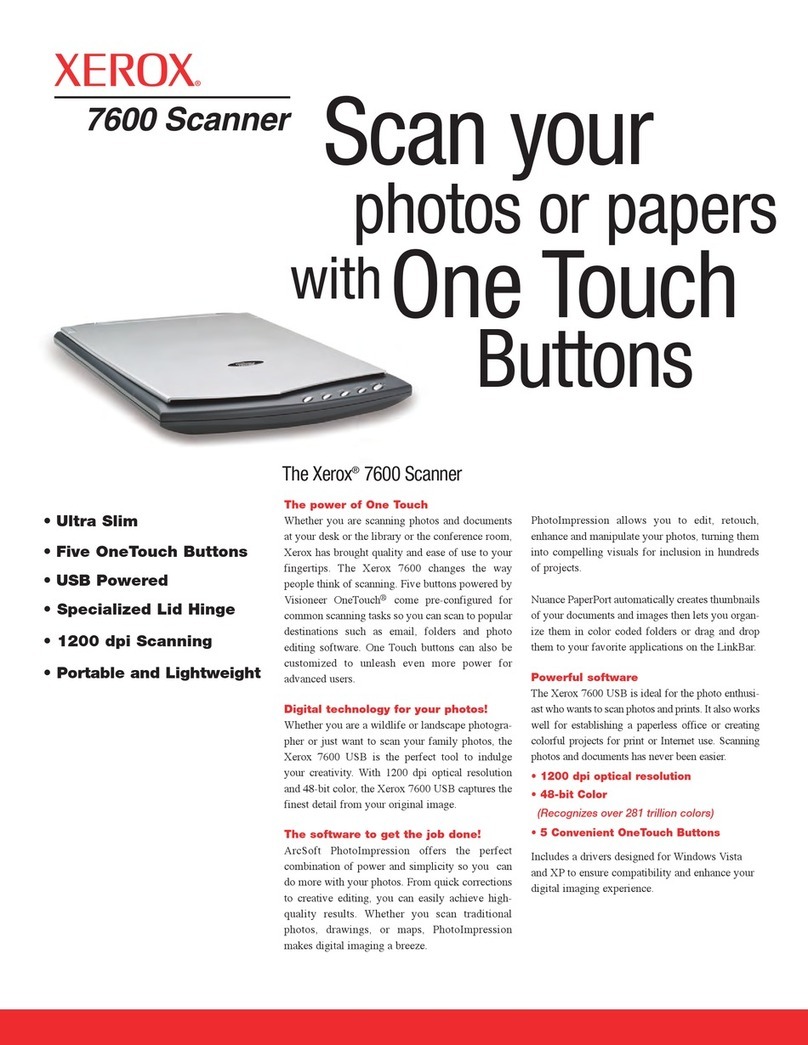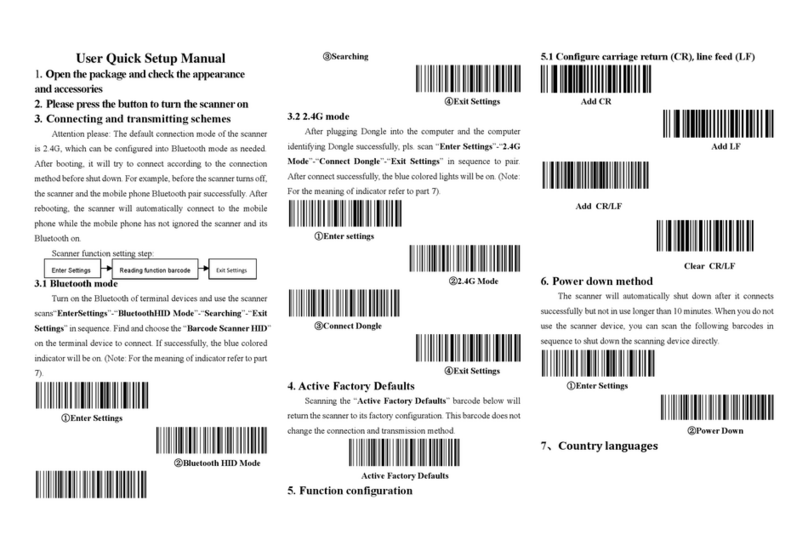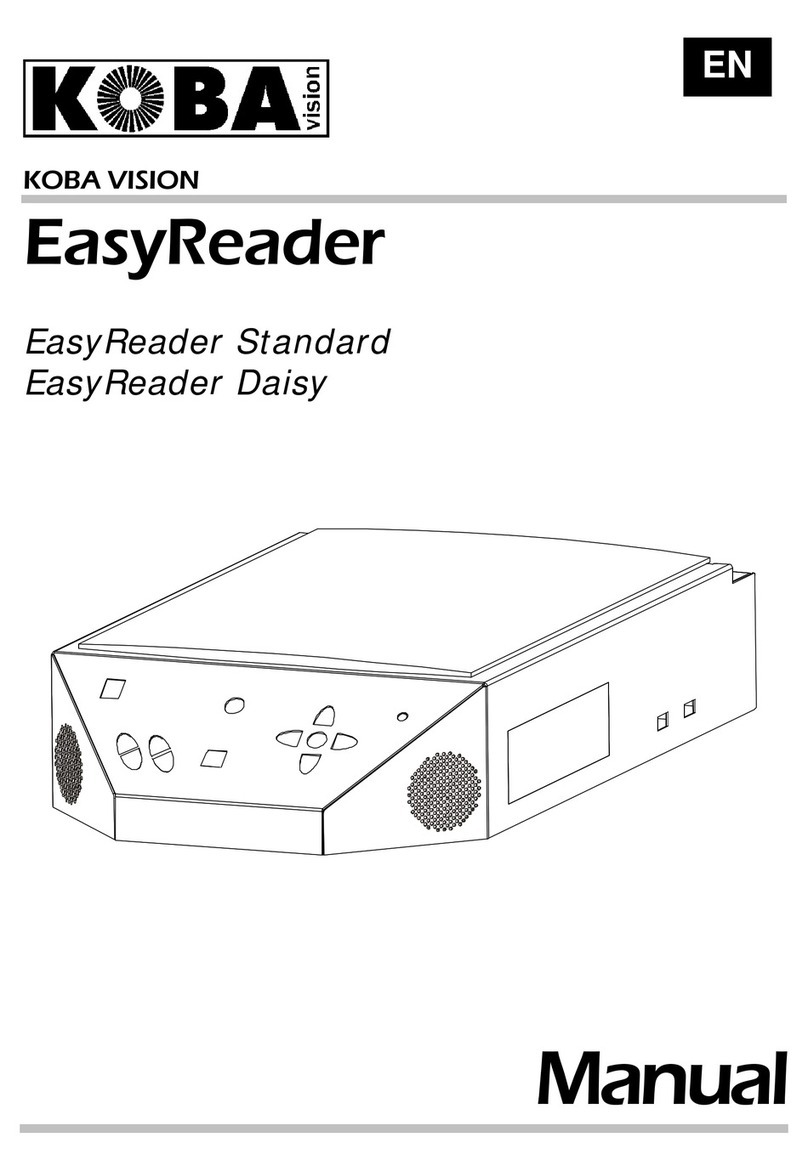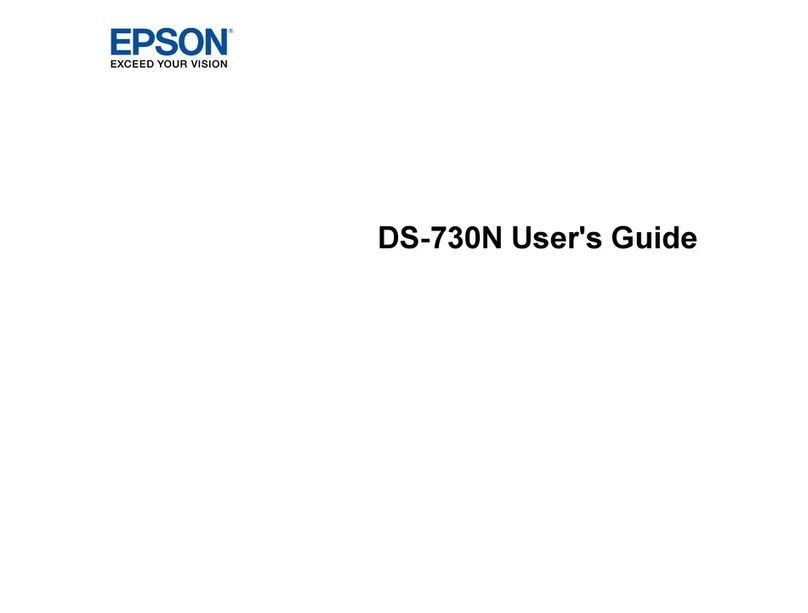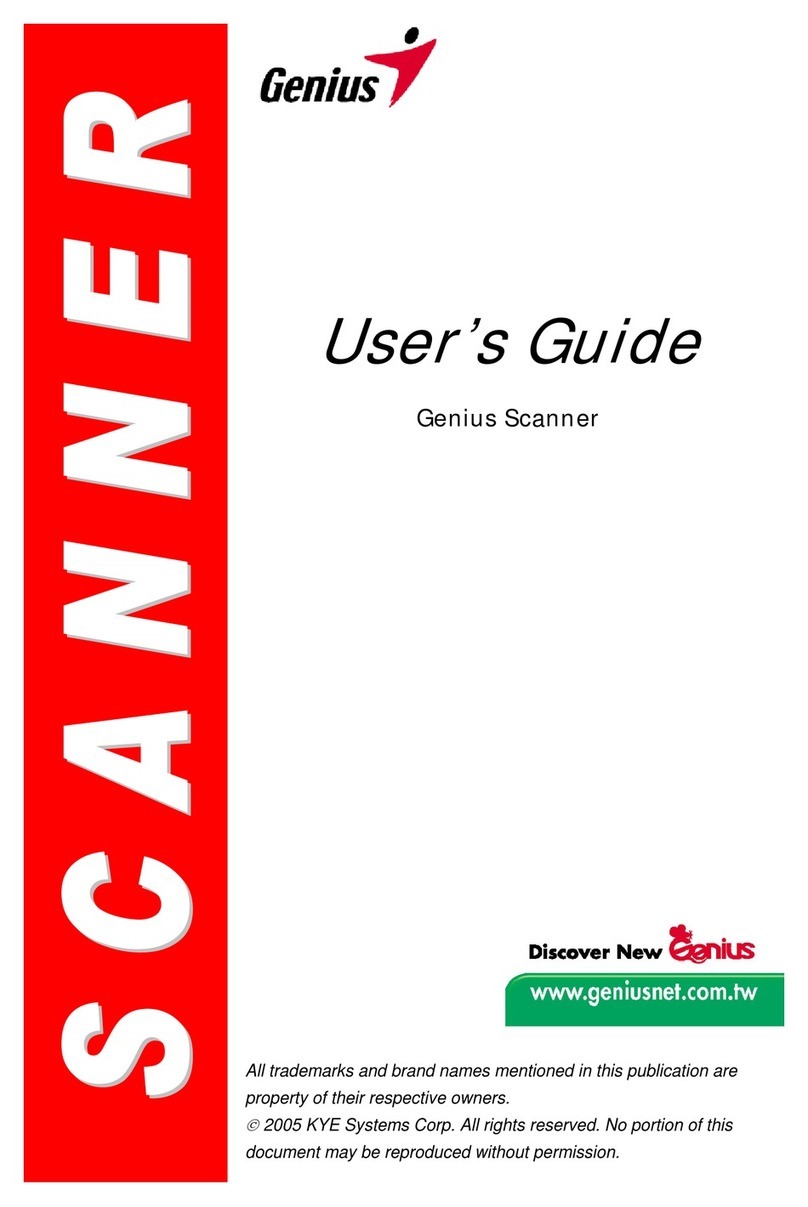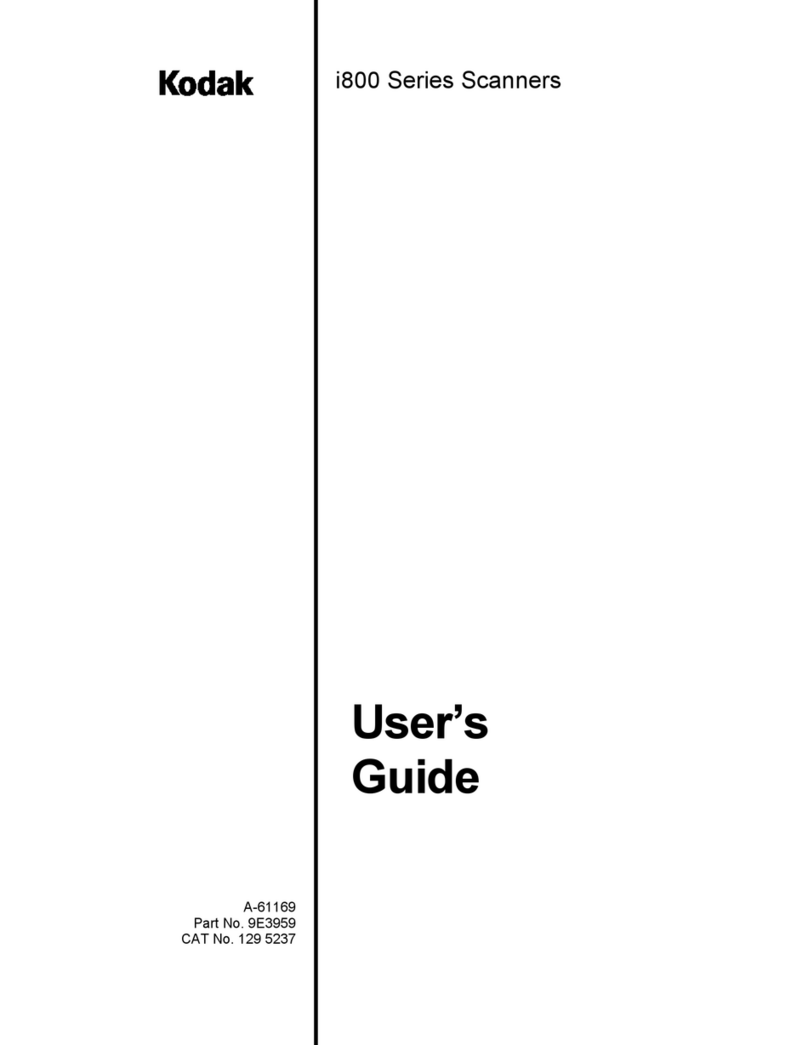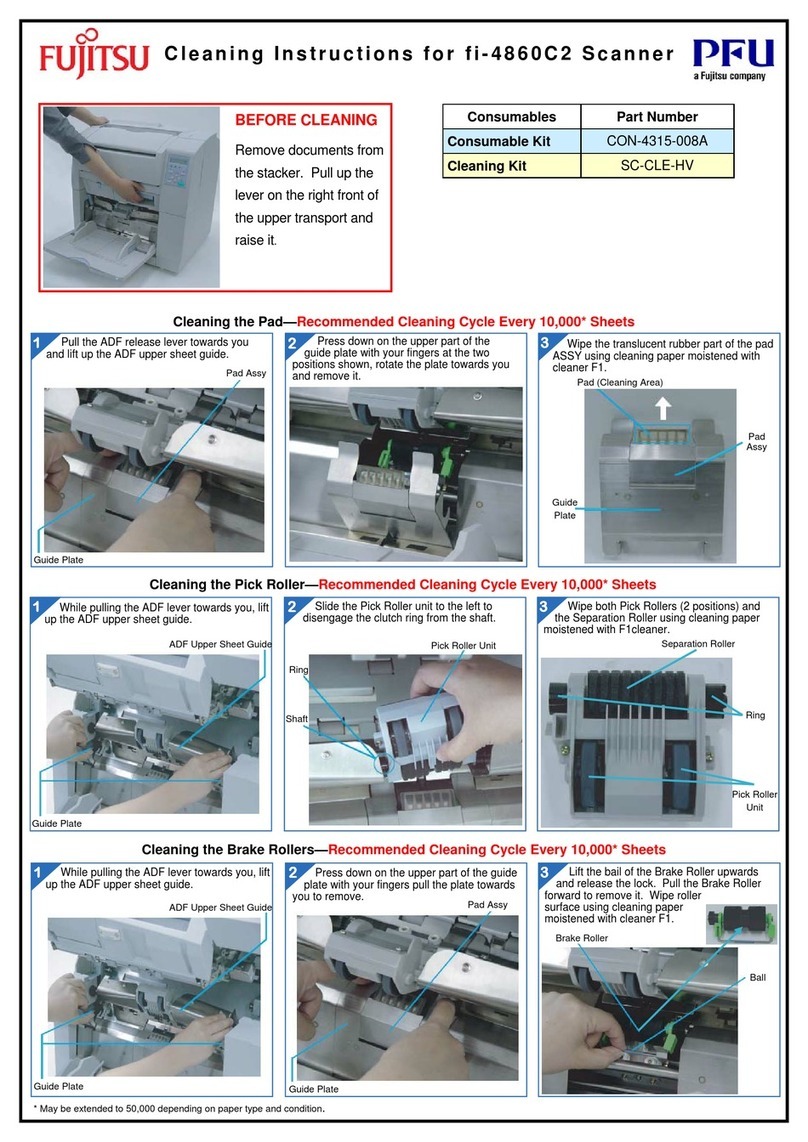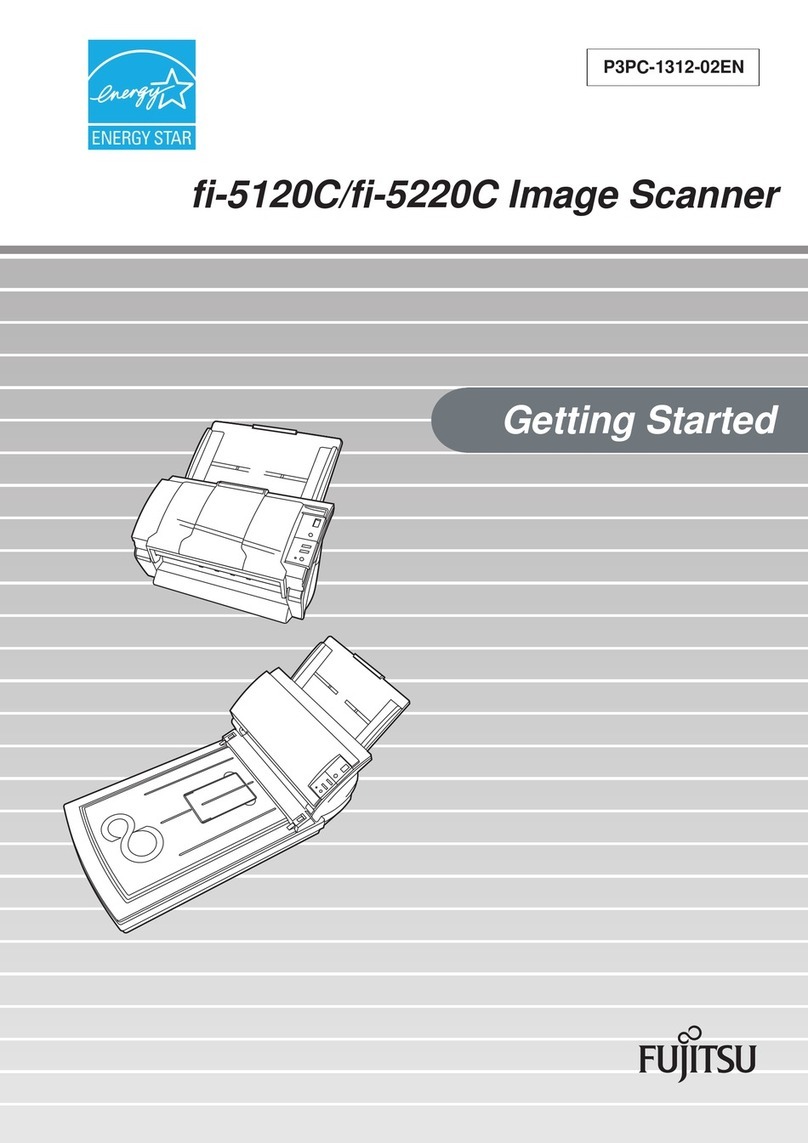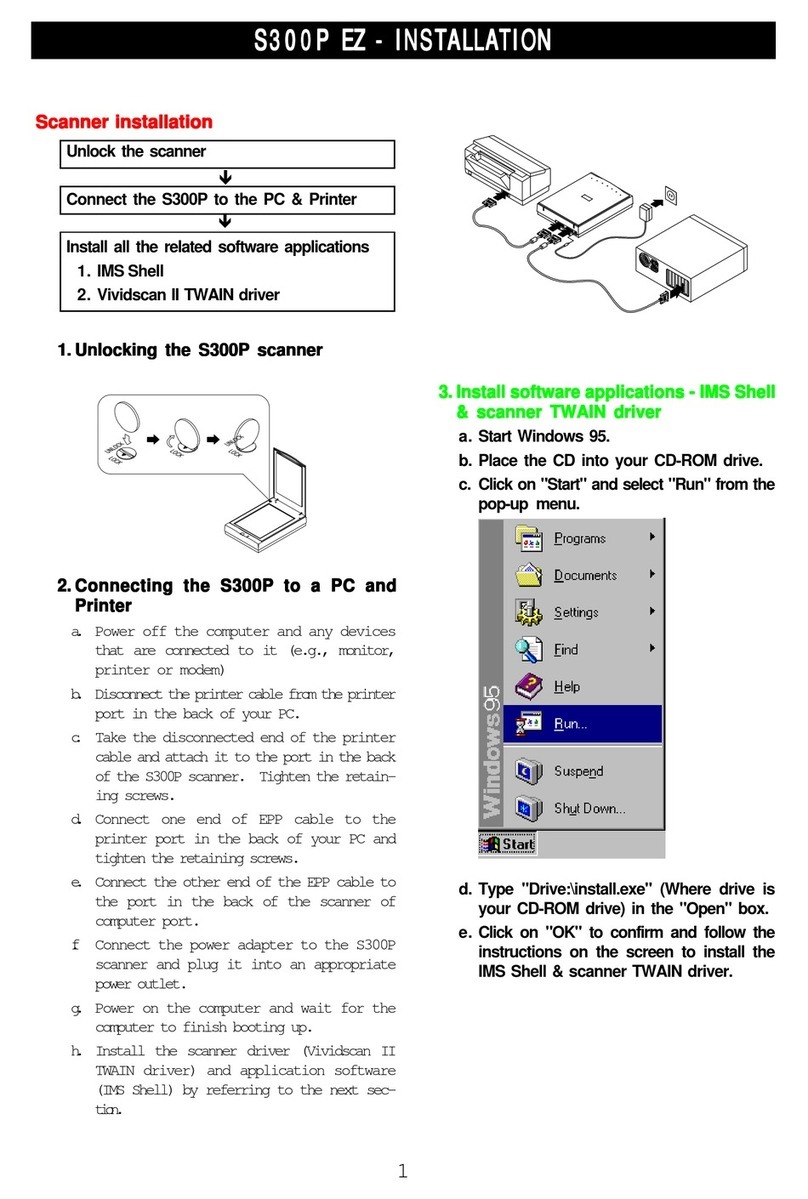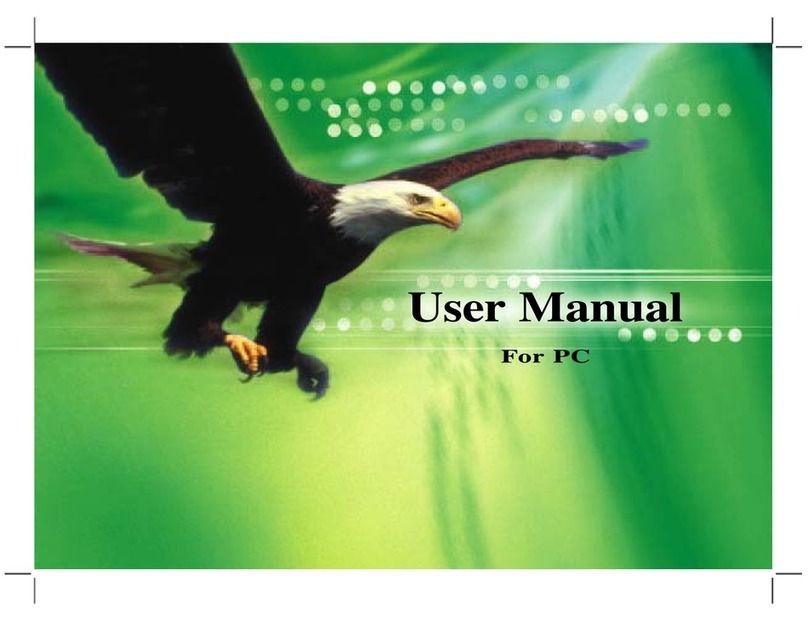Unitech RP901 User manual

‐1‐
unitech
RP901
Wireless UHF RFID Pocket Reader
User’s Manual
V1.9
2017 / 1/ 12

‐2‐
‐Table of Contents ‐
1. Introduction............................................................................................................................................................ 4
1‐1. Product Features..........................................................................................................................................4
1‐2. Package Contents.........................................................................................................................................5
1‐3. Product Characteristics and Specifications....................................................................................................5
1‐3‐1. RFID Tag Supported by the RP901......................................................................................................5
1‐3‐2. RP901 Product Specifications.............................................................................................................6
1‐3‐3. RP901 Indicator Lights and Sounds.................................................................................................... 7
1‐4. Operating Instructions................................................................................................................................. 8
1‐4‐1. Power Up...........................................................................................................................................8
1‐4‐2. Shut Down......................................................................................................................................... 8
1‐4‐3. Connecting to a PC/ Notebook........................................................................................................... 9
1‐4‐4. Connecting to an Apple iOS Device.................................................................................................. 12
1‐4‐5. Connecting to an Android Device..................................................................................................... 15
1‐4‐6. Reading RFID Tags........................................................................................................................... 18
1‐4‐7. Clearing the Bluetooth Pairing Record............................................................................................ 20
1‐4‐8. Retrieving/Deleting Memory Data................................................................................................. 21
2. Configuration Mode...............................................................................................................................................25
2‐1. Entering Configuration Mode...................................................................................................................... 25
2‐2. Canceling / Exiting Configuration Mode..................................................................................................... 26
3. Operating the RFID Utility......................................................................................................................................27
3‐1. Introduction to Main Window.................................................................................................................... 27
4. RFID Parameters Setup.......................................................................................................................................... 29
4‐1. Operation Mode......................................................................................................................................... 29
4‐2. Read Mode...................................................................................................................................................30
4‐2‐1. Single‐Tag Read or Multi‐Tag Read.................................................................................................. 30
4‐2‐2‐1. Session.......................................................................................................................................... 31
4‐2‐2‐2. Target............................................................................................................................................ 31
4‐2‐3. Tag Info ‐Memory Banks in Single‐Tag Read mode:........................................................................31
4‐2‐4. CRC Value......................................................................................................................................... 32
4‐2‐5. User Memory ‐Memory Bank in Single‐Tag Read mode:................................................................ 32
4‐2‐5‐1. Access Password................................................................................................................... 32
4‐2‐5‐2. Starting Pointer and Data Length.......................................................................................... 32
4‐2‐6. Tag Info ‐Memory Bank in Multi‐Tag Read mode:.......................................................................... 33
4‐2‐7. Tag‐List Counter............................................................................................................................... 33
4‐3. Scan Period and Delay Time........................................................................................................................ 33
4‐3‐1. Scan Period..................................................................................................................................... 33
4‐3‐2. Delay Time........................................................................................................................................34
4‐4. Scheme and Filter......................................................................................................................................... 35
4‐4‐1. EPC Scheme....................................................................................................................................... 35
4‐4‐2. Accepted Filter................................................................................................................................. 35
4‐4‐3. Rejected Filter.................................................................................................................................. 36
4‐4‐4. Affected Scheme of Filters............................................................................................................... 36
4‐5. RF Parameters.............................................................................................................................................. 37
4‐5‐1. RF Output Power............................................................................................................................... 37
4‐6. Data Output Format................................................................................................................................... 38
4‐6‐1. Output Format.............................................................................................................................. 39
4‐6‐2. Time Log........................................................................................................................................... 39

‐3‐
4‐6‐2‐1. Output Time Log’s caption “Time Log:”.............................................................................. 39
4‐6‐3. RSSI (Received Signal Strength Indicator)........................................................................................ 40
4‐6‐3‐1. Output RSSI 's caption “RSSI: ”.............................................................................................. 40
4‐6‐4. EPC Scheme...................................................................................................................................... 40
4‐6‐4‐1. Output EPC Scheme caption “EPC Scheme:”........................................................................41
4‐6‐5. EPC Code...........................................................................................................................................41
4‐6‐5‐1. Output EPC Code’s caption “EPC Code:”...............................................................................41
4‐6‐6. PC (Protocol Control)....................................................................................................................... 42
4‐6‐6‐1. Output PC data's caption “PC:”............................................................................................ 42
4‐6‐7. CRC (Cyclic Redundancy Check)....................................................................................................... 42
4‐6‐7‐1. Output CRC value's caption “CRC:”...................................................................................... 43
4‐6‐8. TID data.............................................................................................................................................43
4‐6‐8‐1. Output TID data's caption “TID:”.......................................................................................... 43
4‐6‐9. User Memory.................................................................................................................................... 44
4‐6‐9‐1. Output User Memory 's caption “USER memory:”...............................................................44
4‐6‐10. Error‐Message................................................................................................................................44
4‐6‐11. No‐Tag‐Message.............................................................................................................................45
5. Other Parameters Setup........................................................................................................................................ 46
5‐1. Date Format................................................................................................................................................46
5‐2. Time Format....................................................................................................................................... 47
5‐3. Communication Interface................................................................................................................... 48
5‐4. Memory Communication Interface Options................................................................................................ 49
5‐4‐1. Field Separator................................................................................................................................ 49
5‐5. BT‐HID and BT‐SPP Communication Interface Options................................................................................ 49
5‐5‐1. BT‐ID................................................................................................................................................. 49
5‐5‐2. BT‐Pin‐Code...................................................................................................................................... 49
5‐6. USB‐HID and BT‐HID Communication Interface Options..............................................................................50
5‐6‐1. Keyboard Layout.............................................................................................................................. 50
5‐6‐2. Key Numeric..................................................................................................................................... 51
5‐6‐3. Key Caps Lock................................................................................................................................... 51
5‐6‐4. Inter‐block Interval Time................................................................................................................. 51
5‐6‐5. Inter‐character Interval Time.......................................................................................................... 51
5‐7. Data Terminator.......................................................................................................................................... 52
5‐8. Sleep Mode / Timer....................................................................................................................................52
5‐8‐1. Enter Sleep Mode............................................................................................................................. 52
5‐8‐2. Timer of Sleep Mode........................................................................................................................52
5‐9. Buzzer......................................................................................................................................................... 53
5‐9‐1. Beep Tone.........................................................................................................................................53
5‐9‐2. Beep Time........................................................................................................................................ 53
5‐10. Vibrator.................................................................................................................................................... 53
5‐11. Wait Time................................................................................................................................................. 54
5‐12. System Time............................................................................................................................................. 54
6. Additional Functions.............................................................................................................................................. 55
6‐1. System......................................................................................................................................................... 55
6‐2. Operation....................................................................................................................................................57
6‐3. Tools.............................................................................................................................................................58
7. Updating Firmware on RP901................................................................................................................................ 59
7‐1. Entering Firmware Update Mode...............................................................................................................59
7‐2. Executing Firmware Update....................................................................................................................... 60

‐4‐
1. Introduction
The RP901 is a Wireless UHF RFID Pocket Reader that uses Bluetooth as the communication interface. It can
quickly connect mobile devices such as computers, mobile phones, tablets, etc. through the HID (Human Interface
Device) interface, without installing additional device drivers, and can complete an array of operations by
integrating its Apps with the Cloud. With a streamlined contemporary styling and a fresh, simple, two color
design, it is ergonomic and easily fits in one hand. With a 1.5 meters Drop‐protection rating, it is also suitable
for outdoorsy use in various harsh environments. The RP901 has an 1100mAh internal battery and 2MB of
internal memory, enough for 10,000 offline scans.
1‐1. Product Features
Light and Easy to Carry
Using Bluetooth as the communication inter
f
ace, the RP901 avoids wiring limitations and enables users to
trans
f
er and sync data without changing their work style. Weighing in at
j
ust 70g, the product is easily held in
one hand and is shaped ergonomically.
Novel Exterior Design
The two‐color exterior design is
f
resh, simple and clean. The plastic shell is curved,
f
ashionably shaped, and in
harmony with mobile phones and tablet usage.
Industry Level Protection
The RP901 is a Wireless UHF RFID Reader
f
eaturing a 1.5 meters drop protection rating. It is suitable
f
or
outdoorsy use in extremely harsh environments.
High Performance Reading
The RP901 can read multiple UHF RFID tags at the same time. The 100 cm Read Distance also enhances its
mobility and practicality.
Excellent Compatibility
Featuring Secure Simple Paring (SSP), the RP901 is compatible with the various mobile phones and tablets
in the market. User simply taps on the screen to connect devices via Bluetooth HID interface while no pin‐code is
required.
Long Battery Life
The 1100mA internal lithium battery powers up to 6,000 scans on a full charge, eliminating the need
f
or
f
requent battery changes, ensuring employee efficiency.
Human Centered Design
Streamlined, simple button and light indicator design saves users
f
rom spending time fumbling. The unique light
indicator and vibrator communicates read status to the user even in noisy surroundings. A detachable hand
strap is also included, so the device may be tied to the waist or hung on the neck, making it easy to reach
f
or
anytime use, and hard to lose.

‐5‐
1‐2. Package Contents
Each RP901 package includes the following items:
1.
One RP901 Wireless UHF RFID Reader
2.
One (1) Hand Strap
3.
One (1) Micro USB cable
4.
One (1) Battery
5.
One (1) Quick Guide
6.
One (1) Regulatory Compliance Statement
1‐3. Product Characteristics and Specifications
1‐3‐1. RFID Tag Supported by the RP901
The RP901 can support the EPC protocols Generation 2 o
f
RFID tags. Both EPC Code and
TID data o
f
GS1 standard are readable.

‐6‐
1‐3‐2. RP901 Product Specifications
Performance
Frequency
902MHz ~ 928 MHz (US)
865MHz ~ 868 MHz (EU)
920.5MHz ‐924.5 MHz (CN)
922MHz ‐928 MHz (TW)
(Factory Configured)
Standard EPC Generation‐2, ISO 180000‐6C
Memory 2MB
Read Mode Single read or Multiple read
Reading Distance 100 cm
(Depends on the tag and environment)
Physical Characteristics
Dimension W51.4×L109.3×H28.1 mm
Weight 106g
Color Green
Material PC
Cable 1.5 M (Micro USB cable)
Button Trigger button, Function button
Indicator Buzzer, LED, Vibrator
Power
Operation Voltage 3.7 VDC
Working Current <450mA
Standby Current < 120mA
Idle Current < 100uA
Battery 3.7V, 1100mAh, Lithium Battery
Number of Scan
(per full charge)
> 6,000 scans
(1 scan/ 5 sec, Bluetooth connected)
Connectivity
Radio Bluetooth 2.1 + EDR (Class2)
Range 10M (line of sight)
Interface/ Profile
BT (SPP)
BT (HID)
USB (HID)
USB (VCP)
User Environment
Operating
Temperature ‐10~50˚C
Storage Temperature ‐20~60˚C
Humidity 0%~95%RH (Non‐condensing)
Drop Durability 1.5M
Sealing IP42
Regulatory
ESD Functional after 4KV contact, 8KV air
discharge
EMC CE, FCC, BSMI, CCC
RF CE, FCC, NCC, SRRC
Table 1‐1: RP901 Specifications

‐7‐
1‐3‐3. RP901 Indicator Lights and Sounds
RP901’s LED indicators use three colors: blue, green and red, as per Figure 1‐1. In
combination with the buzzer they indicate dif
f
erent conditions in Configuration Mode.
Status Blue LED Green LED Red LED Buzzer
Power up lit 1 second 1 long beep
Good Read lit 1 second 1shortbeep*
Bluetooth Disconnected (Discoverable) flashing
Bluetooth Connected 2flashes 2 short beeps
Deletes Pairing Record 3flashes 3 short beeps
Data Transfer Failure (Offline) lit 1 second 3 short bee
p
s
Data Storage Failure (Memory Full) 1flash 3 short beeps
Data Transfer Failure
(Poor Connection Quality**) lit 1 second 4 short beeps
(
Hi‐L
o
‐Hi‐L
o)
Enters Configuration Mode
(BT Disconnected/USB/Memory Mode)
stay on 2 short beeps
Enters Configuration Mode
(BT Connected)
stay on 3 short beeps
Exits Configuration Mode 2 short beeps
Low Power flashing
Charging stays on
Table 1‐2: RP901’s LED Indicators and Buzzer
*Please refer to 5‐9‐2. Beep Time for beep length configuration.
**It can be that an obstacle between RP901 and host device has interfered with the data
transmission, or RP901 is too far away from the host device. To fix this, please get back
in effective transmission range.

‐8‐
1‐4. Operating Instructions
1‐4‐1. Power Up
Press the Trigger Button
f
or 2 seconds without releasing, as per Figure 1‐1. RP901 will emit one long beep
and light the LED red. When the sound then stops and the light goes of
f
, the reader successfully powers up.
Tri
gg
er Button Function Button
Blue/Green/Red
LED Indicator
Figure 1‐1: Trigger Button and Function Button
1‐4‐2. Shut Down
Method 1:
By de
f
ault, RP901 shuts down automatically a
f
ter 5 minutes o
f
inactivity. To ad
j
ust the auto power
‐o
f
f
timeout, please re
f
er to Chapter 5‐8. Enter Sleep Mode / Timer
Method 2:
Using a needle or paper clip, press the Reset Button located at the bottom o
f
the RP901 once, as per
Figure 1‐2. This will
f
orce a shut down.
Figure 1‐2: Reset Button
Reset Button

‐9‐
1‐4‐3. Connecting to a PC/ Notebook
Step 1:
Press and hold the Trigger Button
f
or 2 seconds to power up RP901, a
f
ter that the blue
indicator LED will flash continuously. (I
f
the blue LED does not flash, it means RP901 is not
currently in Bluetooth Mode. Please re
f
er to Section 5‐3. Communication Interface,and
change the Communication Inter
f
ace to BT‐HID.)
Step 2:
Enter the PC/Notebook’s Bluetooth application, as per Figure 1‐3, and click Add a Device.
Figure 1‐3: PC/NB Bluetooth application Main Window

-10-
Step 3:
In the Add a device window, double click UHF RFID Reader to connect, as per
Figure 1‐4.
Figure 1‐4: Select Bluetooth Device window

-11‐
Step 4:
When successfully connected the RP901 will emit two short beeps, and the blue LED
indicator will shut of
f
. The PC/NB will show a message window like in Figure 1‐5, and a
f
ter
clicking Close the PC/NB Bluetooth application Main Window will show UHF RFID Reader as
a connected device, as per Figure 1‐6.
Figure 1‐5: Connection Successful message window
Figure 1‐6: PC/NB Bluetooth application Main Window
Step 5:
Launch an application program that can accept HID keyboard input, such as Notepad. RFID
Tag data read by the RP901 will output to that application program.

-12‐
1‐4‐4. Connecting to an Apple iOS Device
Step 1:
Press and hold the Trigger Button
f
or 2 seconds to boot the unit, a
f
terwhichtheblueLED
indicator will flash continuously. (I
f
the blue LED indicator does not flash, it means RP901 is not
currently in Bluetooth Mode. Please re
f
er to Section 5‐3. Communication Interface,and
change the Communication Inter
f
ace to BT‐HID.)
Step 2:
On the Apple iOS device, go to Settings > Bluetooth, and turn on Bluetooth, as per Figure 1‐8.
Figure 1‐8: Bluetooth Settings screen

-13‐
Step 3:
In the discoverable devices list, select UHF RFID Reader, as per Figure 1‐9
Figure 1‐9: Select UHF RFID Reader
f
rom the discoverable device list.
Step 4:
Upon establishing connection the RP901 will emit two short beeps and turn o
f
f
its blue LED
indicator. Also, the UHF RFID Reader in the Apple iOS device’s Bluetooth devices list will list as
“Connected”, as per Figure 1‐10.
Figure 1‐10: The UHF RFID Reader now lists as “Connected”
in the discoverable devices list.

-14‐
Step 5:
Launch an app that can accept HID keyboard input, such as Notes. RFID Tag data read by RP901 will
output to that app, as per Figure 1‐11.
Figure 1‐11: UHF RFID Tag data will output to an app.
Step 6:
I
f
a virtual keyboard is required, please press the Function Button once, as per Figure 1‐12. At this
moment the RP901 will emit one short beep, and the Apple iOS device’s virtual keyboard will pop
out.
Tri
gg
er Button Function Button
Figure 1‐12: Trigger Button and Function Button

-15‐
1‐4‐5. Connecting to an Android Device
Step 1:
Press and hold the Trigger Button
f
or 2 seconds to boot the unit, a
f
terwhichtheblueLED
indicator will flash continuously. (I
f
the blue LED does not flash, it means the unit is not currently
in Bluetooth Mode. Please re
f
er to Section 5‐3. Communication Interface,andchangethe
Communication Inter
f
ace to BT‐HID.)
Step 2:
On the Android device, go to Settings > Bluetooth, and turn on Bluetooth, as per Figure 1‐13.
Figure 1‐13: Bluetooth Settings screen
Step 3:
In the available devices list, select UHF RFID Reader, as per Figure 1‐14.
Figure 1‐14: Select UHF RFID Reader from the Bluetooth Settings screen.

-16‐
Step 4:
Upon establishing connection the RP901 will emit two short beeps and turn o
f
f
its blue LED indicator.
Also, the UHF RFID Reader in the Android device’s Bluetooth devices list will list as “Connected”, as
per Figure 1‐15.
Figure 1‐15: The UHF RFID Reader now lists as
“Connected” in the Bluetooth setup screen.
Step 5:
Launch an app that can accept HID keyboard input, such as ColorNote. RFID Tag data read by the
RP901 will output to that app, as shown in Figure 1‐16.
Figure 1‐16: RFID Tag data outputs to an app.

-17‐
Step 6:
I
f
a virtual keyboard is required, please go to Settings > Language and Input > Default,andturn
o
f
f
the physical keyboard (or in some cases, turn on the on‐screen keyboard) in the Select Input
Method screen, as shown in Figure 1‐17. At this time the virtual keyboard will resume normal
operation.
Figure 1‐17: Turn on the on‐screen keyboard.

-18‐
1‐4‐6. Reading RFID Tags
RP901’s RFID antenna is located at its
f
ront (as per Figure 1‐18). When reading, hold the unit, aim at
the RFID tag (as per Figure 1‐19), and press the Trigger button. I
f
reading is successful (Good Read),
the RP901 will emit one beep and the green LED indicator will simultaneously lit
f
or one second.
Reading Distance varies based on RFID tag's specifications and the different placement of tags.
Antenna
Blue/Green/Red LED indicator
Figure 1‐18: Antenna, LED, Trigger Button and Function Button
Figure 1‐19: Aiming at a RFID Tag and Reading Distance
CAUTION ! Reading distance may be impacted by the type of tag and environmental conditions. Figure 1‐19
is based on Alien 964X Higgs‐3tagandtestedinanofficeenvironment(25˚C).
Trigger Button Function Button
RFID Tag
Reading Distance (> 100cm)
RP901
(Side View)
90˚

-20‐
1‐4‐7. Clearing the Bluetooth Pairing Record
The RP901 will save its Bluetooth pairing records and, when disconnected, will automatically attempt
to restore previous connections. The
f
ollowing methods will clear RP901’s Bluetooth pairing record,
f
acilitating new connections. A
f
ter clearing its Bluetooth pairing record the RP901 will break o
f
f
all
Bluetooth connections, entering Bluetooth Disconnected status.
Step 1:
To clear the pairing record from Host, please enter Bluetooth application, and remove/forget the “UHF
RFID reader” in the device list.
Step 2:
To clear the pairing record from RP901, press and hold the RP901’s Function button without releasing
for about 5 seconds and the RP901 will emit 3 short beeps and its Blue LED will start flashing as
confirmation that it has cleared its Bluetooth pairing record.
Blue/Green/Red LED
indicators
Figure 1‐20: Trigger Button and Function Button
CAUTION !
1 . Please make sure both Step 1 & 2 are done as instructed before establishing new connection
with RP901 from the new/old Host. If either of Step 1 or 2 is skipped, your new connection with
RP901 might be requested for a pincode, which is unable to be input from RP901 (as it does not
have a numeric keypad). To fix this, redo Step 1 & 2, restart your Host device and try establishing
new connection with RP901 again.
2 . After clearing the Bluetooth connection record the RP901 will enter Bluetooth Disconnected
status and continuously flash its blue LED indicator. If the blue LED indicator does not flash, it
means RP901's Communication Interface is not in Bluetooth Mode. Please refer to Section 5‐3.
Communication Interface.
Trigger Button Function Button

-21‐
1‐4‐8. Retrieving/Deleting Memory Data
When the Communication Inter
f
ace is set to Memory (re
f
er to Section 5‐3. Communication Interface),
data obtained
f
rom RFID Tag read operations will be stored in RP901’s memory. The
f
ollowing steps
will store or delete the data within.
A. Retrieving the Data in Memory
Step 1:
A
f
ter completing an RFID Tag read operation, use a micro USB cable and connect the RP901
to a PC/NB.
Step 2
Open the My Computer window and enter the removable storage device “MiniScan”,
as per Figure 1‐21.
Figure 1‐21: Enteringtheremovablestoragedevice“MiniScan”throughMy Computer.
Other manuals for RP901
2
Table of contents
Other Unitech Scanner manuals
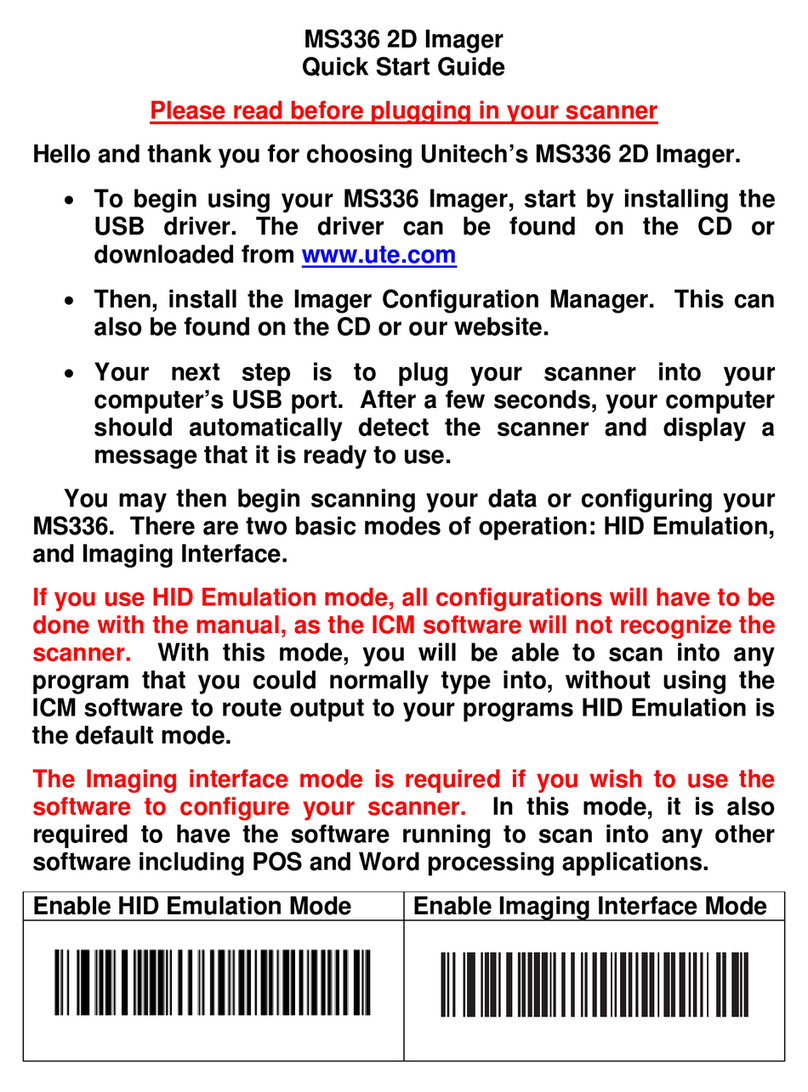
Unitech
Unitech MS336 User manual

Unitech
Unitech MS180 User manual

Unitech
Unitech MS840 User manual

Unitech
Unitech MS926 User manual

Unitech
Unitech MS910 User manual
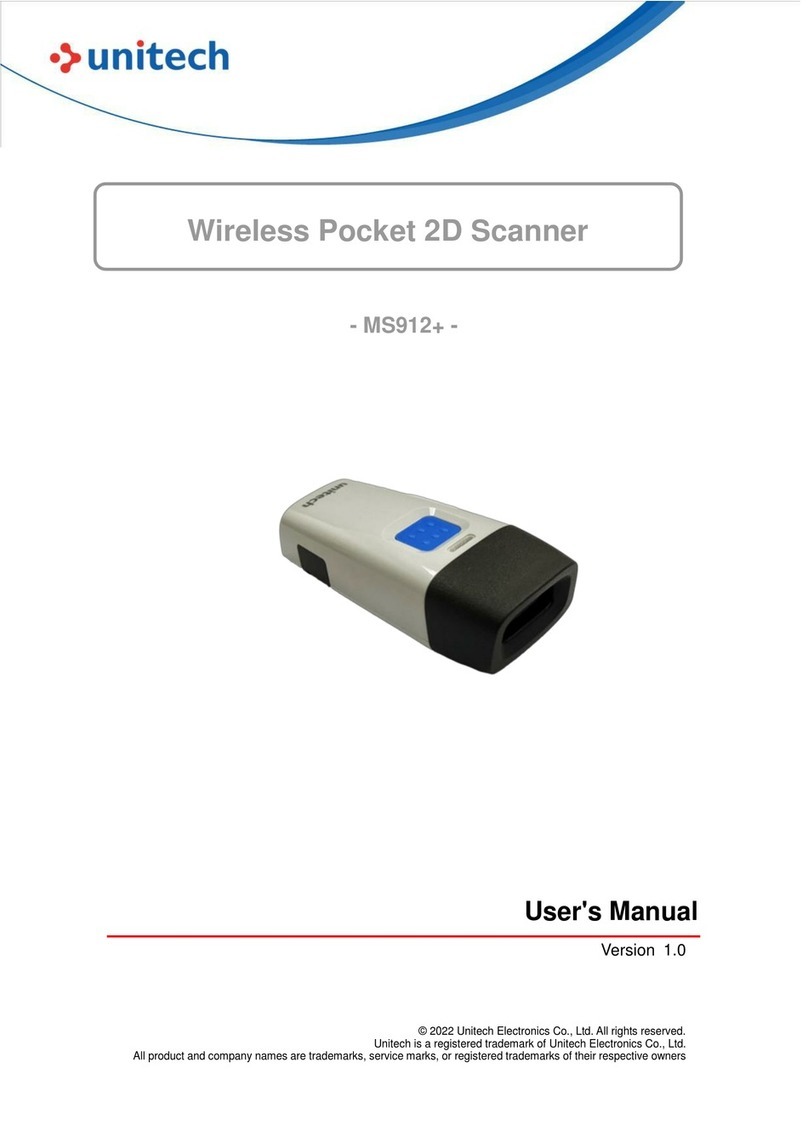
Unitech
Unitech MS912+ User manual
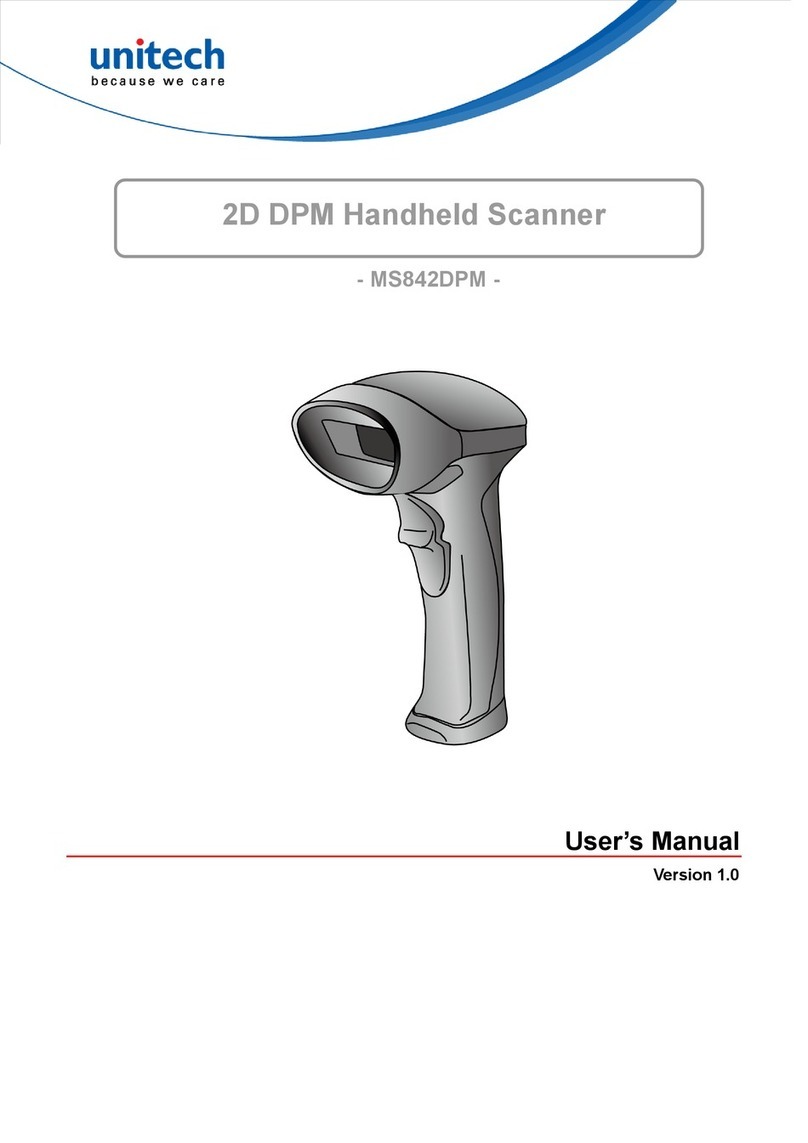
Unitech
Unitech MS842DPM User manual
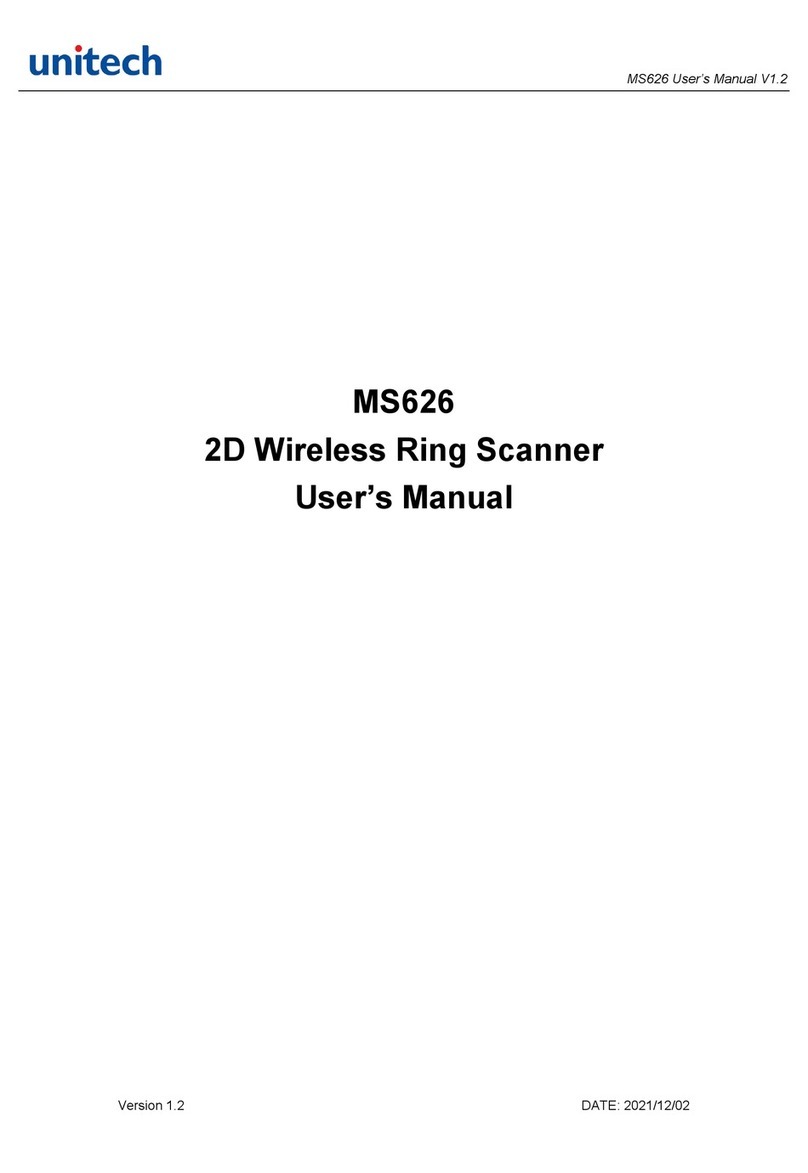
Unitech
Unitech MS626 User manual

Unitech
Unitech MS920 User manual
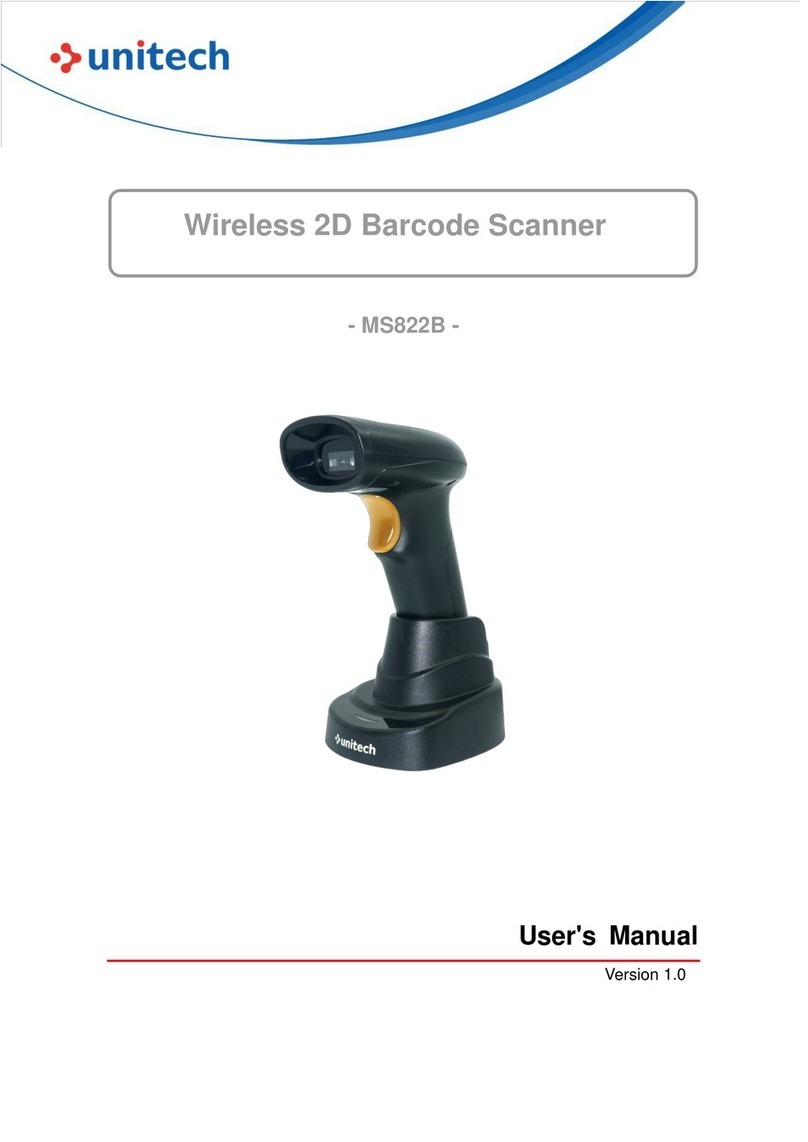
Unitech
Unitech MS822B User manual
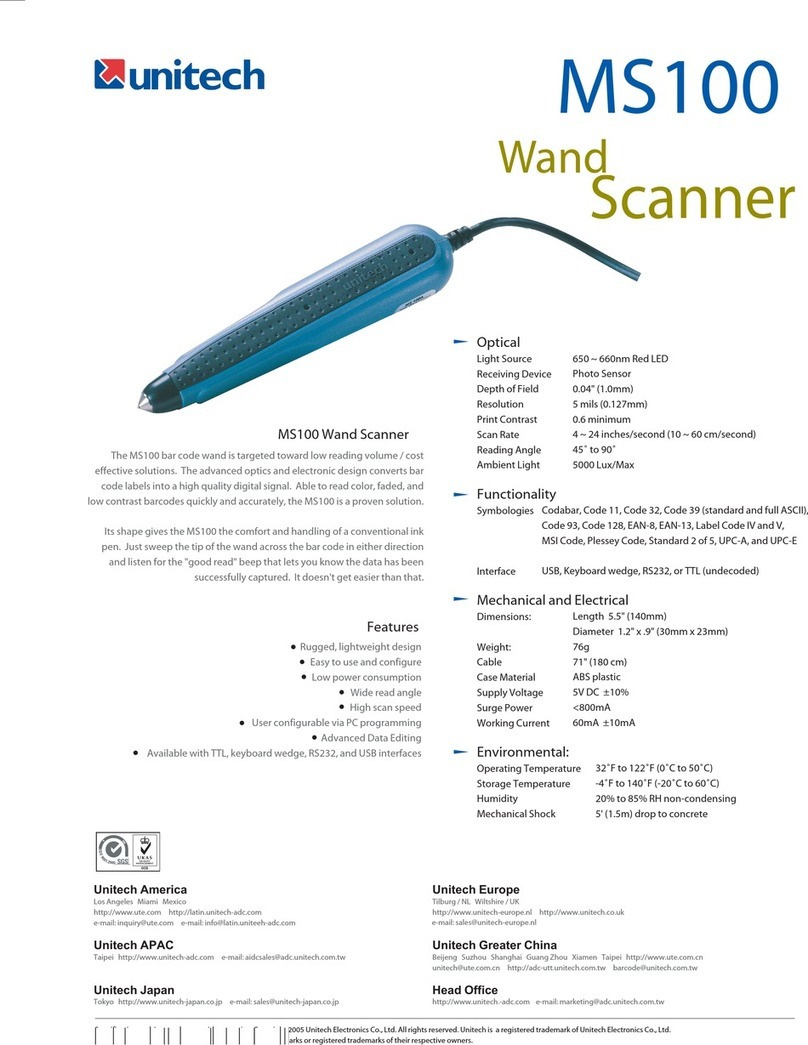
Unitech
Unitech MS100 User manual
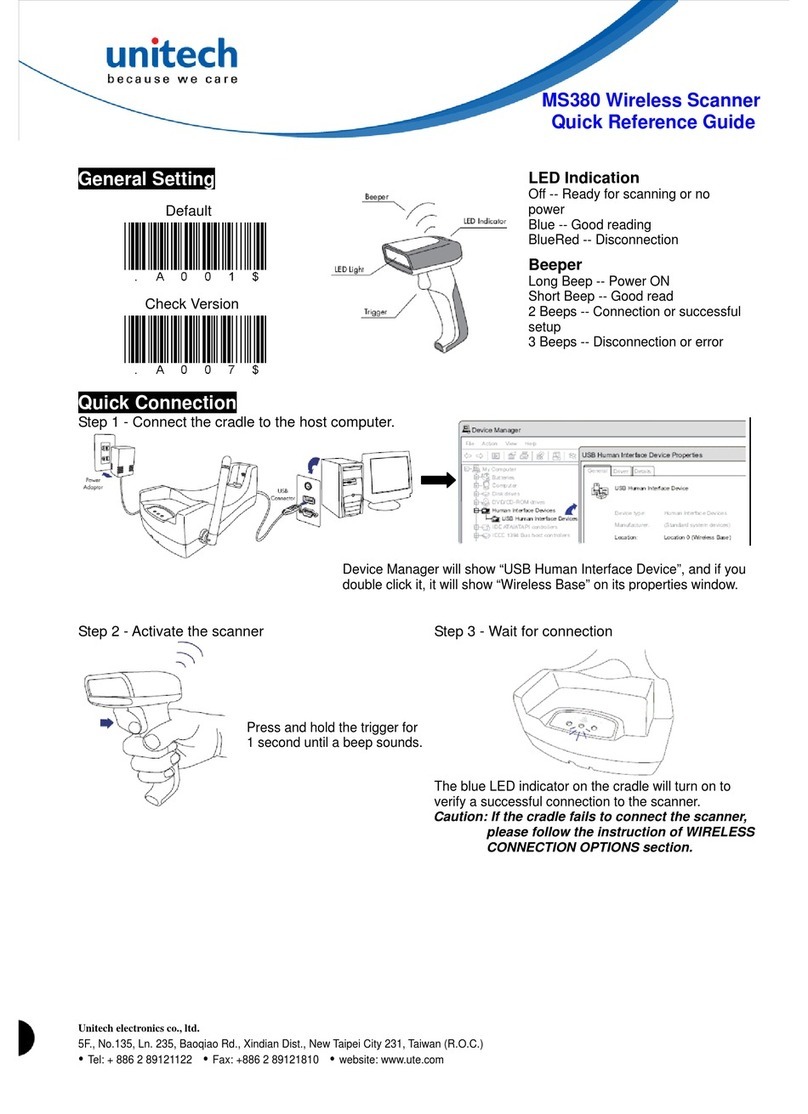
Unitech
Unitech MS380 User manual
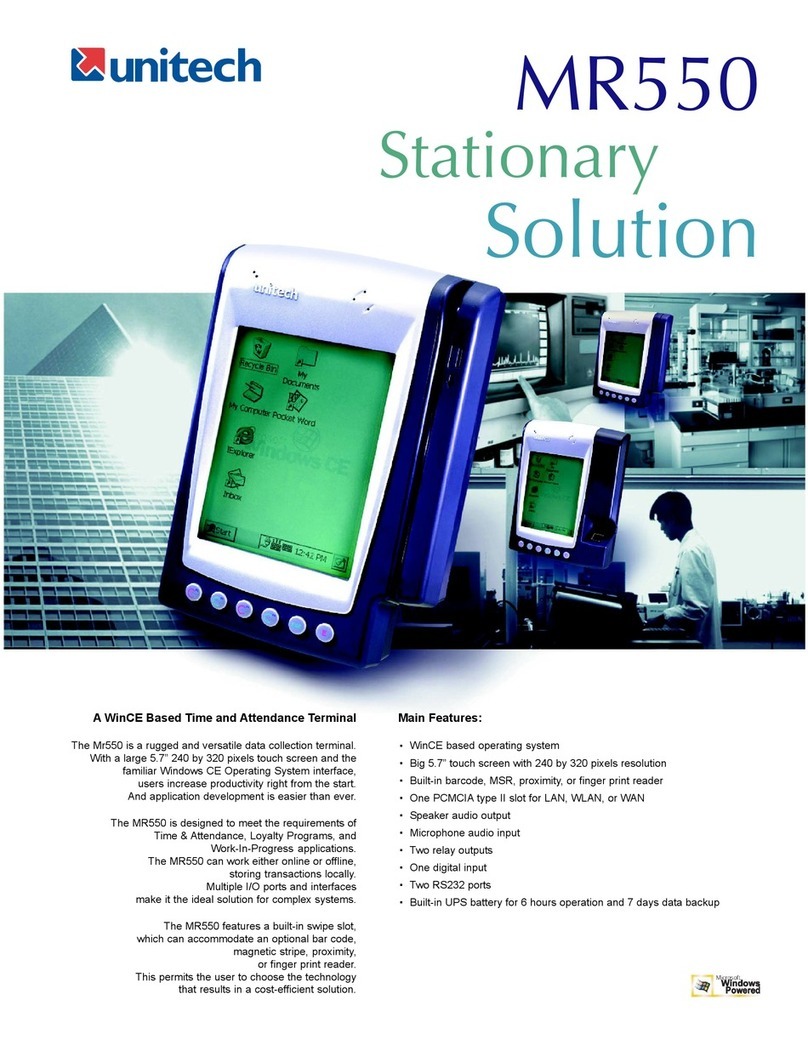
Unitech
Unitech MR550 User manual

Unitech
Unitech MS380 User manual

Unitech
Unitech MS925 User manual

Unitech
Unitech MS920 User manual

Unitech
Unitech MS912 User manual
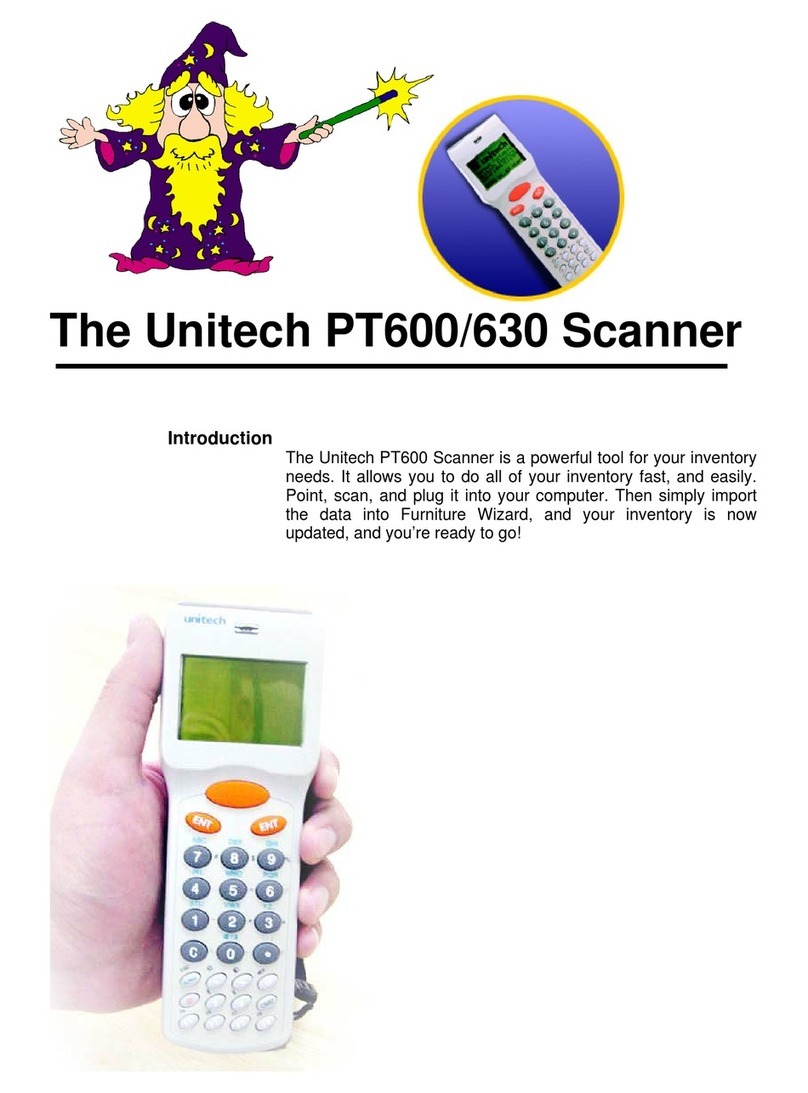
Unitech
Unitech PT600/630 User manual
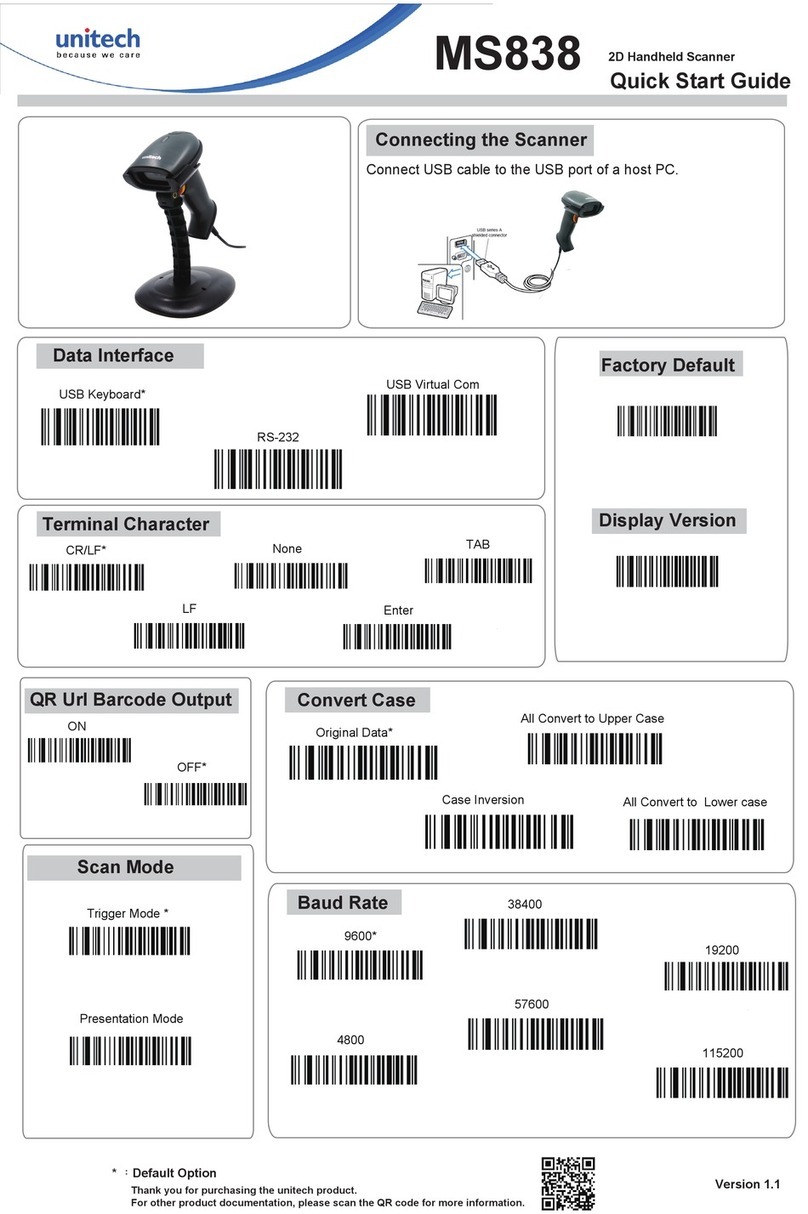
Unitech
Unitech MS838 User manual

Unitech
Unitech MS910 User manual