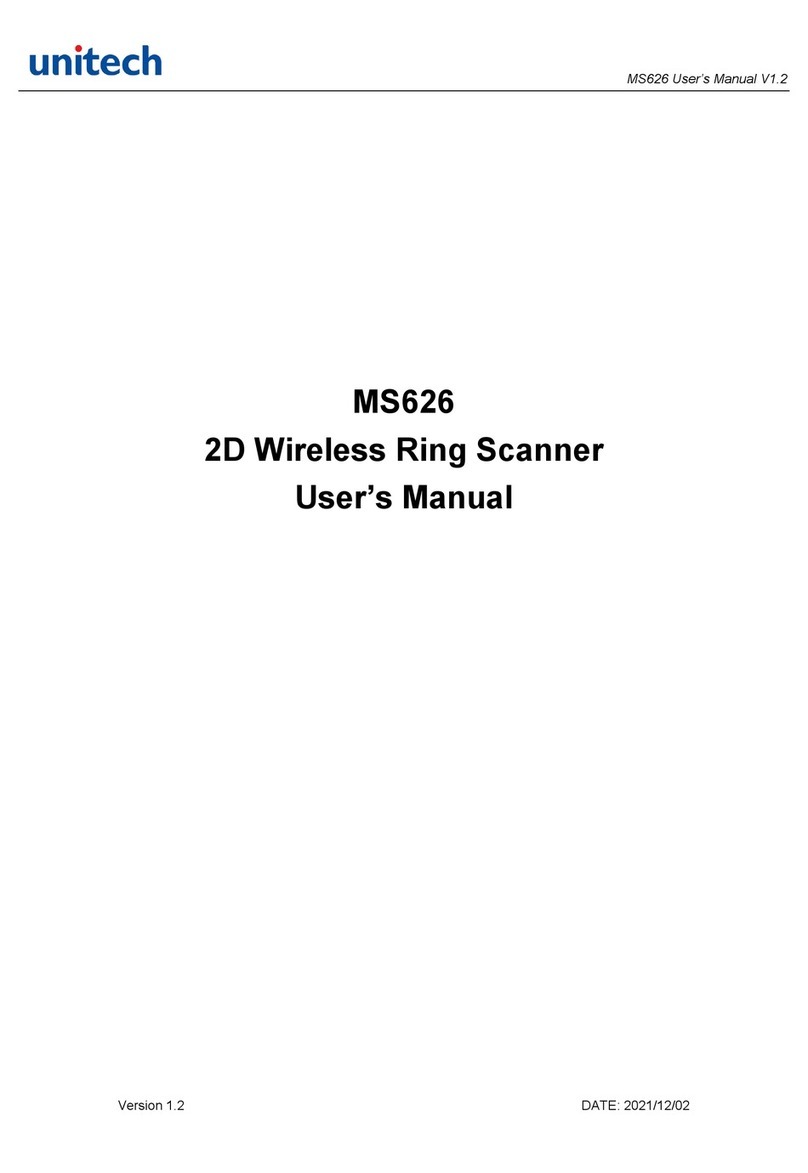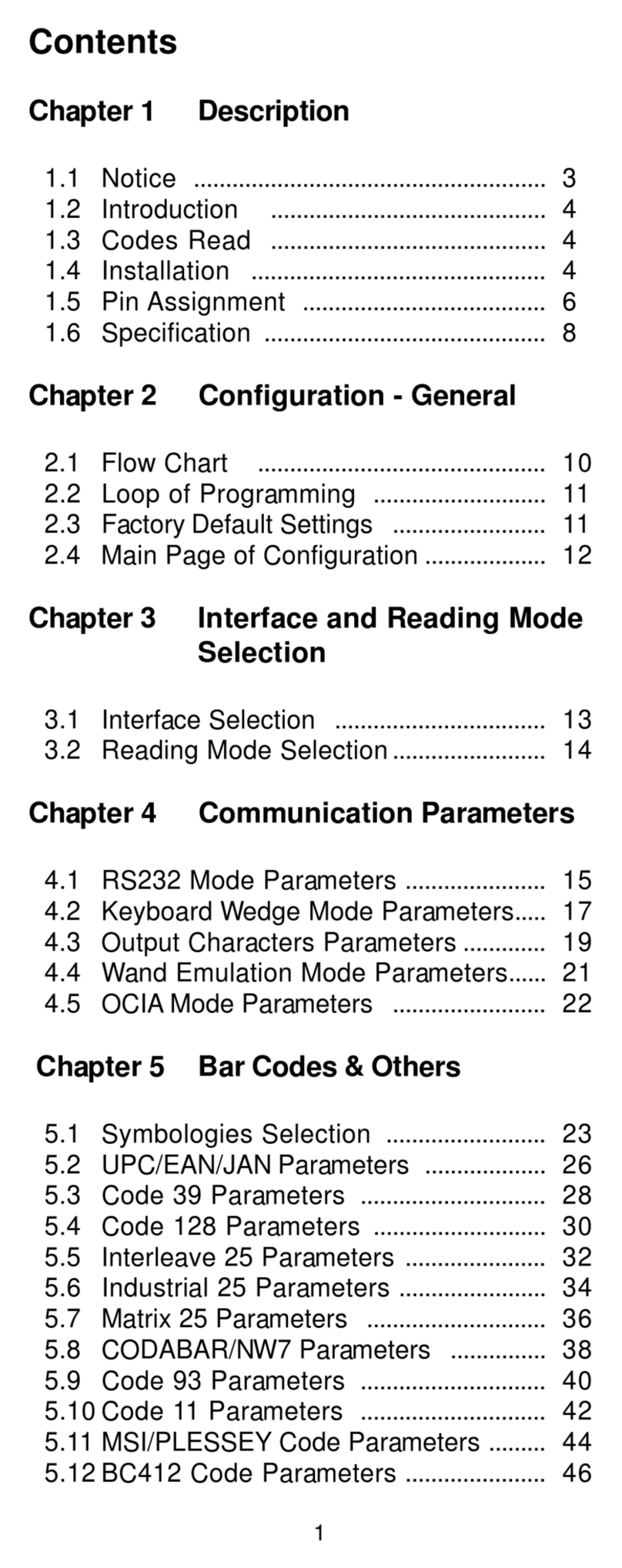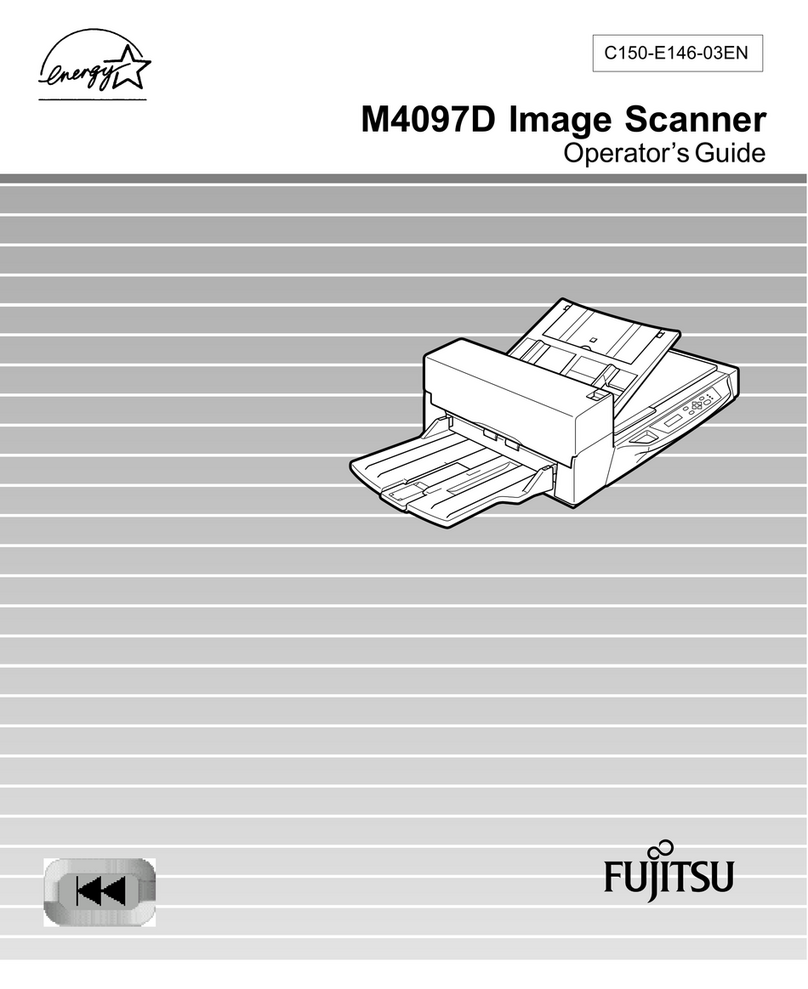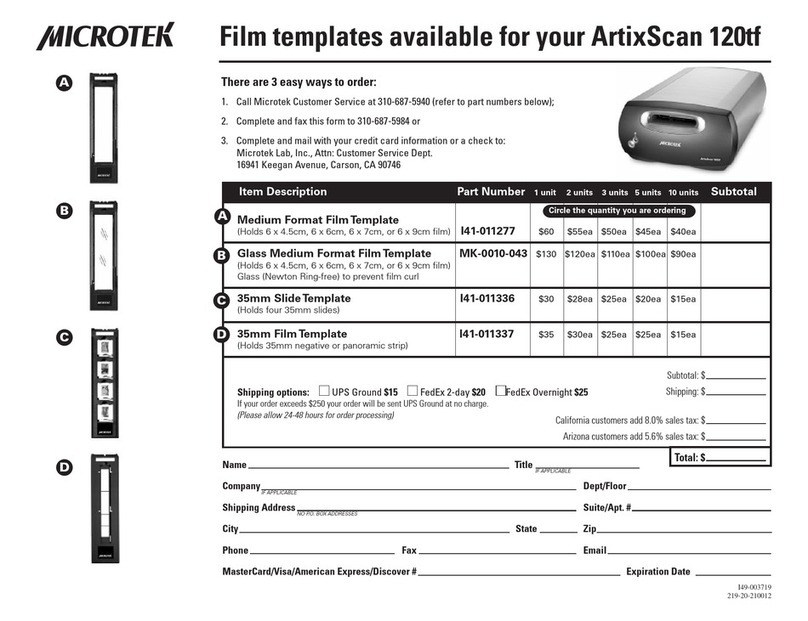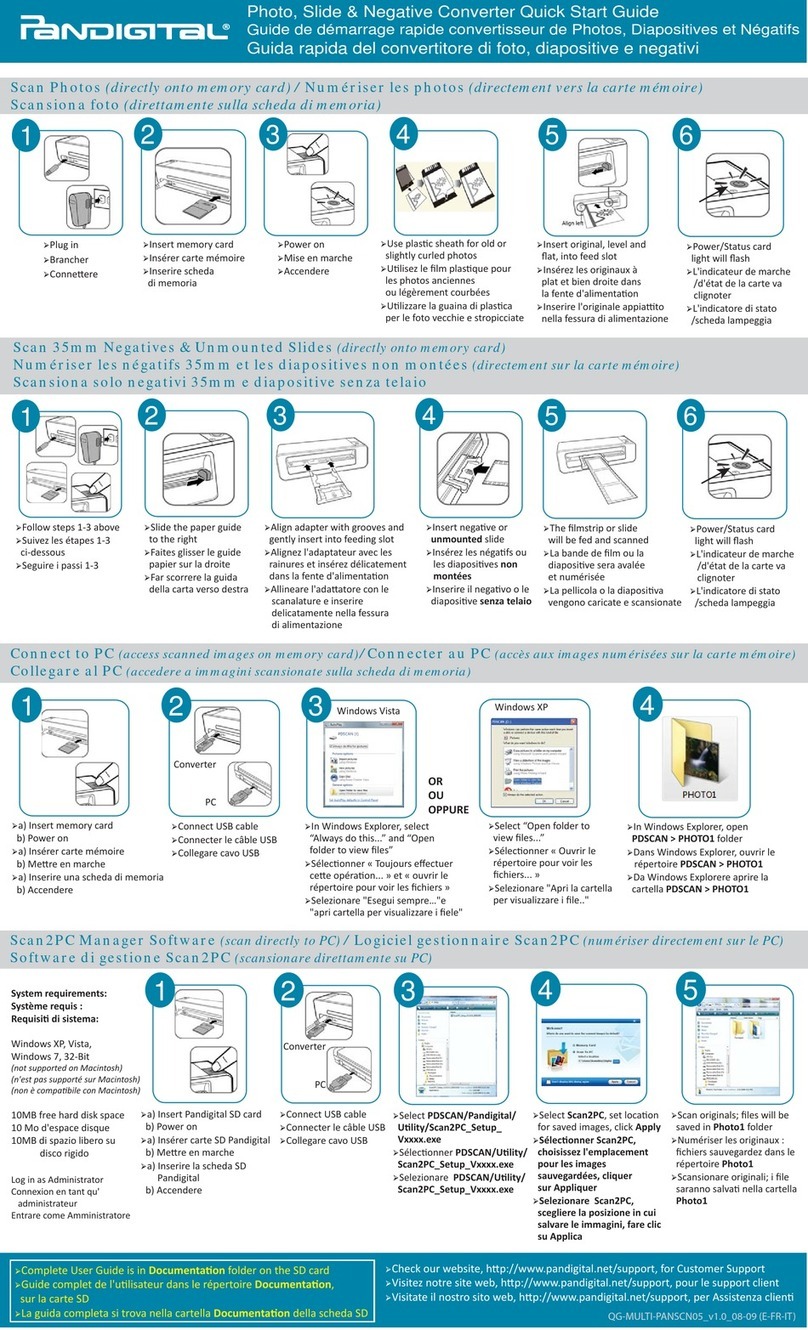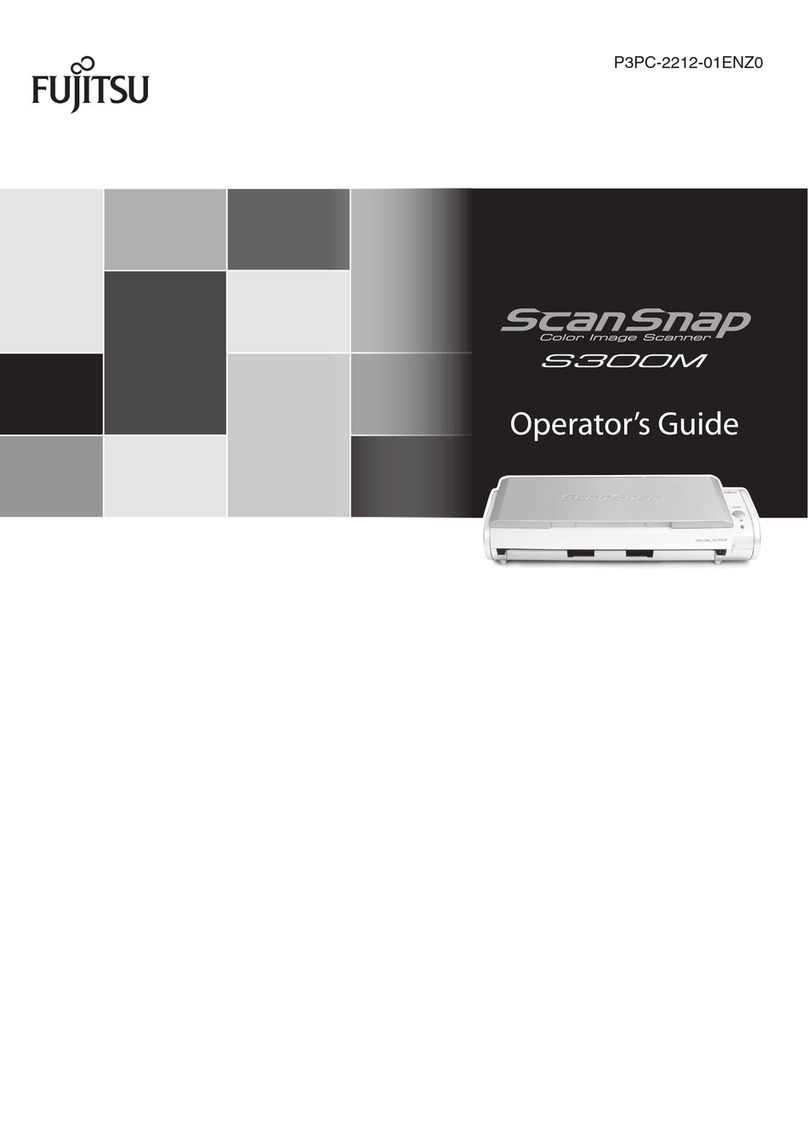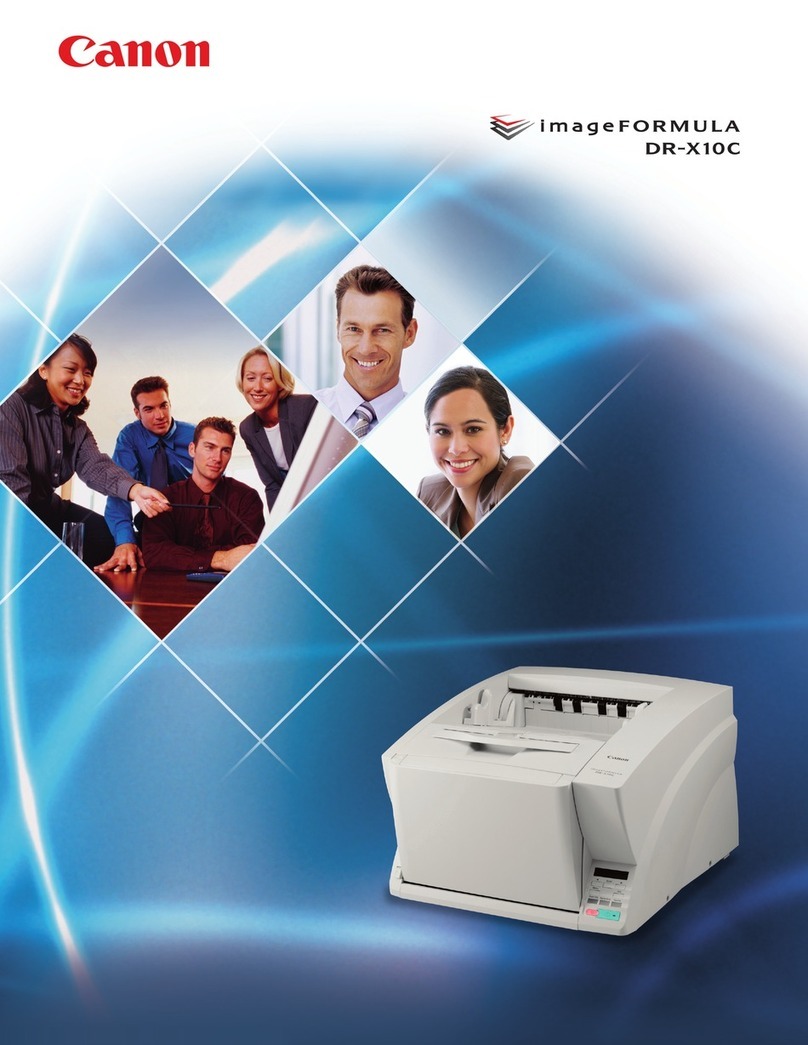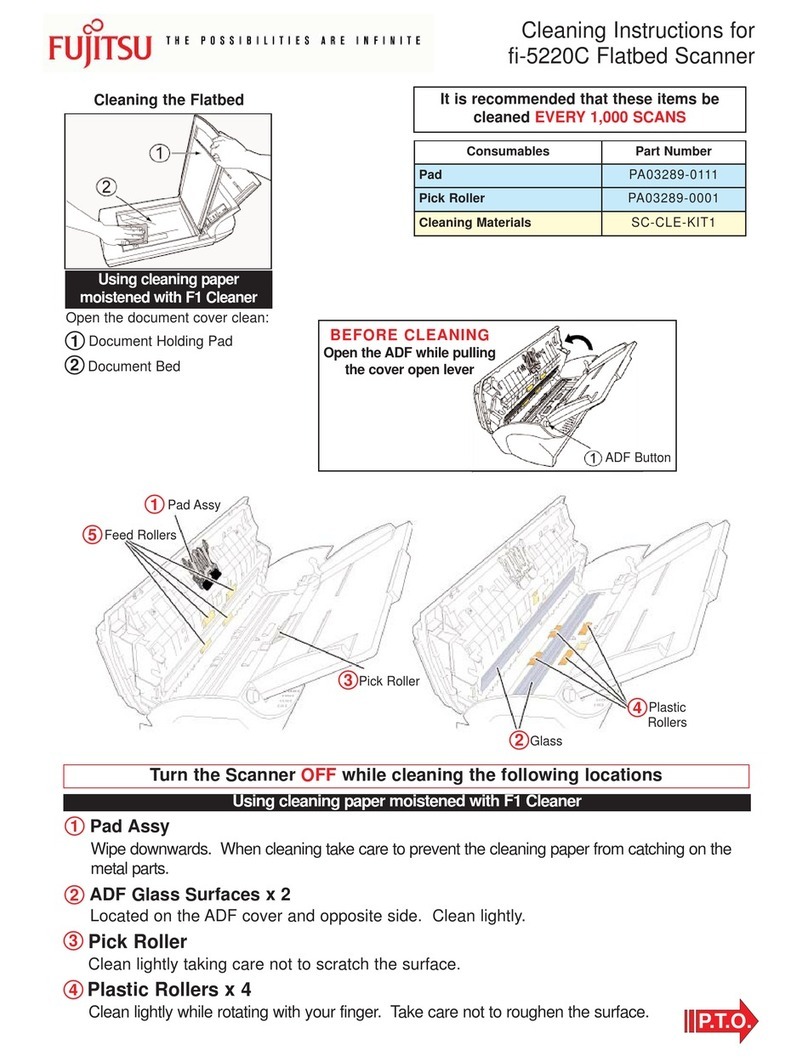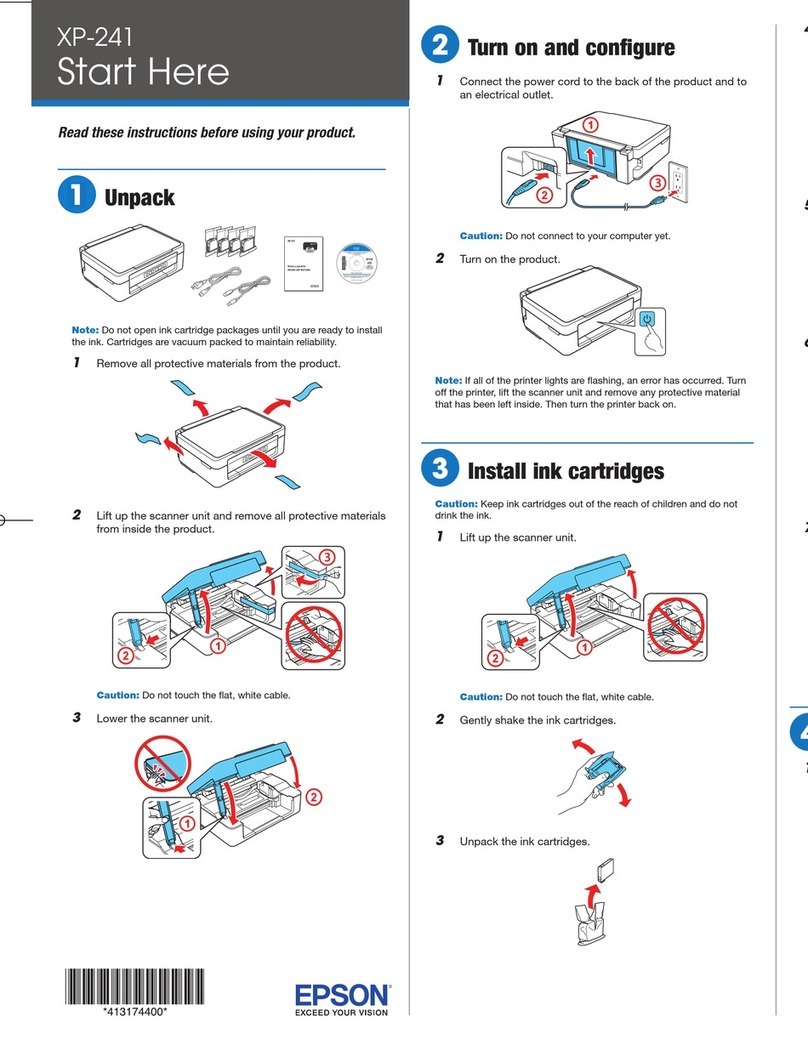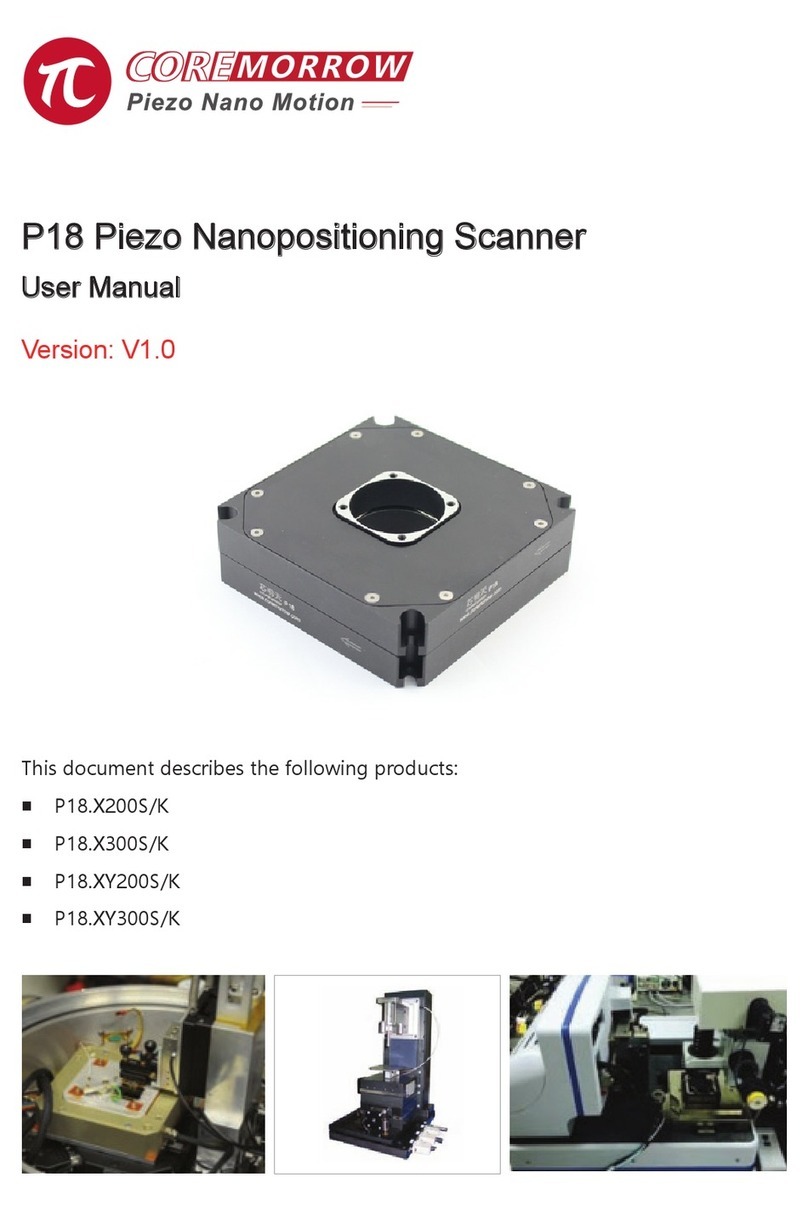Unitech MS912 User manual

Wireless CCD Scanner
- MS912 -
User's Manual
Version 1.2
© 2014 unitech Electronics Co., Ltd. All rights reserved. unitech is a registered trademark of unitech Electronics Co., Ltd.


Chapter 1
Overview............................................................................................................ 1
Introducing the MS912...........................................................................................1
Package Contents..................................................................................................2
Scanner Detail........................................................................................................2
Chapter 2
Installation and Connection ............................................................................... 3
Connecting (Pairing) the Scanner to a Host PC ....................................................3
Power Management.............................................................................................12
Charging the Battery ............................................................................................13
Chapter 3
Specication .................................................................................................... 15
Chapter 4
General Settings.............................................................................................. 17
Default, Abort, Check Version, Setup Code Read ...............................................17
Reading Mode......................................................................................................17
Beep tone, Terminator..........................................................................................19
Send Data Length, Preamble, Postamble............................................................20
Accuracy Adjustment............................................................................................21
Code ID, Inverse Barcode....................................................................................22
Symbologies Code Identier ................................................................................23
Set Code ID..........................................................................................................24
Table of Contents

Inter-block and Inter-character Delay...................................................................26
Keyboard Layout..................................................................................................27
Caplock Mode, Numeric Key................................................................................28
Chapter 5
Wireless Scanner Settings .............................................................................. 29
Interface ...............................................................................................................29
Bluetooth Prole...................................................................................................30
Pincode Setup......................................................................................................31
Getting Connected - iOS & Android .....................................................................32
Power Off Timeout ...............................................................................................33
Set Bluetooth Device ID.......................................................................................34
Set SPP Pincode..................................................................................................35
SPP Master Mode ................................................................................................36
SPP Remote Control, Shut Down, Disconnection................................................37
Batch Mode, Binary Check Character..................................................................38
Memory Mode - Enable Memory, Delete Record .................................................39
Memory Mode - Data Output................................................................................40
Memory Mode - Data Format, Date & Time Setup...............................................42
Memory Mode - Date Format, Time Format.........................................................44
Memory Mode - Quantity......................................................................................46
Chapter 6
Symbologies.................................................................................................... 49
Enable/Disable Barcode Symbology....................................................................49
China postcode (Toshiba code) ...........................................................................51
MSI code, UK Plessey code.................................................................................53
Code 93, Telepen, IATA........................................................................................55

Interleaved 2 of 5, Code 11 ..................................................................................57
Industrial 2 of 5, Matrix 2 of 5...............................................................................59
Codabar ...............................................................................................................61
ABC Codabar, CX Codabar .................................................................................63
Codabar Coupling ................................................................................................64
Code 39 (Full ASCII/Standard), Code 32.............................................................65
UPC-E..................................................................................................................67
UPC-E(0)&(1), UPC-E EXPAND ..........................................................................68
UPC-A..................................................................................................................69
EAN-8...................................................................................................................70
EAN-13, ISSN, ISBN, ISMN.................................................................................71
EAN/UCC 128, Code 128.....................................................................................72
DataBar(RSS) Stacked, Limited, Expanded ........................................................73
Chapter 7
Symbologies.................................................................................................... 75
Full ASCII table(Code 39) ....................................................................................75
Function Key table(Code 39) for PC-AT...............................................................84
Trouble Shooting..................................................................................................87
Appendix I
Default table .................................................................................................... 91
Appendix II
Cable Pin Assignment ..................................................................................... 99
Appendix III
Barcode test chart ......................................................................................... 101
Appendix IV
Worldwide Support ........................................................................................ 103


- 1 -
Overview
Introducing the MS912
The MS912 scanner combines miniaturized barcode scan engine and wireless
technology to provide the best value in a wireless handheld scanner. Featuring
lightweight and ease-of-use, the MS912 scanner ensures the productivity and
mobility of your business application.
The MS912 is the smallest wireless scanners in the market and is compatible
with all major OS on the nowadays popular smartphones and tablet PCs via
both HID and SPP proles.
Enjoy the benets of accelerated productivity, lower cost of ownership, and
freedom of movement. The MS912 is a multipurpose scanner from a partner
you can trust.
Thank you for choosing Unitech products.
Application:
Warehouse
Pharmacy
Healthcare Services
Retail
Point of Sale (POS)
Inventory Management
Smartphone & Tablet PC

- 2 -
Scanner Detail
Package Contents
Please make sure the following contents are in the MS912 box. If something is
missing or damaged, please contact your Unitech representative.
MS912 scanner Resource CD Quick Guide
USB Charging Cable Hand Strap Quick Connection Card
NOTE: 1. The scanner’s default power off (idle mode) time is 3 minutes.
2. Please charge scanner for at least 2 hours prior to initial use.
1 Mini USB port 4 Exit Window
2 Trigger 5 Hard Reset Button
3 LED Indicator

- 3 -
Connecting (Pairing) the Scanner to a Host PC
Please make sure your PC or Smartphone has a built-in wireless adaptor; the
MS912 supports both HID and SPP wireless proles. If you are connecting it
to an iOS (Apple) smartphone, please follow the instruction of “Connecting via
Human Interface Device (HID) Mode”; if you are connecting it to an Android
smartphone, please follow the instruction of “Connecting via Serial Port Prole
(SPP) Mode” or the instruction of “Human Interface Device (HID) Mode”.
NOTE: Android 2.x devices can work with MS912 in the SPP mode ONLY.
The SPP mode or/and the HID mode are not denitely compatible with
each version of Android OS, and thus depends on the Android-based
hardware specications dened by the Android device manufacturers.
Connecting via Human Interface Device (HID) Mode
(Recommended)
1. Turn on the wireless device on your host (PC, Smartphone, or Tablet).
2. Press the scanner trigger for 1 second to activate the scanner.
3. Scan the [Disconnect] barcode.
Disconnect
Installation and Connection
Chapter 2
4. Press the trigger for 1 second to activate the scanner.
5. Scan the [HID] barcode below:
SPP

- 4 -
6. The scanner will emit several short beeps and then stop beeping. The green
LED light will ash continually during the pairing process.
7. On your host device, in the settings section where you can see Bluetooth
settings and manage your connections.
a. You will see the MS912 listed as [Wireless Scanner] under Bluetooth
devices.
b. You will see a message under that [Pair with this device].
c. Select this device on your host and begin to pair.
8. Your Host device will ask you to type in a pin code.
a. Use your host device keypad to enter this pin code.
b. The pin code can be any set of numbers.
c. We suggest using 4 numbers.
9. Once you have entered the pin code on the Host device, you need to set up
the pin code on the MS912 to match.
a. With the MS912, scan the Pincode Start barcode below.
Pincode Start
b. Refer to the barcode table below, and scan the same numbers that you
used as the pin code on your Host device. For example, if your pin code
is “241657”, scan [2] – [4] – [1] – [6] – [5] – [7] in sequential order:

- 5 -
c. Scan the [Enter] barcode below:
Enter
d. Scan the [Pincode-Stop] barcode:
Pincode-Stop
10.On your Host device you will see the message under [Wireless Scanner]
saying [connecting...].
11.Once that message turns to [Paired and Connected], the scanner will beep
twice to verify a successful connection, and you are ready to start scanning
bar code date into your Host device.
a. To do a test, open up Word or Note Pad or even a new E-mail [anything
that will allow you to type in data].
b. Scan a number bar code from this manual.
c. That number should appear on your Host device in the application you
opened.
d. If not, please scan [Disconnect] barcode below and repeat steps 1 to 9
above.
NOTE: To disconnect the scanner from the host or to switch the wireless
prole from one to another, please scan the [Disconnect] barcode:
Disconnect
After scanning the [Disconnect] barcode, the MS912 will emit 3 beeps..

- 6 -
Connecting via Human Interface Device (HID) Mode (Non-
Pincode)
1. Press the trigger for 1 second to activate the scanner.
2. Scan [DISCONNECT]
Disconnect
3. Scan [BT mode - HID non-pincode]; the scanner will emit 8 beeps.
BT mode - HID non-pincode
4. Search for the scanner nearby around by using the Bluetooth module of
your host PC.
5. Click Add a device to search for a wireless scanner nearby around.

- 7 -
6. Click Wireless Scanner to add to the computer. Then, click Next.
7. In this step, the computer is connecting the wireless scanner. When it
connects, click Next.
8. Click Pair without using a code. Then, click Next.

- 8 -
9. Then, click Close.
10.You will see a message telling that the device driver software is installed
successfully.
11. The scanner will beep twice to verify the connection.
NOTE: In this mode, the scanner is recognized by the host as a mouse (pointing
device). If your host fails to nd it, please try [Connecting via Human
Interface Device (HID) Mode] instead.

- 9 -
Connecting via Serial Port Prole (SPP) Mode
1. Turn on the wireless device on your host (PC, Smartphone, or Tablet).
2. Press the scanner trigger for 1 second to activate the scanner.
3. Scan [Disconnect] barcode.
Disconnect
4. Scan the [SPP] barcode below:
SPP
5. The scanner will emit several beeps.
6. Conduct a search for the MS912 on your host. Select “Wireless Scanner”
from discovered device list and the scanner will beep twice.
7. Enter pincode, which is “1234” by default.
8. Open serial communication software with a COM port (see Device Manager)
properly set up.
9. The scanner will beep twice and the indicator LED will turn off to verify the
successful connection.

- 10 -
Getting Connected - iOS (Apple)
Simply follow instruction in [BT mode - HID]. (page 30), in which step 5 & 6 can
be skipped since Apple devices will not require pincode for connection.
Touch Keyboard
ENABLE iOS HOTKEY DISABLE iOS HOTKEY
. E047$ . E048$
After enabling iOS Hotkey(disabled by default), you may simply double-click the
trigger to toggle the iPhone/iPad Touch Keyboard.
Getting Connected - Android (Samsung, hTC, Sony..)
Simply follow instruction in [BT mode - HID]. (page 30), in which step 5 & 6 can
be skipped since Android devices will not require pincode for connection.
NOTE:
Touch Keyboard
While connected with the scanner, the Touch Keyboard on the Android
smartphone or tablet might disappear. To resolve this issue, please change
settings on Android device with below steps:
1. Enter “Settings”
2. Enter “Language & input”
3. In Keyboard & input window, tap “Default” to continue.
4. Turn off “Hardware - Physical keyboard”, and the Touch Keyboard will
function properly again.

- 11 -
Set Bluetooth Device ID
To customize your own Bluetooth device (MS912) name for the wireless
scanner, please follow below steps:
STEP 1
Scan the Default Wireless ID barcode.
.B022$
STEP 4
Scan the Set Wireless ID barcode.
.B023$
STEP 2
Scan the Set Wireless ID barcode.
.B023$
STEP 3
Scan 7 alphanumeric characters from Full ASCII Chart of Appendix A.
STEP 5
Scan a desired BT mode barcode (SPP or HID) to connect.
NOTE: 1. If you have connected the scanner with the host BEFORE
customizing your Bluetooth device name, please remove the
device and create a new connection to make sure device name
is refreshed. For PC, it is recommended to restart the Bluetooth
adaptor in order to refresh device name.
2. At Step 3, the scanner will beep three times as an alert that more
than 7 characters are entered.

- 12 -
Power 0DQDJHPHQW
Variable Timeout
SET MINUTE (Range: 00 ~ 60) SET SECOND (Range: 00 ~ 60)
. B030$ . B029$
The timeout is 3 minutes by default, and is programmable to the second and
minute, ranging from 10 seconds (00:10) to 60 minutes and 60 seconds
(60:60)
For example, to set the timeout as 5 minutes 30 seconds:
1. Scan [Set Minute]
2. Scan [0] & [5] on below numeric barcode table.
3. Scan [Set Minute]
4. Scan [Set Second]
5. Scan [3] & [0] on below numeric barcode table.
6. Scan [Set Second]
No Timeout (Scanner Always On)
DISABLE TIMEOUT
. B021$
NUMERIC BARCODES
1 2 3 4 5
6 7 8 9 0

- 13 -
Charging the Battery
1. Flip open the mini USB port on the scanner.
2. Insert the mini USB connector into the port on the scanner and USB A
connector into a USB port on the host PC.
3. Please charge the scanner for at least 2 hours (until the LED indicator turns
off).
Scanner LED & Beeper Indication
Scanner LED & Beeper Indication
Scanner
Green LED Red LED Beeper Remark
Power Off or
Standby - - - See Power Off
Timeout
Charging - Solid - -
Disconnected or
Discoverable Flash - -
Initializing Flash Flash 1 long beep -
Power Up - - 1 long beep -
Barcode scanning
w/o proper
connection
Flash - 1 beep -
Successful
barcode scan 1 Flash - 1 beep -
Successful
Connection - - 2 beeps -
Unsuccessful
Pincode Setup - Flash 3 short
beeps
Scan [Pincode
Stop] and retry
Low Power - Flash 5 beeps -
Out of range 1 Flash -
4 beeps
(high-low-
high-low)
Move closer to
the host.

- 14 -
Other manuals for MS912
7
Table of contents
Other Unitech Scanner manuals

Unitech
Unitech MS810 Installation and operation manual

Unitech
Unitech ES922 User manual

Unitech
Unitech MS916 User manual

Unitech
Unitech MS912 User manual

Unitech
Unitech MS839 User manual
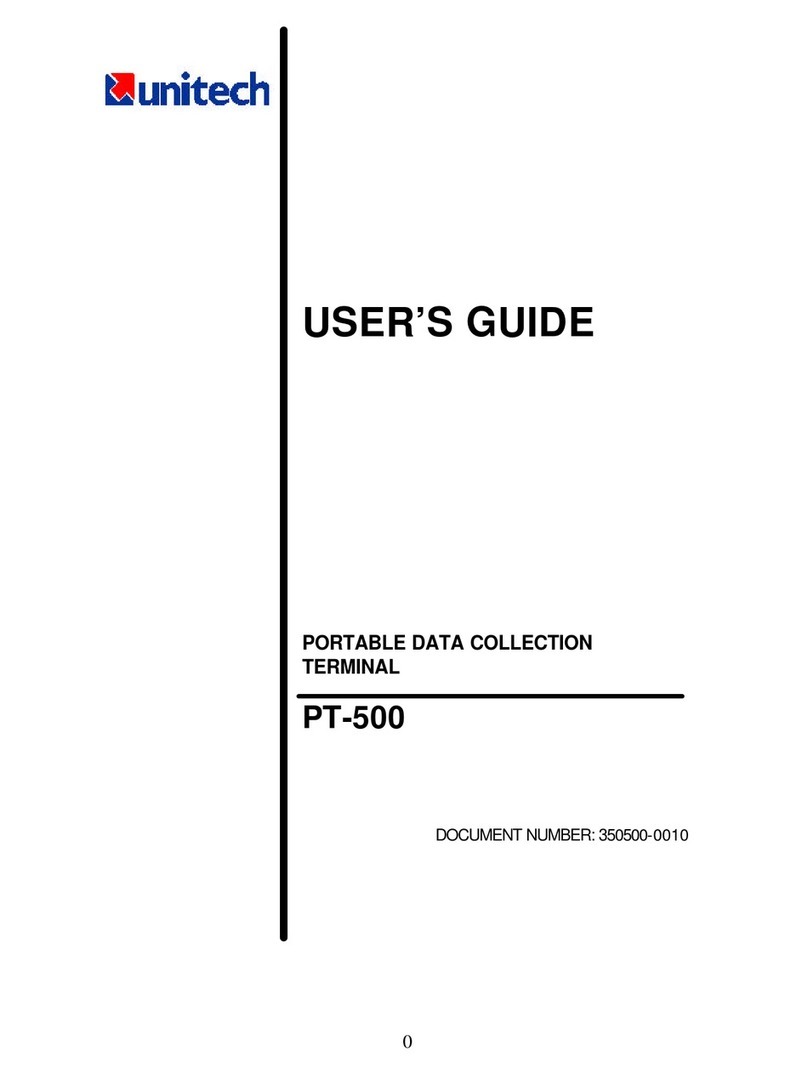
Unitech
Unitech PT-500 User manual

Unitech
Unitech MS851 User manual

Unitech
Unitech MS916 User manual
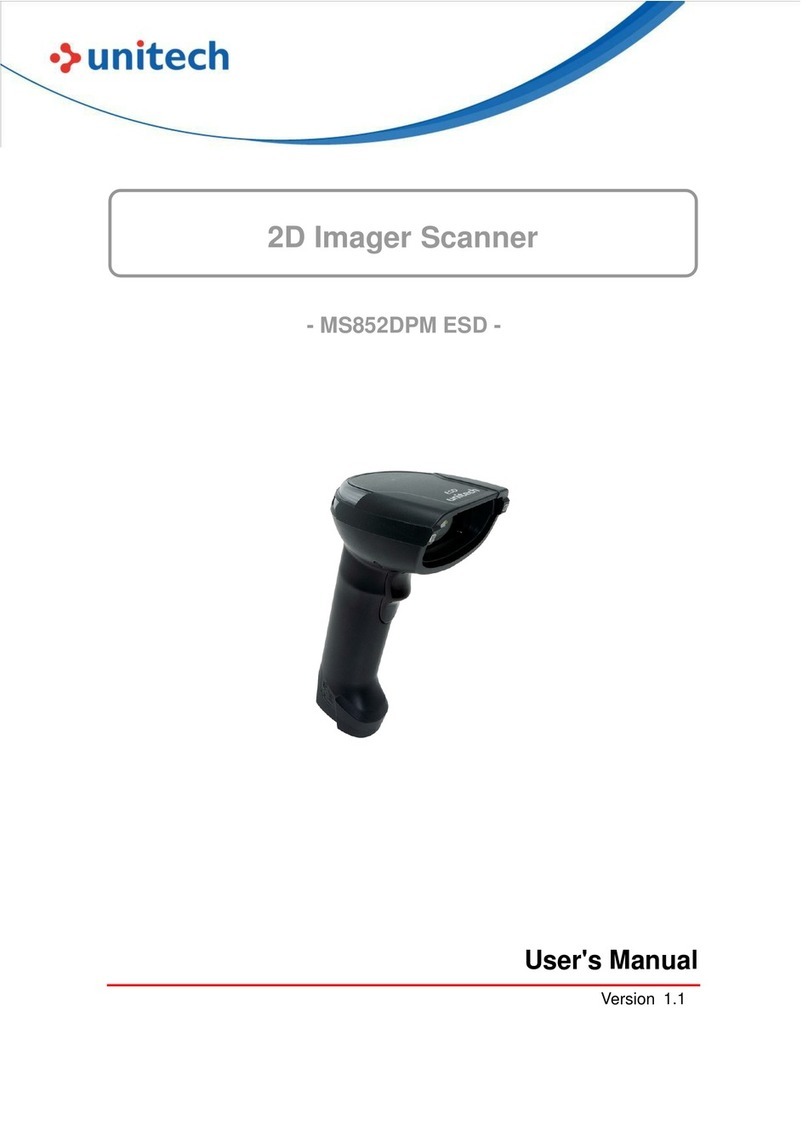
Unitech
Unitech MS852DPM ESD User manual

Unitech
Unitech MS837 User manual
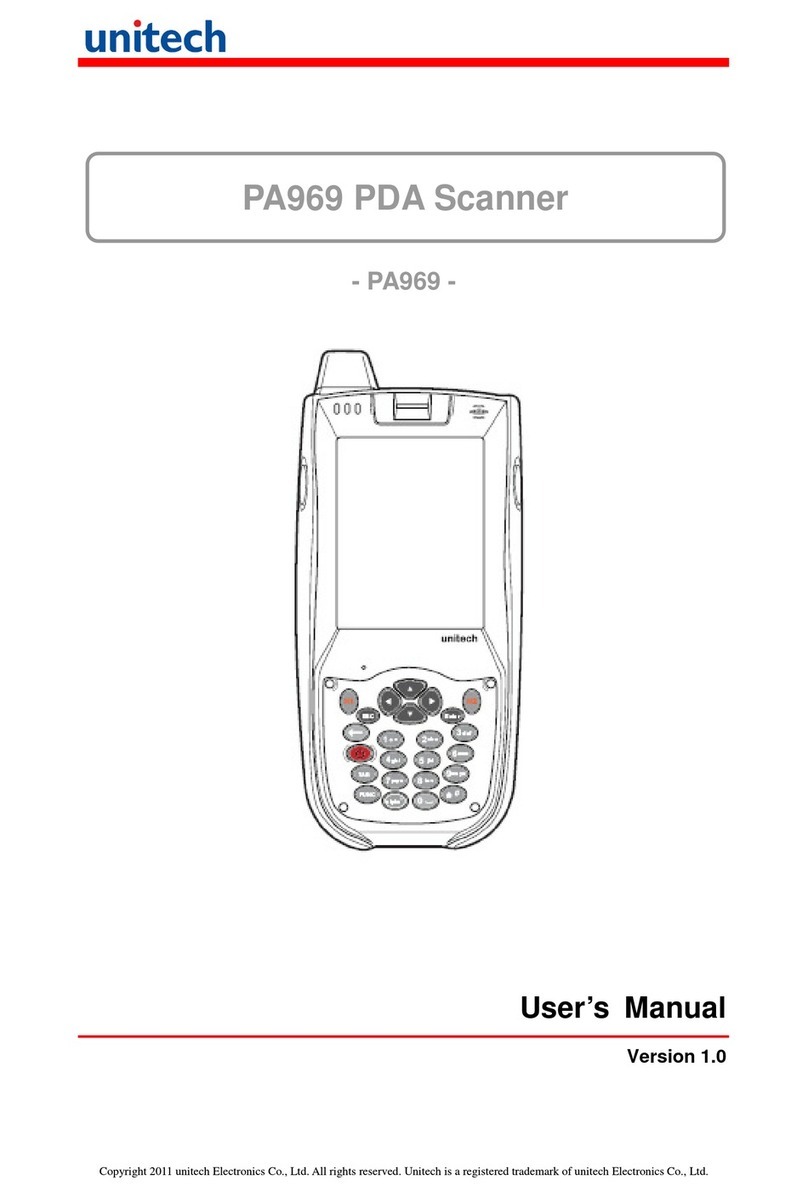
Unitech
Unitech PA969 User manual

Unitech
Unitech TS100 User manual

Unitech
Unitech MS910 User manual

Unitech
Unitech MS926 User manual

Unitech
Unitech MS380 User manual

Unitech
Unitech MS852P User manual
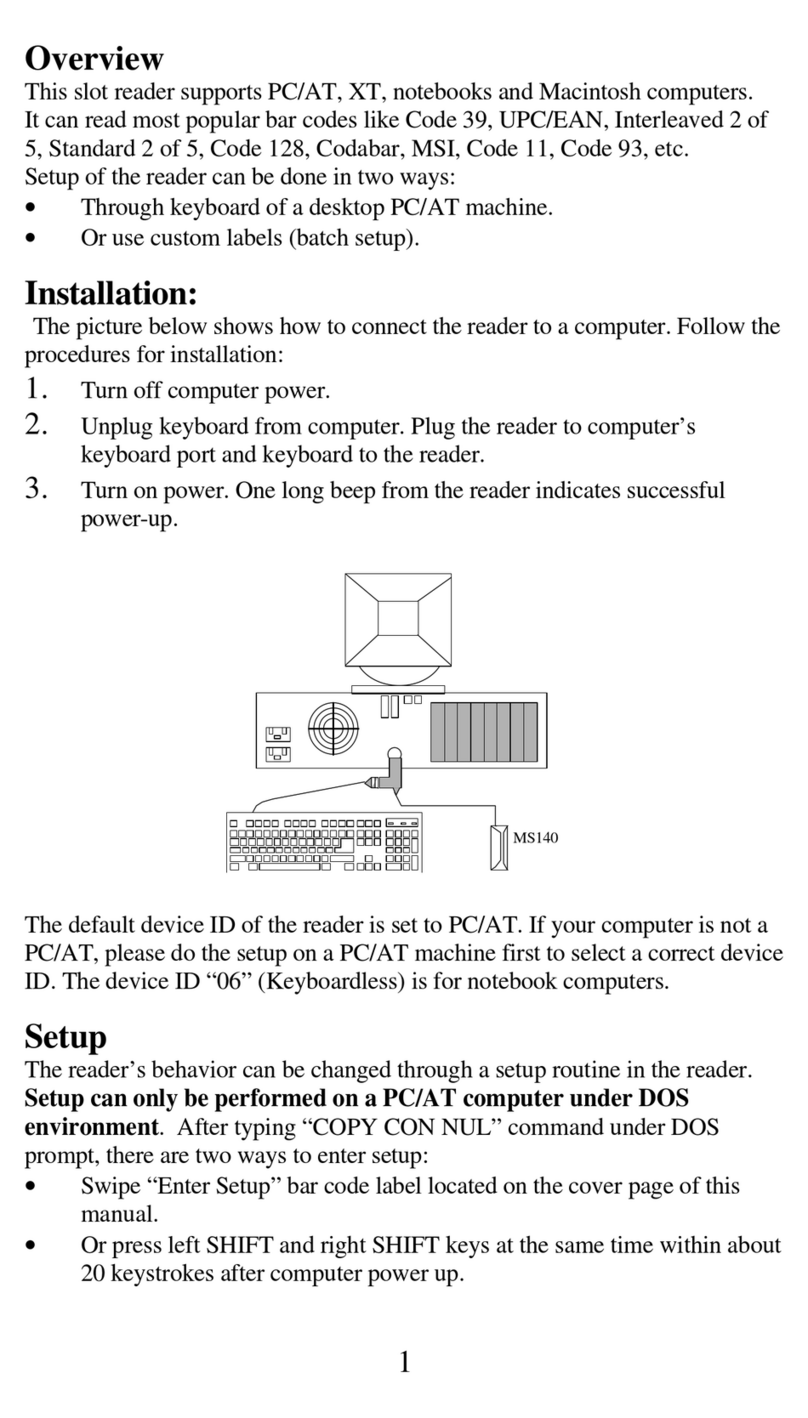
Unitech
Unitech MS140 User manual
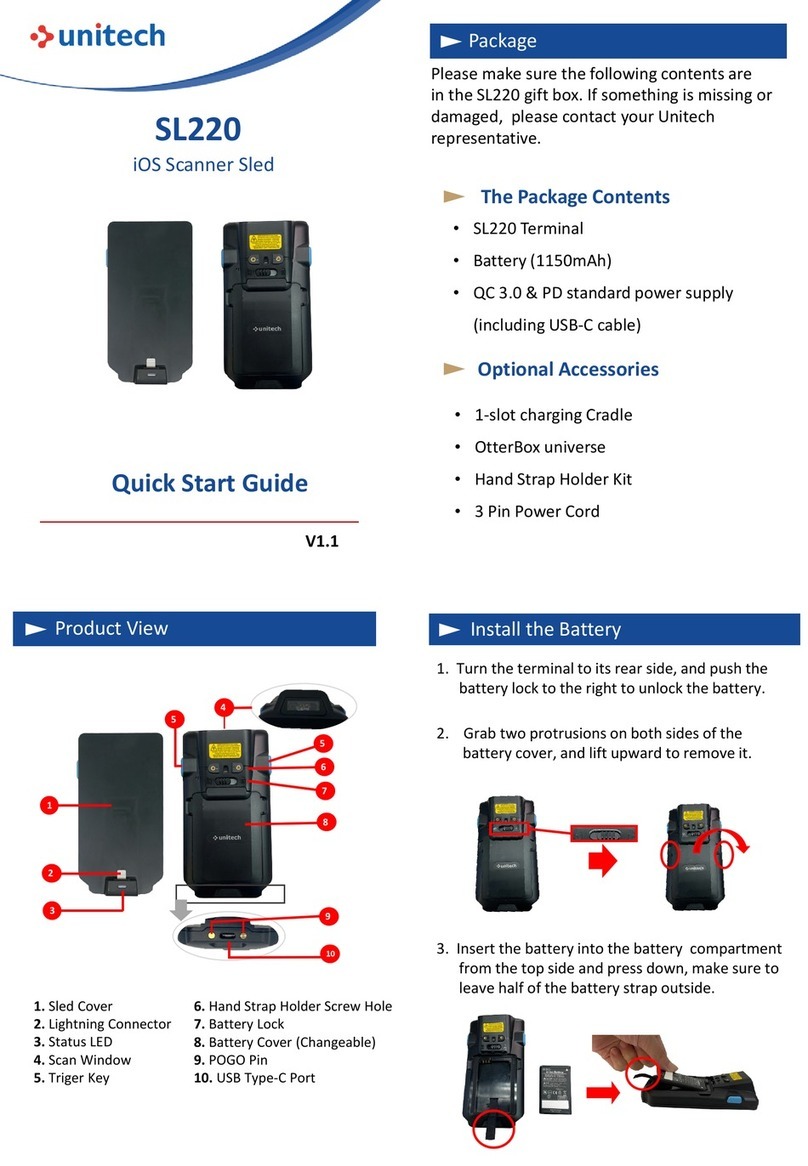
Unitech
Unitech SL220 User manual

Unitech
Unitech MS652Plus User manual

Unitech
Unitech MS652 User manual