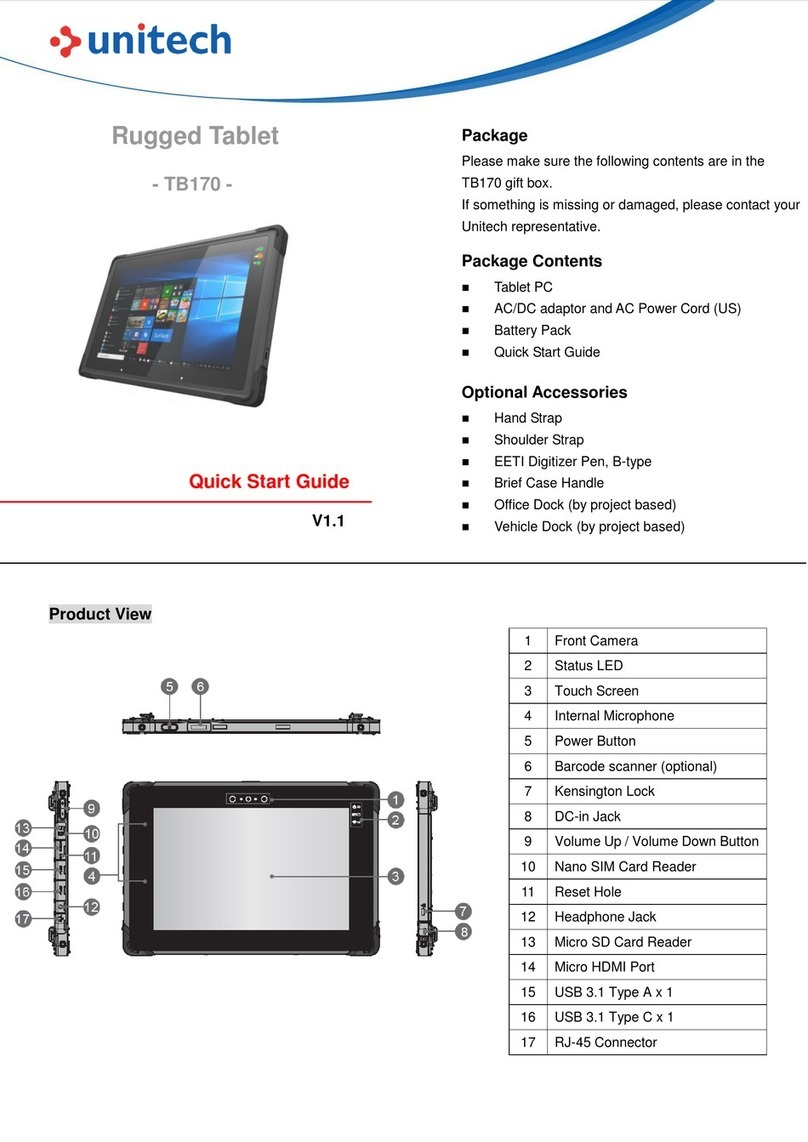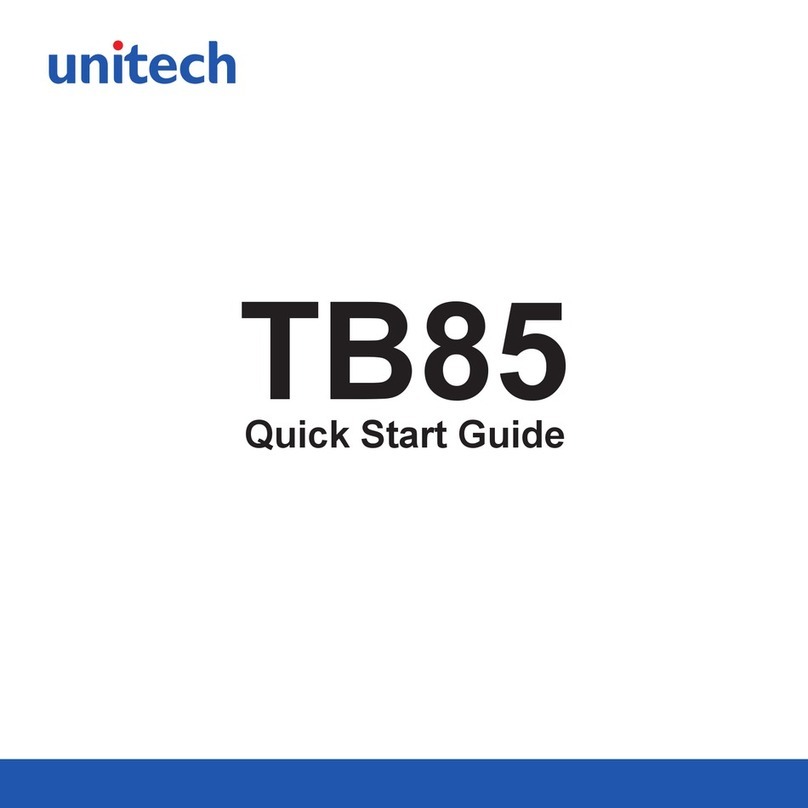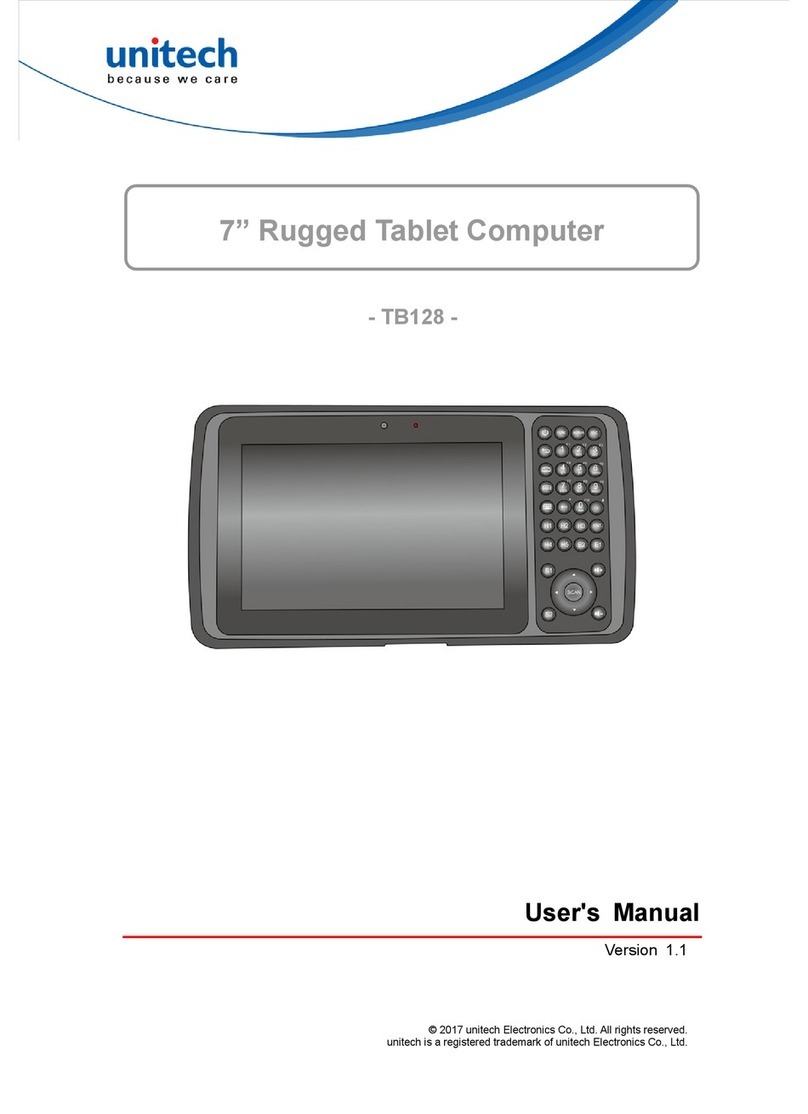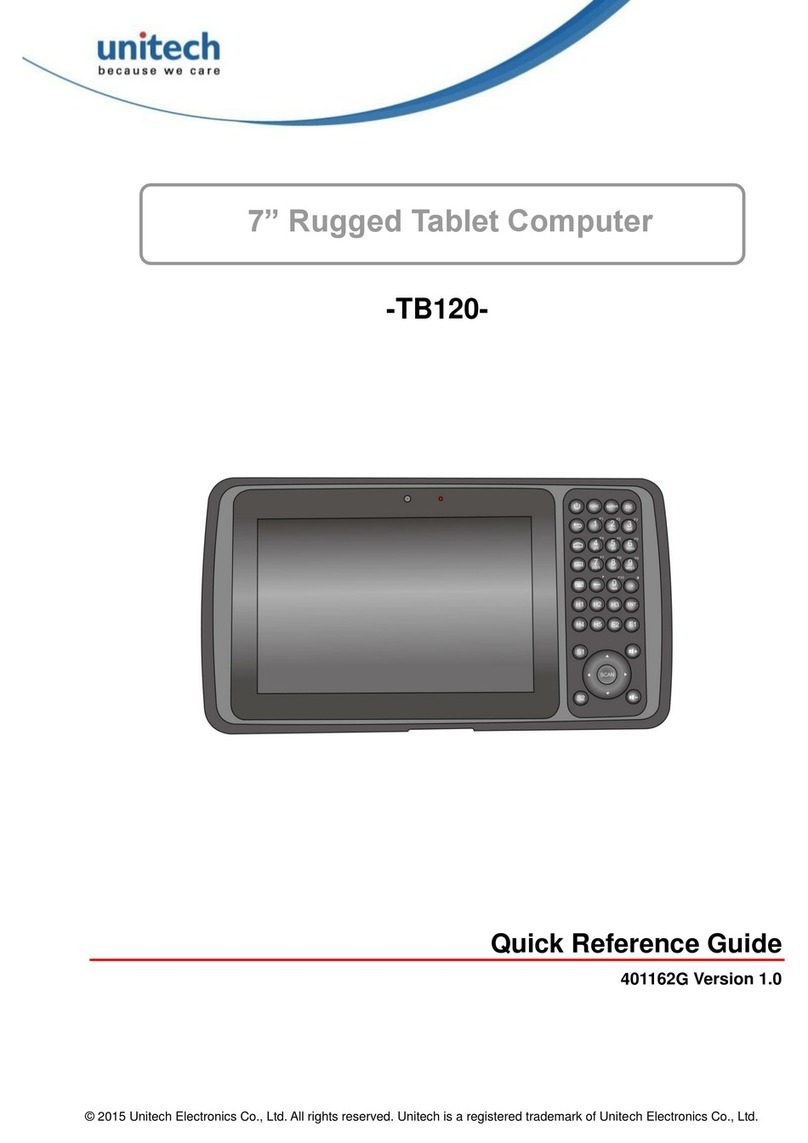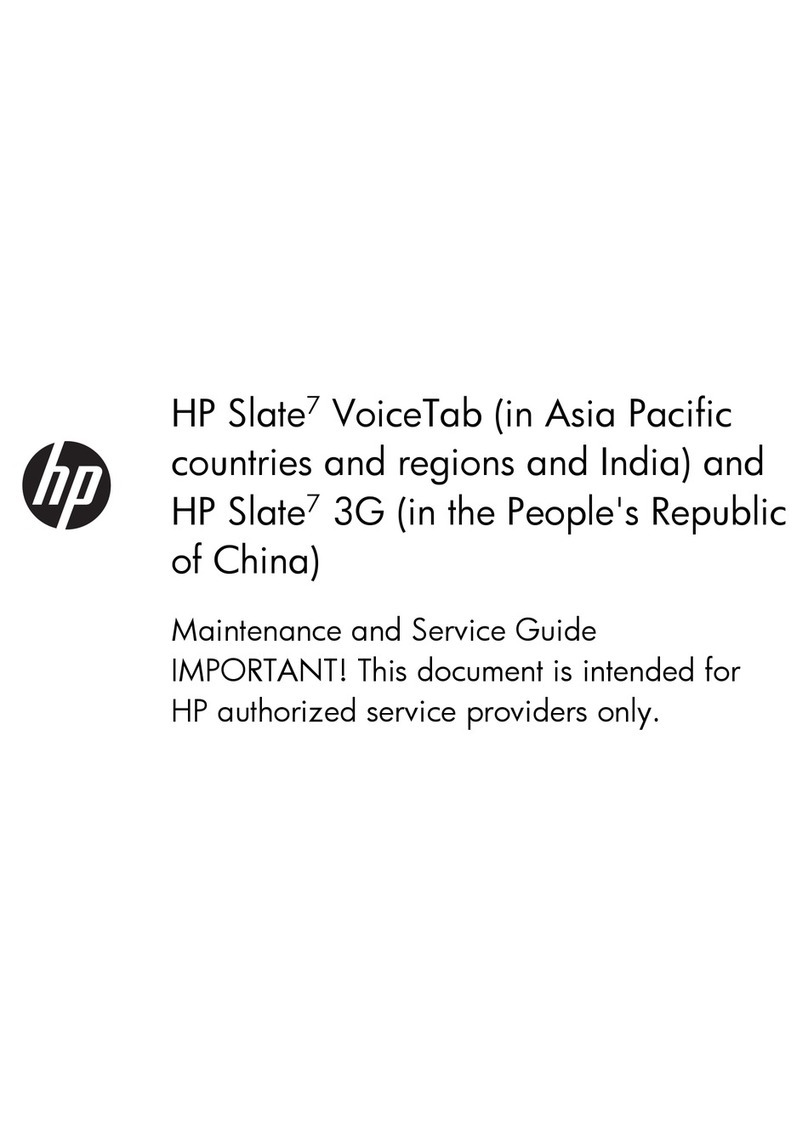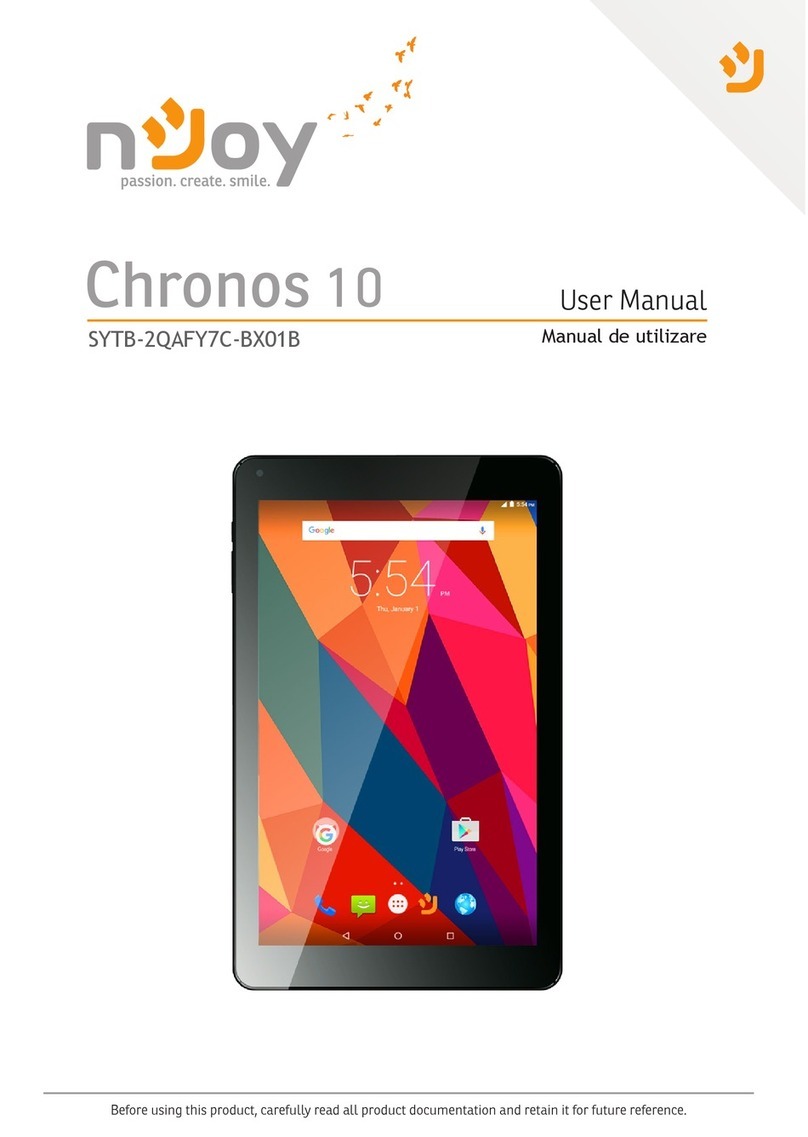Unitech TB100 User manual

Rugged Business Tablet
- TB100 -
User’s Manual
400962G Version 1.1
Copyright 2012 Unitech Electronics Co., Ltd. All rights reserved. Unitech is a registered trademark of Unitech Electronics Co., Ltd.

Copyright 2012 Unitech Electronics Co., Ltd. All rights reserved. Unitech is a registered trademark of Unitech Electronics Co., Ltd.

i
Copyright 2012 Unitech Electronics Co., Ltd. All rights reserved. Unitech is a registered trademark of Unitech Electronics Co., Ltd.
Preface
About This Manual
This manual explains how to install, operate and maintain the TB100 Rugged Business Tablet.
No part of this publication may be reproduced or used in any form, or by any electrical or
mechanical means, such as photocopying, recording, or information storage and retrieval
systems, without permission in writing from the manufacturer. The material in this manual is
subject to change without notice.
© Copyright 2012 Unitech Electronics Co., Ltd. All rights reserved.
Unitech global website address: http:\\www.unitech-adc.com.
All other products’ name or trademarks are properties of their respective owners.
NVIDIA
®
and TEGRA
TM
are trademarks of NVIDIA
®
Corporation.
Android
™
is a registered trademark of Google.
Bluetooth
®
is a registered trademark of Bluetooth
SIG, Inc.
All other product names or trademarks are properties of their respective owners.
Safety and Maintenance
You can use your RBT (Rugged Business Tablet) under a wide range of environmental
conditions. However, to ensure long use and continued high performance, consider the
following factors when setting up your RBT:
Follow all warnings and instructions noted in this documentation and in the Android™ Help
program.
The input voltage range between the wall outlet and this adapter is AC 100V–240V, and
the output voltage of this adapter is DC 12V, 2A.
The first time you use your RBT, we recommend that you carefully read the Making
Connections section of this manual and initialize the battery to ensure optimum battery
performance.
Unplug the RBT from the power outlet before cleaning. Use a damp cloth for cleaning. Do
not use aerosols, solvents, or strong detergents.
Slots and openings in the system cabinet are for ventilation purposes. Do not block or
cover these openings or the system could overheat. Do not use or store the RBT near a
source of heat or dust.

ii
Copyright 2012 Unitech Electronics Co., Ltd. All rights reserved. Unitech is a registered trademark of Unitech Electronics Co., Ltd.
On the base or rear panel of this RBT, there is a label with information on the power
requirements of this system. These requirements must be followed. If you are unsure of
your local power supply, consult your dealer or local Power Company.
Do not step on or place anything on the power cord.
If you use the RBT with an extension cord, ensure that the total ampere ratings of all the
devices sharing the extension do not exceed the rating of the extension cord or the rating
of the wall outlet.
Never push foreign objects into the RBT through any of the slots or openings. Dangerous
voltages are present, which could cause electric shock or fire, or damage sensitive
components.
FCC Warning Statement
This device may not cause harmful interference, and (2) this device must accept any
interference received, including interference that may cause undesired operation.
if not installed and used in accordance with the instructions, TB100 may cause harmful
interference to radio communications. However, there is no guarantee that interference will not
occur in a particular installation in the following measures:
Reorient or relocate the receiving antenna.
Increase the separation between the equipment and receiver.
Connect the equipment into an outlet on a circuit different from that to which the receiver is
connected.
Consult the dealer or an experienced radio/TV technician for help.
Changes or modifications not expressly approved by the party responsible for compliance
could void the users authority to operate the equipment.
The antenna(s) used for this transmitter must not be co-located or operating in conjunction with
any other antenna or transmitter.
This device complies with FCC radiation exposure limits set forth for an uncontrolled
environment. In order to avoid the possibility of exceeding the FCC radio frequency exposure
limits, human proximity to the antenna shall not be less than 20cm (8 inches) during normal
operation.
Operation is subject to the following two conditions: (1) this device may not cause interference,
and (2) this device must accept any interference, including interference that may cause
undesired operation of the device.
IC important note
IC Radiation Exposure Statement:
This equipment complies with IC RSS-1 02 radiation exposure limits set forth for an
uncontrolled environment. This equipment should be installed and operated with minimum
distance 20cm between the radiator & your body.
This device and its antenna(s) must not be co-located or operating in conjunction with any
other antenna or transmitter.
The County Code Selection feature is disabled for products marketed in the US/Canada.
Operation is subject to the following two conditions: (1) this device may not cause interference,
and (2) this device must accept any interference, including interference that may cause
undesired operation of the device.
This Class B digital apparatus complies with Canadian ICES-003.

Cet appareil numenque de Ia classe B est conforme a Ia norme NMB-003 du Canada.
To reduce potential radio interference to other users, the antenna type and its gain should be
so chosen that [he equivalent isotropically radiated power (EIRP) is not more than that required
for successful communication.
This device has been designed to operate with an antenna having a maximum gain of 4 dBi.
Antenna having higher gain is strictly prohibited per regulations of Industry Canada. The
required antenna impedance is 50 ohms.
To reduce potential radio interference to other users, the antenna type and its gain should be
so chosen that the equivalent isotropically radiatd power (e.i.r.p.) is not more than that
permitted for successful communication.
Operation is subject to the following two conditions: (1) this device may not cause interference,
and (2) this device must accept any interference, including interference that may cause
undesired operation of the device.
RF Radiation Exposure Statement
For body contact during operation, this phone has been tested and meets FCC RF exposure
guidelines when used with an accessory that contains no metal and that positions the handset
a minimum of 1.5 cm from the body. Use of other accessories may not ensure compliance with
FCC RF exposure guidelines.
Canadian Compliance Statement
This Class B Digital apparatus meets all requirements of the Canadian Interference-Causing
Equipment Regulations.
Cet appareil numerique de la classe B respecte les exigences du Reglement sur le material
broilleur du Canada.
European Conformity Statement
Declaration of Conformity with regards to the R&TTE 1999/5/EC and EMC 89/336/ EEC
directives.
RoHS (Reduction Of Hazardous Substances) Statement
This device conforms to RoHS European Union regulations that set
maximum concentration limits on hazardous materials used in electrical
and electronic equipment.
iii
Copyright 2012 Unitech Electronics Co., Ltd. All rights reserved. Unitech is a registered trademark of Unitech Electronics Co., Ltd.

iv
Copyright 2012 Unitech Electronics Co., Ltd. All rights reserved. Unitech is a registered trademark of Unitech Electronics Co., Ltd.
TaiwanNCC Warning Statement
交通部電信總局低功率電波輻射性電機管理辦法 (930322)
根據交通部低功率管理辦法規定:
第十二條 經型式認證合格之低功率射頻電機,非經許可,公司、商號或使用者均不得擅自變更
頻率、加大功率或變更原設計之特性及功能。
第十四條 低功率射頻電機之使用不得影響飛航安全及干擾合法通信;經發現有干擾現象時,應
立即停用,並改善至無干擾時方得繼續使用。前項合法通信,指依電信法規定作業之
無線電通信。
低功率射頻電機須忍受合法通信或工業、科學及醫療用電波輻射性電機設備之干擾。
Battery Charging Notice
It is important to consider the environment temperature when the Lithium-Ion battery pack is
charged. Charging is most efficient at normal room temperature or in a slightly cooler
environment. It is essential that batteries are charged within the stated range of 0°C to 40°C.
Charging batteries outside of the specified range could damage the batteries and shorten their
charging life cycle.
CAUTION!
Do not charge batteries at a temperature lower than 0°C. This will increase the internal
resistance to cause heat and make the batteries unstable and unsafe. Please use a battery
temperature-detecting device for a charger to ensure a safe charging temperature range.
Storage and Safety Notice
Although charged Lithium-Ion batteries may be left unused for several months, their capacity
may be depleted due to build up of internal resistance. If this happens they will require
recharging prior to use. Lithium-Ion batteries may be stored at temperatures between -20°C to
60°C, however they may deplete more rapidly at higher temperatures. It is recommended to
store batteries at room temperature.
Warranty
The following items covered under the Unitech Limited Warranty are free from defects during
normal use:
TB100 – 1-year limited warranty.
Built-in Lithium-Ion battery – 6-month limited warranty.
Warranty becomes void if equipment is modified, improperly installed or used, damaged by
accident or neglect, or if any parts are improperly installed or replaced by the user.
Use only the adapter supplied. Using the wrong adapter may damage the unit and will void the
warranty.

Table of Contents
Preface
Safety and Maintenance..........................................................................................................i
FCC Warning Statement..........................................................................................................ii
RF Radiation Exposure Statement..........................................................................................iii
Canadian Compliance Statement ...........................................................................................iii
European Conformity Statement.............................................................................................iii
RoHS (Reduction Of Hazardous Substances) Statement.......................................................iii
TaiwanNCC Warning Statement .............................................................................................iv
Battery Charging Notice..........................................................................................................iv
Storage and Safety Notice......................................................................................................iv
Warranty.................................................................................................................................iv
Chapter 1
Getting Started .........................................................................................................................1
Introducing the TB100 ............................................................................................................1
About your RBT...................................................................................................................1
About Android™..................................................................................................................1
Features .................................................................................................................................1
TB100 Product Introduction & Accessory Kit..........................................................................1
Options...................................................................................................................................1
Making Connections...............................................................................................................2
Right Side Connectors........................................................................................................2
Top-Side Connectors...........................................................................................................3
Bottom-Side Connectors.....................................................................................................3
Front and Rear Views.............................................................................................................4
Front View...........................................................................................................................4
Rear View............................................................................................................................4
Chapter 2
Quick Start ................................................................................................................................5
Turning on the Rugged Business Tablet for the First Time .....................................................5
Touch Panel Control............................................................................................................6
v
Copyright 2012 Unitech Electronics Co., Ltd. All rights reserved. Unitech is a registered trademark of Unitech Electronics Co., Ltd.

vi
Copyright 2012 Unitech Electronics Co., Ltd. All rights reserved. Unitech is a registered trademark of Unitech Electronics Co., Ltd.
Input, insert, select or copy texts.........................................................................................6
Chapter 3
Setup.........................................................................................................................................7
Settings...................................................................................................................................7
Wireless & Network.............................................................................................................7
3G.......................................................................................................................................9
Sound................................................................................................................................10
Screen............................................................................................................................... 11
Location & Security........................................................................................................... 11
Applications.......................................................................................................................12
Accounts & Sync...............................................................................................................12
Privacy..............................................................................................................................13
Storage .............................................................................................................................13
Language & Input..............................................................................................................14
Date & time .......................................................................................................................14
Appendix A
System Specification.............................................................................................................17
Appendix B
Connection to MS910 Pocket Scanner.................................................................................19
Appendix C
Frequently Asked Questions (FAQ)......................................................................................35
Appendix D
Worldwide Support ................................................................................................................37

1
Copyright 2012 Unitech Electronics Co., Ltd. All rights reserved. Unitech is a registered trademark of Unitech Electronics Co., Ltd.
Chapter 1
Getting Started
Introducing the TB100
This RBT (Rugged Business Tablet) is a fully functional PC with built-in wireless connectivity,
Bluetooth® and an optional 3G modem module. With your RBT you will be able to organize
and access important business and personal information. In addition, you will be able to send
and receive e-mail and access the Internet.
About your RBT
This User Manual contains set-up information and describes key elements of the RBT.
Moreover, this manual describes all the features of the RBT in an easy-to-read yet thorough
manner. New users can find a simple step-by-step orientation in each chapter.
About Android™
Android™ for Developers offers an online orientation for Androiddevelopers to answer
any questions. Find it in:
http://developer.android.com/sdk/index.html
Features
First built-in 3.75G HSUPA rugged tablet, weighing less than 600 grams
Android™ v3.2 operating system
Gorilla® glass, 7” WXGA multi-touch TFT LCD display
High capacity battery with 6 hours battery life
WLAN 802.11 b/g/n, Bluetooth® 2.1 EDR, 3,75G (optional)
Remote device management: 12Manage
IP65 and 1.2m drop MIL standard
TB100 Product Introduction & Accessory Kit
Before you begin operating your tablet computer, please make sure that the following
materials are enclosed:
TB100 Rugged Tablet with Android™ x 1
AC Adapter with Power Cord x 1
DVD-ROM for USB driver & manual (in PDF format) x 1
If any of these items should be missing or damaged, please contact your distributor or sales
representative immediately.
Options
The following items are normally optional, but some vendors may include them in the standard
package. Some items may not be available in some countries, or some vendors may choose
not to carry all the times.

3G Modem Module
Caution: when purchasing any of the accessories listed above, purchase only those
accessories that are approved for use with your Rugged Business Tablet. The above
accessories are proprietary items. Our system vendor can obtain these approved accessories.
If you use items that are not approved for use with this Rugged Business Tablet, you may
cause your Rugged Business Tablet to malfunction, or to emit or receive electro-magnetic
radiation in excess of local regulations. For non-proprietary accessories, such as PC cards or
printers, ensure that the accessory functions properly in your Rugged Business Tablet before
making the purchase. Your system vendor may be able to recommend reliable brands and
models.
Making Connections
Your RBT is equipped with a full array of ports and connectors, including standard input/output
(I/O) ports for quickly and easily adding peripheral devices, such as printers, keyboards, etc.
Refer to documentation included with individual devices for details on connecting these devices
to your rugged tablet.
Right Side Connectors
Speaker
Mini HDMI
DC- in Mini USB
1. Mini HDMI
Connect to a HDMI device via mini HDMI cable.
2. Mini USB
Connect a mini USB cable to peripheral devices, such as a keyboard, mouse and flash.
3. DC-in Jack/USB (DC-in/USB)
Connect the DC power cable from the AC adapter to this jack. The power connector and USB
can be connected to PC.
2
Copyright 2012 Unitech Electronics Co., Ltd. All rights reserved. Unitech is a registered trademark of Unitech Electronics Co., Ltd.

Top-Side Connectors
Power Button
microSD Card Slot
1. Power Button
The power button turns the RBT on/off. If the system is unresponsive, press/hold the power
switch to force the RBT to power off.
Press and hold the button for two seconds to power on the RBT. To start or wake it up from
sleep mode, press and hold the power button for 0.5 seconds to wake up the RBT. If the
system is unresponsive, press and hold the power button to power off. A forced power off may
result in data loss. It is strongly recommended to back up important data on a regular basis.
2. microSD Card Slot
Insert a microSD card into the microSD card slot. As the smallest flash memory card, it stores
plenty of information even in a compressed state.
Bottom-Side Connectors
3
Copyright 2012 Unitech Electronics Co., Ltd. All rights reserved. Unitech is a registered trademark of Unitech Electronics Co., Ltd.
SIM Card Slot
Earphone Por
t
1. SIM Card Slot
Insert a mobile SIM card for 3G functions. Use a 3G SIM Card for wirelessly access to the
Internet.
2. Earphone Port
Audio output/input for connecting the speaker or earphone
The internal speaker will be closed automatically when the port has been connected.

Front and Rear Views
Front View
Projected Capacitive
Touch Screen
Camera
(Front Camera)
1. Camera (Front Camera)
Photo taking/Video Recording/Net Meeting, etc.
2. Projected Capacitive Touch Screen
Milti-touch Screen
Rear View
Camera
(Rear Camera)
1. Camera (Rear Camera)
Photo taking/Video Recording/Net Meeting, etc.
4
Copyright 2012 Unitech Electronics Co., Ltd. All rights reserved. Unitech is a registered trademark of Unitech Electronics Co., Ltd.

5
Copyright 2012 Unitech Electronics Co., Ltd. All rights reserved. Unitech is a registered trademark of Unitech Electronics Co., Ltd.
Chapter 2
Quick Start
Turning on the Rugged Business Tablet for the First Time
Use only the power adapter that comes with your device. Using a different power adapter
may damage your device.
Using the provided power adapter to connect the TB100 to a power outlet is the best way
to charge it.
The input voltage range between the wall outlet and this adapter is AC 100V–240V, and
the output voltage of this adapter is DC 12V, 2A.
When using the TB100 for the first time, fully charge the battery for up to 8 hours to
prolong battery life and whenever the battery power is depleted.
If the computer does not provide enough power to charge the TB100, use the wall outlet
instead.
The TB100 CANNOT be charged via the USB port on the computer.
Note: The battery is not fully charged. Allow your battery to fully charge before using it (i.e.,
before disconnecting AC power). Calibrating the battery before use is also highly
recommended.
The power button turns your RBT on and off. Hold the button for two seconds to power on. To
start or wake it up from sleep mode, hold the power button for 0.5 seconds to display the
shutdown confirmation. If the system is unresponsive, hold the power button to power off. A
forced power off may result in data loss. It is strongly recommended that important data is
backed up on a regular basis.

6
Copyright 2012 Unitech Electronics Co., Ltd. All rights reserved. Unitech is a registered trademark of Unitech Electronics Co., Ltd.
Touch Panel Control
Single touch
A single touch on the touch panel screen lets the user select a certain item or activate an
application.
Double touches
Double touches on the File Manager let the user open a selected file.
Longer press
Long pressing an application allows you to drag and drop the application or the application
shortcut to another desktop.
Long pressing a desired file in the File Manager allows you to copy, cut, rename or delete the
selected file.
You can use a stylus on the top right corner to copy, cut, or delete multiple files at one time.
Input, insert, select or copy texts
The keyboard appears when you use word processor to edit documents or enter the web
address on the web browser address bar.

7
Copyright 2012 Unitech Electronics Co., Ltd. All rights reserved. Unitech is a registered trademark of Unitech Electronics Co., Ltd.
Chapter 3
Setup
Settings
The settings screen allows you to configure some settings of your TB100, which includes:
Wireless & Network
3G
Sound
Screen
Location & security
Applications
Account & sync
Privacy
Storage
Language & input
Accessibility
Date & time
Wireless & Network
Step 1:
Select Wireless & networks for Wi-Fi settings, Bluetooth® settings, VPN settings and Mobile
networks settings.

Step 2:
Select the name of your network.
Step 3:
Type in your password.
8
Copyright 2012 Unitech Electronics Co., Ltd. All rights reserved. Unitech is a registered trademark of Unitech Electronics Co., Ltd.

Step 4:
The system will confirm that you are connected to the WiFi network.
9
Copyright 2012 Unitech Electronics Co., Ltd. All rights reserved. Unitech is a registered trademark of Unitech Electronics Co., Ltd.
3G
Step 1:
For 3G functions, insert the SIM card and type in your PIN Number.

Step 2:
The TB100 will confirm the 3G connection.
10
Copyright 2012 Unitech Electronics Co., Ltd. All rights reserved. Unitech is a registered trademark of Unitech Electronics Co., Ltd.
Sound
Touch Sound to configure volume settings for audio broadcasts.

Screen
Touch Screen to adjust the brightness of the TB100.
Location & security
Touch Location & Security to secure this tablet computer. This can also be used to determine
positioning for Google Maps and other GPS related functions.
11
Copyright 2012 Unitech Electronics Co., Ltd. All rights reserved. Unitech is a registered trademark of Unitech Electronics Co., Ltd.

Applications
Touch Applications to manage applications, observe services, storage use and battery use,
as well as to locate options in terms of application development.
Accounts & sync
Touch Accounts & sync to decide which applications to receive and sync data.
12
Copyright 2012 Unitech Electronics Co., Ltd. All rights reserved. Unitech is a registered trademark of Unitech Electronics Co., Ltd.
Table of contents
Other Unitech Tablet manuals
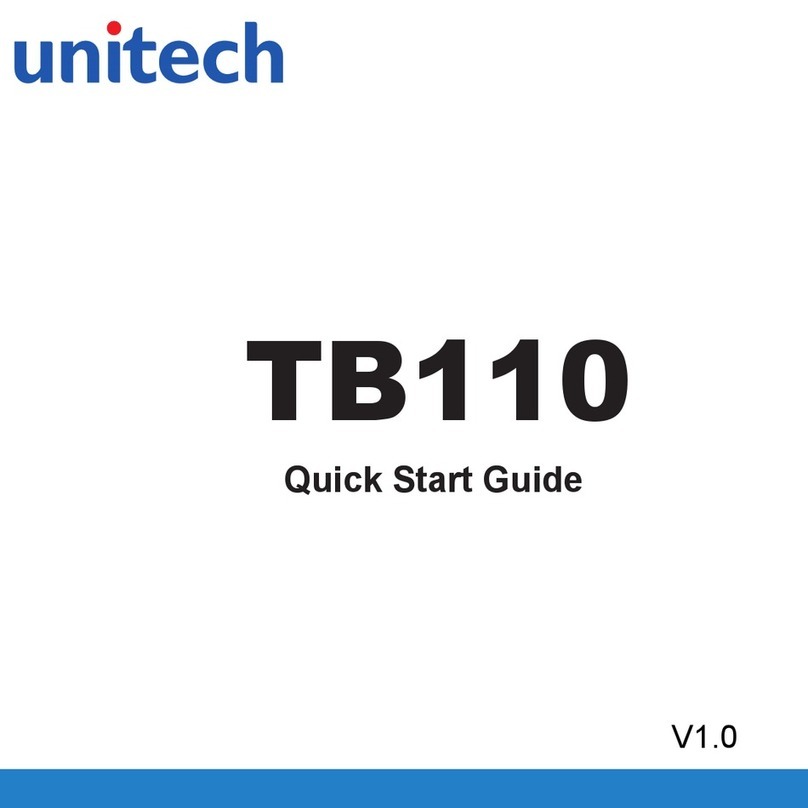
Unitech
Unitech TB110 User manual

Unitech
Unitech TB128 User manual

Unitech
Unitech B160 User manual

Unitech
Unitech TB120 User manual

Unitech
Unitech TB120 User manual

Unitech
Unitech TB170 User manual
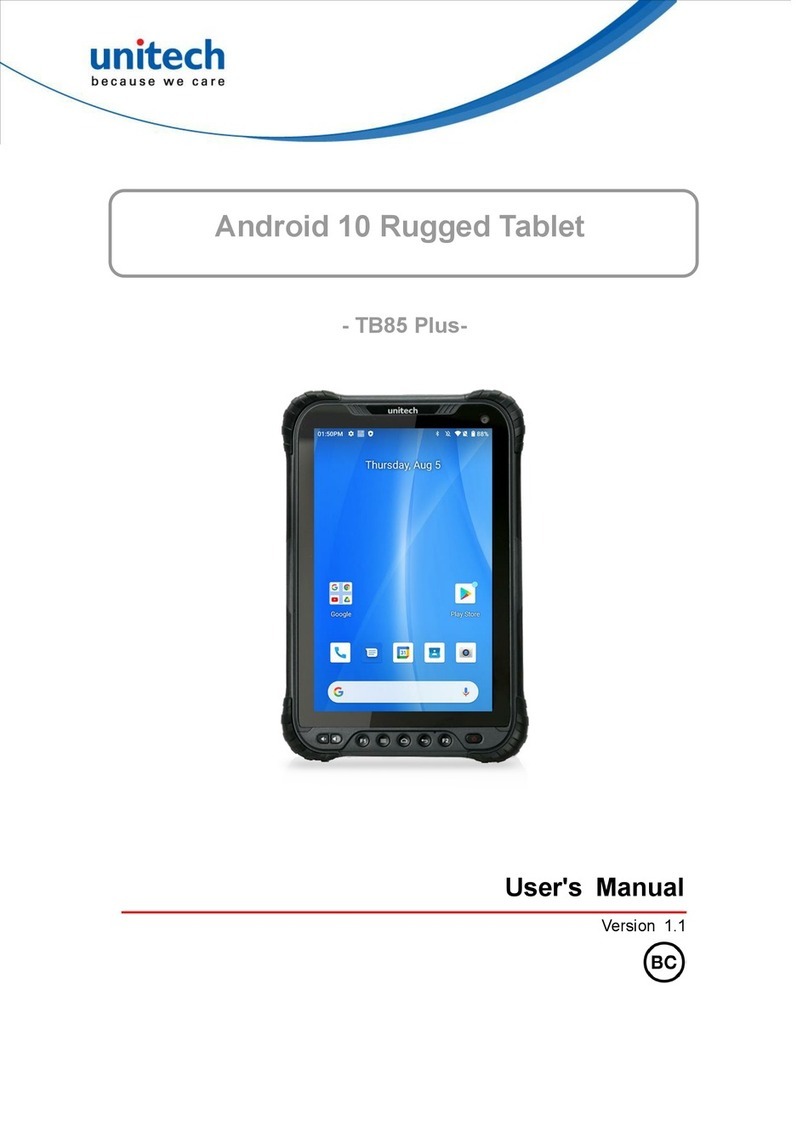
Unitech
Unitech TB85 Plus User manual
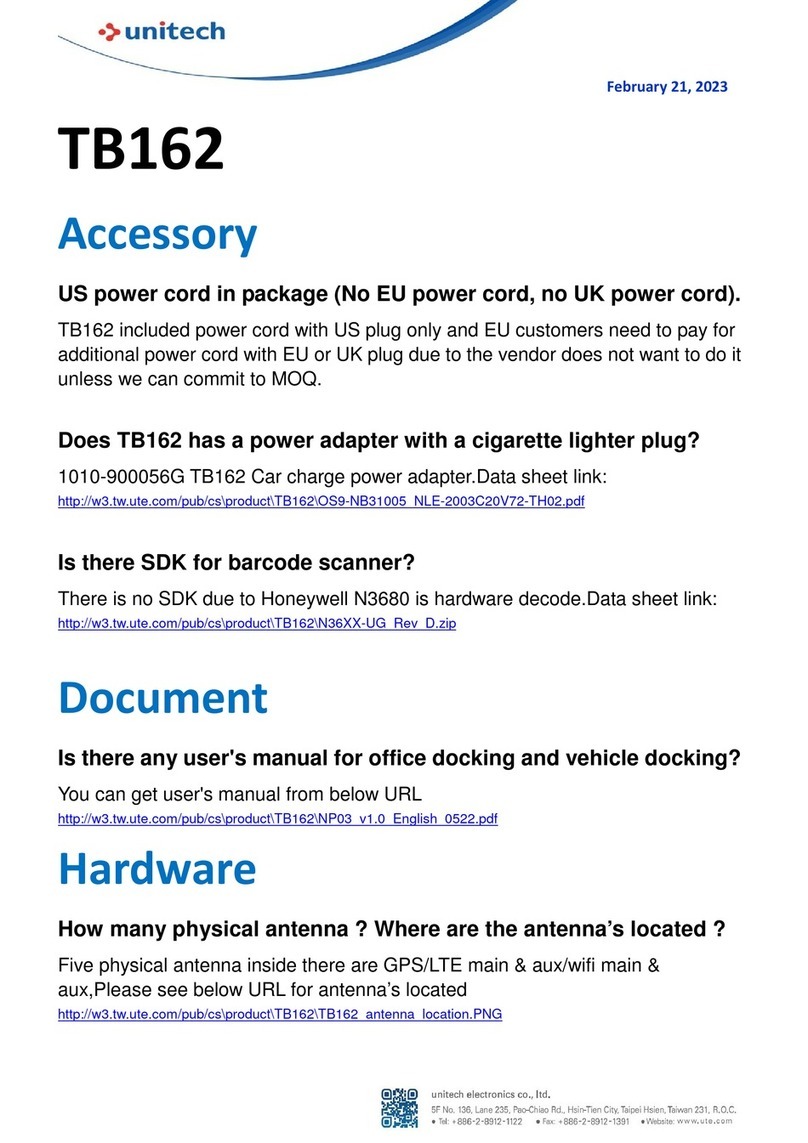
Unitech
Unitech TB162 User manual
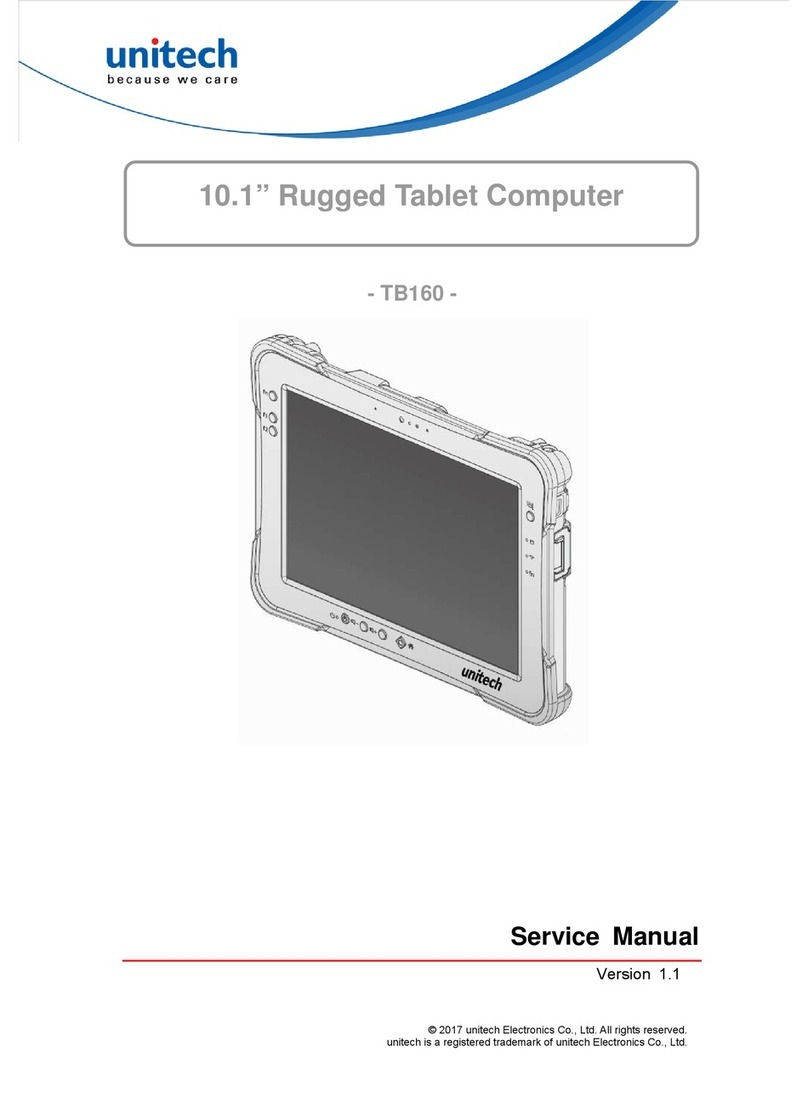
Unitech
Unitech TB160 User manual

Unitech
Unitech TB162 User manual