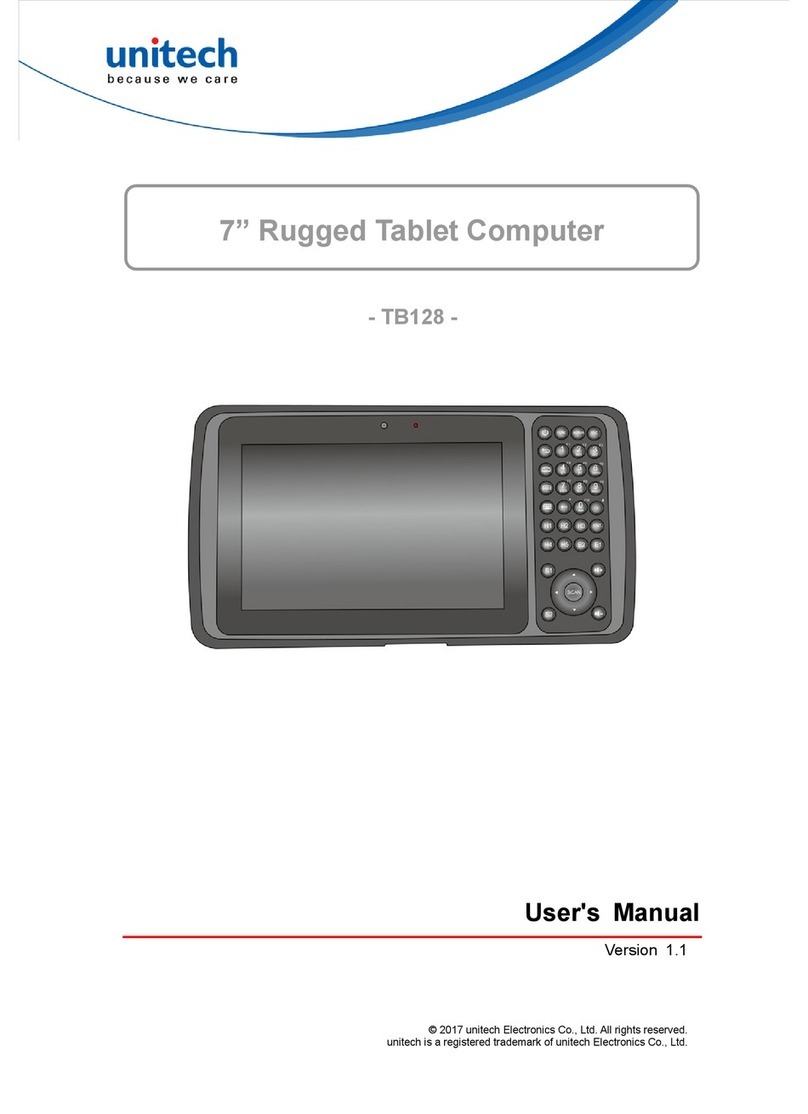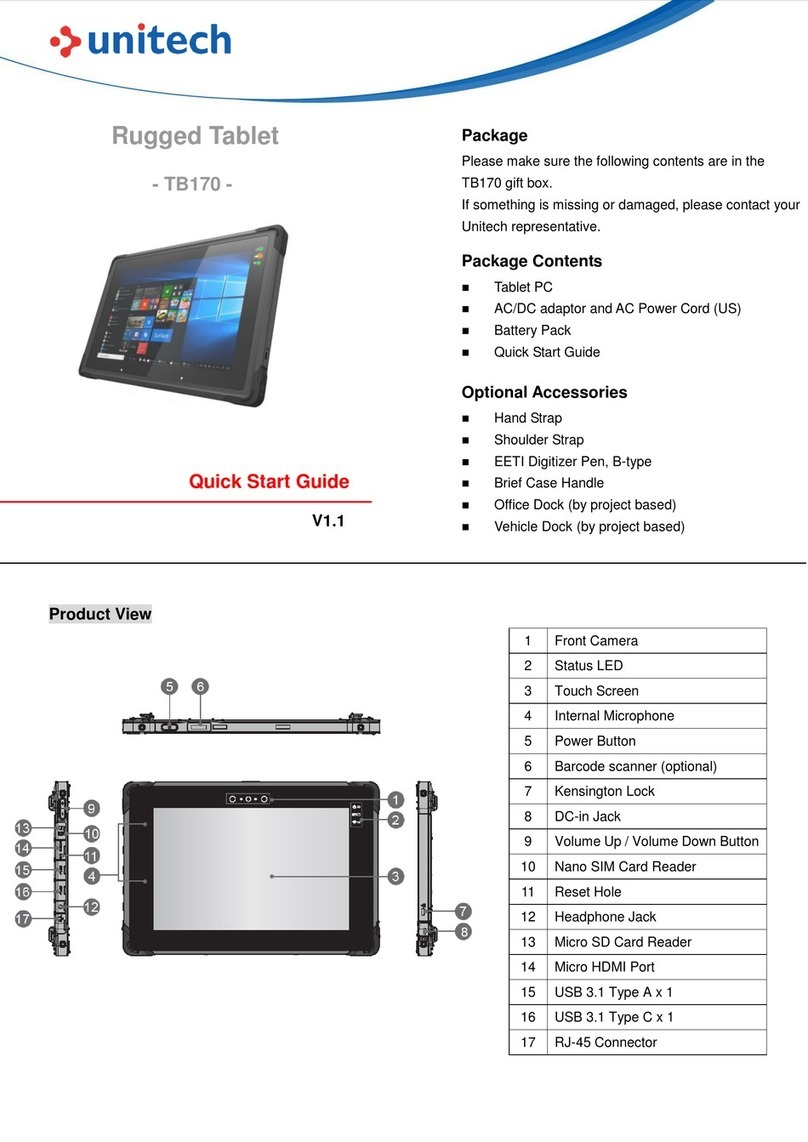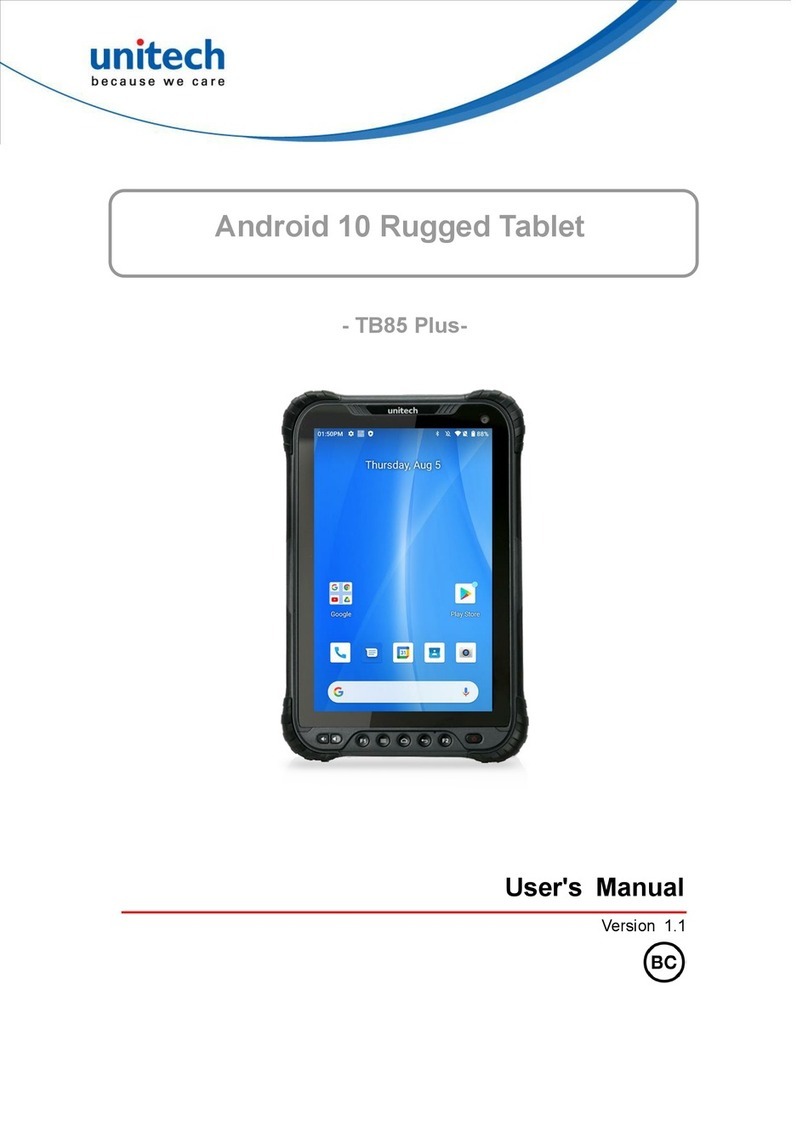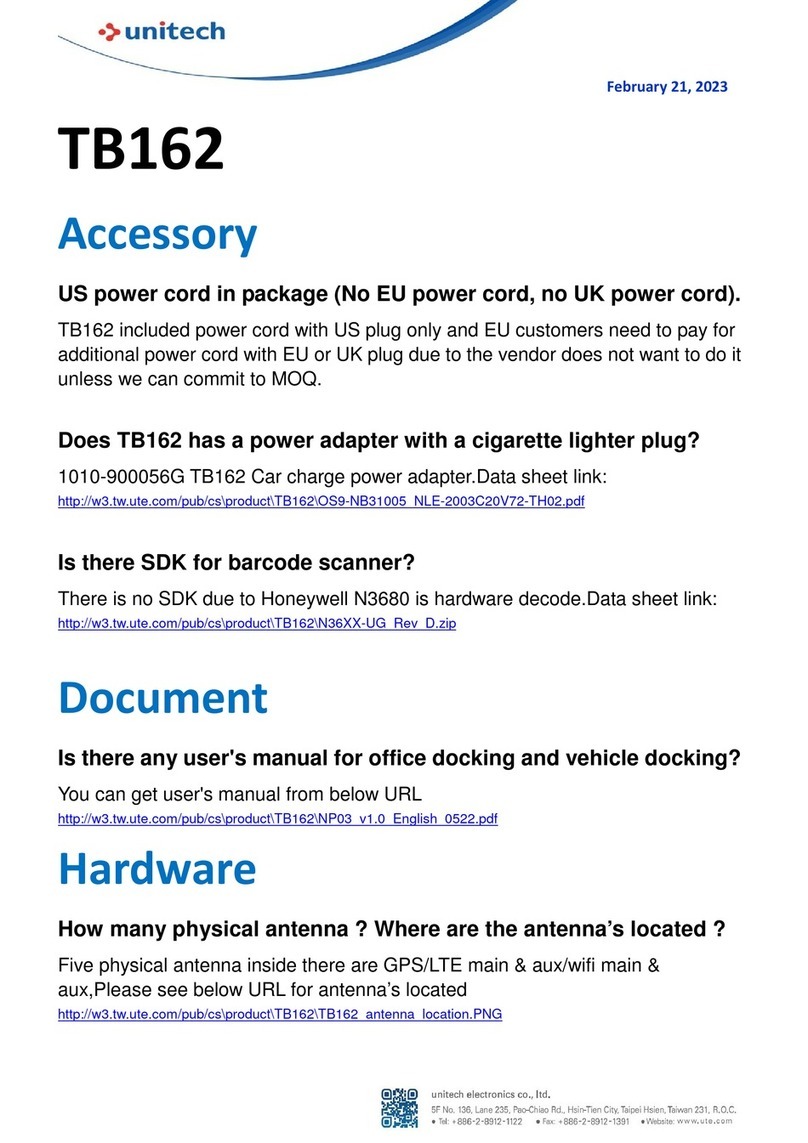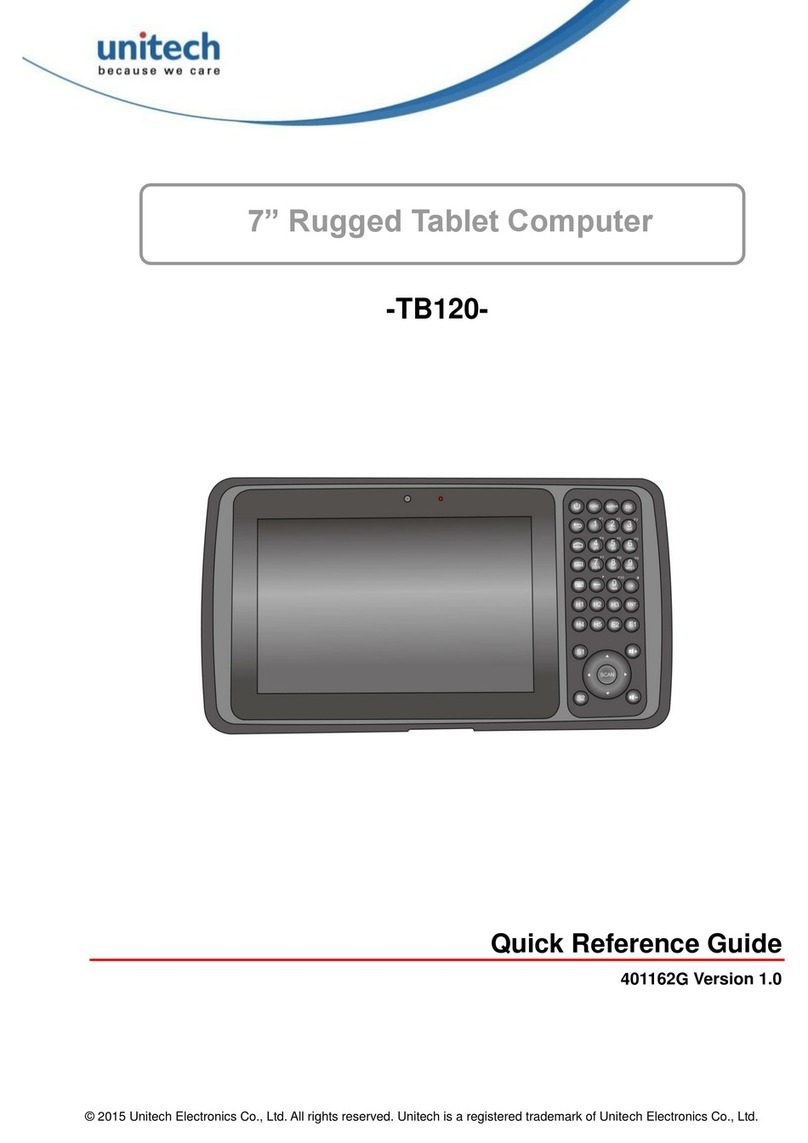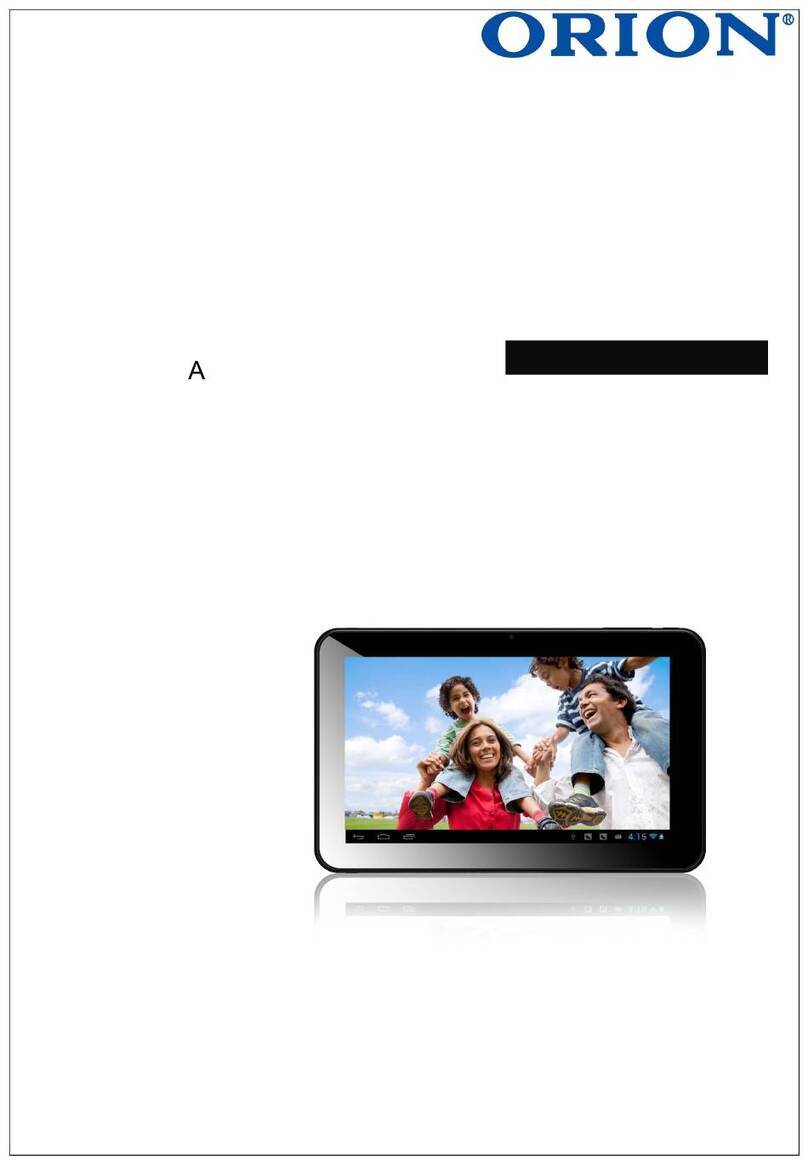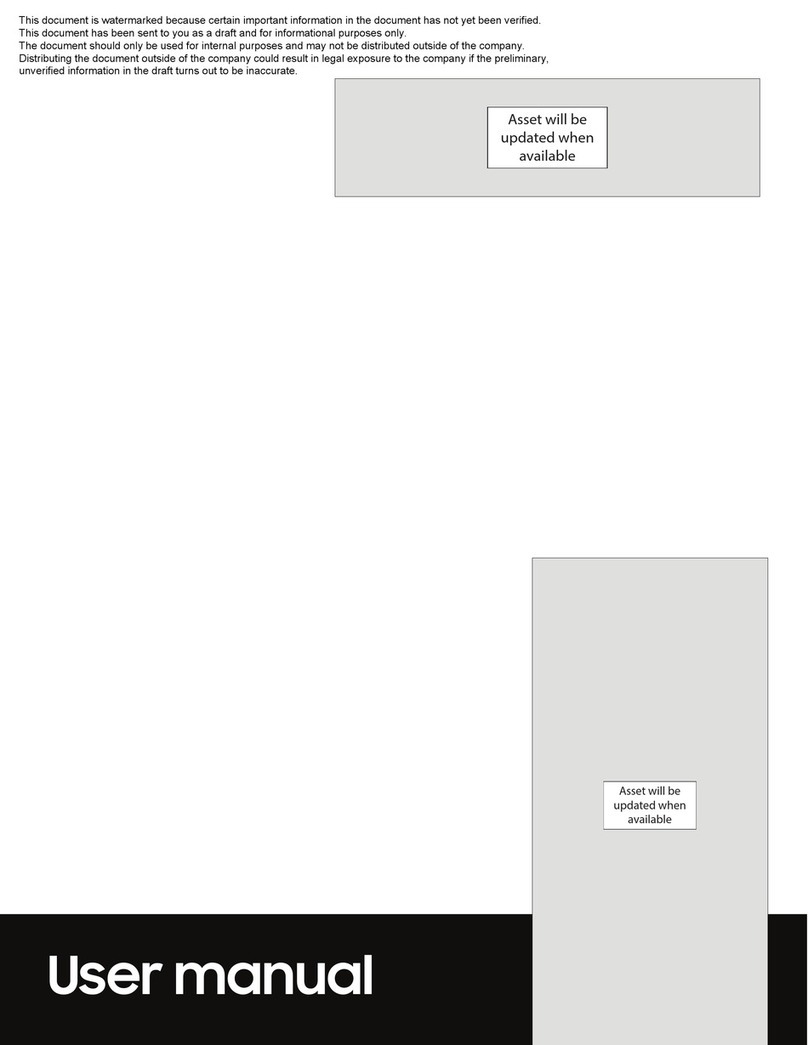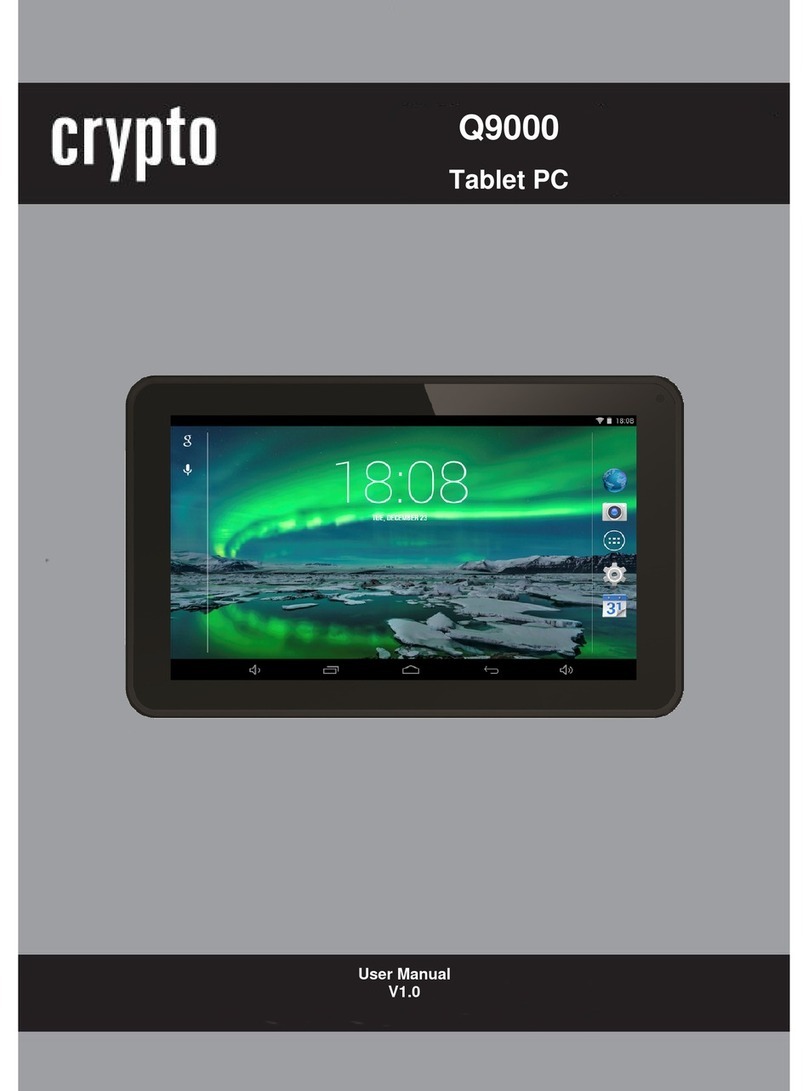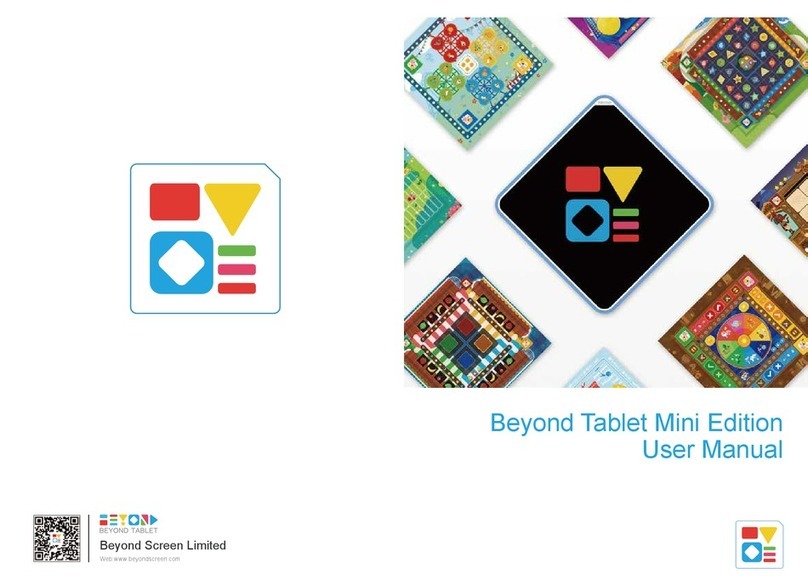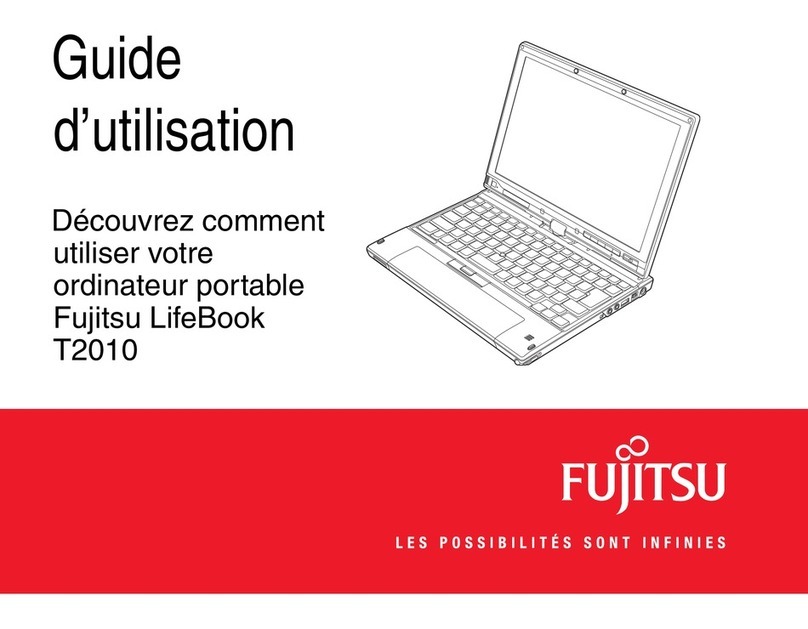Unitech TB80 User manual

TB80 Quick Start Guide
EN
FR
DE
P. 2
P.25
P. 46
EN P. 70 Additional Information
Rugged Ta blet

As we are often updating and improving our products, your device’s software may have
a slightly different appearance or modified functionality than presented in this Quick
Start Guide.
EN
Table of contents
Package Contents
4
Description of the tablet
5
Inserting mini SIM & Micro-SDcards
8
Windows
Getting started
10
Connecting to aWiFi
12
Getting familiar with Windows 10
13
The Windows 10interface
14
Windows notificationcenter
16
Android
Getting started
18
4G &WiFi connections
20
Google &Contacts
22
Hints &tips 24

EN
Package Contents
Check your product box for the following items:
-Fieldbook K80 withhand strap
-Active Stylus pen
-Battery for stylus pen
-Micro USBcable
-USB host cable
-AC adapter with EU, UK and US plug
The items supplied with your device and available accessories may vary depending on
your region or service provider.
The supplied items are designed only for your device and may not be compatible with
other devices.
Unapproved accessories may cause your device to malfunction.
3

4
Description of the tablet
1 2 3 4 5
6
7
8
1Function buttonF
2Power On/Off
3Volume +
4Volume -
5
6
7
8
Barcode scanner (option)
Front camera
Touchscreen
Pogo connector

5
EN
Description of the tablet
9
10
11
12
13
14
15
16
9 Kensington Lock
10 Audiojack
11HDMIport
12 USB port
13 USB port
14 DC-In
15SIM card slot
16 SD card slot

6
17 Rear camera
18Hand strap fixationpoints Cord fixation point
19 RFIDarea
20
17
19
18
20

7
EN
Inserting mini SIM & Micro-SD cards
WARNING: Make sure to turn off your device before inserting aSIM or memory card.
Opening
Pull to open the rubber cover.
Inserting the mini SIMcard
The slot accepts only mini SIM cards. Insert them with the contact side down into the
SIM slots like shown in the picture on the right.
Inserting a SDcard
Insert the micro SD card like show in the picture on the right.
Closing
Push the rubber cover back into place to ensure the IP rating of the unit.
Tip:
For the SIM card, aPin number may be requested. Enter the SIM card pin number and
tapOK.

8

9
EN
TurnON
1. Press and hold the ON/OFF button to turn on the device.
TurnOFF
1. Click on theWindows symbol on the lower left corner of the screen.
2. Select the Power button ,then select Shut down.
Initialsetup
The first time you start up your device, the Windows Startup Screen will be the first
screen displayed. Follow the on-screen instructions on each screen in order to properly
install the operating system. We strongly recommend that you create a Microsoft
account, so you can enjoy more features.
Windows // Getting started
Tip:
If the Fieldbook is used by more than one person, it is recommended to create an user
account for each person. Every user can set its default parameters to his needs.

10
Microsoft account
A Microsoft account is an email address and password that you use to sign in to
Windows. It’s free and easy to set up, and you can do so with any email address you
choose, or get anew email address (for example, you can use an Outlook.com, Gmail, or
Yahoo! address for your Microsoft account.). With aMicrosoft account, you can:
-get apps from the Windows Store
-back up all your important data and files using free cloud storage
-link your social networking accounts to the People app, and you’ll see
your friends’ contact info and status updates in one place
For detailed information about how to use Windows 10, please visit:
http://windows.microsoft.com/en-us/windows-10/getstarted-get-to-know-windows-10

11
EN
Make sure that you are in aWiFi zone.
1.Click on the arrow on the lower right corner and select the
WiFi icon .
2.Select the name of network you want to connect to, tap on
Connect and enter apassword if required.
Windows // Connecting to a WiFi network
Tip:
-To get the correct WiFi password (or settings) for the network, contact
the WiFi network provider.
-If you want to connect to this network every time it’s in range, select
the ‘Connect automatically’ check box.

Turningthedeviceoff
In Shut Down Mode, no data will be saved and the tablet will boot to the operating system’s
main screen the next time it is turned on. If you have entered data, either save it to the internal
storage or to other storage media.
1. On the left side of the screen, select theWindows button.
2. Select the Power button ,then select Shut down.
Or press and hold the power button for about 2-10 seconds till the screen‘Slide to shut down
your PC’appears and then use the touchpad to slide down the screen.
Start screen tilescustomisation
Pinning icons:Use the touchpad and the touchpad buttons to select the icon you want to
move from your apps list to the Start screen.
Moving icons:If you want to move an icon, Use the touchpad and the touchpad buttons to
select the icon and drag it to where you want it and drop it.
More options for icons:Use the touchpad and the right touchpad button to click atile and
showoptions.
12
Windows // Getting familiar with Windows 10

13
EN
Windows // The Windows 10 interface
Slide from the left side of the
screen to the right to open the
running programs
Start Screen Slide to the right
The “Start” screen is the
launching pad to access your
favourite apps and websites
with only one click. To access
this screen, click the Windows
button on the lower left corner
of thescreen.

14
Slide to the left
Slide from the right side of
the screen to the left to open
the notificationcenter
Slide down
Slide down from the upper
side of the screen while a
window is open. You can then
place the window on either
side to start the split screen.

15
EN
Windows // Windows notification center
Clickthe icon in lower right corner of the screen to
display the notification center.
1 - To change from PC mode to tablet mode
2 - To turn on/off the screen rotation
3- To takenotes
4 - To access all settings
5 - To connect other devices
6- To manage the device’s battery
7 -To make aVPN connection
8 - To turn on/off the Bluetooth connection
9 - To adjust the screen brightness
10 -To turn on/off the WiFi connection
11 -To turn on/off the Quiet hours option
12 -To turn on/off location services
13 -To turn on/off the flight mode
1
2 3
4
5
6 7
8
9
10 11
12
13

16
TurnON
1.Press and hold the ON/OFF button to turn on the device.
When you turn on your device, aPIN code may be requested.
2.Type the PIN code supplied with your SIM card.
Beware of typing a wrong PIN code.
3. Select‘OK’.
TurnOFF
To turn off your device, press and hold the ON/OFF button, and then select Power off >
OK.
Sound & Notificationprofiles
1. When the device is turned on, press the Volume Up/Down button.
2. Select anoption.
Android // Getting started
Tip:
Your device goes in standby mode when you do not use it for aspecified period of
time. To wake up your device, press the ON/OFF button.
To set the duration, go to Settings >Display >Sleep.

17
EN
Through the wizard
The first time you start up your Fieldbook, the installation wizard will help you set up
yourdevice:
-Language
-Date &time
-WiFi connection
-Location service options
Touch screen actions:
Tap: Touch once to select or launch amenu, option, or application.
Tap and hold: Tap an item and hold it for more than 2seconds.
Drag: Tap an item and move it to anew location.
Double-tap: Tap an item twice quickly.
Flick: Briskly scroll up, down, left, or right to move through lists or screens.
Pinch: Place two of your fingers far apart, and then pinch them together.

18
Android // 4G & WiFiconnections
4Gconnection
With your SIM card, you should be connected to the Internet without any further setup.
The Fieldbook will only have signal if you are in an area covered by your provider’s
network. When connected to the 4G network, the 4G icon is displayed in the status bar.
Activating the mobile data
To be able to access Internet, mobile data must be activated.
1. Drag down the status bar.
2. Tap the “Settings” icon to open the settings menu.
3. Tap“SIM cards”
4. Tap“Mobile data” to activate it.

19
EN
WiFiconnection
Make sure that you are in aWiFi zone. You can access the WiFi settings quickly from the
status bar.
1.Drag down the status bar.
2. The status dashboard isdisplayed.
3. Tap the“Settings” icon to open the settings menu.
4. Tap “Wi-Fi”
5.If Wi-Fi is off, slide the Wi-Fi switch to the “ON”position. Once the WiFi is on, the
Fieldbook will scan and display the Wi-Fi networks in range.
6. Tap the name of the network you want to connect to.
Private networks are shown with alock icon and will require to enter your password.

Adding a Google account
AGoogle account lets you take full advantage of Google apps and services
1. Go to“Settings” >“Accounts” >“Add account”.
2. Select the account type“Google”to add.
3. Follow the onscreen instructions to enter information about the account.
Once the account is created, you can access Play Store, Gmail, Hangouts, Maps and many
other apps.
Synchronizing info
Information must be sync to be saved. Your data are backed up on Google servers.
1. Go to“Settings”>“Accounts”>“Google”.
2. Select youraccount.
The list of information that can be sync are displayed.
3. Check all information in order to sync them.
You can get them back in case of loss of your device or SIM card.
When your Google account is added to anew device, all your saved information are
collected.
20
Android // Google & Contacts
Table of contents
Languages:
Other Unitech Tablet manuals

Unitech
Unitech TB120 User manual

Unitech
Unitech TB128 User manual

Unitech
Unitech TB162 User manual
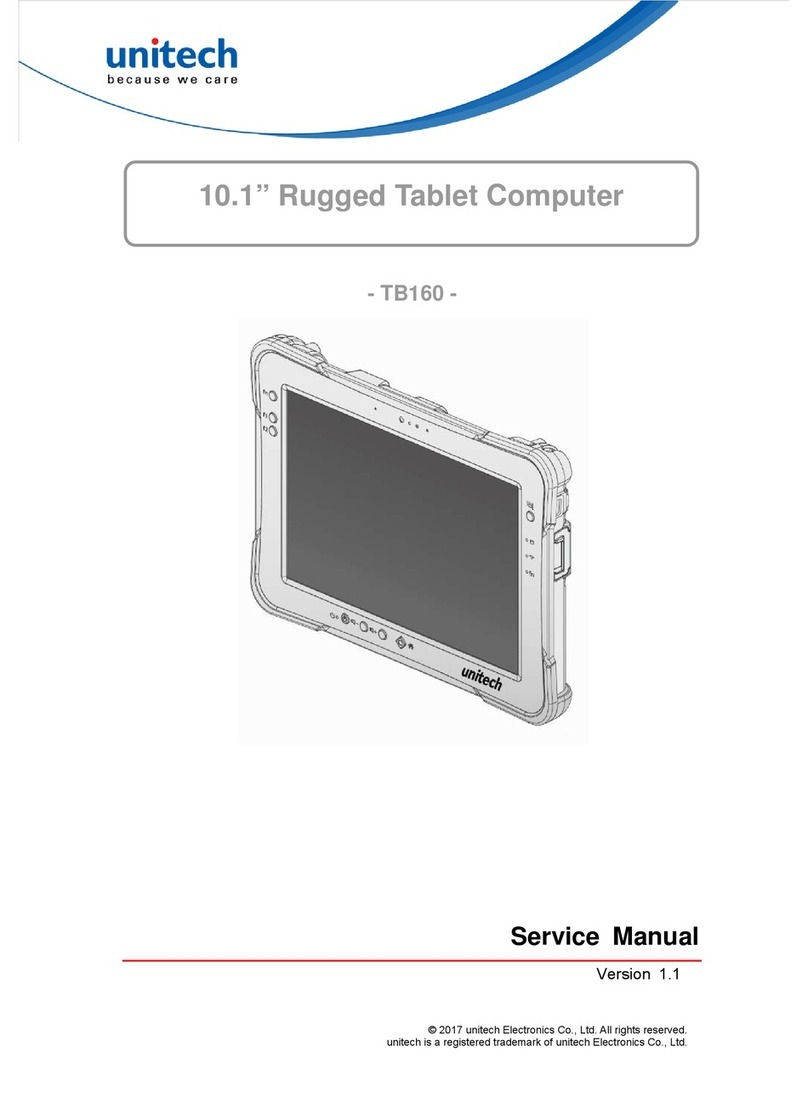
Unitech
Unitech TB160 User manual

Unitech
Unitech TB160 User manual
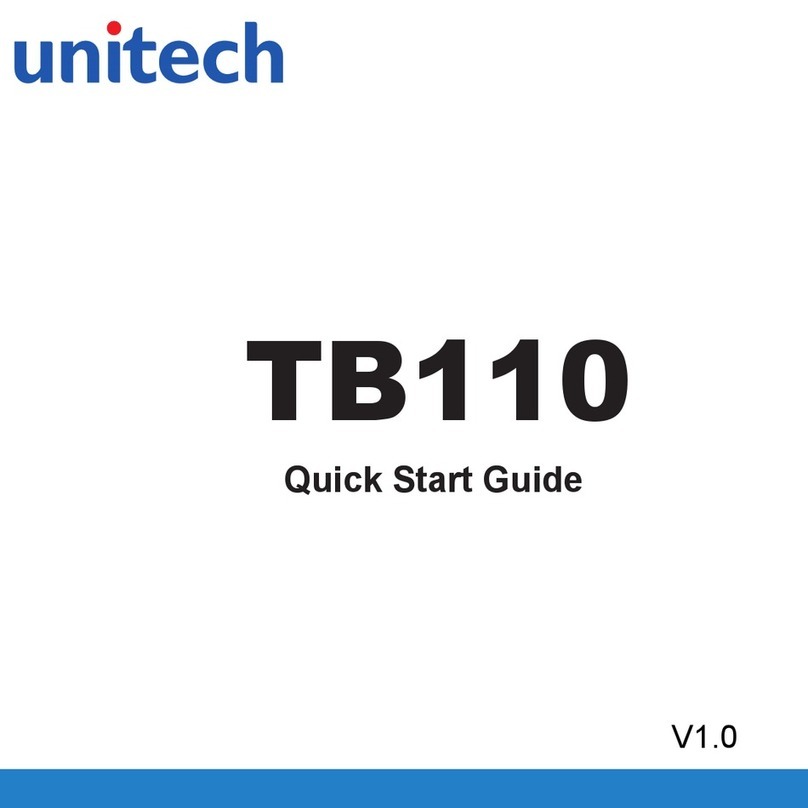
Unitech
Unitech TB110 User manual

Unitech
Unitech TB85 User manual

Unitech
Unitech TB85 User manual

Unitech
Unitech B160 User manual
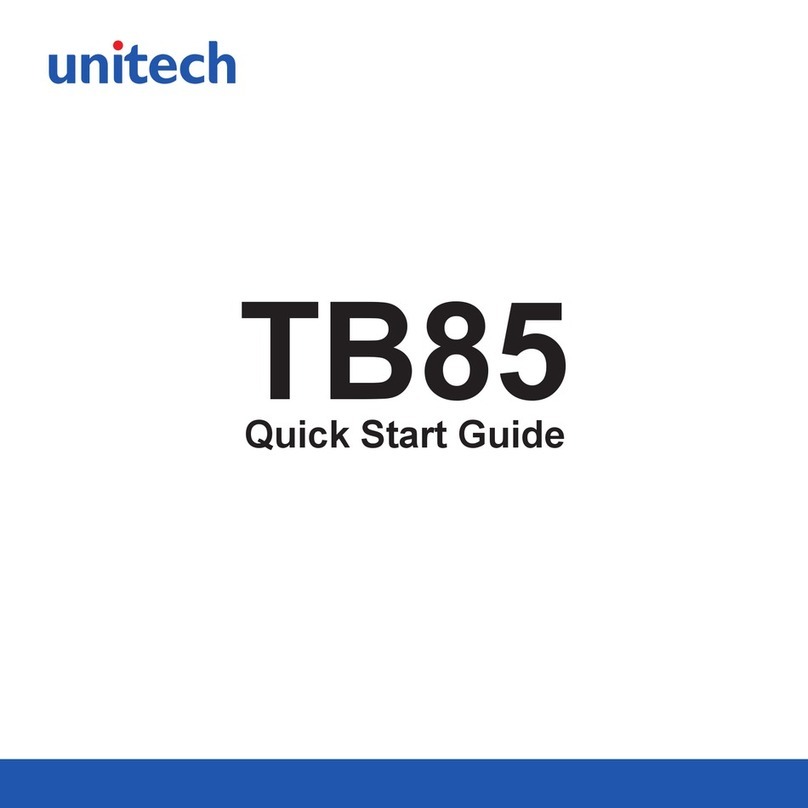
Unitech
Unitech TB85 User manual