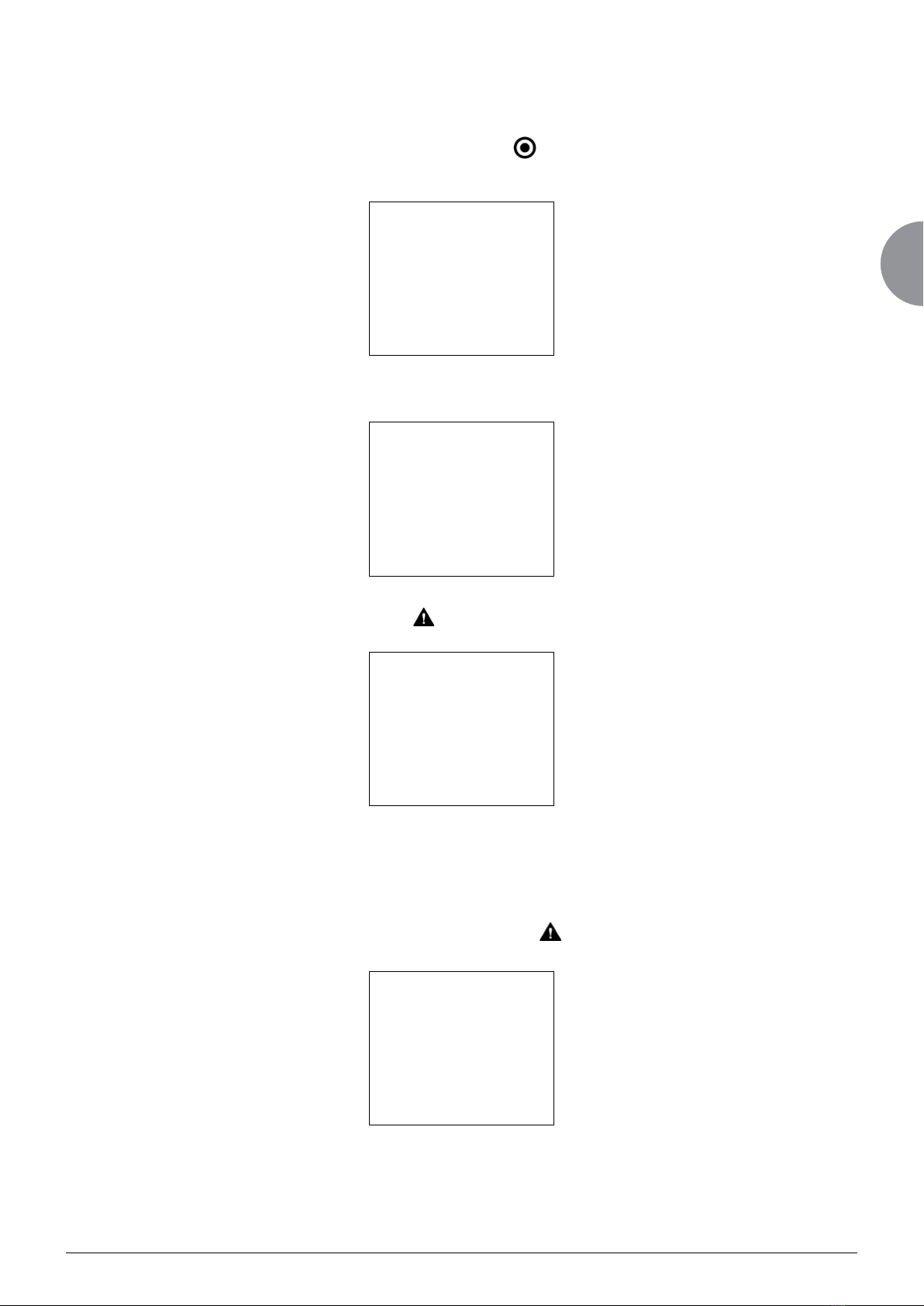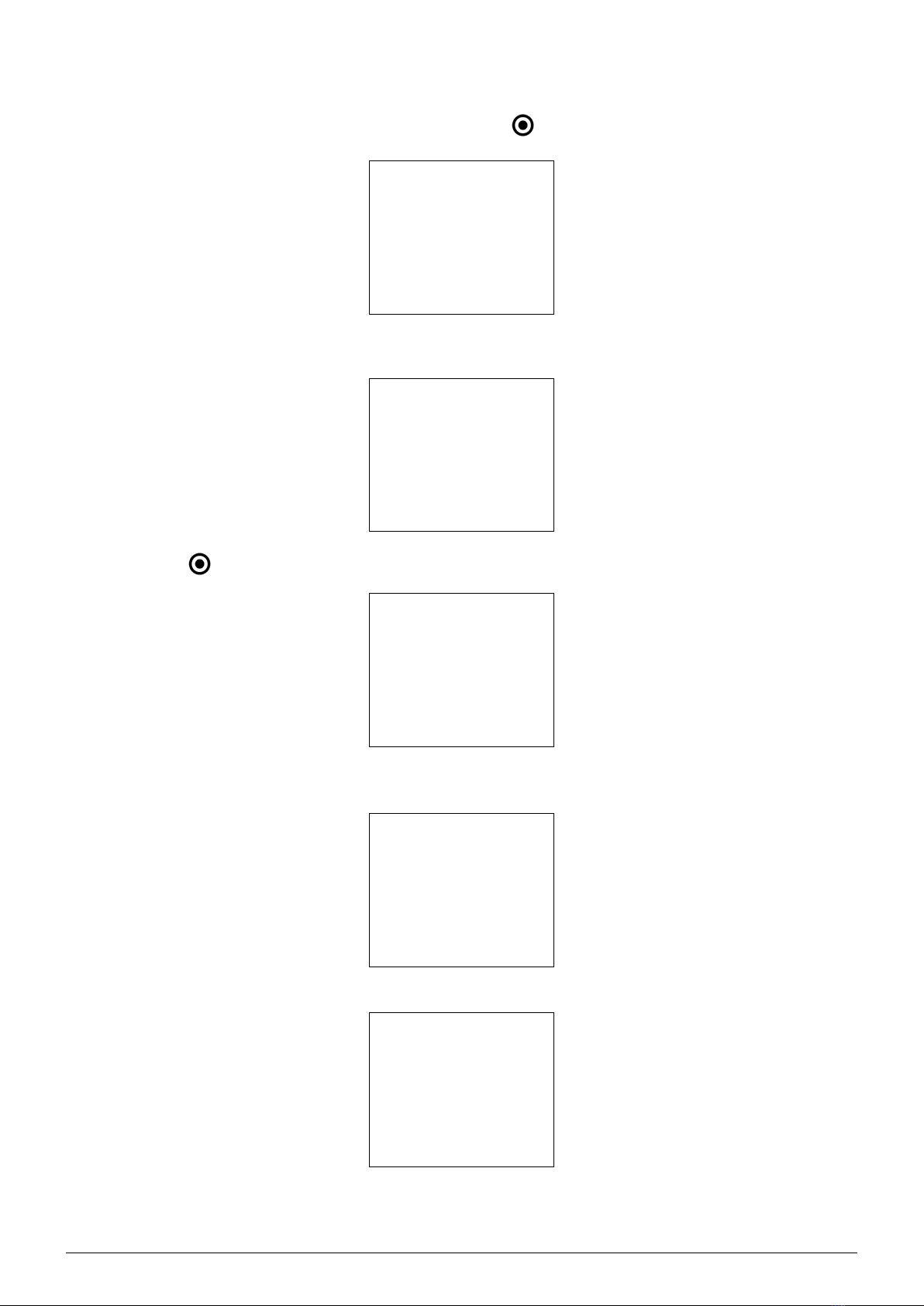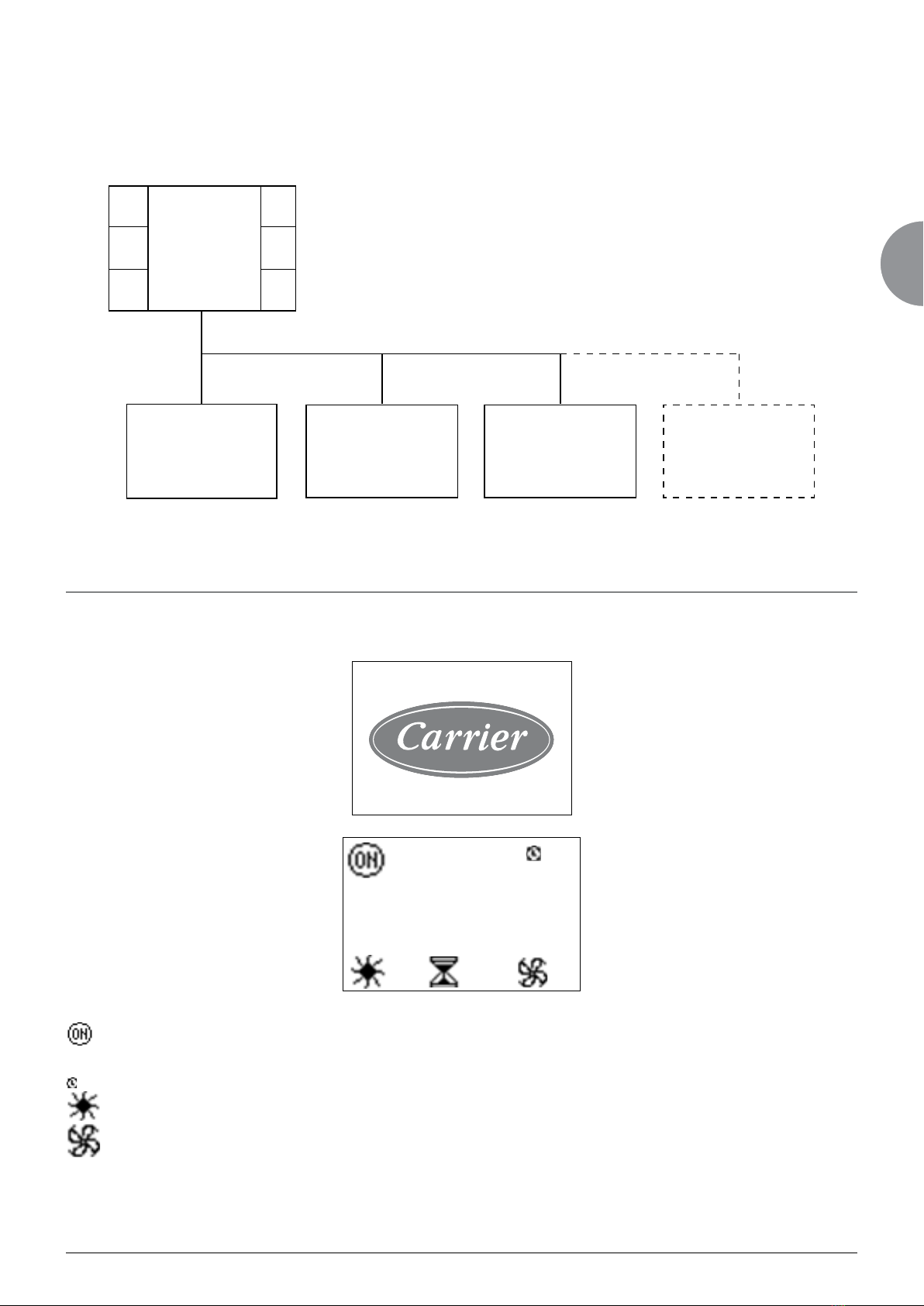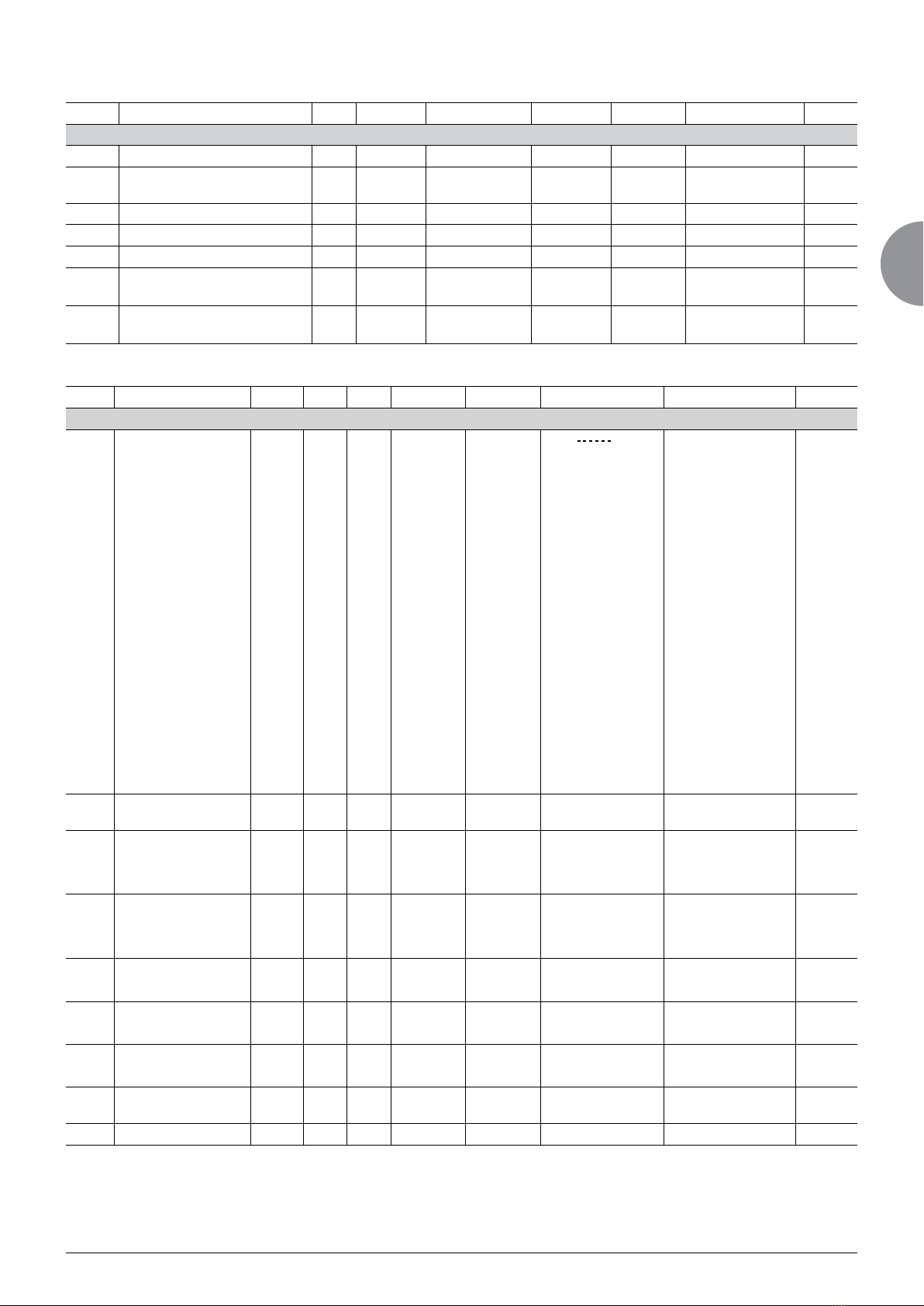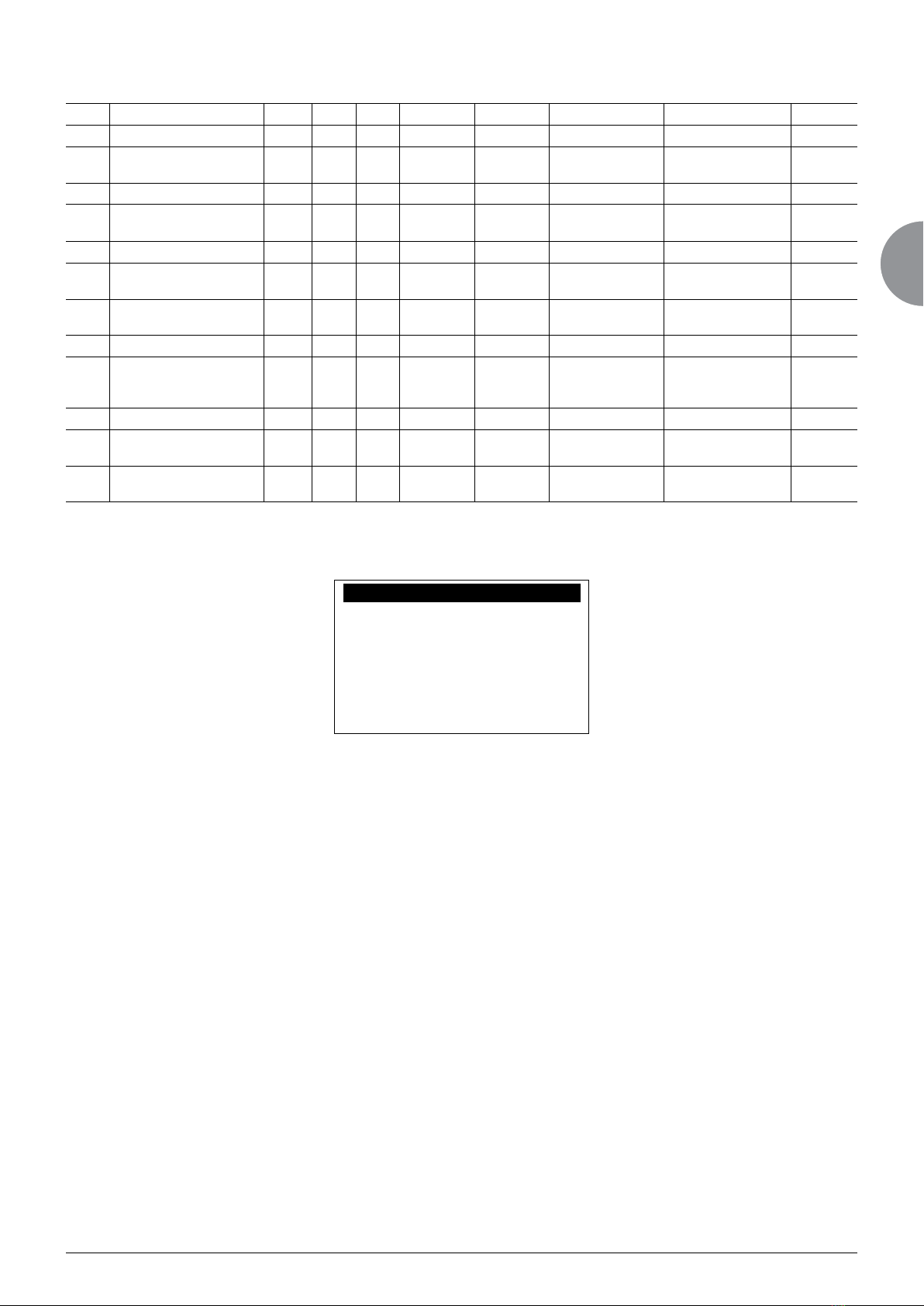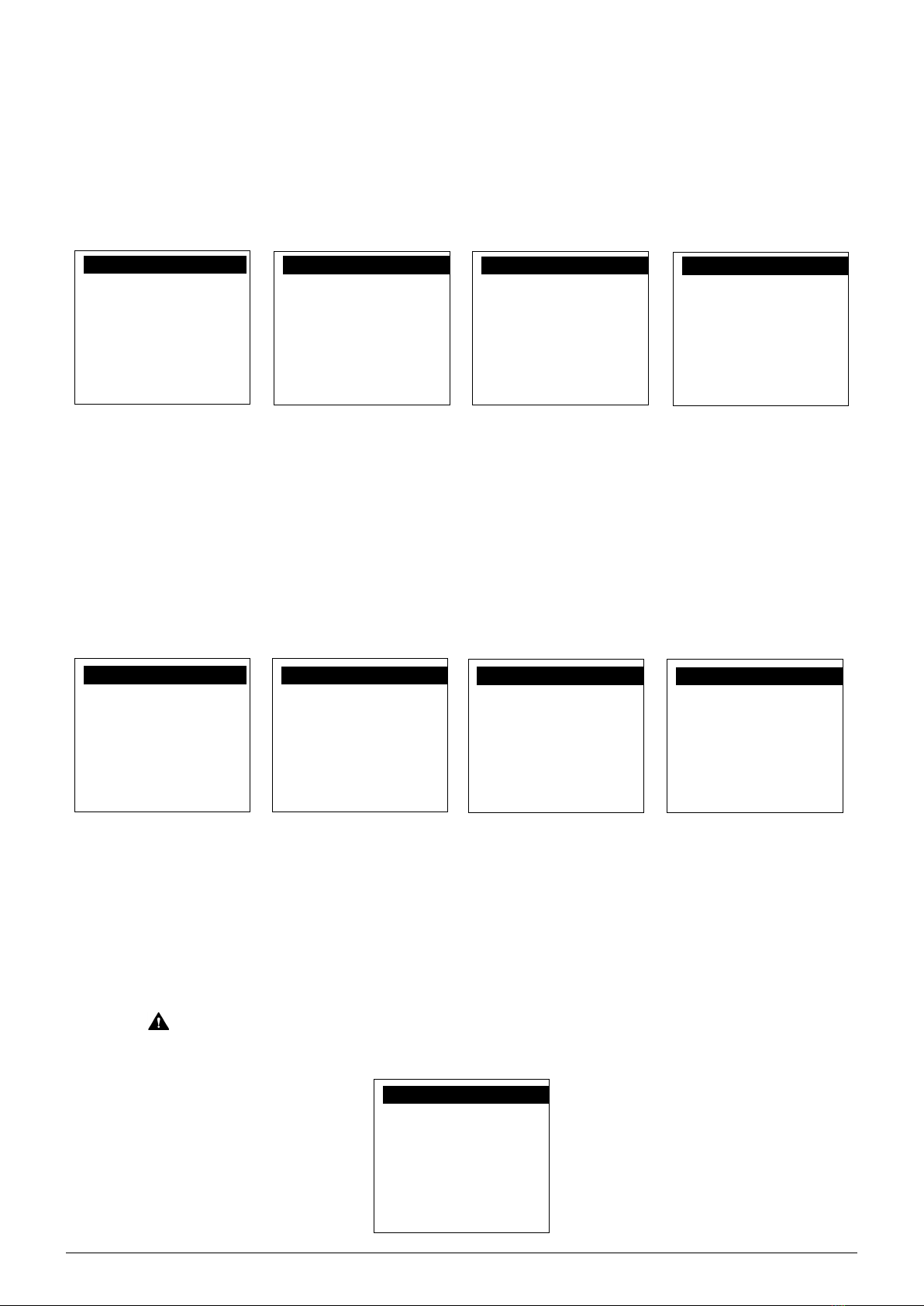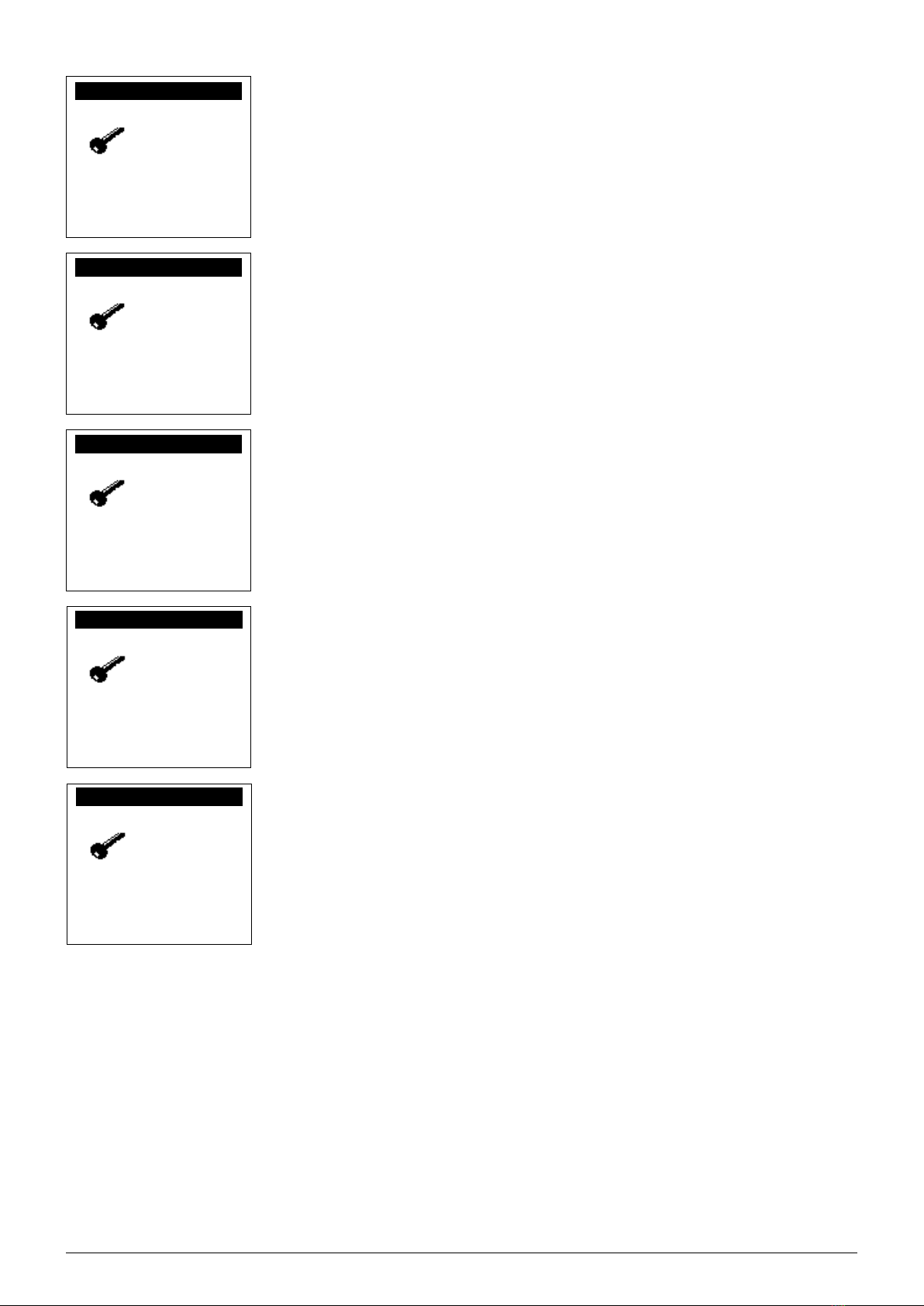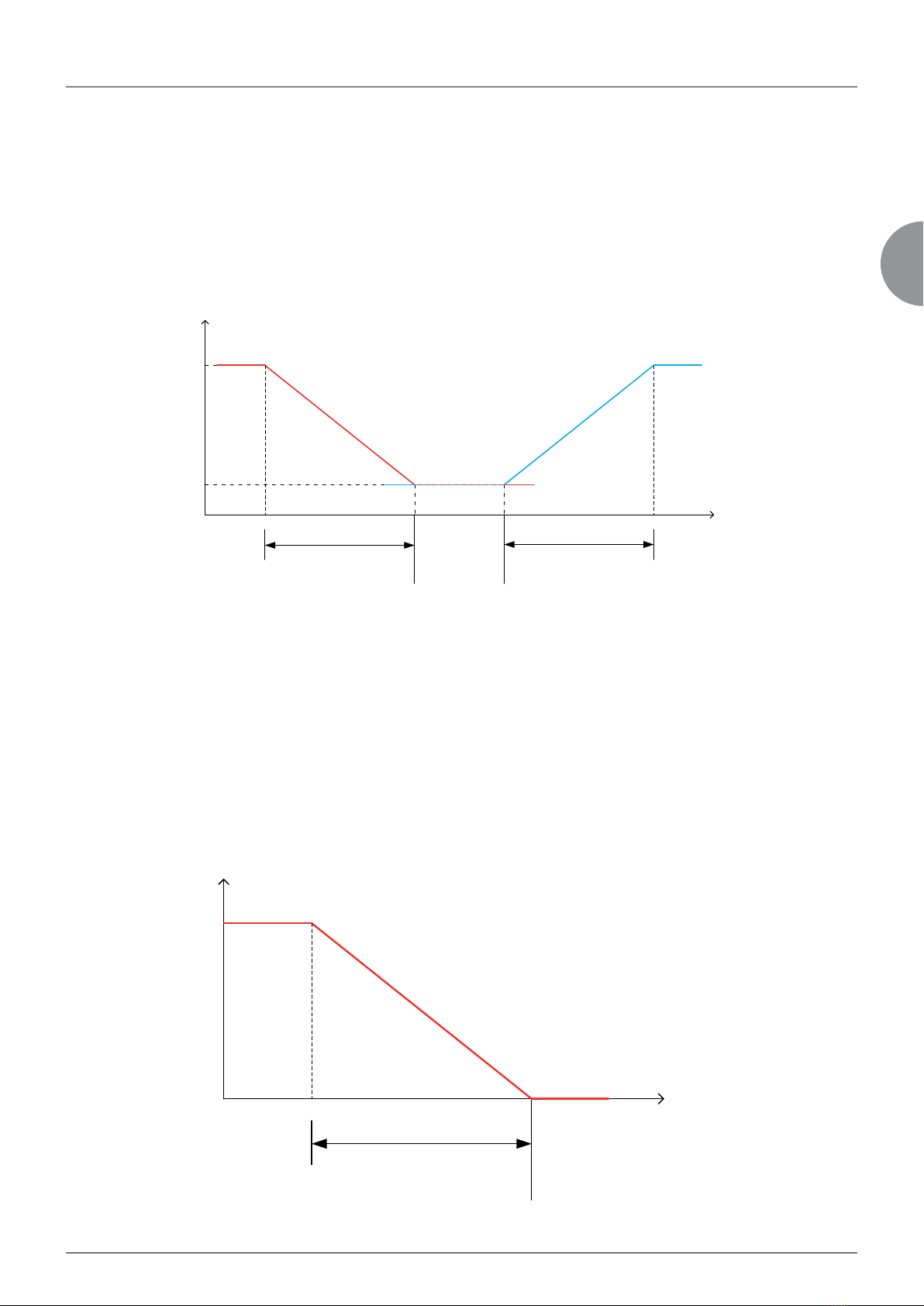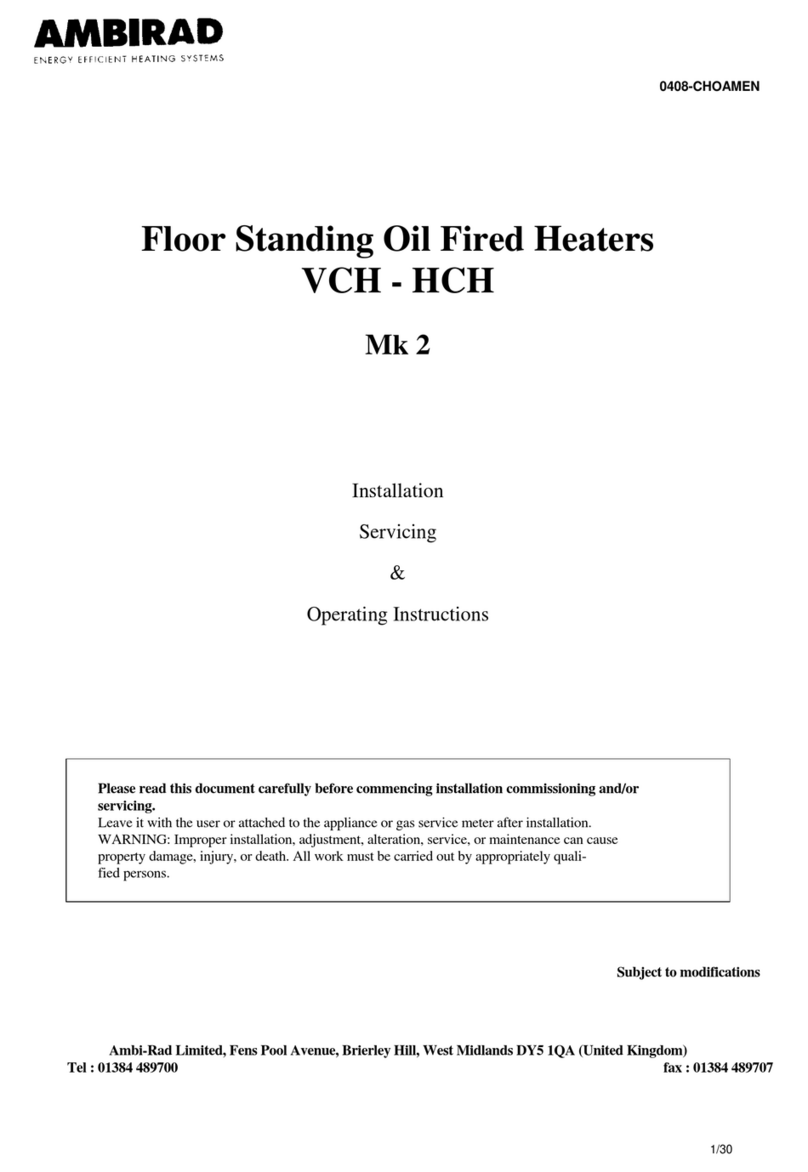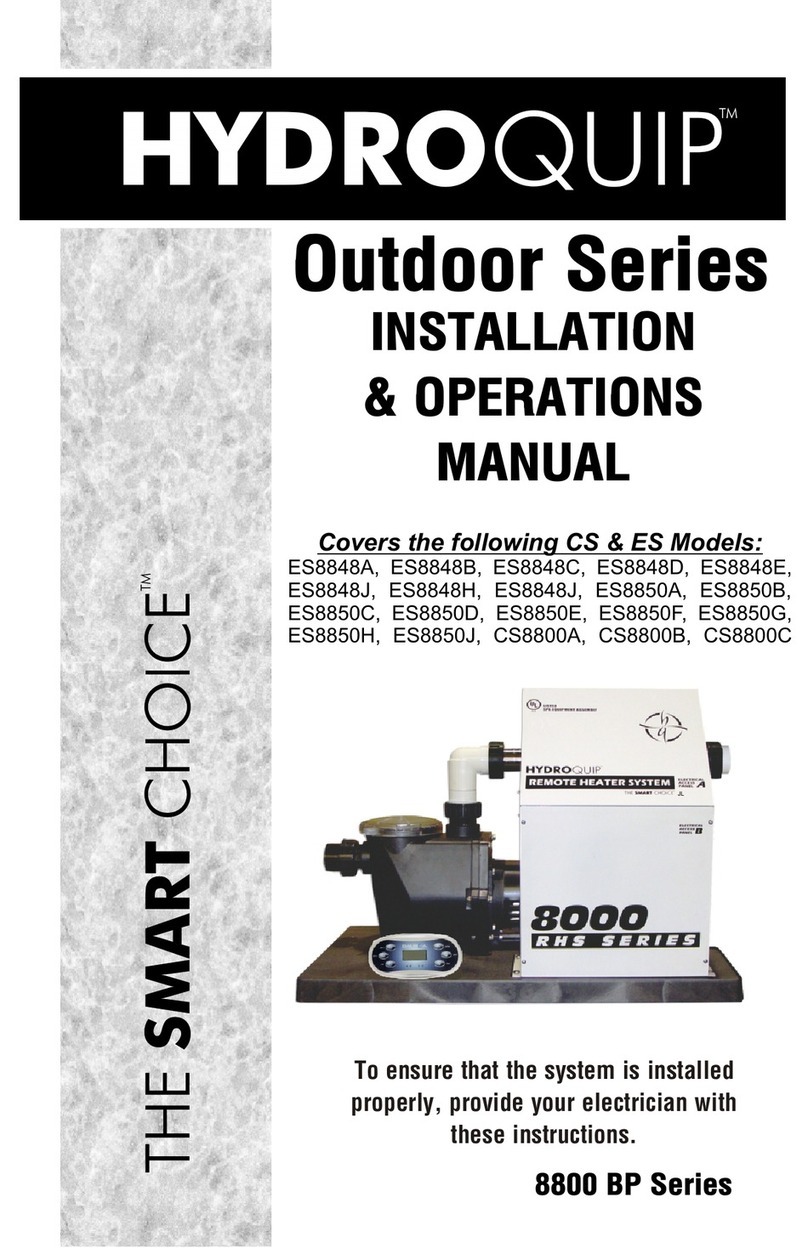EN - 8
The Slave EC Box/display connection no. 1 has been made, if there are other slave boxes to be configured, repeat point d) by
increasing the I/O Board address by 1 each time (e.g. for the 2nd slave: I/O Board address 3; for the 3rd slave: I/O Board address
4, etc.).
The address configuration for the boxes and display is now complete; you can now refit the pLDPRO display on the Master EC
Mono Box and connect the master/slave boxes by connecting the terminals.
2.3 State of the pLAN
When the system starts up, the pLAN network may encounter a number of problems (card fault and terminal start-up) caused by
incorrect connections or a wrong address. The state of the pLAN network can be displayed in real time on a special mask in order
to identify which devices (controller or terminal) are correctly connected and addressed.
To display the special page, press and simultaneously for at least 10 seconds. After the first 5 seconds, a page is
displayed; after 5 more seconds, the next page appears:
Once on the screen, network addresses 1 to 32 are displayed. The small rectangles represent the terminals and the large
rectangles , the controllers. If symbols appear then disappear, the pLAN may be unstable or, more likely, two components share
the same address. The number after Term indicates the address of the terminal used. The example shows that the network is
made up of 3 controllers with the addresses 1, 2, 25 and 4 terminals with the addresses 3, 4, 15 and 26. Once the page has been
verified, turn off the power, check the connections and addresses, then turn the power back on.
3 - MANAGING A NETWORK OF MULTIPLE CONTROLLERS
The pLAN network is the name of the physical network that links controllers to remote HMI terminals
pLAN = personal Local Area Network
The connection of the controllers via the pLAN network allows the datapoints of one controller to be exchanged for another,
following the logic set out by the program, i.e. the direction that these datapoints must follow and that from which they come. As a
consequence, they are not programmed by the user, who must only carry out the electrical connection.
3.1 pLAN electrical connections
3.1.1 Connecting controllers to the pLAN
The electrical connection between the controllers under the pLAN network (RS485) is carried out using an AWG20/22 shielded
cable composed of a twisted pair and a shield. The cards must be connected in parallel using the J7 or J8 connector.
The first and last controller must be no more than 500 m apart.
See diagram above "Networked controller"
"Networked controller"