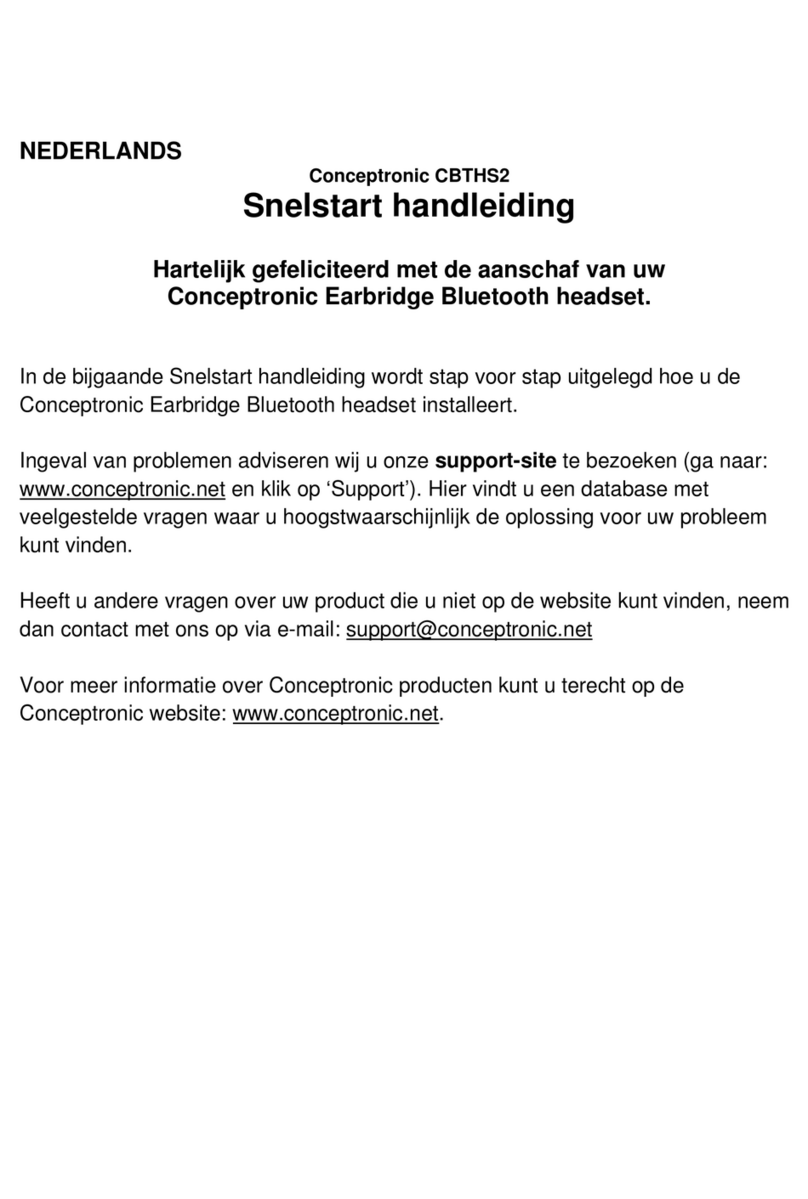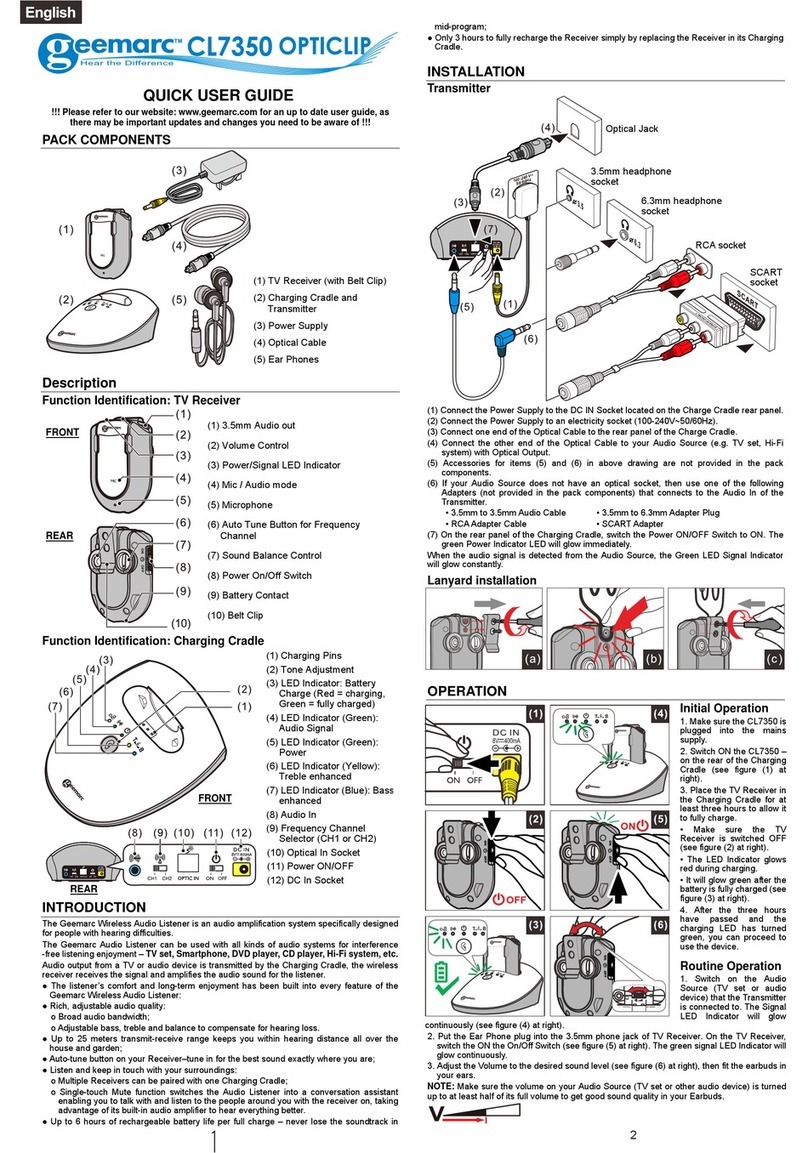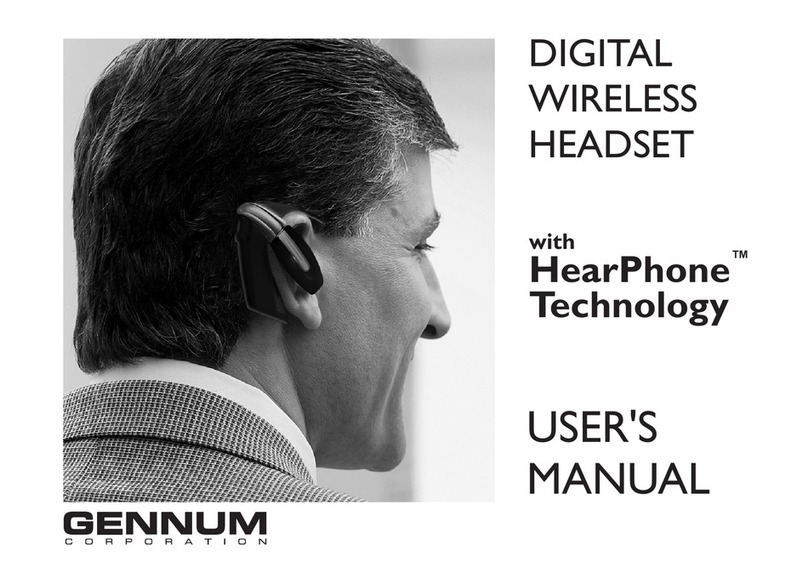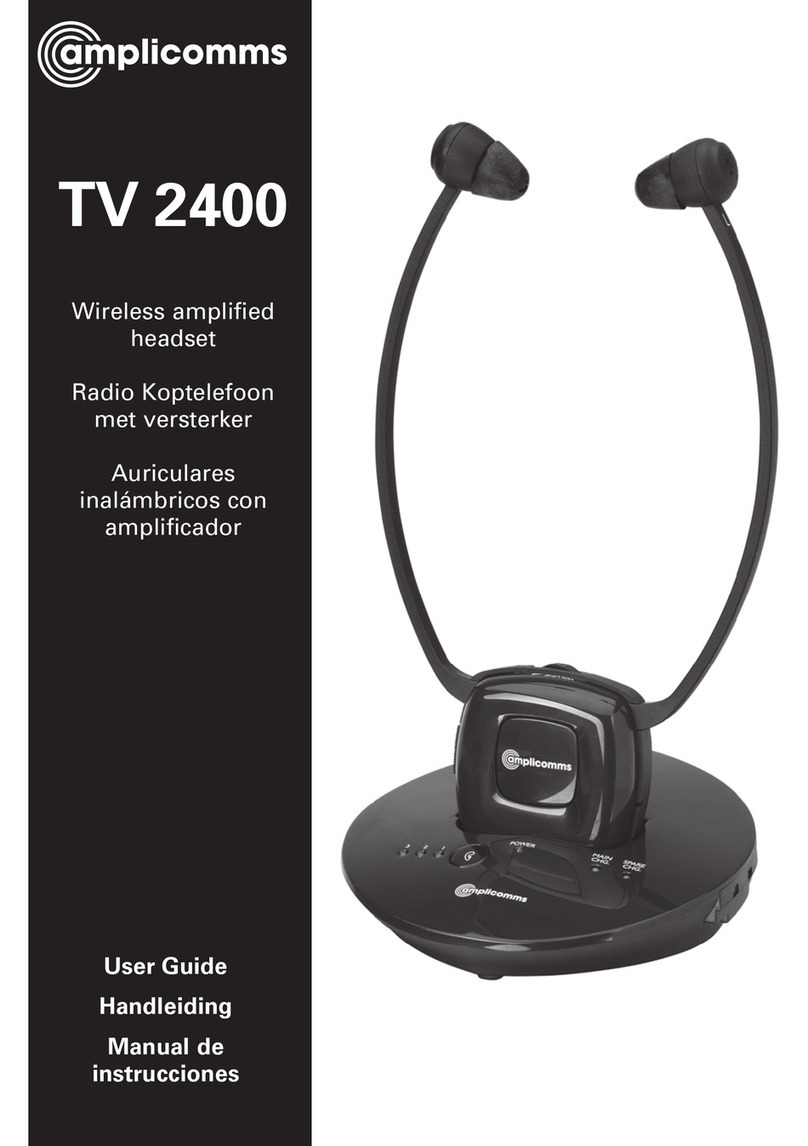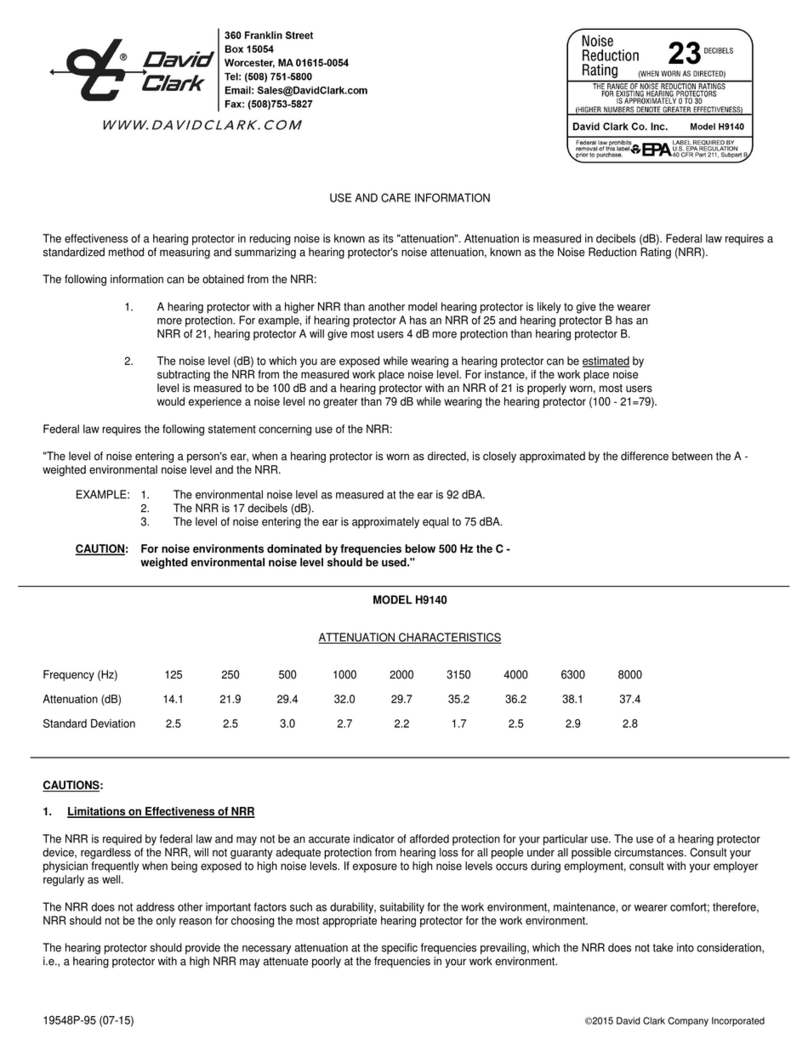UNITED Clave Series Parts list manual
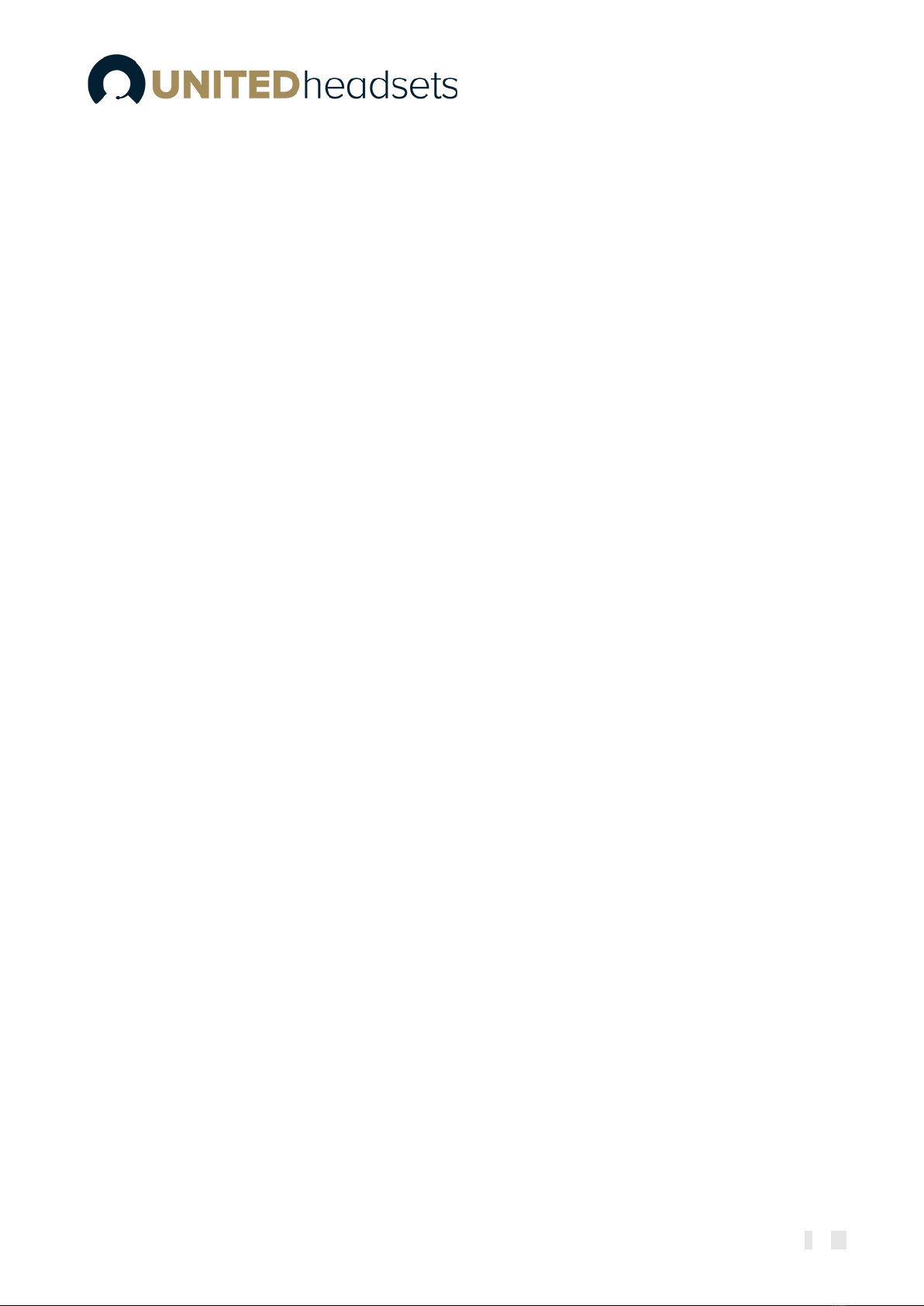
Page 2of 54
Contents
Contents..................................................................................................................................................................2
1About This Document ......................................................................................................................................5
1.1 Audience.................................................................................................................................................5
1.2 When should I read this guide? ...............................................................................................................5
1.3 Content summary....................................................................................................................................5
1.4 Limitations ..............................................................................................................................................6
1.5 Abbreviations ..........................................................................................................................................6
1.6 References/Related Documentation.........................................................................................................6
1.7 Document History....................................................................................................................................6
1.8 What is new? ..........................................................................................................................................6
1.9 Documentation Feedback........................................................................................................................7
2Package overview.............................................................................................................................................8
2.1 Content...................................................................................................................................................8
2.2 Damage inspection..................................................................................................................................8
3System overview...............................................................................................................................................9
3.1 Soft client support ...................................................................................................................................9
3.2 Handover to VoIP multicell systems........................................................................................................10
3.3 Clave DECT Dongle................................................................................................................................10
4Clave wireless DECT headset overview............................................................................................................12
4.1 Type of Clave Headsets..........................................................................................................................12
4.2 Headsets overview.................................................................................................................................13
4.3 Physical buttons ....................................................................................................................................15
4.4 LED overview.........................................................................................................................................15
4.4.1 LED patterns .................................................................................................................................15
4.4.2 LED indication ...............................................................................................................................16
4.5 Battery ..................................................................................................................................................16
5Clave Base station overview............................................................................................................................18
5.1 Base station overview ............................................................................................................................18
5.2 Spare battery charging ..........................................................................................................................19
6Clave DECT Dongle overview..........................................................................................................................20
6.1 Clave DECT Dongle overview.................................................................................................................20
6.2 Dual functionality ..................................................................................................................................21
6.3 LED Patterns..........................................................................................................................................21
6.4 LED Indication .......................................................................................................................................21
6.5 Key Configuration / User Interface .........................................................................................................22

Page 3of 54
6.6 Factory Reset.........................................................................................................................................22
7How to connect headset and base station ......................................................................................................23
7.1 Bluetooth™registration ........................................................................................................................24
7.2 Connect Clave Headset to PC/Laptop using Clave DECT Dongle.............................................................24
7.2.1 Deregister Clave Headset from Clave DECT Dongle........................................................................24
7.3 Hybrid functionality......................................................................................................................................24
8Clave Operations ............................................................................................................................................25
8.1 Controls ................................................................................................................................................25
8.1.1 Incoming call.................................................................................................................................25
8.1.2 Secondary call ...............................................................................................................................25
8.1.3 Microsoft Teams integration..........................................................................................................26
8.1.4 Terminating call.............................................................................................................................26
9Clave Base user interface ................................................................................................................................27
9.1 Top area items.......................................................................................................................................27
9.1.1 Signal level ....................................................................................................................................27
9.1.2 VoIP ..............................................................................................................................................28
9.1.3 PC-USB status ...............................................................................................................................28
9.1.4 Battery status ................................................................................................................................28
9.1.5 Other icons ...................................................................................................................................29
9.2 Main area items.....................................................................................................................................29
9.2.1 Music control ................................................................................................................................29
9.2.2 Other icons ...................................................................................................................................29
9.3 DECT registration status interface..........................................................................................................30
9.4 Settings Menu.......................................................................................................................................30
9.4.1 General.........................................................................................................................................31
9.4.2 Audio............................................................................................................................................32
9.4.3 Audio Prompt ...............................................................................................................................33
9.4.4 Registrations .................................................................................................................................33
9.4.5 Adjust time ...................................................................................................................................33
9.4.6 VoIP System ..................................................................................................................................33
9.4.7 Reset User Setting .........................................................................................................................33
9.4.8 Factory Reset.................................................................................................................................34
9.5 Call activity on base ...............................................................................................................................34
9.6 Incoming call.........................................................................................................................................34
9.7 Active call..............................................................................................................................................35
9.8 On-hold call...........................................................................................................................................35

Page 4of 54
9.9 Multiple calls .........................................................................................................................................35
9.10 Multiple line ..........................................................................................................................................36
9.11 Active & Inactive line .............................................................................................................................36
9.12 Call termination.....................................................................................................................................36
9.13 Line swapping .......................................................................................................................................36
9.14 Microphone muting ..............................................................................................................................37
9.15 Volume control .....................................................................................................................................37
10 Clave Base feature description ...................................................................................................................38
10.1 Soft client support .................................................................................................................................38
10.2 EHS interface.........................................................................................................................................38
10.3 Ringer configuration..............................................................................................................................38
11 Clave DECT Dongle features ......................................................................................................................39
11.1 Conference ...........................................................................................................................................39
11.2 Soft Client Support................................................................................................................................39
12 Appendix A (Clave Features)......................................................................................................................40
13 Appendix B (Clave Base features) ..............................................................................................................42
13.1.1 Base features.................................................................................................................................44
14 Register devices on UH VoIP DECT system..................................................................................................46
14.1 Register Clave Base................................................................................................................................46
14.2 Register Clave Headsets.........................................................................................................................48
15 Appendix C: EHS and DHSG API ................................................................................................................49
15.1 EHS Interface.........................................................................................................................................49
15.1.1 EHS...............................................................................................................................................49
15.1.2 Phone ...........................................................................................................................................49
15.1.3 DHSG............................................................................................................................................49
15.2 EHS Standards.......................................................................................................................................50
15.2.1 DHSG............................................................................................................................................50
15.2.2 EA40.............................................................................................................................................51
16 Appendix D: Call Control Action and Call State Table between BT & DECT.................................................52

Page 5of 54
1About This Document
This document describes the configuration, management, operation and maintenance of the Clave
Headset series which are part of the DECT system range. For customer specific modes, please refer to
specific customer agreements.
1.1 Audience
This guide is intended for everyday users. Furthermore, network administrators, IT support and anyone
who wishes to gain knowledge on the fundamental features of the Clave Headset series can also benefit
from this material.
1.2 When should I read this guide?
Read this guide before you install the devices and before setting up the DECT connection. This manual
will enable you to set up components in your network to communicate with each other and deploy a fully
functional system.
1.3 Content summary
WHERE IS IT?
CONTENT
PURPOSE
CHAPTER 2
Package overview
Presents the package content and handling
CHAPTER 3
System overview
Provides an overview of how the Clave
communicates in the system
CHAPTER 4
Clave wireless DECT headset
overview
Provides information on the device
specifications and hardware.
CHAPTER 5
Clave Base station overview
CHAPTER 6
Clave DECT dongle overview
CHAPTER 7
How to connect headset and
base station
A guide on how to connect the two devices
CHAPTER 8
Clave Operations
Provides details on headset button controls and
call controls and operations
CHAPTER 9
Clave Base user interface
Provides details on the display, icons, and
overall user interface on the base
CHAPTER 10
Clave Base feature description
Presents general features.
CHAPTER 11
Clave DECT dongle features
CHAPTER 12
Appendix A (Clave features)
Provides a descriptive list of the supported
features
CHAPTER 13
Appendix B (Clave Base features)
CHAPTER 14
Register devices on UH VoIP
DECT system
Presents a step-by-step guide on how to
register the Clave Base and Clave to the VoIP
system
CHAPTER 15
Appendix C (EHS and DHSG API)
Provides details on EHS and DHSG API
CHAPTER 16
Appendix D Call Control Action
and Call State Table between BT
and DECT
Provides detail on Call Control Actions and Call
States between BT and DECT

Page 6of 54
1.4 Limitations
Since the Clave series covers 3 different headsets, one of them (Clave Mono NC) will not be covered in
detail in this document. However, in general, it follows the same specification as the Clave Duo NC. More
details about the different headsets can be seen in the beginning of the document.
Furthermore, the paper is not intended as a comprehensive reference to details and specific steps on how
to configure other vendor specific components/devices. For such a reference to vendor specific devices,
please contact the respective vendor for documentation.
1.5 Abbreviations
For this document, the following abbreviations hold:
DECT: Digital Enhanced Cordless Telecommunications
MWI: Message Waiting Indicator
PCBA: PCB Assembled
MFB: Multi-Function Button
BT: Bluetooth™
1.6 References/Related Documentation
PC tool
VoIP System guide
1.7 Document History
REVISION
AUTHOR
ISSUE DATE
COMMENTS
1.0
HDJ
30-12-2021
New document
2.0
LIP
27-04-2023
Updated document to match software version 99.13
2.1
LIP
23-05-23
Updated document to match software version 99.16
1.8 What is new?
What new features have been added.
VERSION
Updated descriptions
1.0
New Document
2.0
Updated descriptions on 4.3. Physical buttons on headset.
7.3 Hybrid functionality
8. Clave Operations
9.4 Settings menu on Clave Base
Updated operating conditions and charge stop temperature in 13. Appendix B
15. EHS & DHSG API
16. Appendix D: Call Control Action and Call State Table between BT and DECT
2.1
Updated description on 4.3
Updated 4.4.2 LED indication table.
Updated section 5.1
Fixed nr of buttons in 8.
Updated table in 8.1.
Note added in 8.1.2
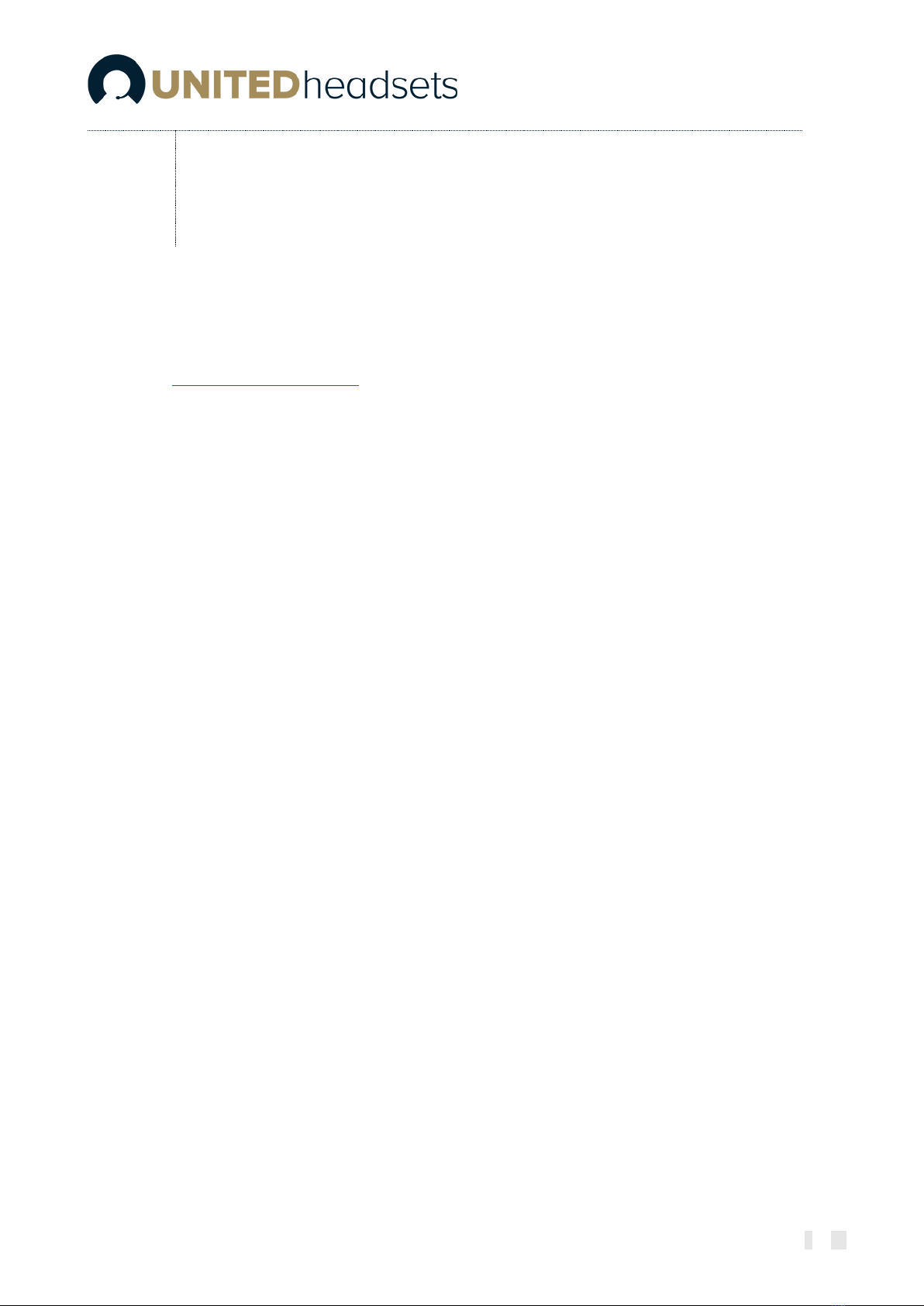
Page 7of 54
Updated battery status table in 9.1.4
Updated section 9.5.
Updated section 9.12.
Updated section 14.
Updated idle key events in 16. Appendix D.
1.9 Documentation Feedback
We always strive to produce the best and we also value your comments and suggestions about our
documentation. If you have any comments about this guide, please enter them through the by sending
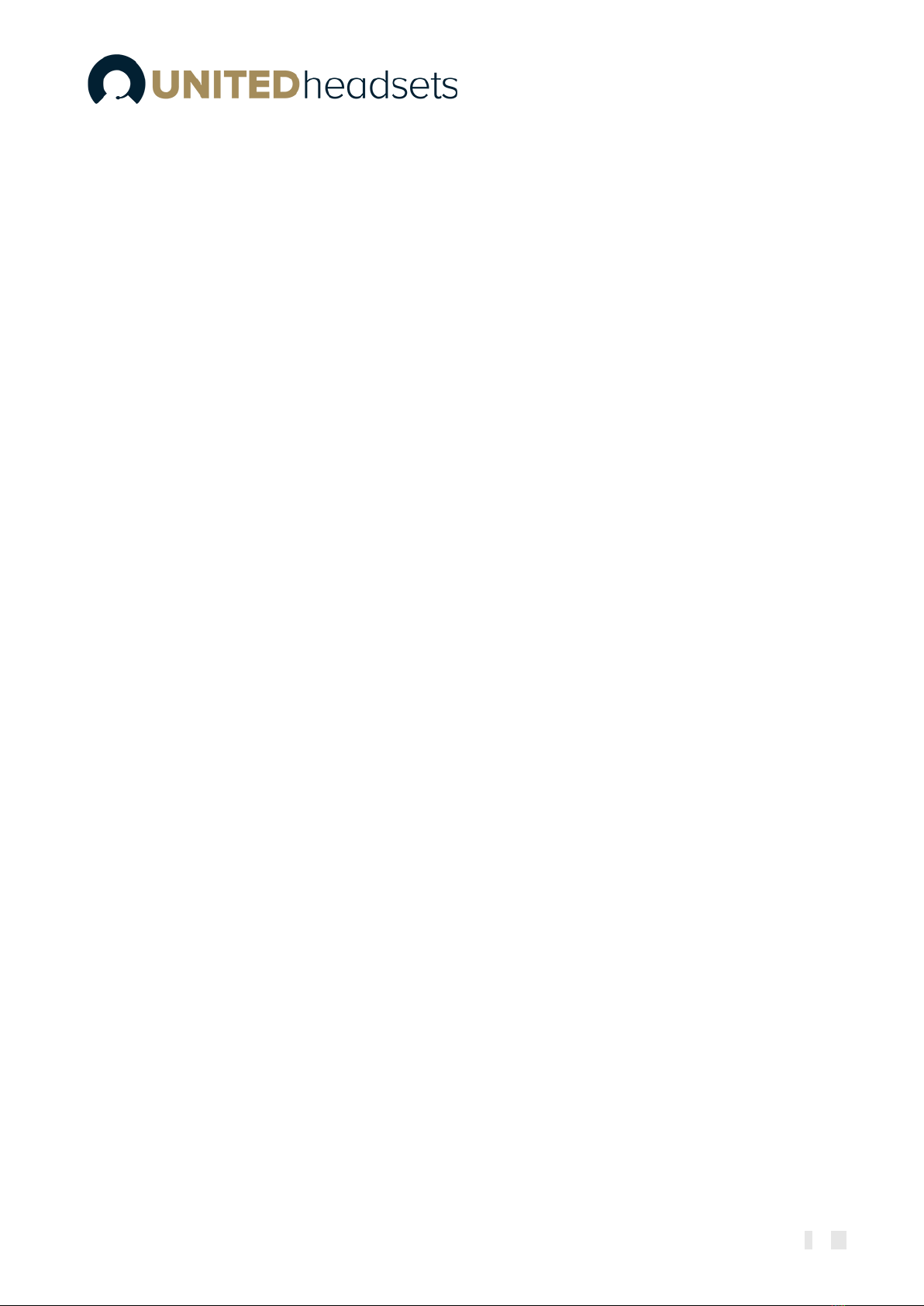
Page 8of 54
2Package overview
Prior to opening, examine the shipping package for evidence of physical damage. If there is proof of
mishandling prior to opening, you must report it to the relevant support center of the regional
representative or operator.
2.1 Content
The headsets are sold both as a standalone product and together with the base in combined packaging.
In general, every shipped headset unit box contains the below items. If sold together with the base, then
the below add-ons will take part of the package. Make sure all relevant components are available in the
package before proceeding to the next step.
•1x Clave Headset
•1x USB-C cable
•1x 600mAH Li-polymer battery
•1x 1-page A5 double side B/W print
+
•1x Clave Base station (charger)
•1x PSU fixed
Customer specific changes may occur.
NOTE: Clave DECT Dongle is sold separately
2.2 Damage inspection
The following steps are recommended to be followed for damage inspection:
1. Examine all relevant components for damage.
2. Make a “defective on arrival - DOA” report or RMA to the operator. Do not move the shipping
carton until it has been examined by the operator. The operator/regional representative will
initiate the necessary procedure to process this RMA. They will guide the network administrator
on how to return the damaged package if necessary.
3. If no damage is found, then unwrap all the components and dispose of empty package/carton(s)
in accordance with country specific environmental regulations.

Page 9of 54
3System overview
The Wireless headset system consists of three main products. Clave Base, Clave DECT Headset(s) (refer to
11. Appendix A
for different models) and Clave DECT Dongle.
The high-end headsets support DECT and BT technology to establish connection with other devices. They
are used with the Clave Base and desk phone / PC / laptop/ mobile phones. The selected microphone is
balanced together with the headset filters to reduce the background noise to provide an ultimate
understandable and clear speech. On the other hand, the receivers are balanced to the receiver housing
and cushion, so the headset will provide the user an excellent stereo experience.
The figure below (
Fig.1)
illustrates the high-level description of the system. It provides the basic
understanding of the environment in which the device needs to interact. Both communication possibilities
of the Clave are presented in the drawing below and further defined in the following sections.
Fig.1 System overview
3.1 Soft client support
The Clave Base provides support for various soft clients and thus, it can be used with both PC Windows and
MacOS. This means that, the base combined with one of the Clave Headsets, supports the audio and USB
API of the applications, such as:
•Microsoft Teams
•Customer client support implemented in PC tool
Respectively, if the headset is used in standalone mode over a Bluetooth™connection, the audio of the
same applications (and more) will be supported. In addition to this, the devices can also be used as
generic USB headsets for general audio.
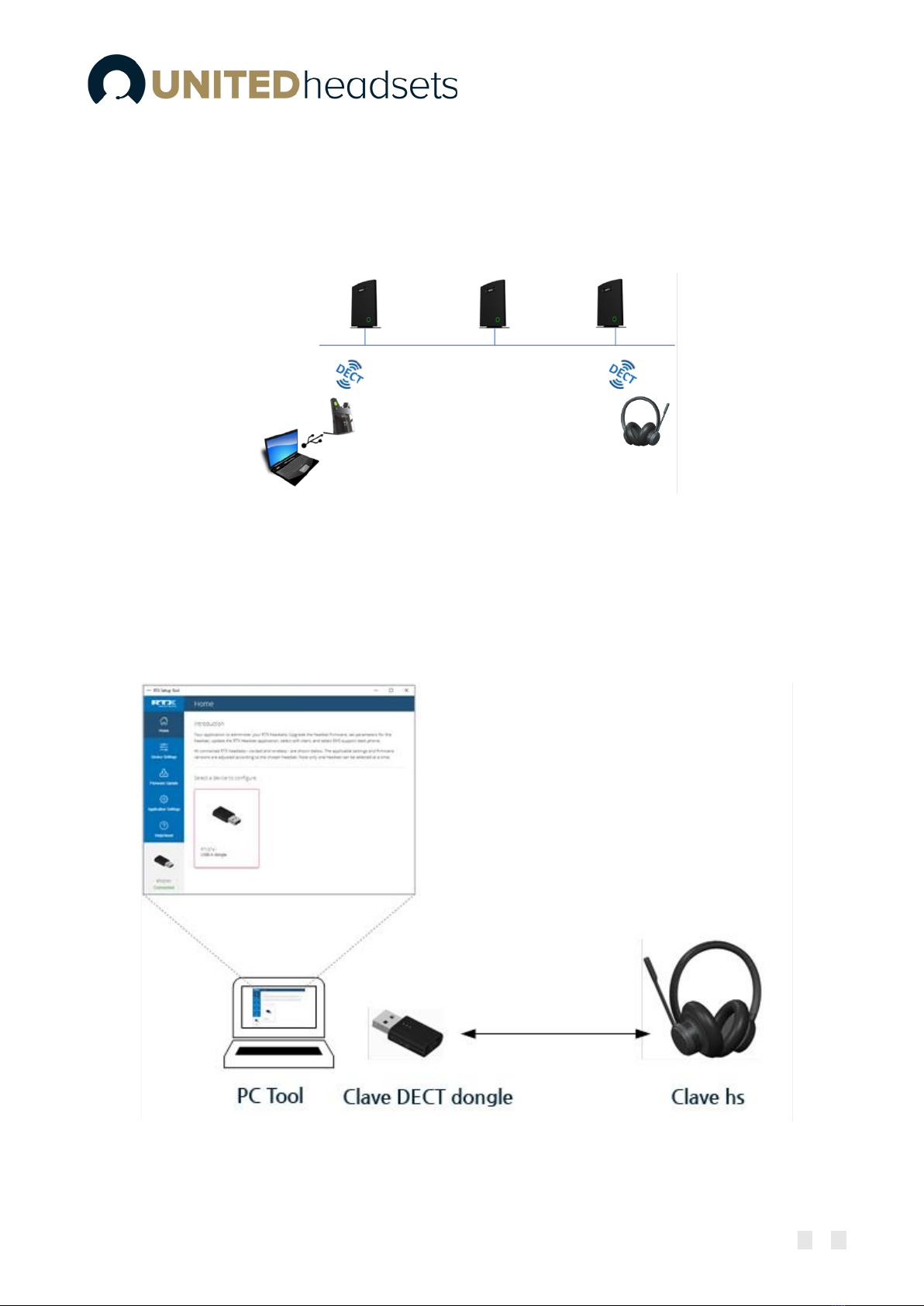
Page 10 of 54
3.2 Handover to VoIP multicell systems
The Clave Headset and Clave Base can be integrated together into VoIP multicell and dual cell systems. The
headset base will register on behalf of itself and the headset. The two registrations are independent but
will be linked logically as one unit on the VoIP system. The purpose of this integration is to hand over the
user’s calls to the VoIP system for the user to be flexible in terms of location
(Fig.2).
Fig.2 Call Handover
3.3 Clave DECT Dongle
The Clave Headset can be used with the Clave DECT Dongle, which will serve as a base station. This is
convenient for users who want to use the headset remotely, for example in home office or on the road
where it is not possible to bring the base station
(Fig.3)
. The dongle is supported by both Windows and
MacOS.
Fig.3 Headset connection via Clave DECT Dongle
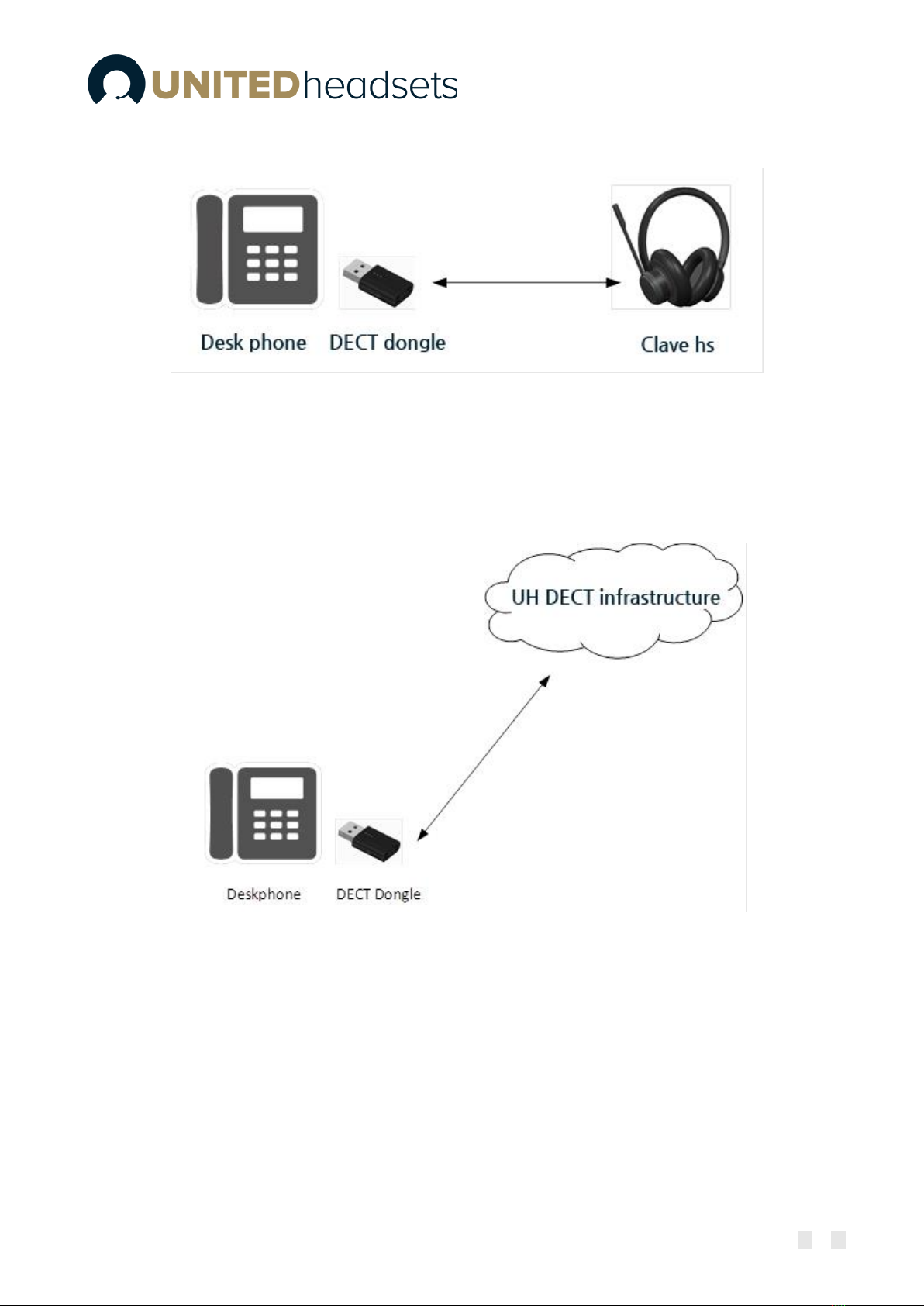
Page 11 of 54
Clave DECT also offers desk phone support
(Fig.4).
Fig.4 Headset connection to Desk phone
NOTE: United Headsets will provide USB API. The customer is responsible for implementing it on relevant phones.
It is also possible to connect a Desk phone to an existing UH DECT system using the Clave DECT Dongle
(Fig.5)
Fig.5 Connect Desk phone to the UH DECT network.
NOTE: UH will provide USB API. The customer is responsible for implementing it on relevant phones.

Page 12 of 54
4Clave wireless DECT headset overview
The Clave series are wireless DECT + Bluetooth™headsets. As mentioned before, the headset connects to
the DECT base, which act as a charger for the headset, via the DECT wireless technology. It can also connect
via Bluetooth™to supported devices, such as mobile phones and Bluetooth™compatible desk phones.
A Busy-light indicator on the headband is used to indicate that the user is busy. The headset also features
Environmental Noise Cancellation (ENC) to suppress unwanted environmental noise for the microphone
input and Active Noise Cancellation (ANC) to suppress the noise towards the user. The headset offers DSP
assisted echo cancelling. The length of the headband is adjustable to suit the head-shape of different users
and the tilting angle of the boom can be adjusted to fit the position of the mouth of different people.
The DECT base/charger connects to the PC/laptop. It can access Microsoft Teams and a defined range of
soft call clients from external vendors, as well as a defined range of desk phones via EHS interface. Call
control can be managed via the base, attached desk phones, soft call clients on the PC or via the buttons
on the left earcup of the headset. A conferencing feature allows up to 4 headsets to connect to the same
base –users may be added / removed from the conferencing call on the fly.
The primary application of the Clave is within call centers and office environments allowing the user to
access the internet/VoIP calls and music playback via the PC/BT.
4.1 Type of Clave Headsets
The headset auto-configures the DECT setup when connecting to the base, thus no country specific variants
exist. As mentioned earlier, the Clave series covers 3 different headsets: (For more detailed features
overview, refer to
11. Appendix A
)
Model
Product
Country Variant
Clave Mono NC
DECT Mono high-end
Headset
World wide
(Taiwan, EMEA, Brazil & Uruguay, LATAM,
Argentina, Chile, USA, Canada)
Clave Duo NC
DECT Stereo High-end
Headset
World wide
(Taiwan, EMEA, Brazil & Uruguay, LATAM,
Argentina, Chile, USA, Canada)
Clave Duo ANC
DECT Stereo High-end
Headset ANC
World wide
(Taiwan, EMEA, Brazil & Uruguay, LATAM,
Argentina, Chile, USA, Canada)

Page 13 of 54
4.2 Headsets overview
The following section aims to provide an overview of the headsets, including the available buttons and
LED’s.
All models have an LED on the boom arm indicating if the user is busy
(Fig.6).
Fig.6 Headset boom arm LED
Headset can be adjusted on both sides of the headband for a perfect fit
(Fig.7).
Fig.7 Headband adjustability
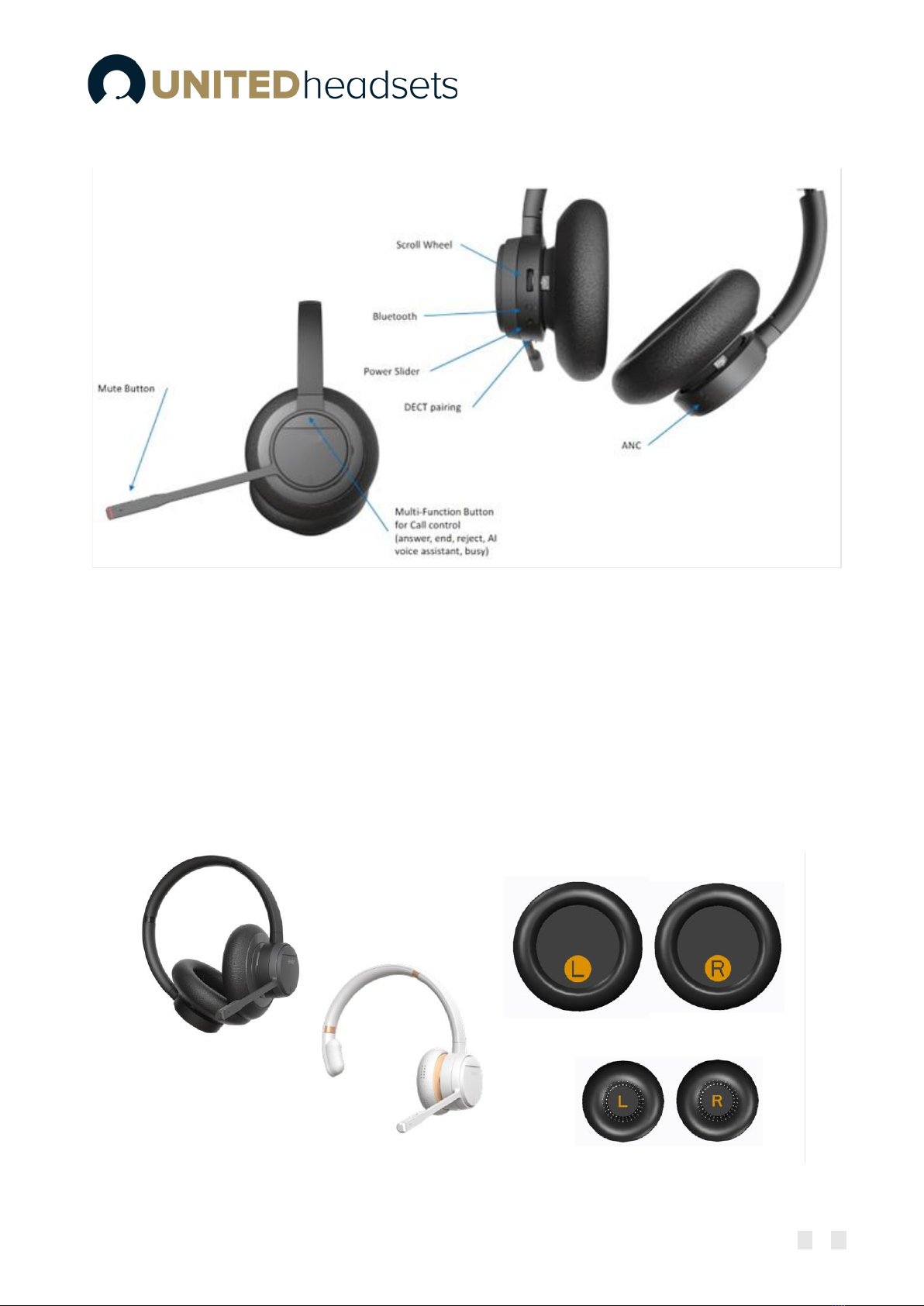
Page 14 of 54
The headset has 7 different control buttons
(Fig.8).
Fig.8 Buttons and user interface.
The images below represent the styling of the headsets from the Clave series
(Fig.9)
. The product is
available in 3 different colors –grey, black and white. The cushions of the headsets are removable and
replaceable to improve the comfort of the users.
There are two types of ear cushions –on-ear and over-the-ear
(Fig.9).
Clave Duo ANC supports both types
of ear cushions. A sensor in the headset detects which type of cushion is used and adapts the audio
tuning accordingly to get the optimal noise reduction. The other two devices (Clave Mono NC and Clave
Duo NC) only support the on-ear cushion solution.
Fig.9 Styles and ear Cushions
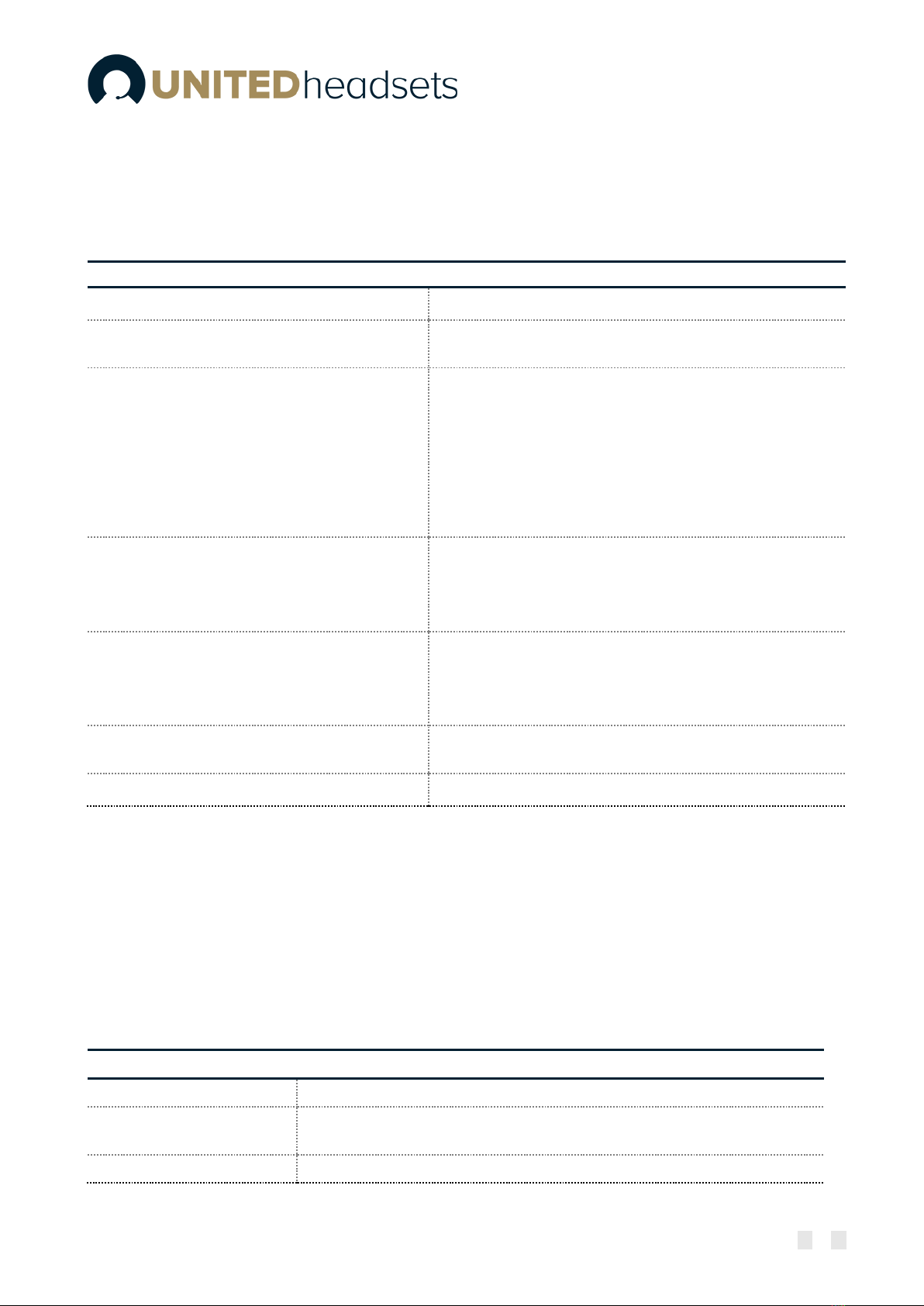
Page 15 of 54
4.3 Physical buttons
The headset is operated using the buttons on the earcup with boom arm. The ANC button is located on
the opposite earcup, as ANC is not available for Mono headsets
(Fig.8)
The following table represents the functions of the buttons seen on the figures above
INPUT
FUNCTIONS
POWER SLIDER
Power the headset on and off
SCROLL WHEEL WITH AN INTEGRATED KEY
Increase volume
Decrease volume
MULTI-FUNCTION BUTTON
Answer call
End call
Reject call
Trigger AI voice assistant
Microsoft Teams button
Hold/Swap/Retrieve Call
Leave conference during call
MUTE KEY
Toggle mute
Play/Pause music
Skip to next track (double click)
Announce battery level (press and hold)
DECT KEY
Enter DECT pairing mode
Toggle between Base and Dongle (On-the-Go kit)
Reset settings (press and hold)
De-register 2nd headset during Idle
BT KEY
Toggle Bluetooth™
Enter Bluetooth™pairing mode
ANC KEY
Toggle ANC
For more details on the Clave headset controls refer to 8.1. Controls.
4.4 LED overview
The headset has a single tricolor LED on the tip of the boom-arm, which is a combination of 3 LEDs –red,
green, and blue. All visual indications are disabled if “eco mode” is enabled.
4.4.1 LED patterns
The LED supports 3 different kinds of patterns. The definitions of each pattern can be seen in the table
below:
LED PATTERN
DEFINITION
BLINK
ON-OFF
BREATHING
One color that slowly becomes brighter until it reaches full brightness
and then dimmers until fully dimmed. It is a repeated cycle.
ALTERNATING
Alternating between two colors
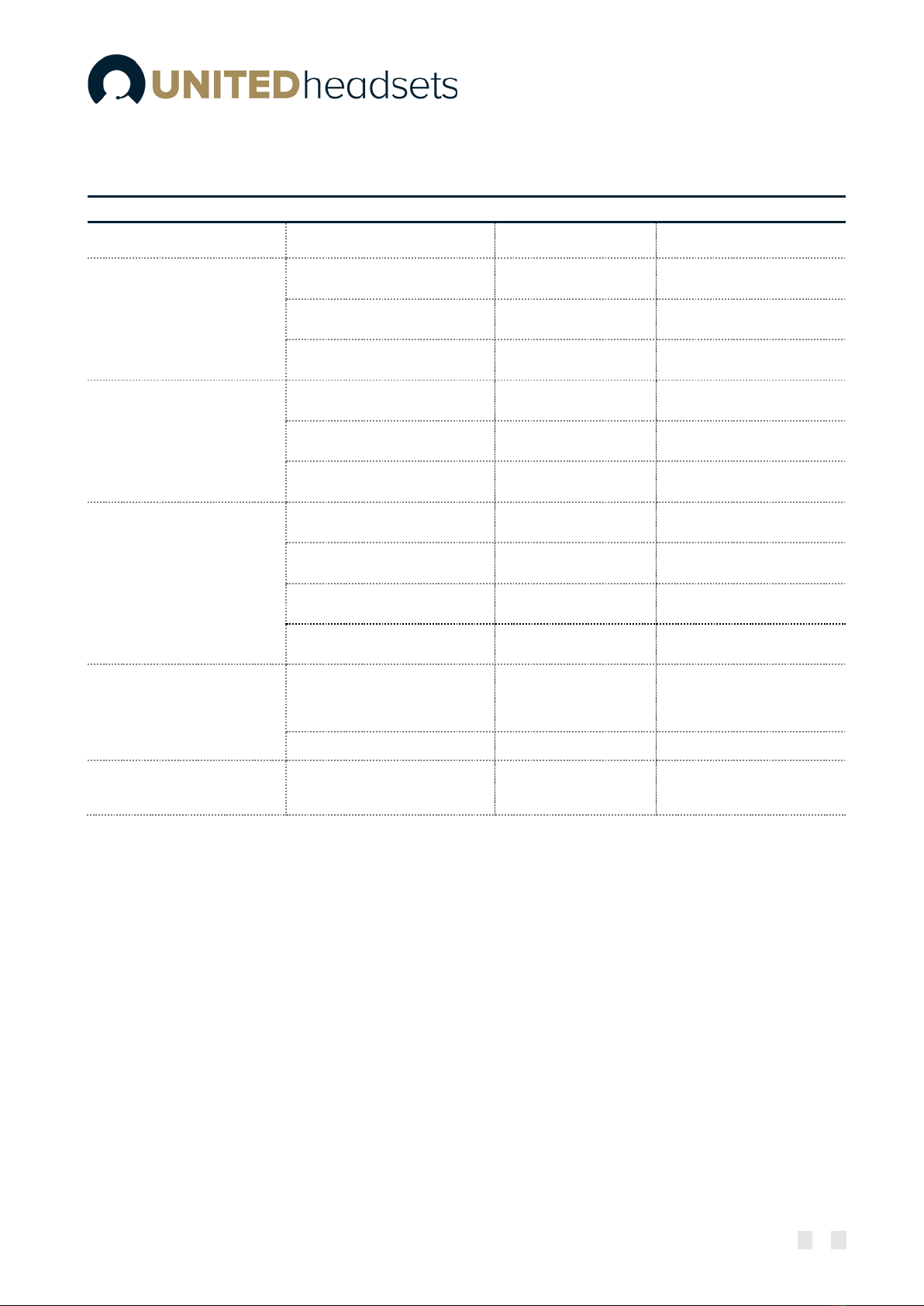
Page 16 of 54
4.4.2 LED indication
The table below presents the LED indication depending on the status of the headset.
FUNCTION
STATUS LED COLOR PATTERN
SYSTEM
Reset setting started
White
Blink 3 times
BLUETOOTH
REGISTRATION
Registration, In progress
Blue, red
Alternating
Registration, Success
Green
Blink 3 times
Registration, Failed
Red
Blink 3 times
DECT REGISTRATION
Registration, In progress
Blue, red
Alternating
Registration, Success
Green
Blink 3 times
Registration, Failed
Red
Blink 3 times
BATTERY STATUS
No battery*
Cyan
Blink
Fully charged*
Green
ON
Charging
Green
Breathing
Low
Red
Blink
BUSY MODE
Busy enabled or call active
Red
Breathing
Microphone muted
Red
ON
TEAMS NOTIFICATIONS
Meeting, voicemails or
missed calls
Purple
Breathing
* If headset is turned off during charging the LED is off as well.
4.5 Battery
The headsets use 600mAH Li-polymer battery, which is easily replaceable after removing the battery lid, as
illustrated on the image below
(Fig.10).,
NOTE:
Make sure to remove the plastic foil protecting the battery upon powering your new headset.

Page 17 of 54
Fig.10 Battery lid removed.
The Clave can be charged in 2 ways. One of the options is placing the headset in the cradle of the base,
which displays the charging status. Another way to charge the device can be with the use of a USB cable,
where the status will be shown on the boom-arm LED. For more details about the battery LED indications,
please refer to the previous section
4.4.2 LED indication.
The battery performance can be seen in the
summary table of features in section
12. Appendix B.

Page 18 of 54
5Clave Base station overview
The Clave Base device is an EHS/USB wireless base station which provides USB connectivity to
PC/laptop/desktop phone and DECT connectivity to Clave Headsets. It is designed as a Plug & Play solution,
meaning that no additional driver installations are needed.
The figure below (
Fig.11)
illustrates the high-level description of the communication possibilities of the
device. The Clave Base is connected to a host (PC or desktop phone) with USB interface. It acts as a DECT
base station for the Clave Headset.
Fig.11 Device connections
The Clave Base serves as a base and charger for the Clave series headsets. The primary application is within
call centers and office environments allowing the user to access internet/VoIP calls, music playback via the
PC/mobile phone, and desk phone connectivity.
5.1 Base station overview
The base includes a 2.4-inch 240x320 TFT display for status and configuration. Furthermore, it has 3 keys
for call control handling (hook off, hook on and mute), a clickable scroll-wheel and a back key for easy
menu navigation
(Fig.12)
.
Fig.12 Clave Base front view
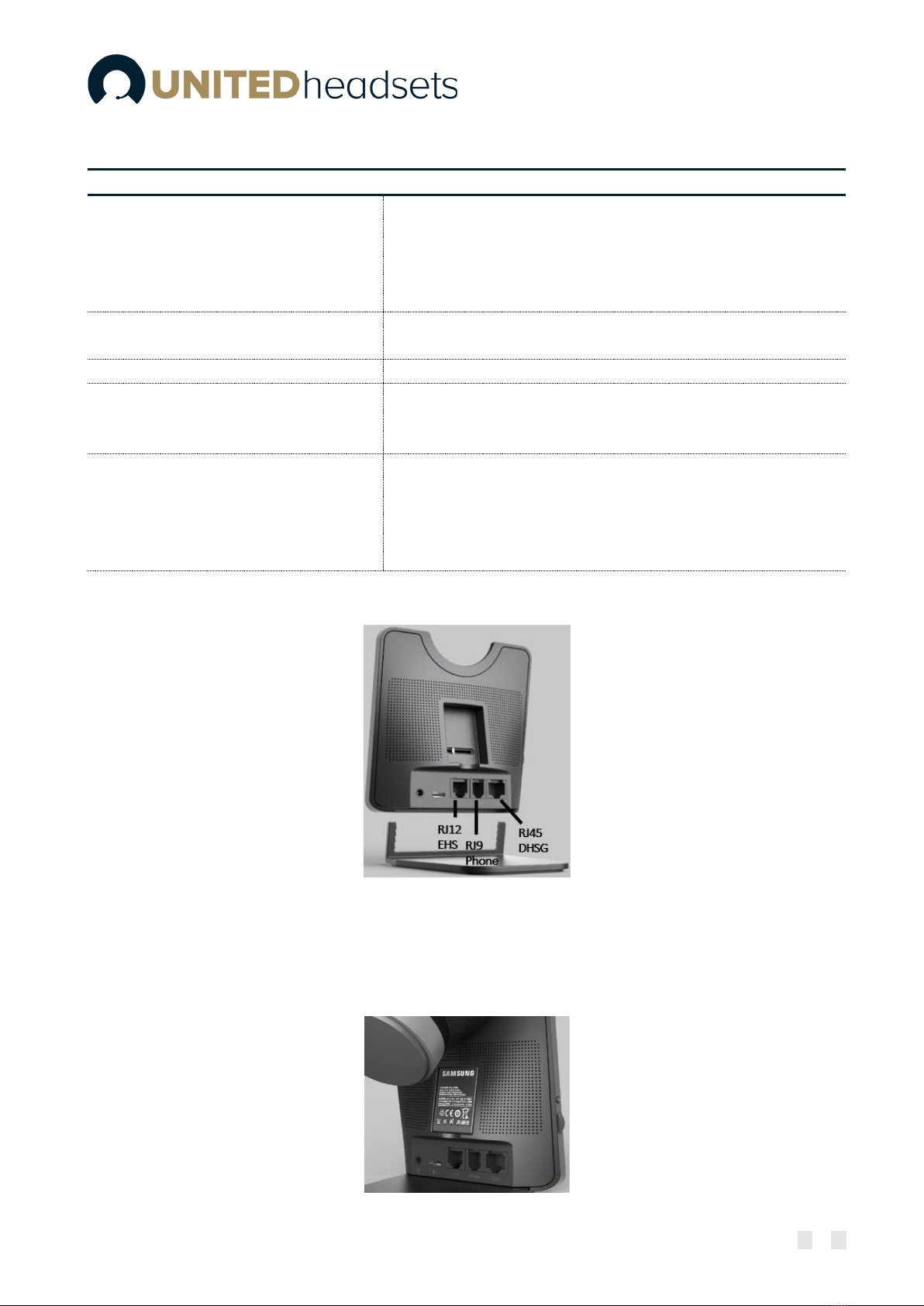
Page 19 of 54
Further details on the functionality of the keys can be seen on the table below:
INPUT
FUNCTIONALITY
HOOK OFF
Answer call (short press)
Swap between calls (short press)
Swap between lines (double press)
Hold/Retrieve call (short press)
Hold active call and accept incoming call (long press)
HOOK ON
End call
Reject call
MUTE
Toggle mute
BACK KEY
Return to the parent menu of the current submenu
Leave the settings menu
Toggle music control “pop up”
SCROLL WHEEL
Open the settings menu
Select an item in the settings menu
Scroll to the next item in the settings menu
Scroll to the previous item in the settings menu
Adjust earphone volume
The base station provides both EHS and DHSG connectivity on the back side of the unit. For further details on the EHS/DHSG see 9.2
and Chapter 15: Appendix C.
Fig.12 Clave Base back view
5.2 Spare battery charging
The base also includes a separate charger for a spare battery. The battery is placed on the back of the base,
as shown below (
Fig.13)
.
Fig.13 Spare battery charging.
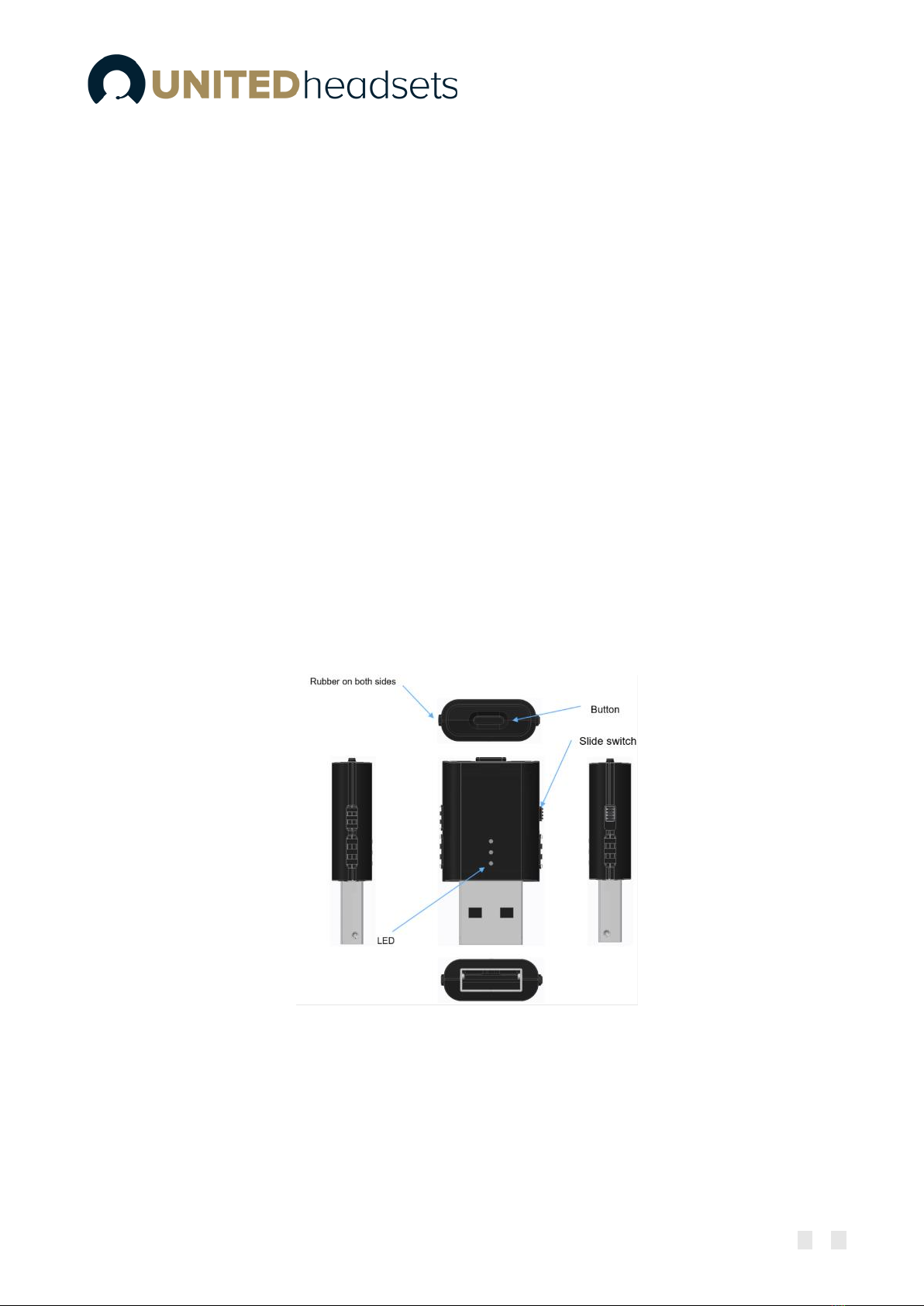
Page 20 of 54
6Clave DECT Dongle overview
The Clave DECT is a USB type A dongle with slide switch that can establish a wireless connection with the
UH headsets from the Clave series. The dongle supports dual mode, meaning that it can be used either as
a Fixed part (FP), or Portable part (PP).
-Base / FP mode:
oActs as a DECT base for the Clave Headsets
-Headset / PP mode:
oEnables DECT access for a USB desktop phone on the UH VoIP system
Since the DECT dongle can run one mode at a time, you can switch between the two functionalities by
using the slider switch.
The device is designed to be easy to use with a desk phone/PC/laptop with very good sound quality. Since
the device uses DECT technology, it can remember 4 registrations –one primary and three secondaries.
The audio can be directed to the headset, depending on the user’s choice. When the headset is
connected via the Clave DECT Dongle to a PC, the user may access calls from Soft Call Clients, such as
Microsoft Teams. Support for other call clients is available and requires that the PC Setup tool is installed
on the used laptop/PC.
6.1 Clave DECT Dongle overview
The Clave DECT Dongle has one button, one slider switch and 3 LED’s
(Fig.14)
Fig.14 Dongle overview
Table of contents
Other UNITED Headset manuals