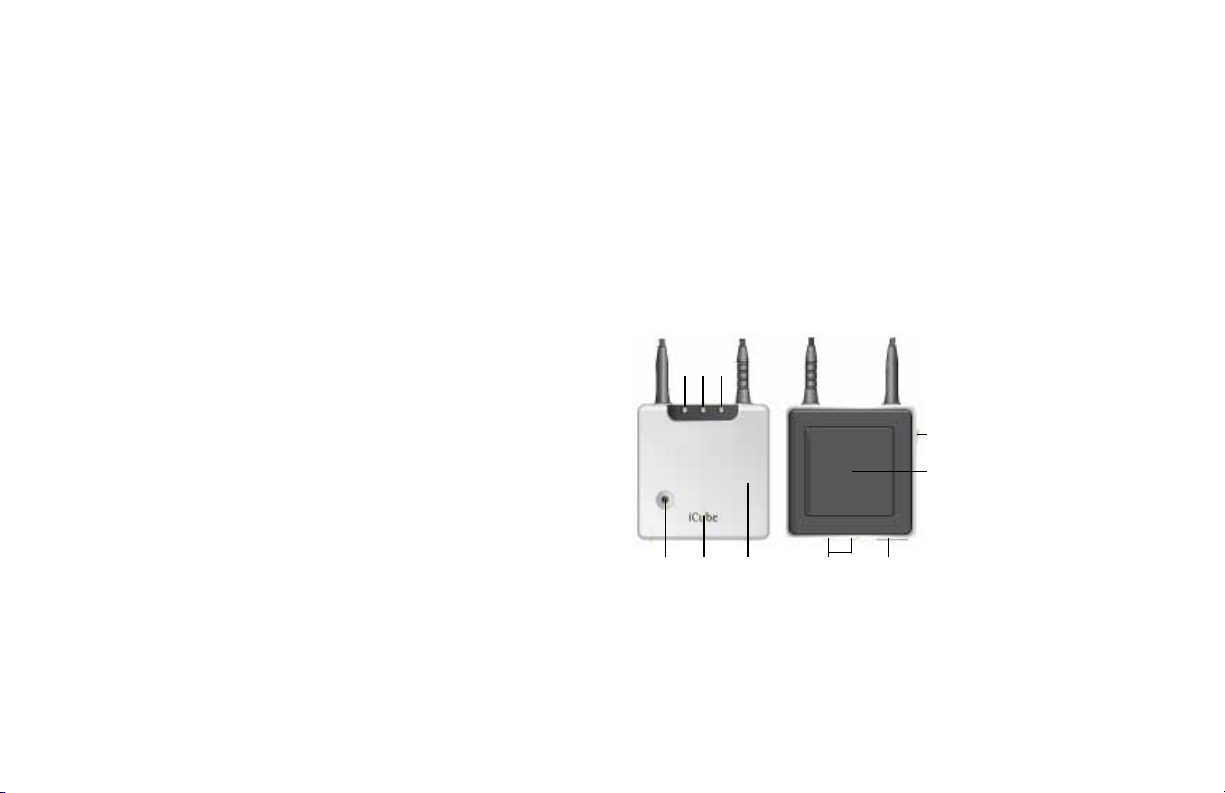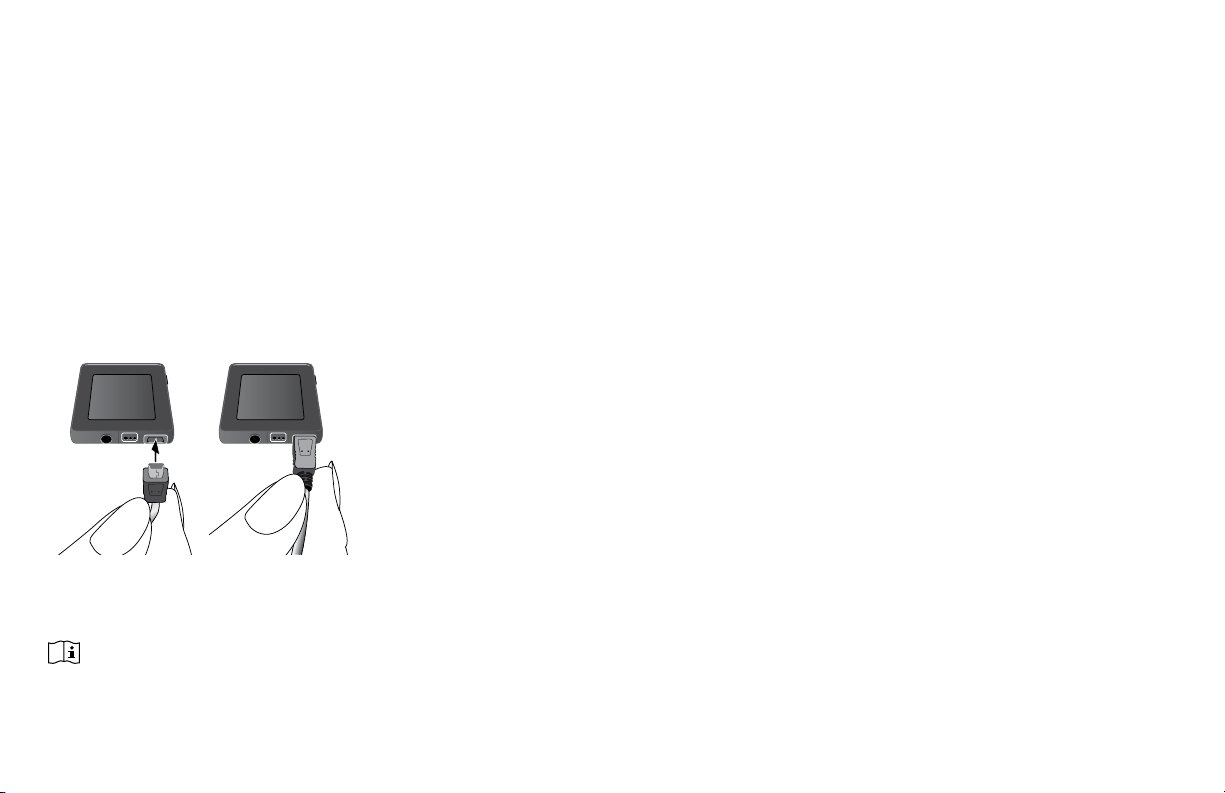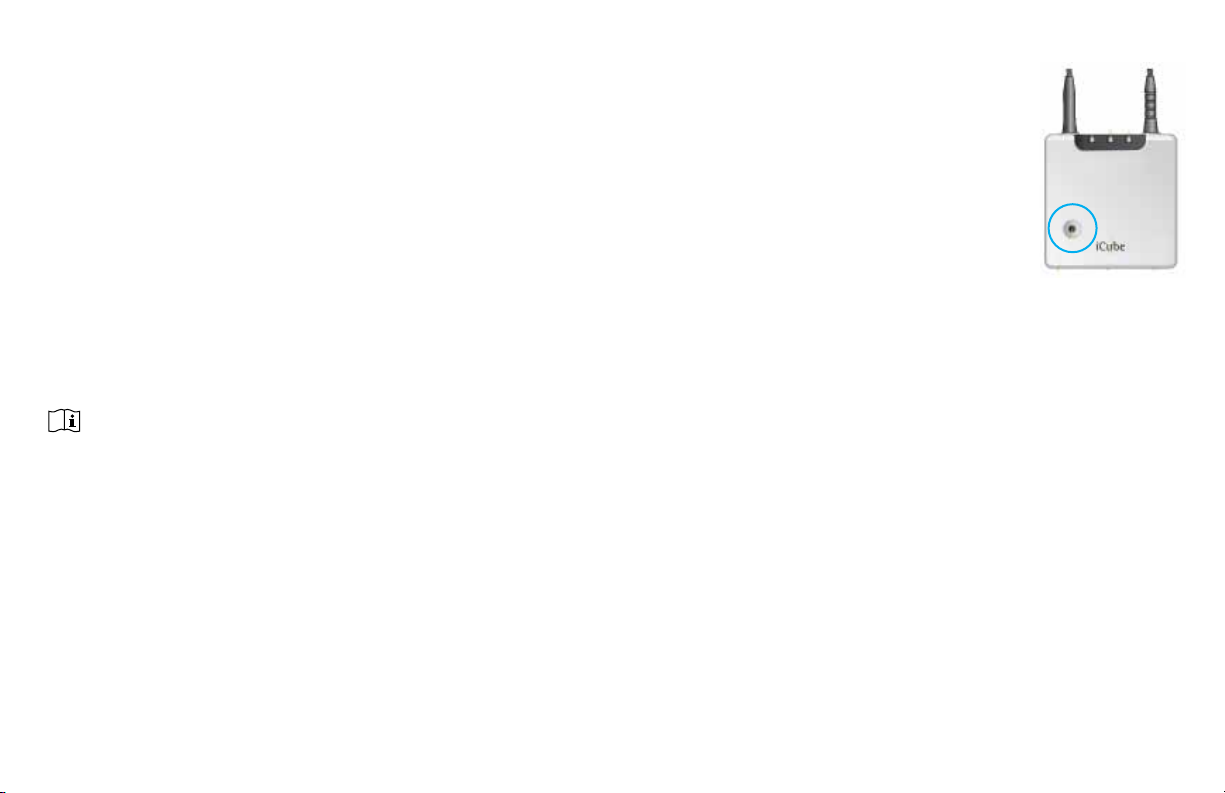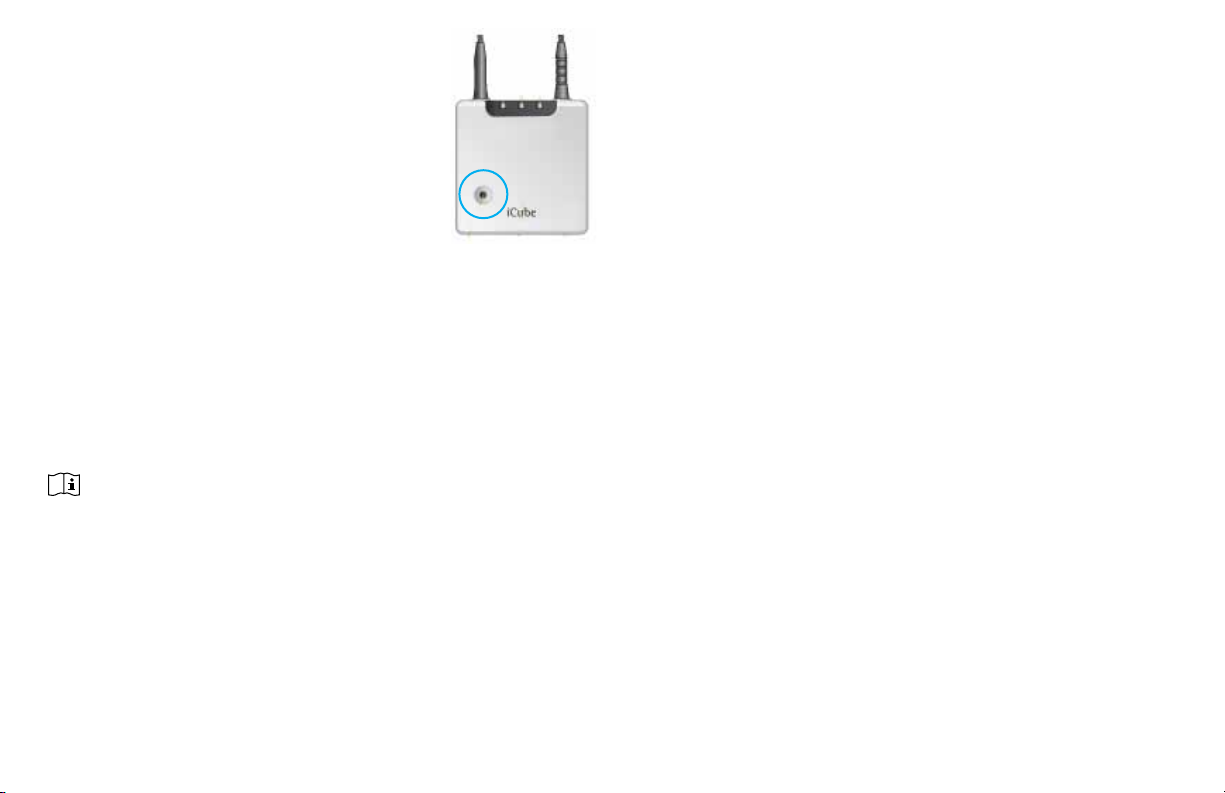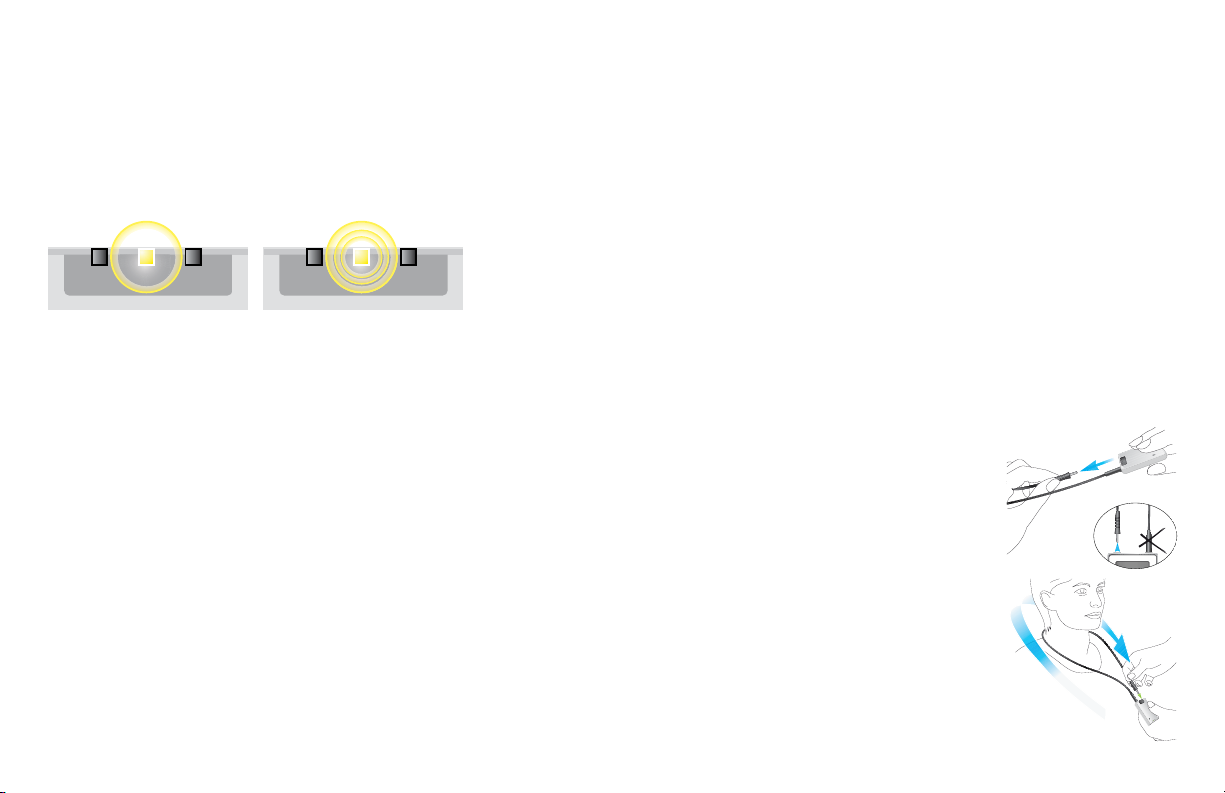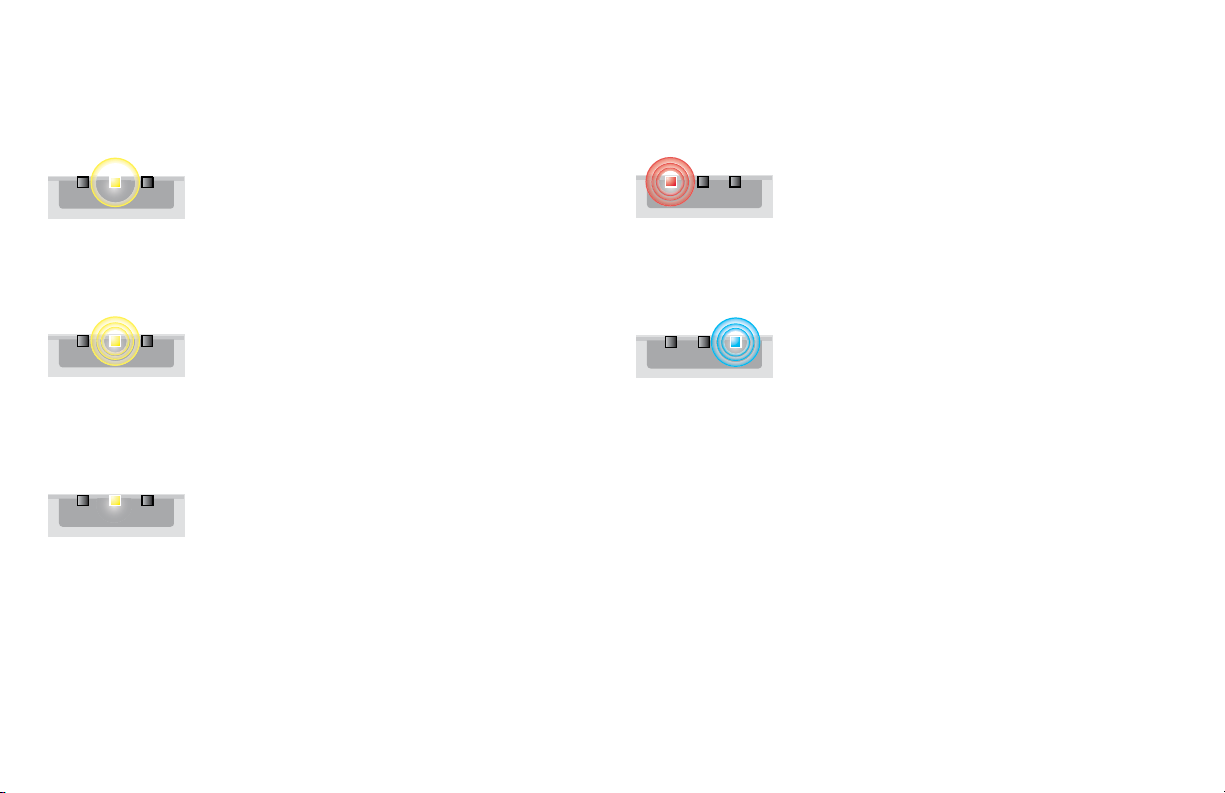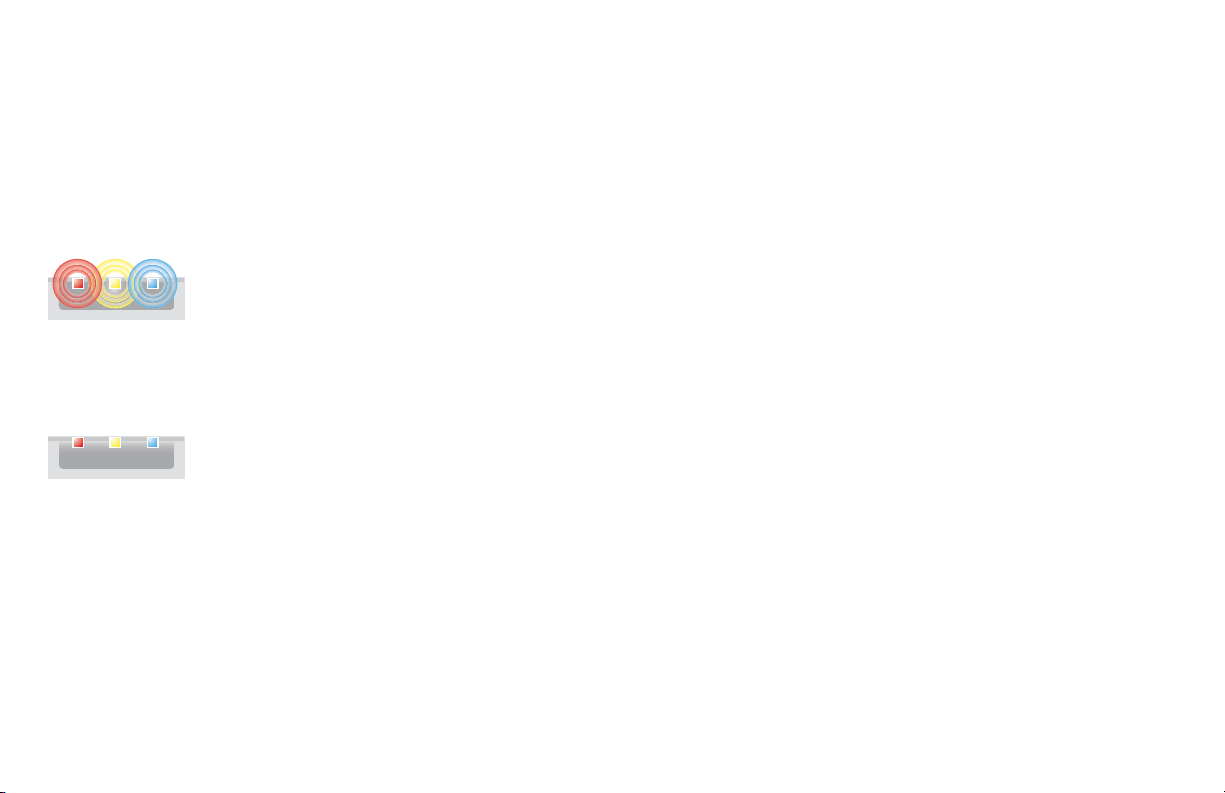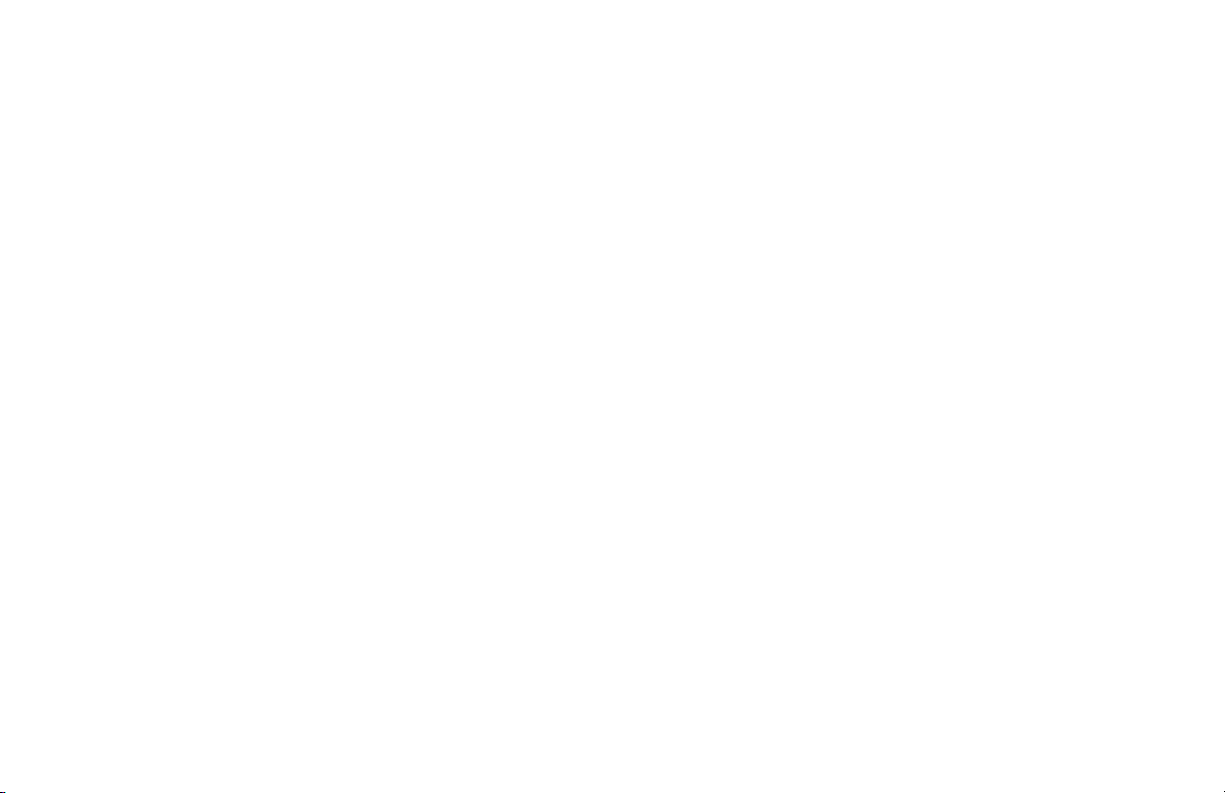4
1. Prepare the Bluetooth connection on your computer
To use iCube wirelessly via Bluetooth, make sure that you
have the Bluetooth function enabled. For specific instructions
please refer to the documentation of the computer and
operating system you are using.
If you are using NoahLink and you have already installed the
corresponding external Bluetooth adaptor, you can use that
same adaptor for iCube. If your computer is neither equipped
with Bluetooth built in nor with a NoahLink compatible
Bluetooth adaptor, use the Bluetooth adaptor accessory.
Refer to the “quick start guide” document available with the
adaptor’s Software CD and follow the instructions.
Note: iCube works within a Bluetooth operating range of up to
10 meters (33 ft.) of the fitting computer.
2. Start the connection wizard for iCube
With Bluetooth functionality turned ON, you can now initiate
the setup process. In the fitting software, either select iCube
as the programming device and click on Detect or:
• In TrueFit, select Options > iCube Configuration
• In U:fit, select Options > iCube
and then click on Add iCube to start the iCube pairing wizard.
3. Pairing iCube with your computer
After you select Add iCube, the pairing
wizard will guide you through the process
of pairing iCube with your computer. Pairing
is necessary to control which Bluetooth
devices are permitted to communicate with
each other. It needs to be completed only
once, before first use. It’s completed in 3
easy steps:
1. Turn on your iCube. To initiate the pairing process on
iCube, set the device into pairing mode by pressing and
holding the Bluetooth pairing button for 2 seconds until
the Bluetooth indicator is blue and flashing fast. iCube
is now in pairing mode for two minutes or until pairing is
completed.
2. Follow the on-screen instructions to complete pairing and
finish the connection process for iCube. Upon successful
pairing the serial number of the detected iCube will be
listed in the dialog box.
3. To end the process, click on close.