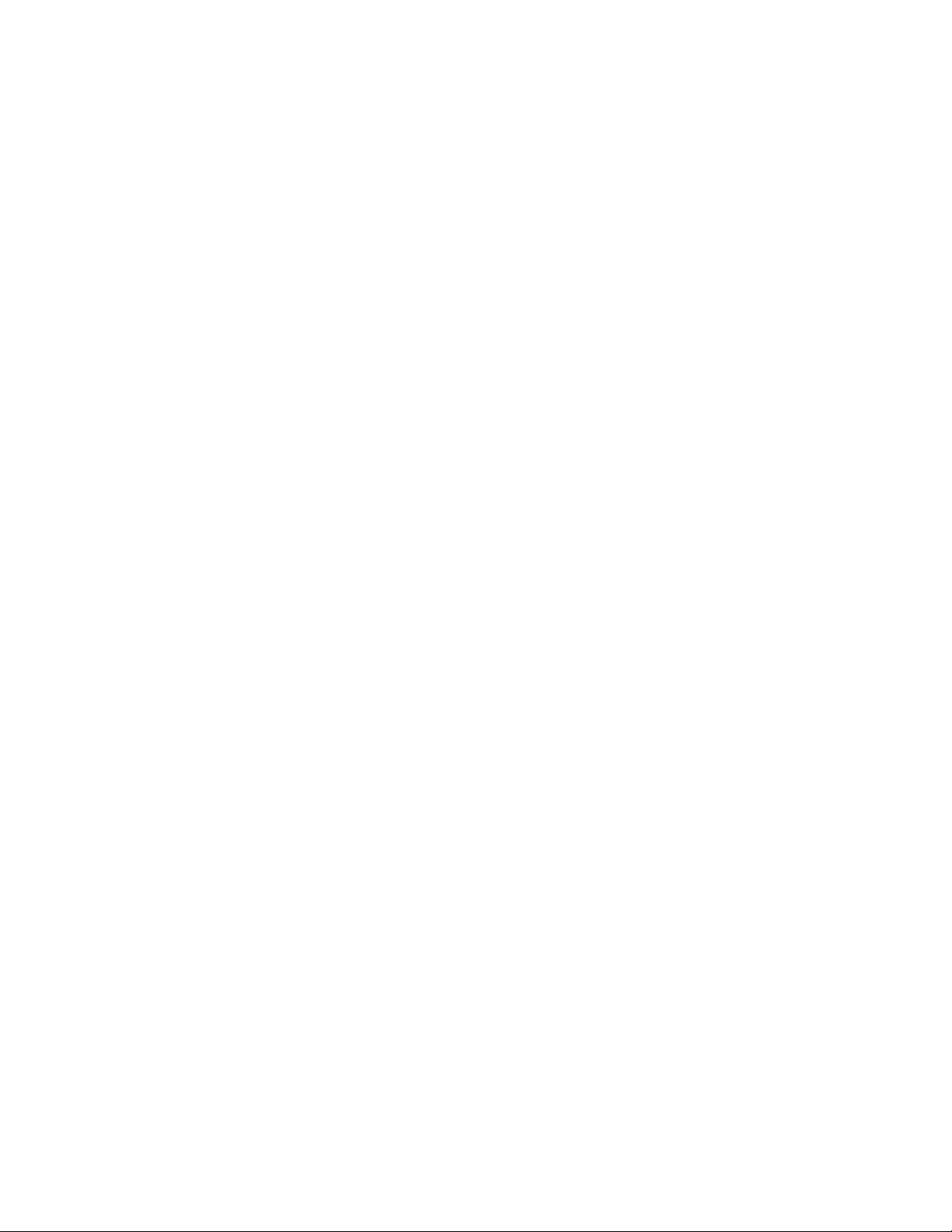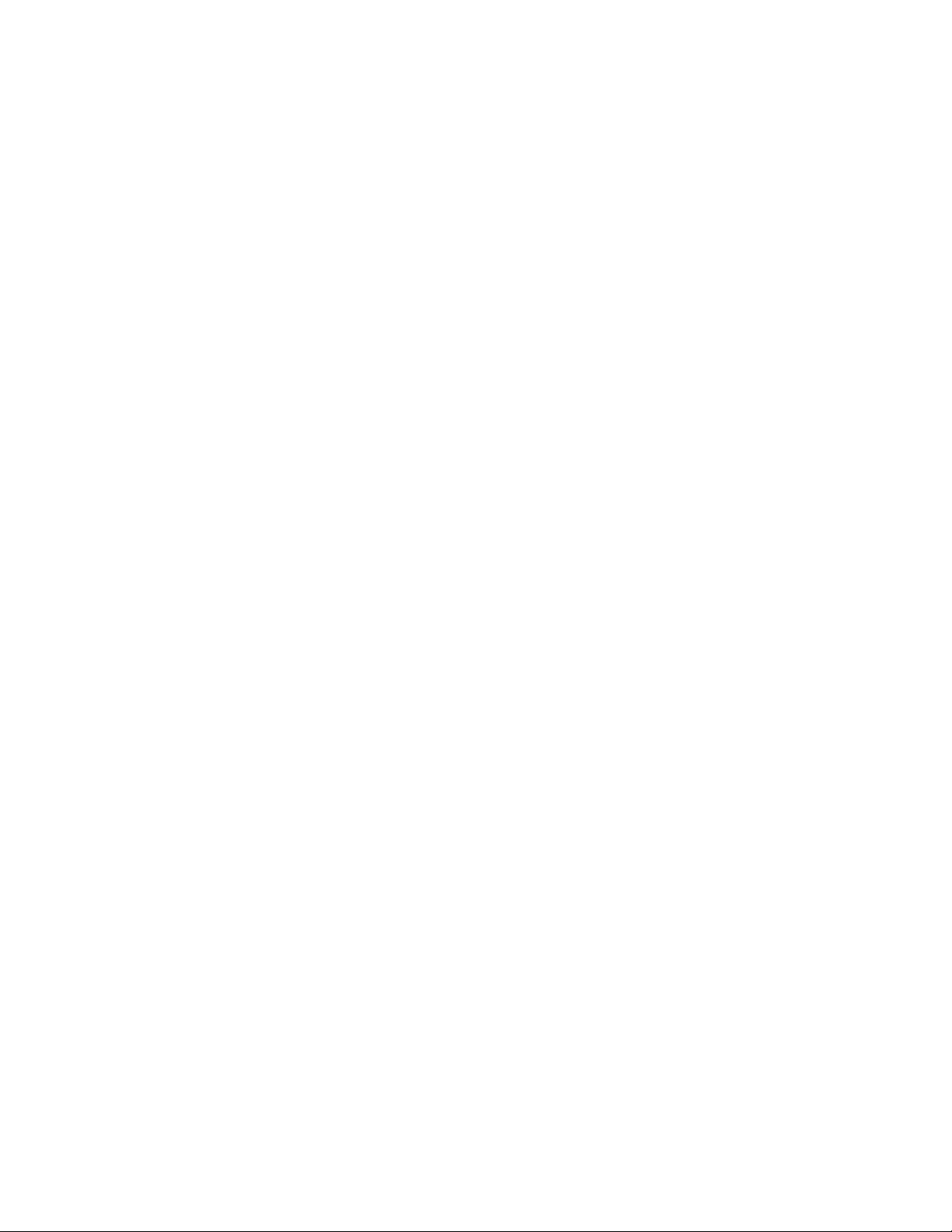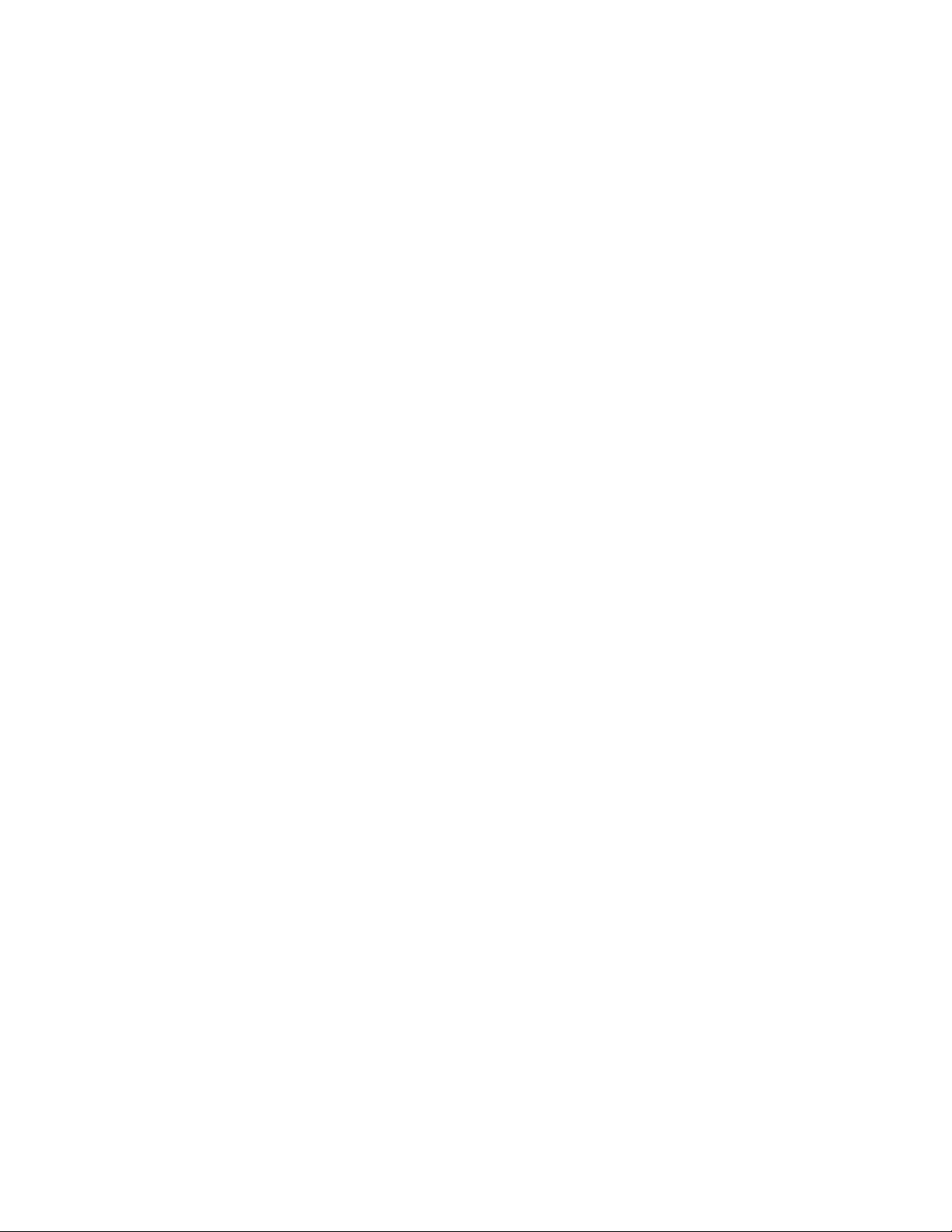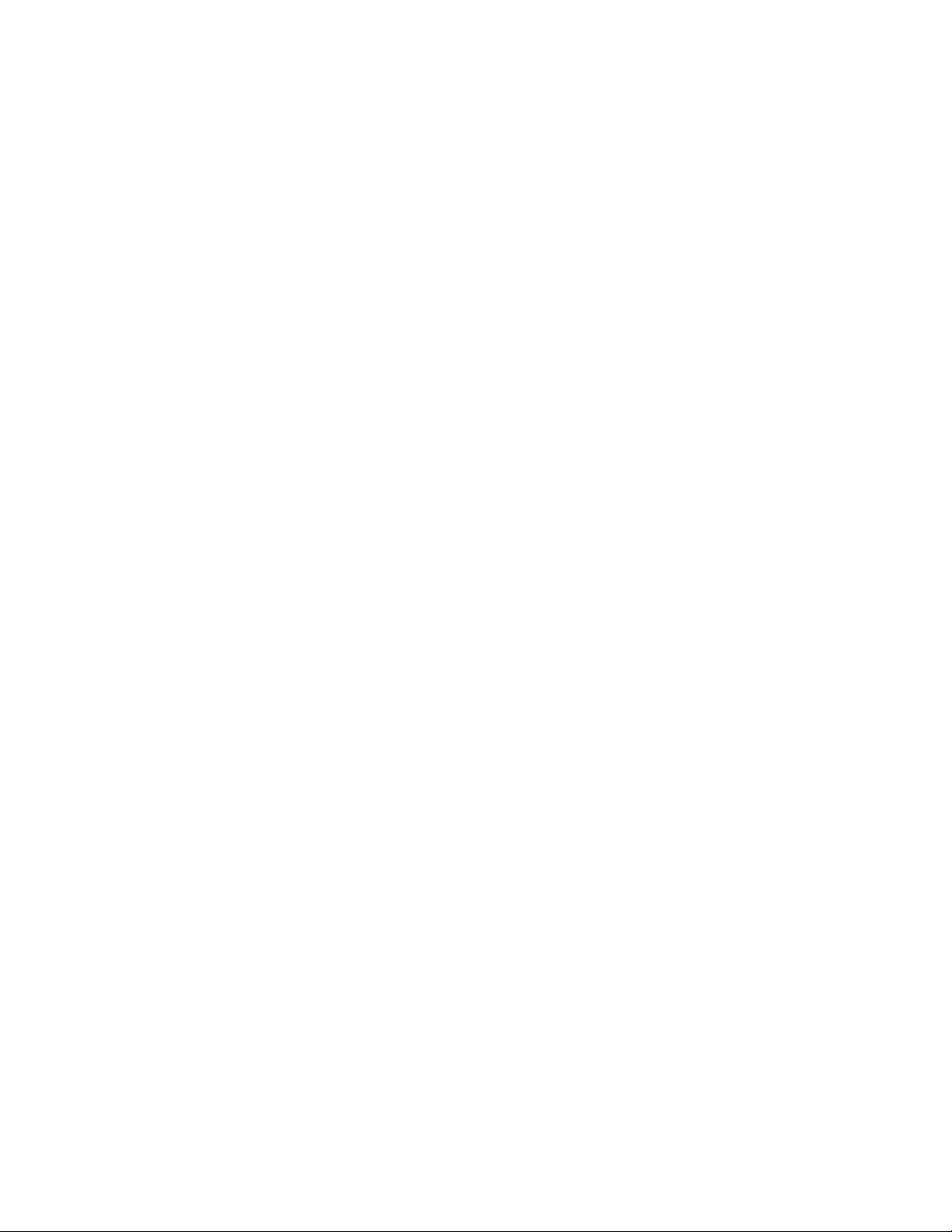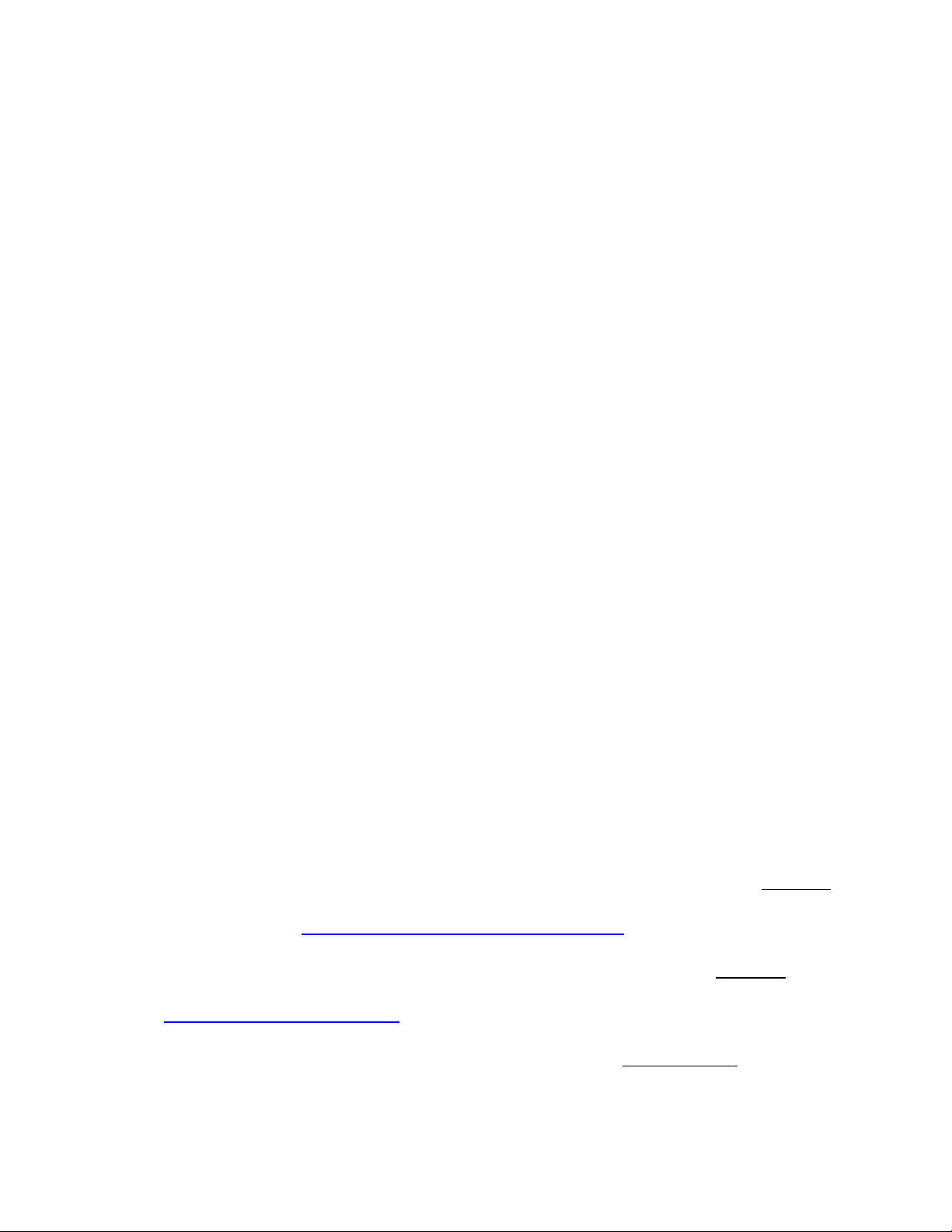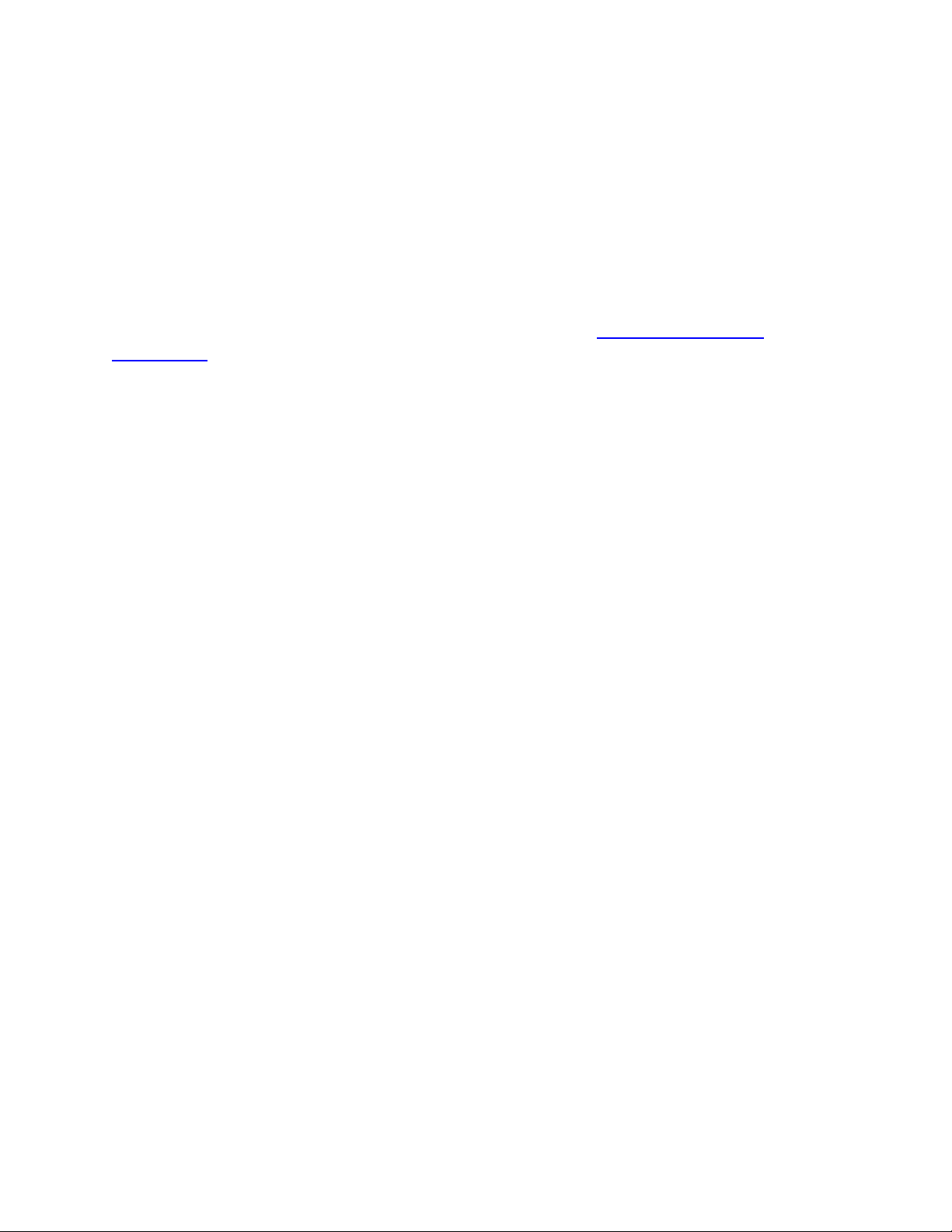- iv -
Figure 39: Temporarily Disable a Program................................................................................................34
Figure 40: Disabled Programs ................................................................................................................34
Figure 41: Unsaved Programs with Changes .............................................................................................35
Figure 42: Schedule Screen –Time Range ................................................................................................35
Figure 43: Schedule Screen –Time & Day ................................................................................................36
Figure 44: Status Condition –100% Bright ...............................................................................................37
Figure 45: Status Condition –Any Brightness............................................................................................37
Figure 46: Fast On Condition .................................................................................................................38
Figure 47: X10 Condition ......................................................................................................................38
Figure 48: Wait Action .........................................................................................................................40
Figure 49: Random Action ....................................................................................................................40
Figure 50: Flash Lights ON and OFF.........................................................................................................41
Figure 51: Folder Conditions .................................................................................................................42
Figure 52: ISY Toolbar ..........................................................................................................................43
Figure 53: Counter Variable ..................................................................................................................45
Figure 54: Increment a Variable by 1.......................................................................................................46
Figure 55: Set a Variable’s Initial Value....................................................................................................46
Figure 56: Email Based on Motion Sensor Trigger ......................................................................................46
Figure 57: Email Recipients Screen .........................................................................................................49
Figure 58: Motion Sensor Email .............................................................................................................51
Figure 59: Scheduling an Email ..............................................................................................................51
Figure 60: ELK Configuration Screen .......................................................................................................52
Figure 61: ELK Status Screen .................................................................................................................52
Figure 62: Import Lighting Data .............................................................................................................53
Figure 63: Networking Actions...............................................................................................................55
Figure 64: Weather Stations..................................................................................................................56
Figure 65: HAM Weather Configuration ..................................................................................................57
Figure 66: Local Weather Information.....................................................................................................57
Figure 67: Using Climate Conditions .......................................................................................................58
Figure 68: Electricity Meter Settings Screen .............................................................................................58
Figure 69: Electricity Conditions.............................................................................................................59
Figure 70: ELK Resources ......................................................................................................................59
Figure 71: Using ELK Conditions .............................................................................................................60
Figure 72: ELK Actions..........................................................................................................................60
Figure 73: Adding an X10 Device ............................................................................................................61
Figure 74: Ham Weather Settings...........................................................................................................62
Figure 75: ISY as the Primary Controller and the Z-Wave network is empty ....................................................63
Figure 76: ISY as the Primary Controller and the Z-Wave network is not empty...............................................63
Figure 77: ISY as a Secondary Controller ..................................................................................................64
Figure 78: Synchronize Z-Wave Nodes ....................................................................................................67
Figure 79: Synchronize one Z-Wave Node ...............................................................................................67
Figure 80: Antenna .............................................................................................................................68
Figure 81: Factory Reset .......................................................................................................................68
Figure 82: Firmware Upgrade ................................................................................................................69
Figure 78: Sample Log File ....................................................................................................................99