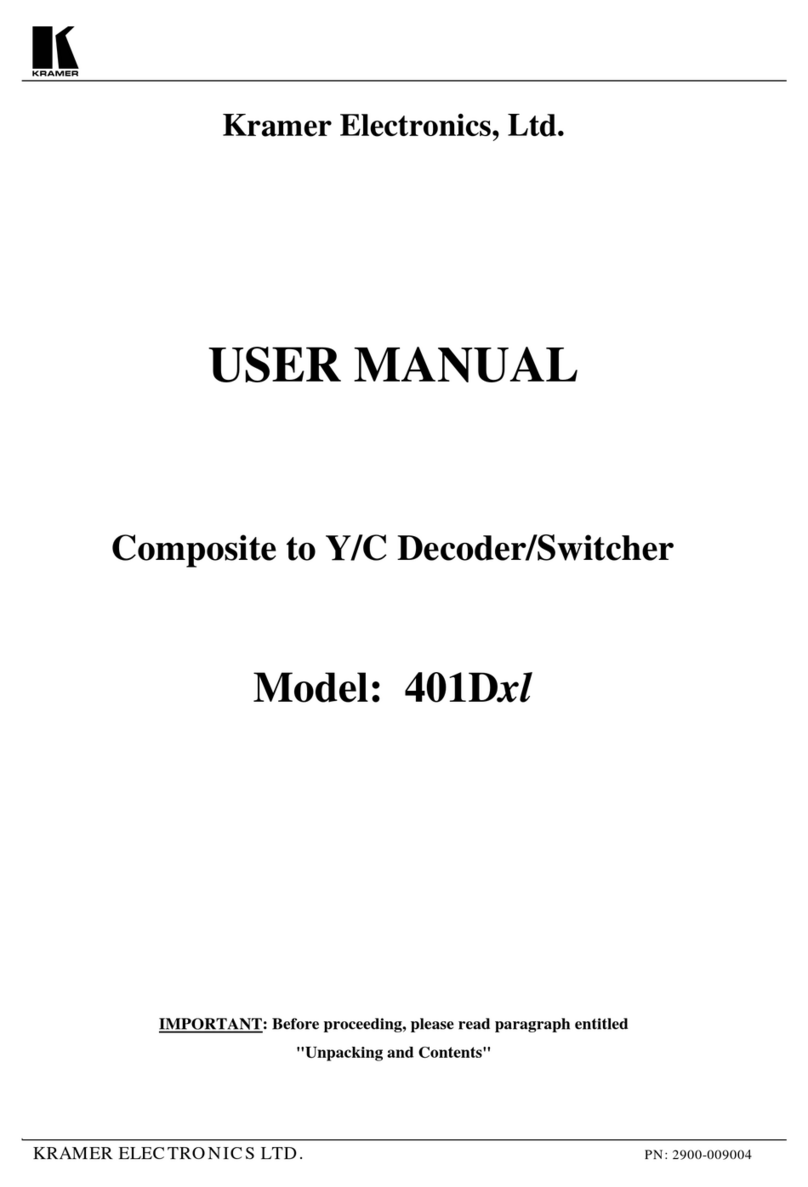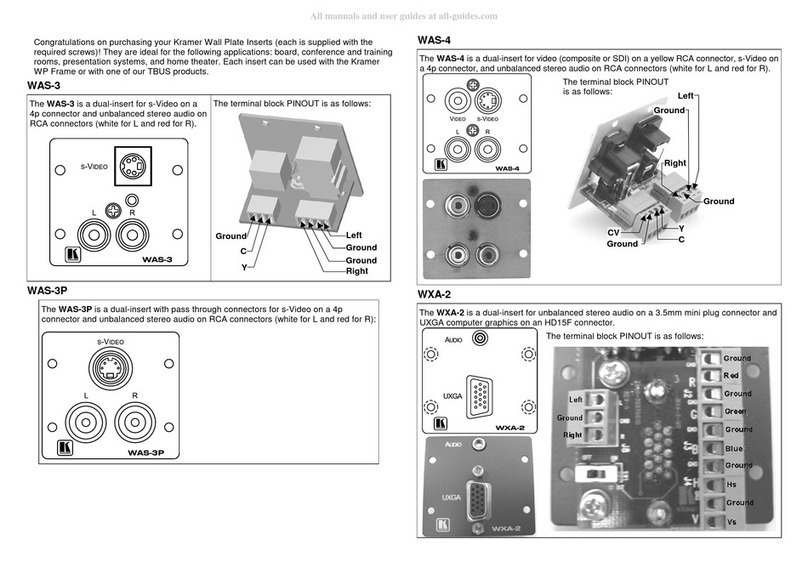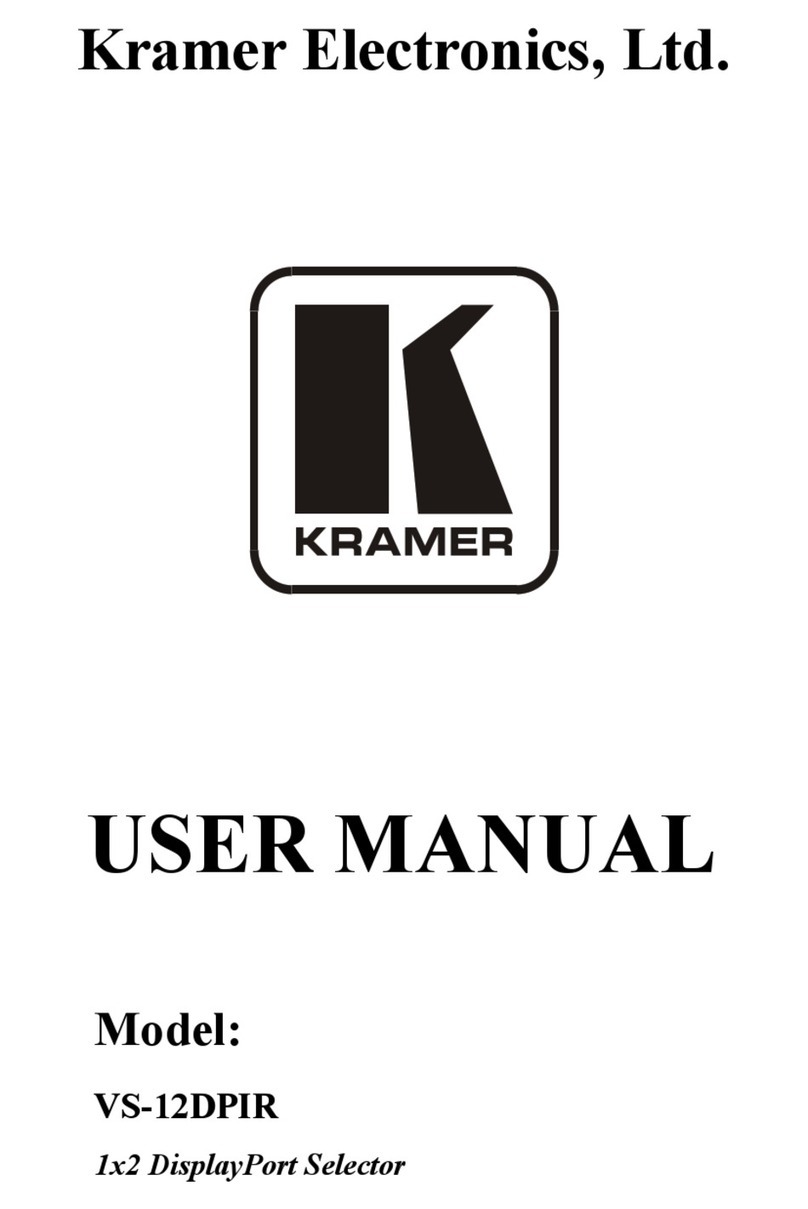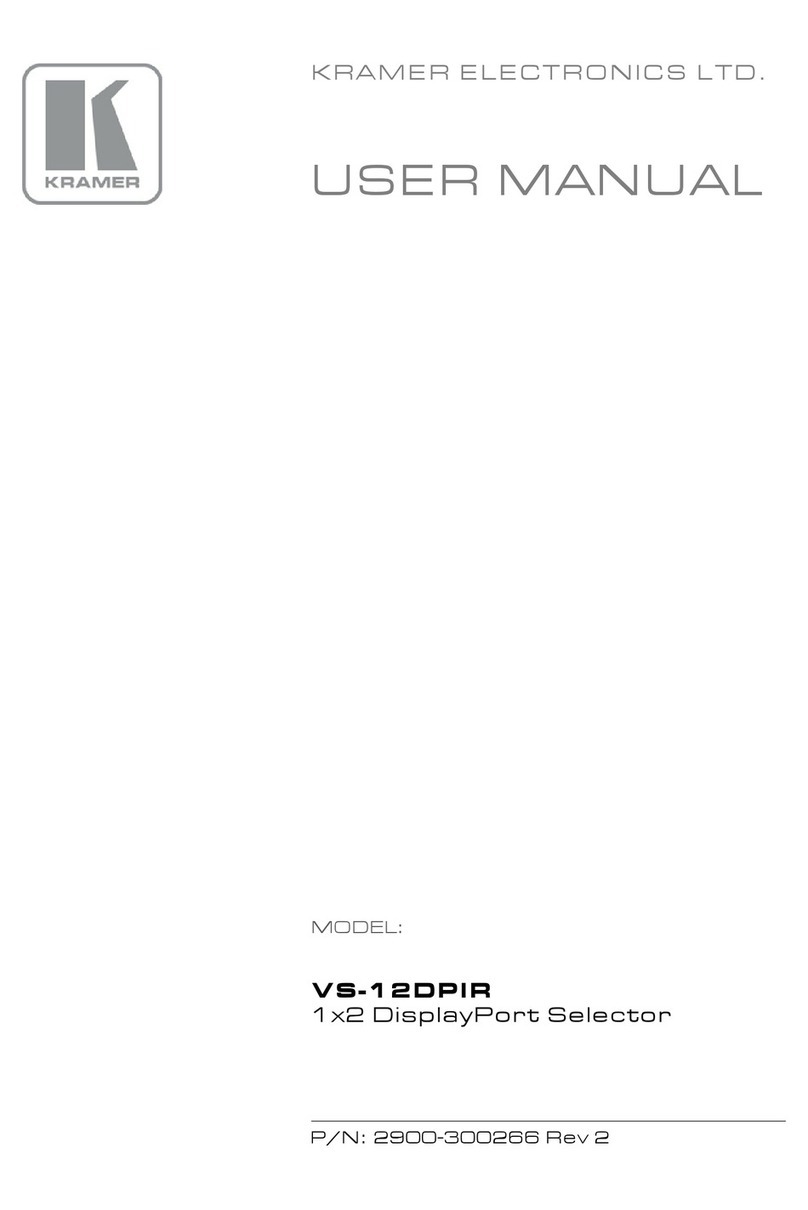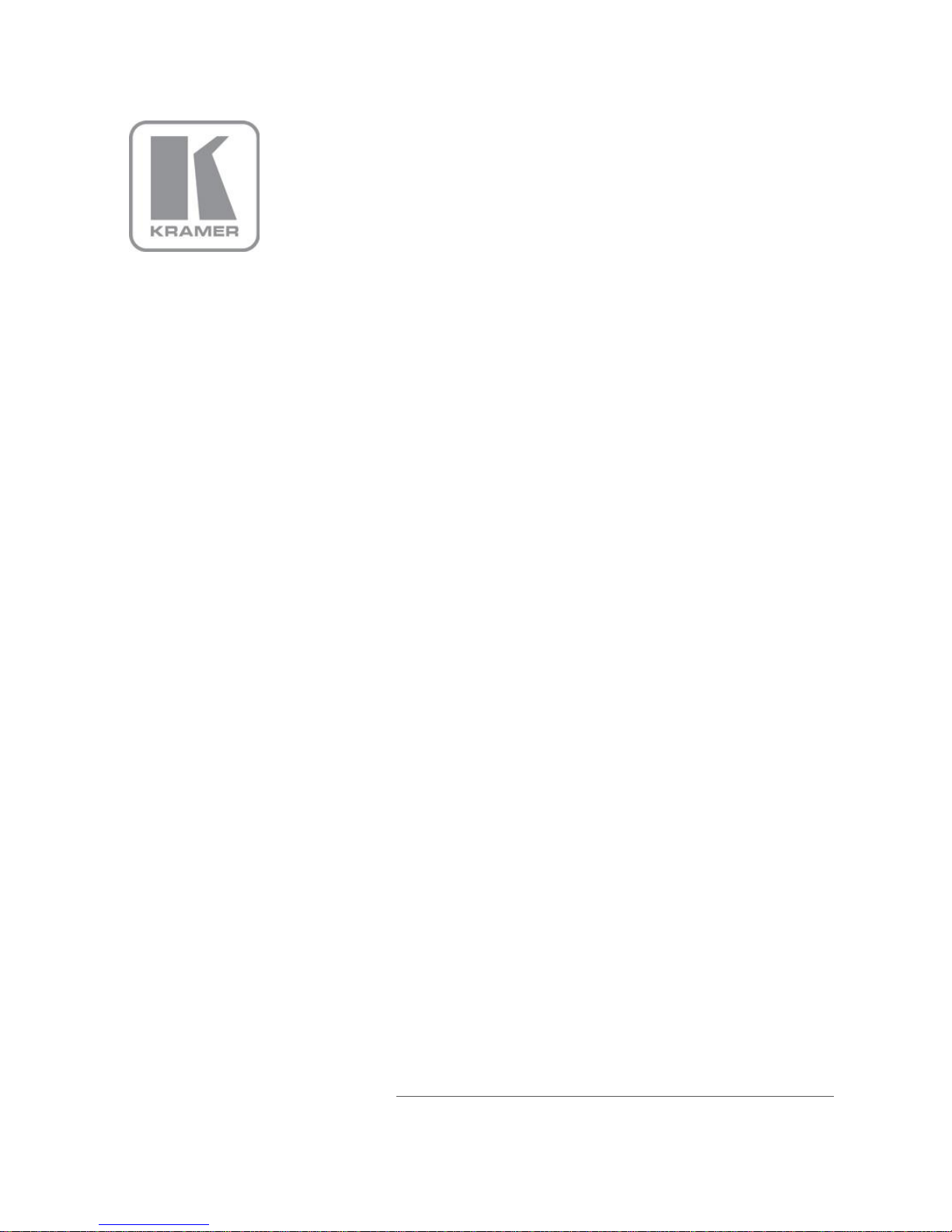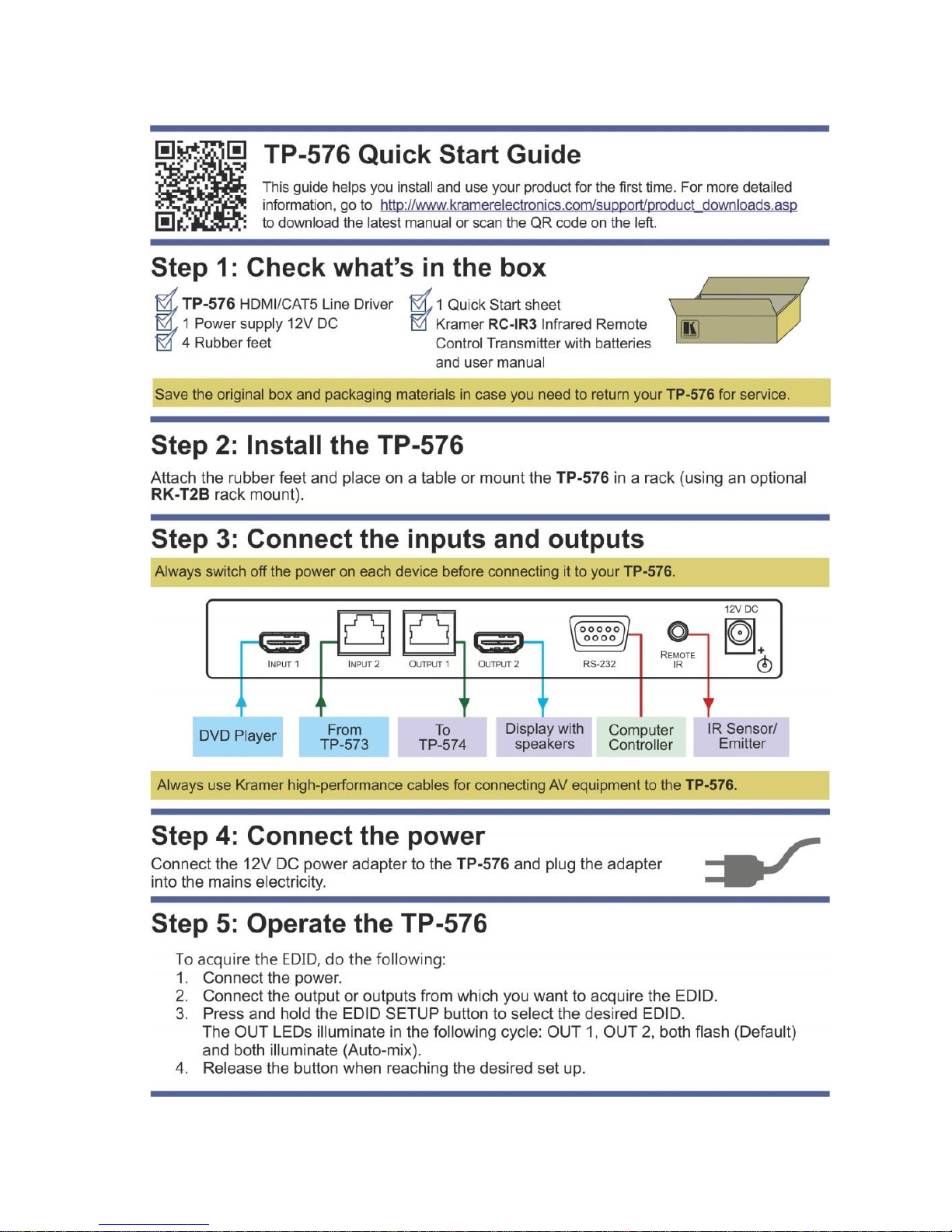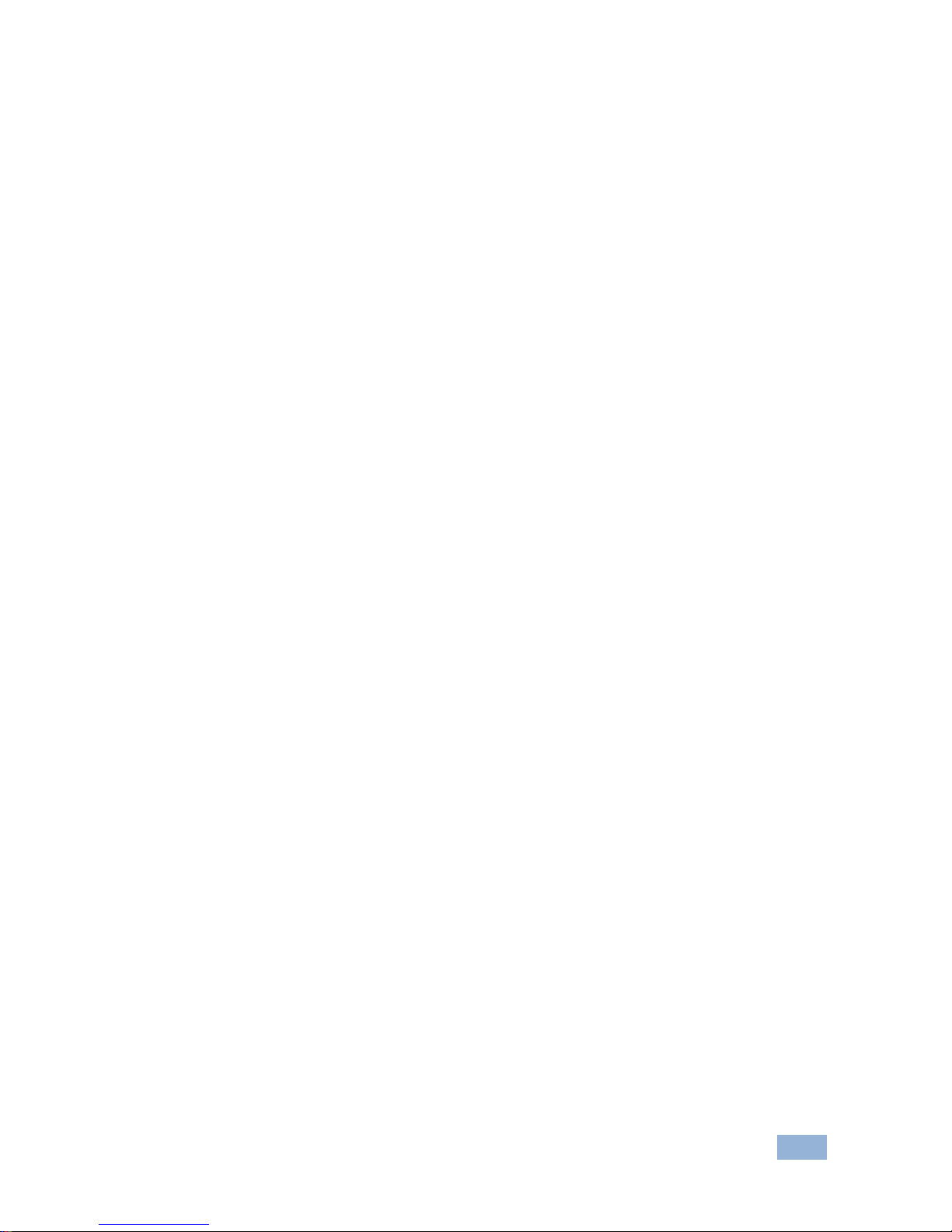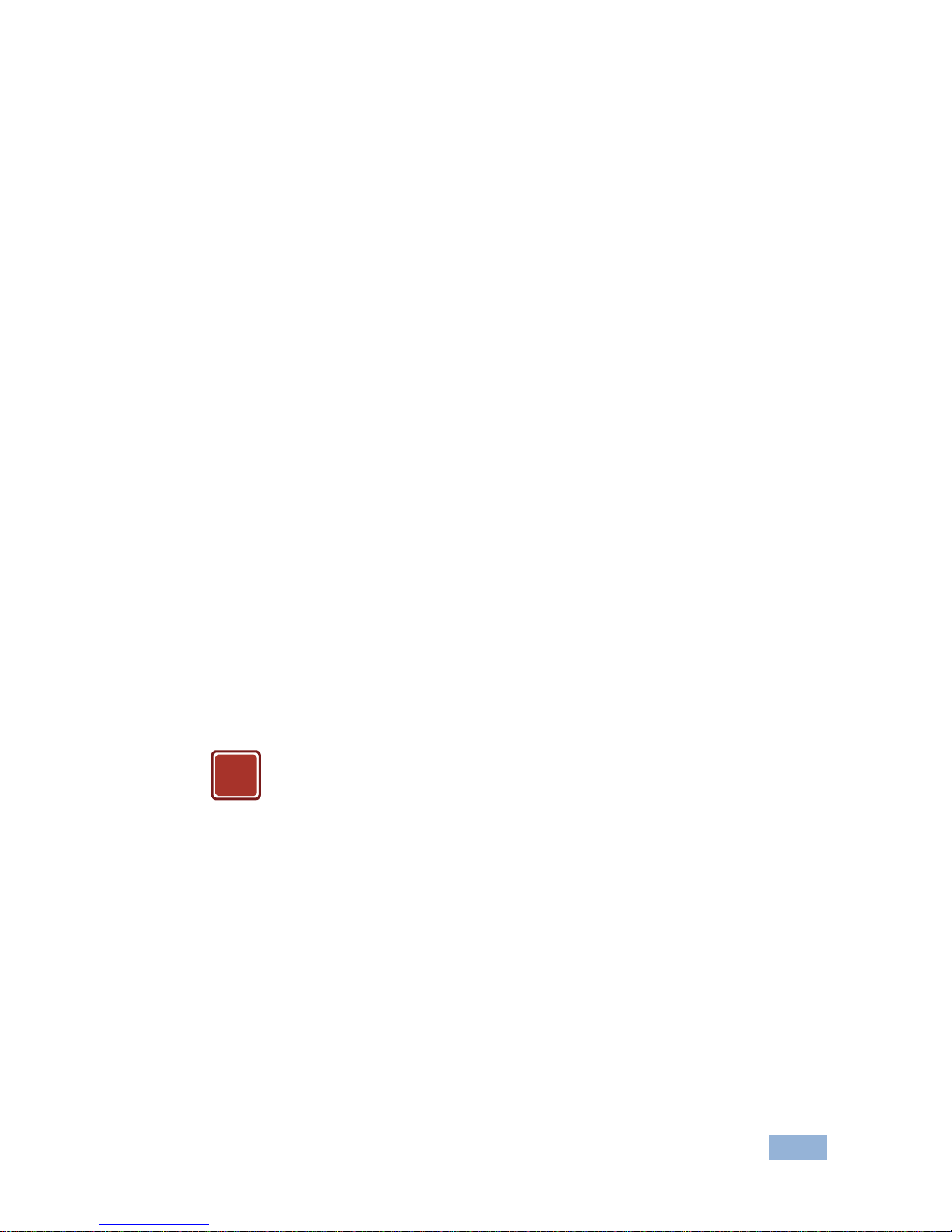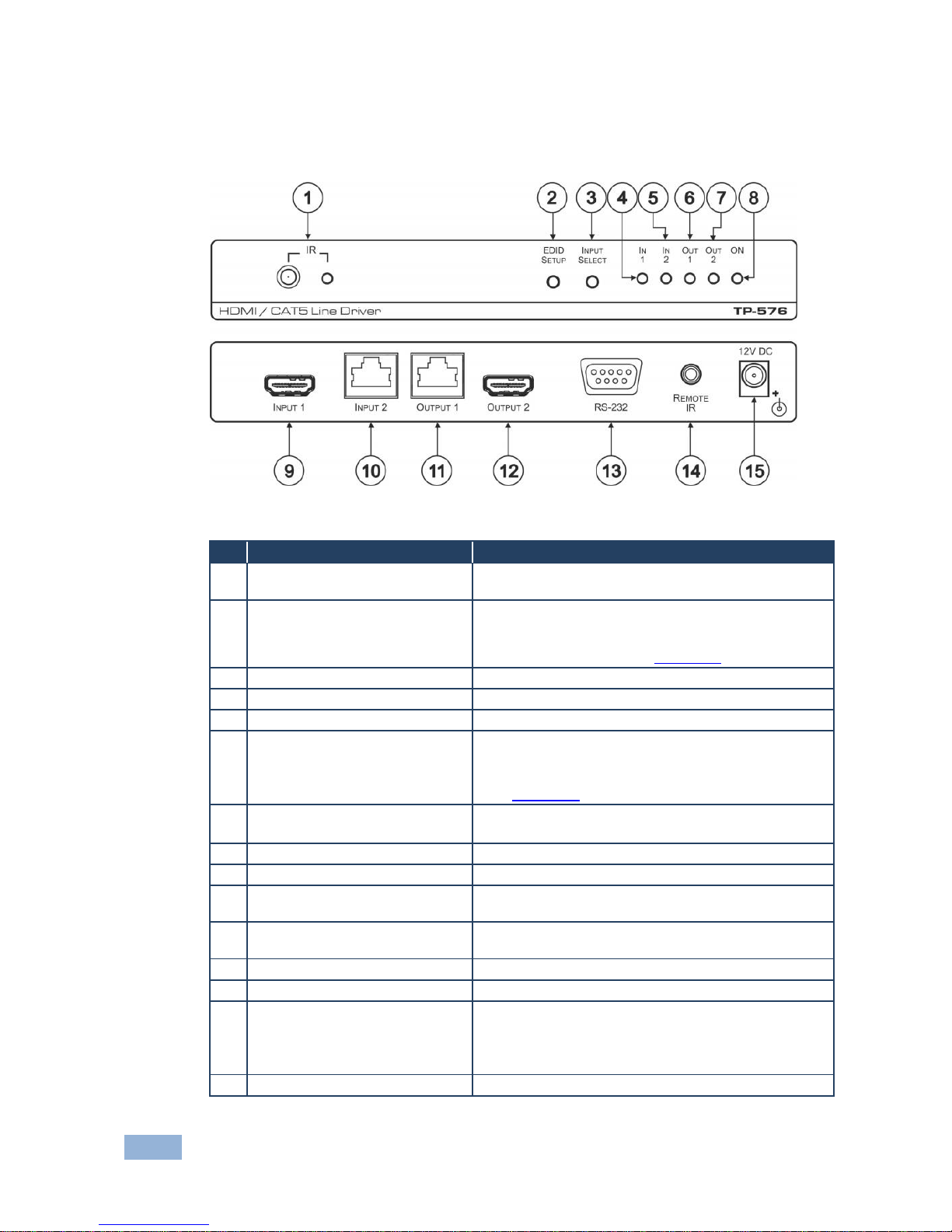3 Overview
The TP-576 is a twisted pair line driver for HDMI, bidirectional RS-232 and infrared
signals. The TP-576 receives an HDMI signal either from a local HDMI source or
from a transmitter (for example, the Kramer TP-573) via the LINE IN RJ-45
connector. The TP-576 decodes these input signals to the local outputs and
simultaneously transmits them to a TP receiver (for example, the TP-574) which
converts them back to HDMI, RS-232 and infrared signals.
Using the TP-576, you can pass via the twisted pair cable:
EDID (Extended Display Information Data) and HDCP signals between the
TP-573 and TP-574
HPD (Hot Plug Detect) signals from the display device to the source
The TP-576 features:
6.75Gbps (2.25Gbps per graphic channel, HDMI); 4.95Gbps (1.65Gbps per
graphic channel, twisted pair inputs and outputs)
Suitable for resolutions up to UXGA at 60Hz, and for all HD resolutions.
An RS-232 baud rate of up to 38.4kbps
HDTV compatibility and HDCP compliance
Bidirectional RS-232 and IR interfaces. The IR input/output transmits and
receives IR commands over CAT 5 cable between the transmitter and
receiver
Compatible with a Kramer transmitter and via a Kramer external remote receiver:
C-A35M/IRR or C-A35M/IRE or C A35M/2IRE
A system range of up to 90m (295ft) at 1080i, or up to 30m (98ft) at 1080p on
shielded BC-DGKat524 cable; 90m (295ft) at 1080i, or up to 70m (230ft) at
1080p on shielded BC-DGKat623 cable; 100m (330ft) at 1080i or up to 90m
(295ft) at 1080p on shielded BC-DGKat7a23 cable
Note that the transmission range depends on the signal resolution, graphics card and
display used. The distance using non-Kramer CAT 5, CAT 6 and CAT 7a cables may
not reach these ranges