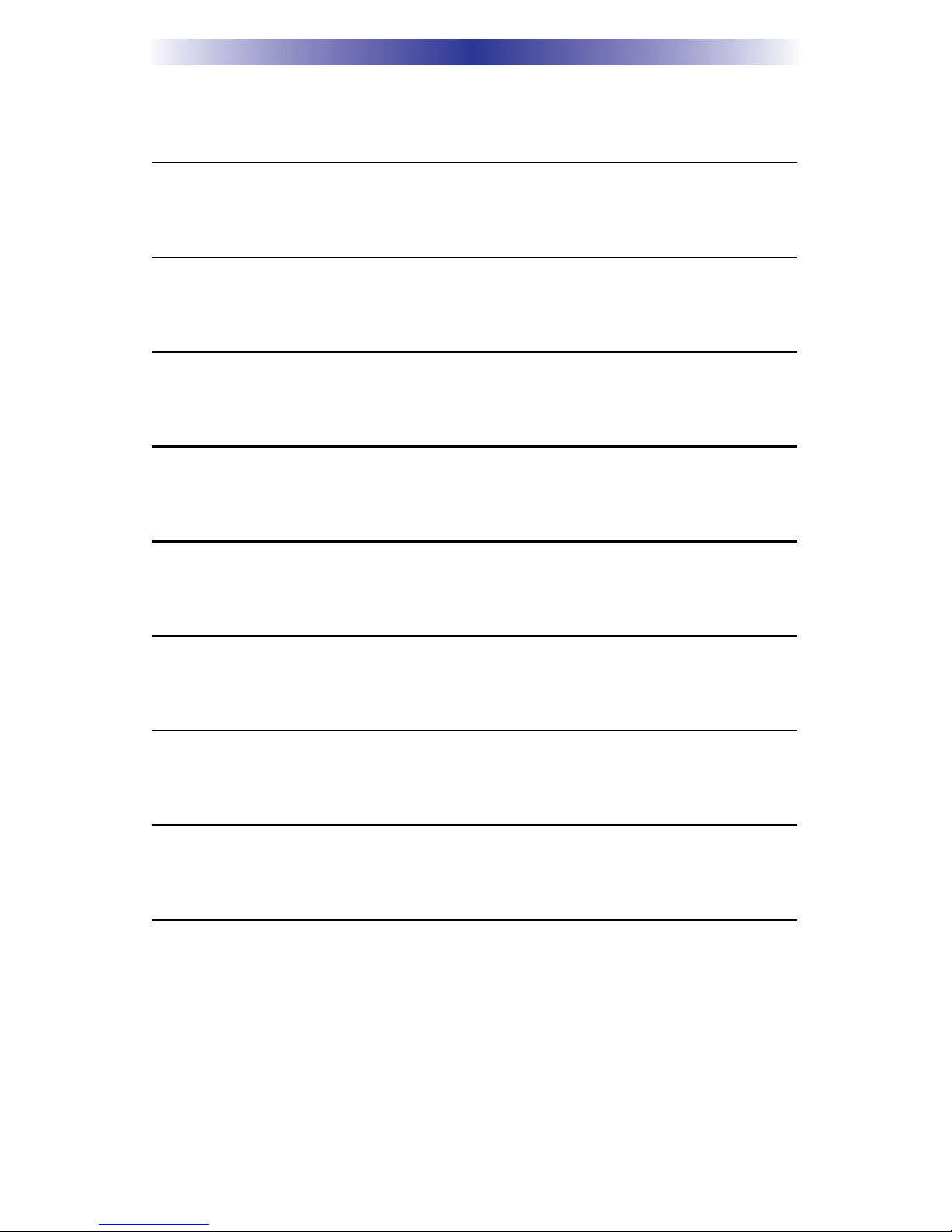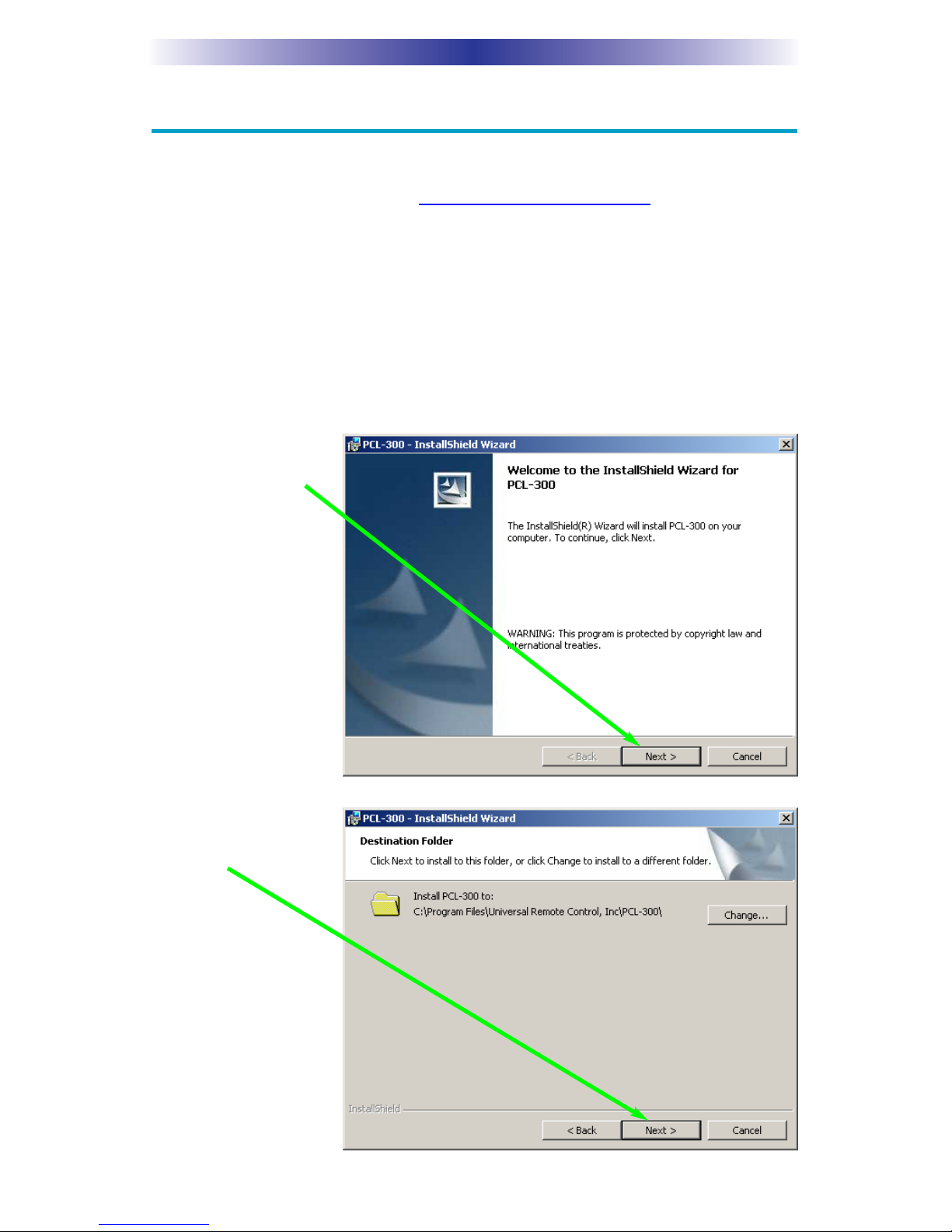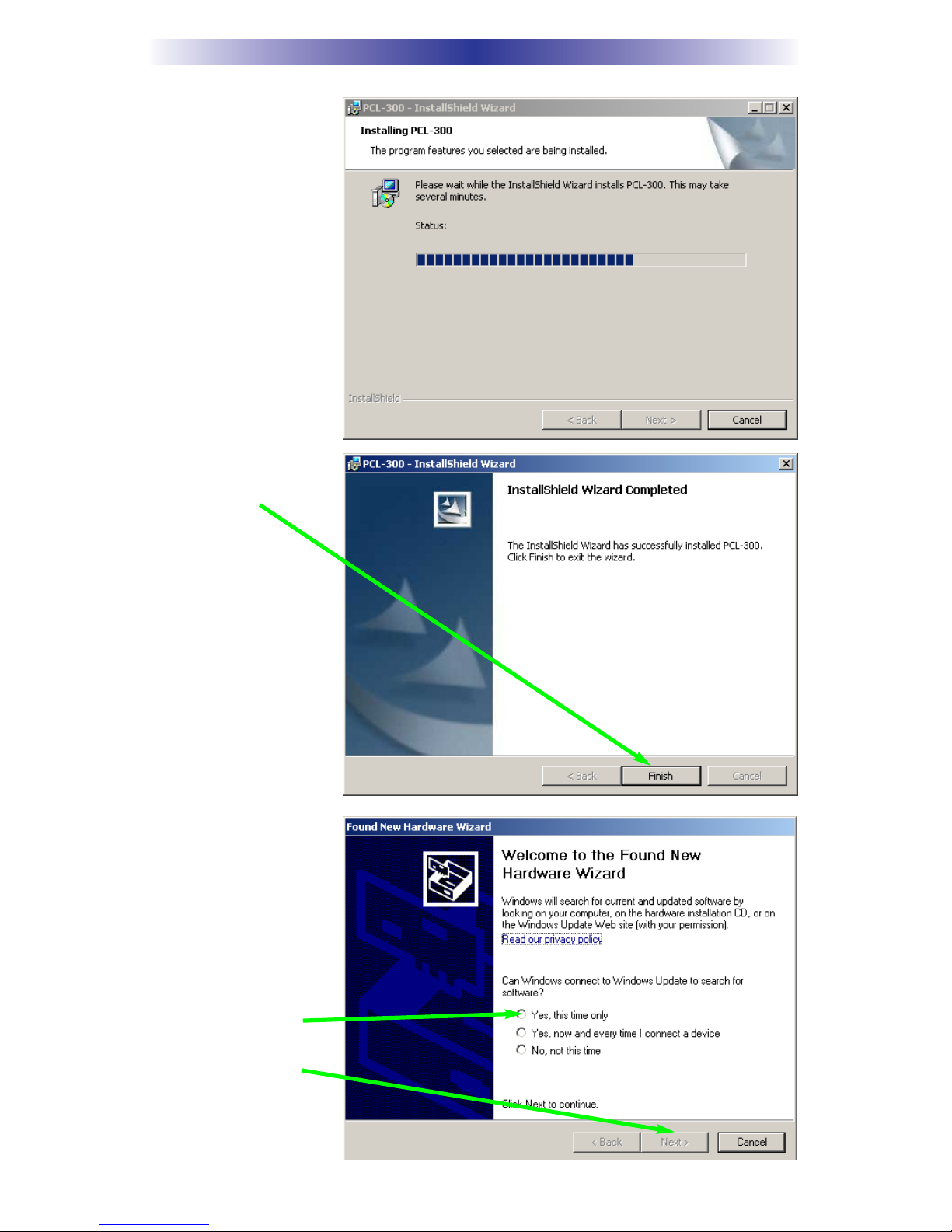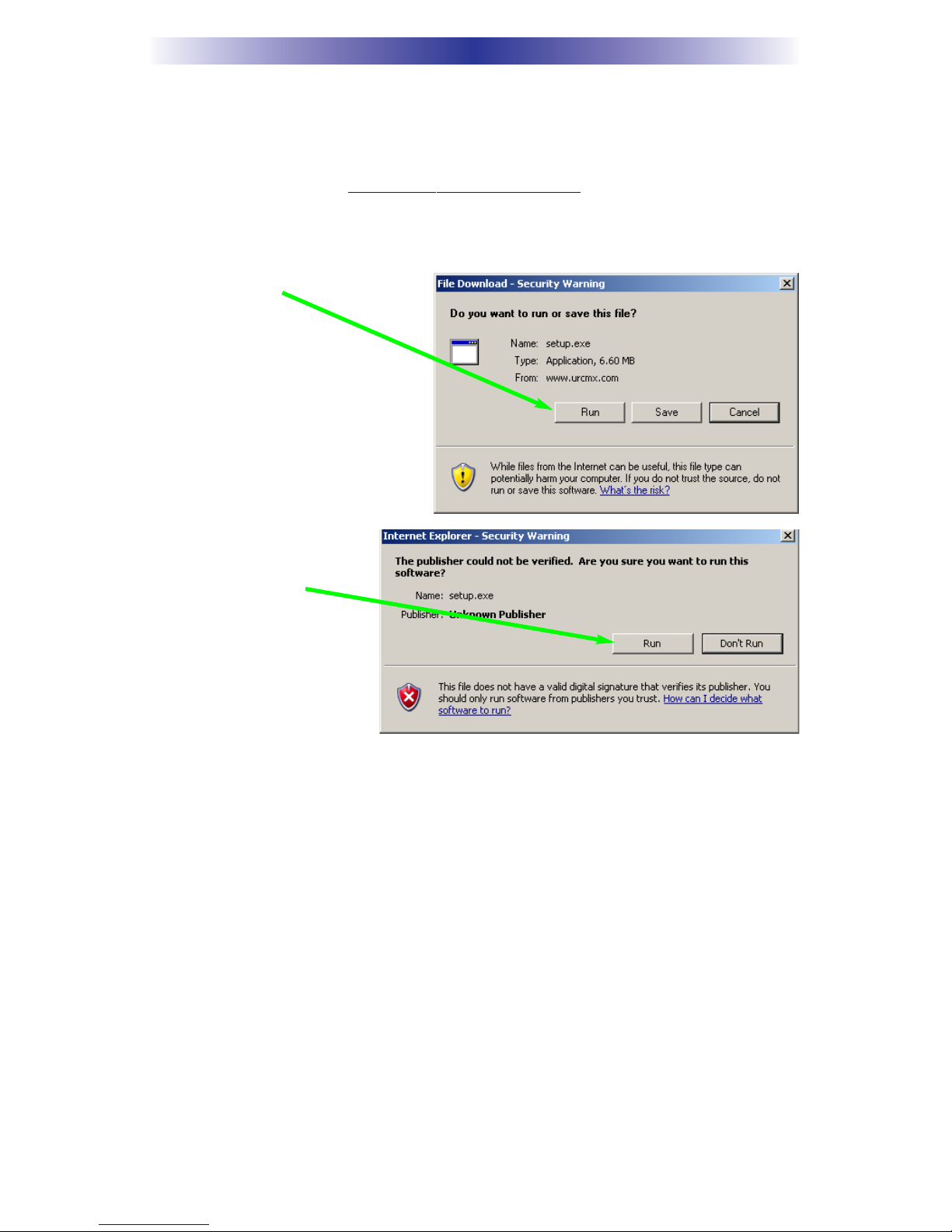Page 1
PCL-300 PC UPGRADE LINK
Introduction
Thank you for purchasing the Complete Control PCL-300 PC Upgrade
Link. The PCL-300 does not enable you to make any changes to an MX-
650 or MX-350 configuration via the PC. All programming is done on the
remote control. Nor does the PCL-300 allow you to convert an MX-650
configuration to an MX-350 configuration or vice versa.
The PCL-300 is designed to enable the professional installer to archive
configurations programmed on either the MX-650 or the MX-350 remote
controls so that the configurations can be reused in the future without
repeating the programming process. Downloading a previously pro-
grammed configuration often provides a better starting point for program-
ming and speeds customization even if the new system is slightly different
from an archived file. The PCL-300 software includes a completely blank
configuration for each of the remotes. These blank configurations have all
labeling and codes deleted from all devices and buttons, enabling you to
program small systems without extensive deleting of labels or commands.
The PCL-300 also enables you to update the IR Database in the remote
control and to update the operating system of the remote control itself
whenever an improvement is available. By connecting to the internet,
then using the Live Update feature, you can update the control itself.