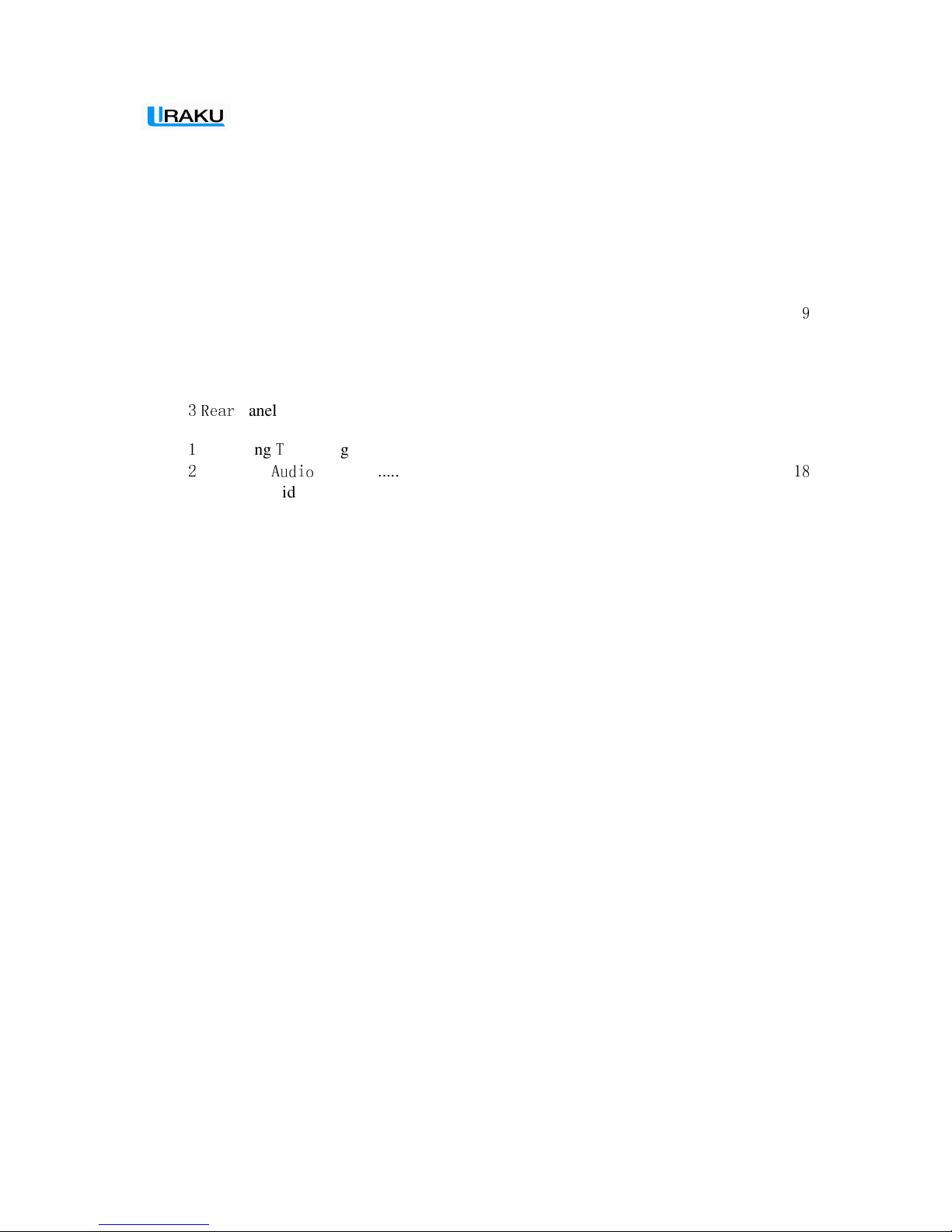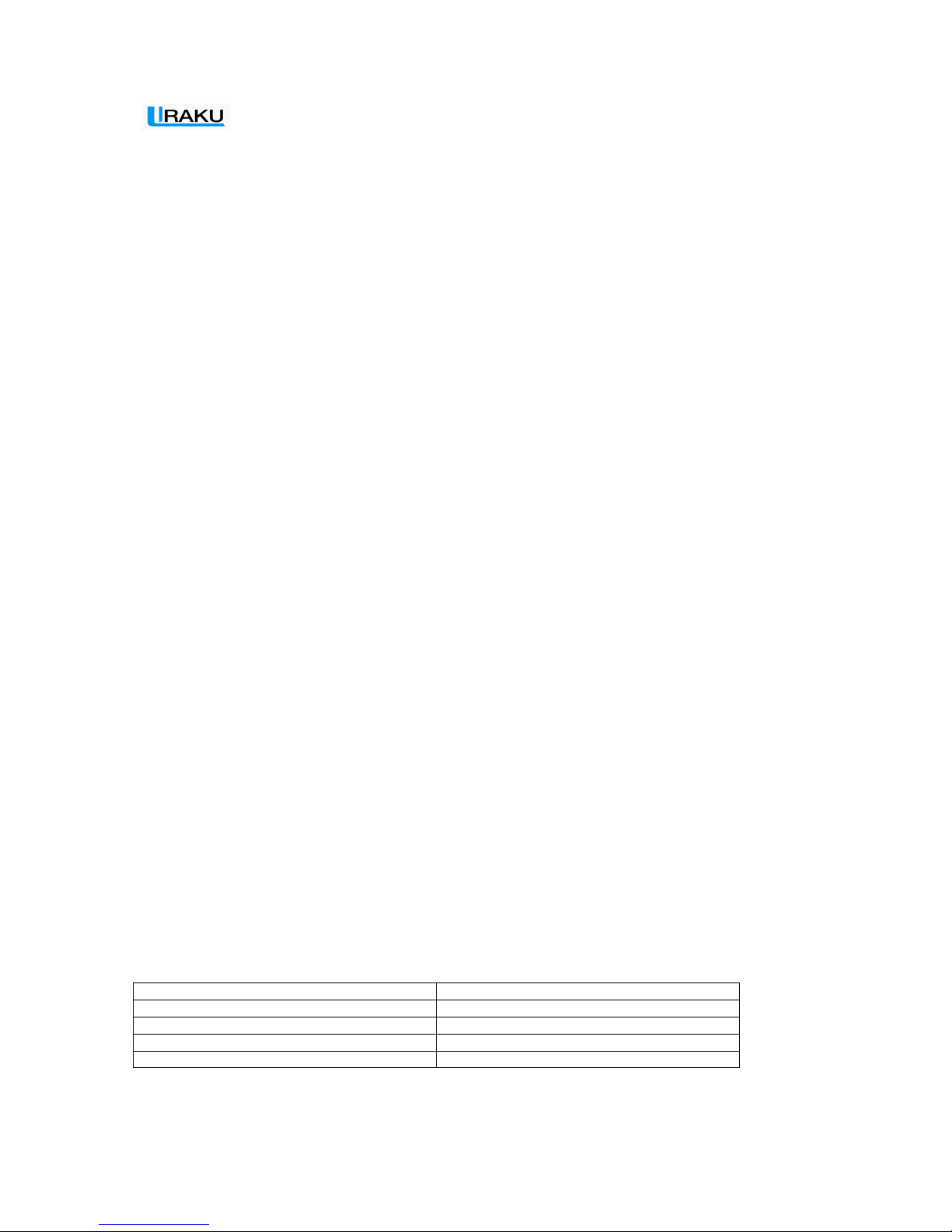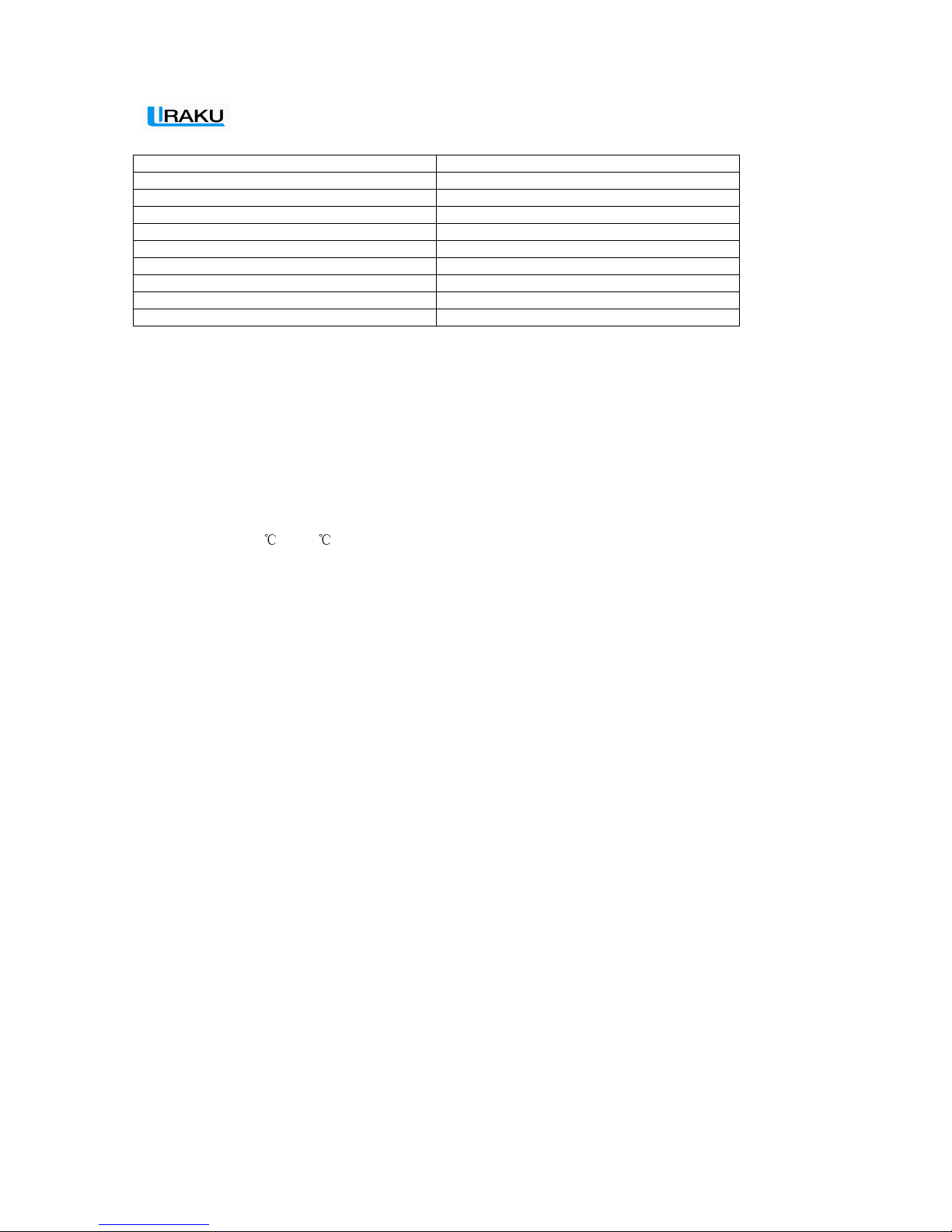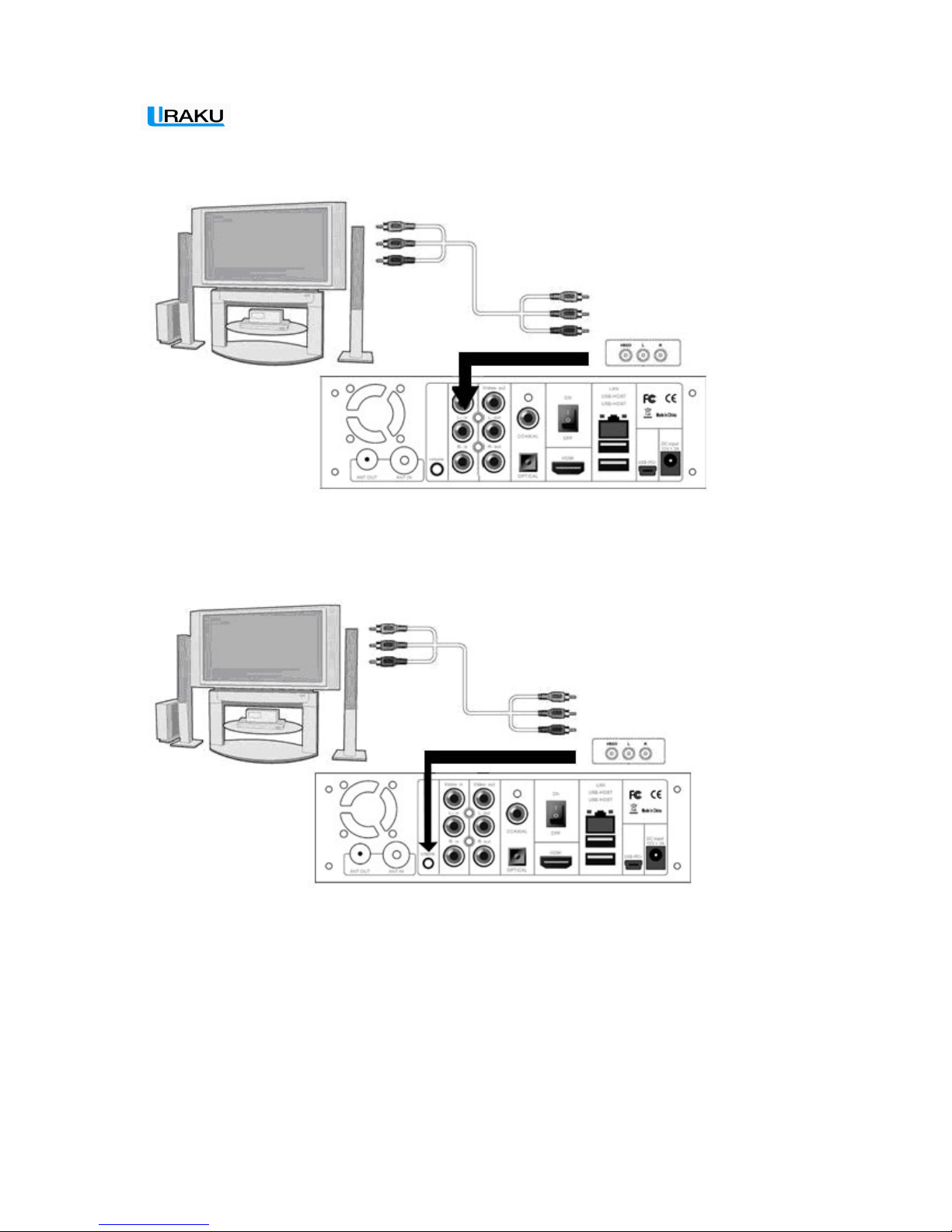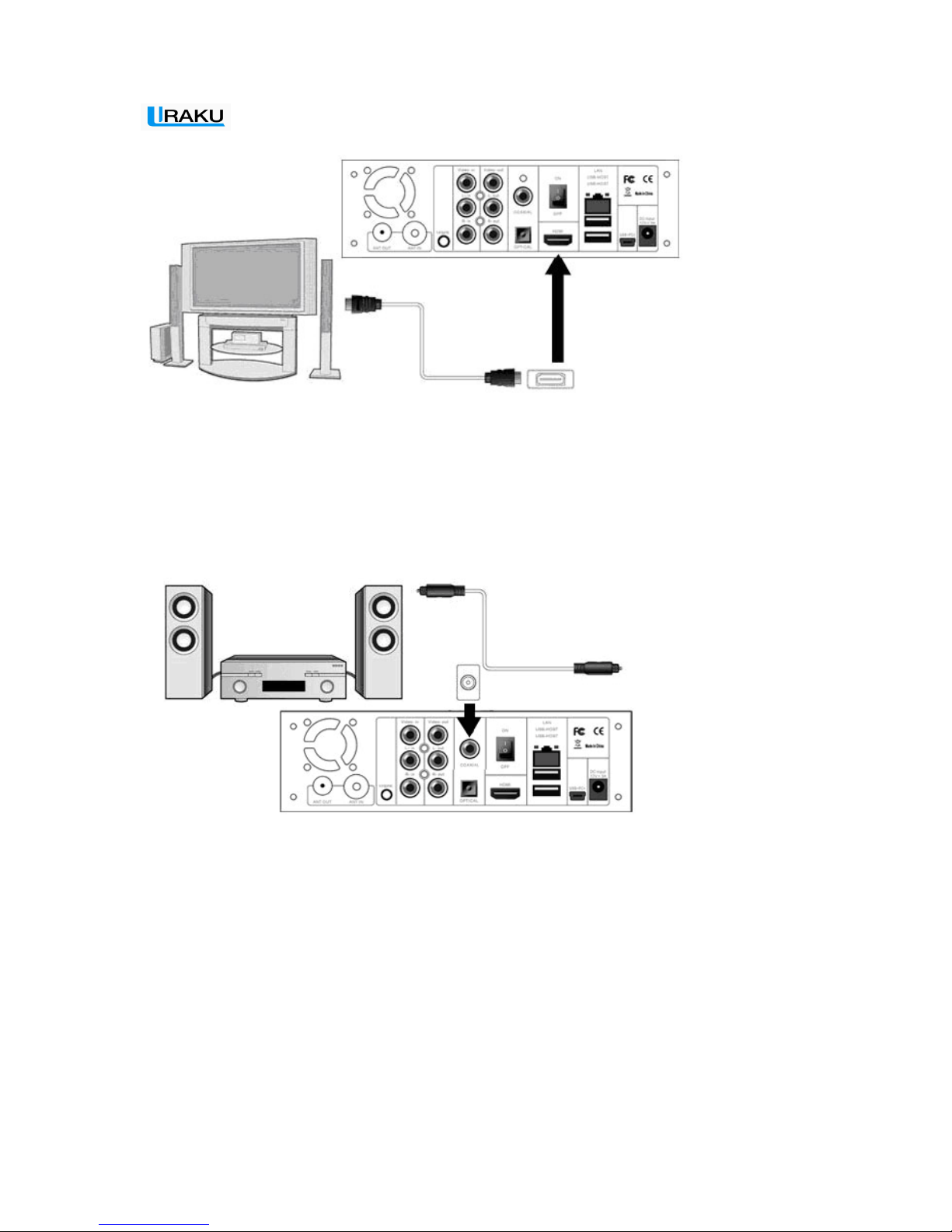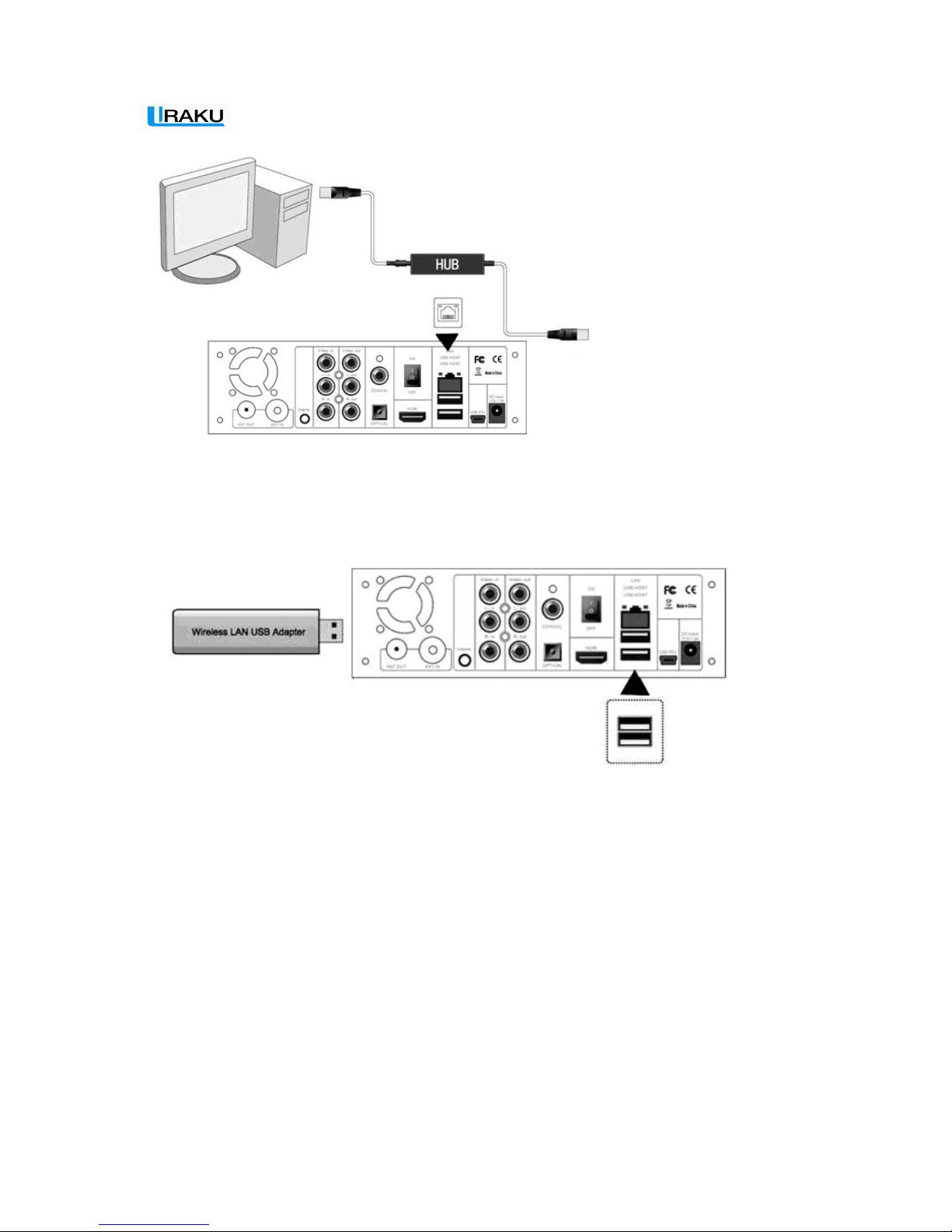Table of Contents
1. Introduction -----------------------------------------------------------------------------------------------------4
1.1 Preface ................................................................................................................................4
1.2 Packing List........................................................................................................................4
1.3 Cautions..............................................................................................................................5
1.4 Connection..........................................................................................................................6
1.5 Power On / Off ...................................................................................................................
9
1.6 Menu Language................................................................................................................10
2. About the Player.............................................................................................................11
2.1 Remote Control ................................................................................................................11
2.2 Front Panel .......................................................................................................................14
2.
3
Rear
Panel ........................................................................................................................14
3. Setup Menu ................................................................................................................... 14
3.
1
Changing
T
V Settings......................................................................................................18
3.
2
Changing
Audio
Settings..................................................................................................
18
3.3 Changing Video Settings ..................................................................................................18
3.4 Changing Record Settings ................................................................................................19
3.5Changing Network Settings...............................................................................................21
3.6Changing System Settings.................................................................................................23
3.7Miscellaneous....................................................................................................................26
4. Browser Menu ............................................................................................................... 28
4.1 Browsing All.....................................................................................................................28
4.2 Browsing Music ...............................................................................................................29
4.3 Browsing Photos...............................................................................................................29
4.4 Browsing Movies .............................................................................................................30
4.5 A/V Streaming via Network .............................................................................................31
4.6 A/V Streaming via UPnP-server.......................................................................................33
4.7 Renaming / Deleting Files................................................................................................36
4.8 Managing the Playlist.......................................................................................................36
5. File Copy Menu.............................................................................................................. 38
6.Selecting Time REC ....................................................................................................... 39
6.1 Watching TV.....................................................................................................................39
7.Timer Record Menu........................................................................................................ 43
7.1 Creating a New Schedule .................................................................................................43
7.2 Editing Schedules .............................................................................................................44
7.3 Deleting Schedules ...........................................................................................................45
7.4 Viewing Schedule Status ..................................................................................................46
7.5 Viewing Recording History..............................................................................................46
7.6 The REC List....................................................................................................................47
8. Web Server & BitTorrent ............................................................................................... 48
8.1 Web Server (unicgi)..........................................................................................................48
8.2 Account Management.......................................................................................................49
8.3 Visit Neighbor (samba).....................................................................................................49
8.4 BitTorrent Download (btpd) .............................................................................................49
9. Upgrading the Firmware ............................................................................................... 53
10. Appendixes.................................................................................................................. 54