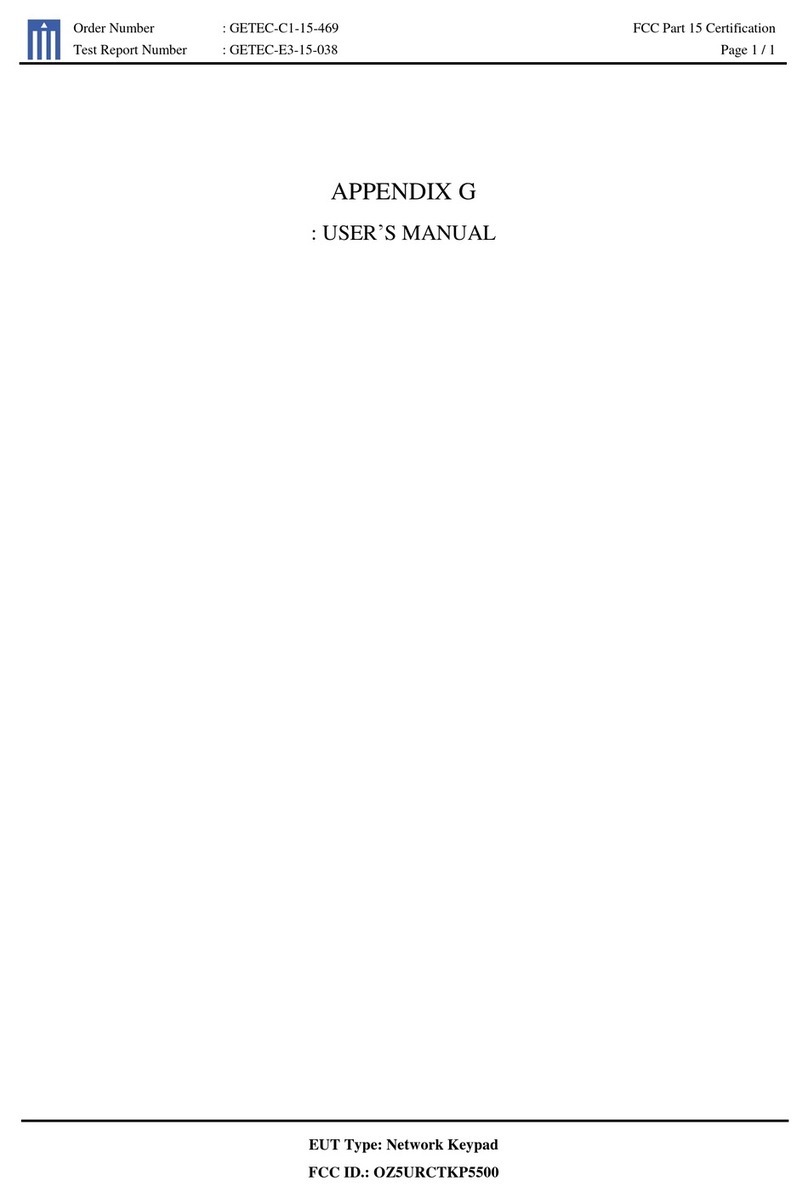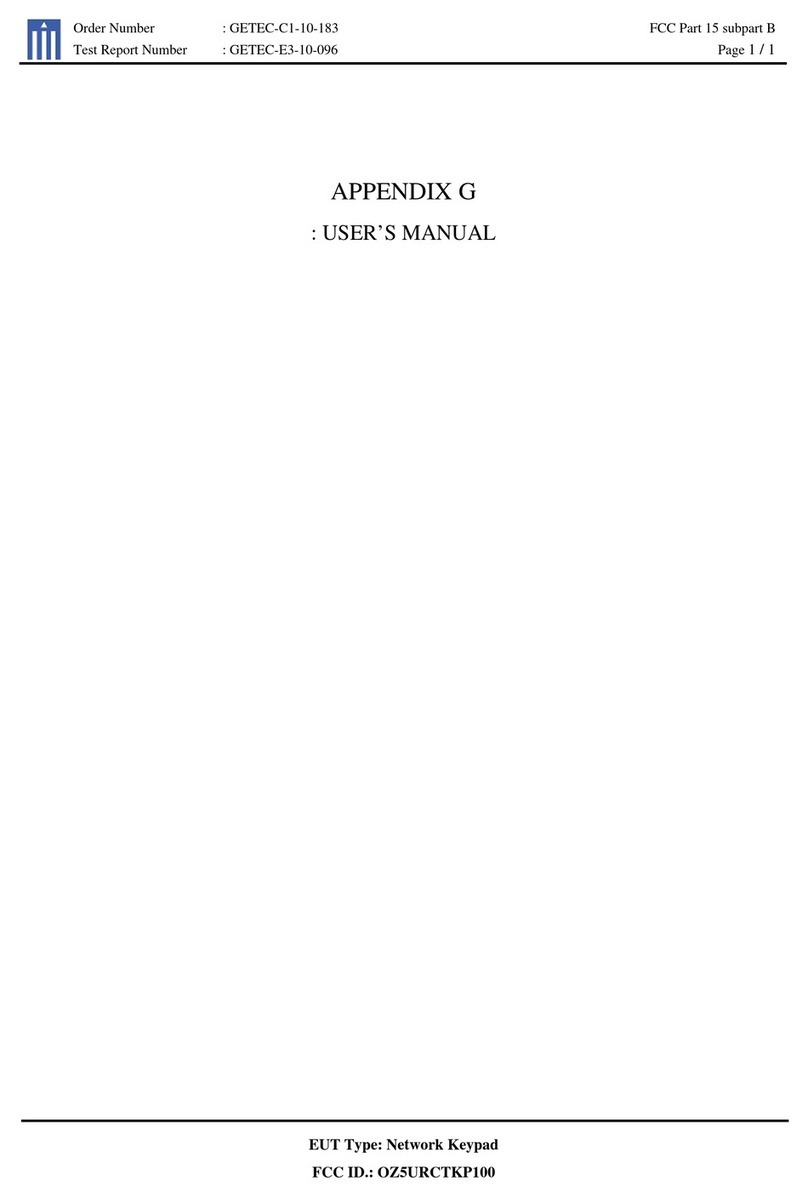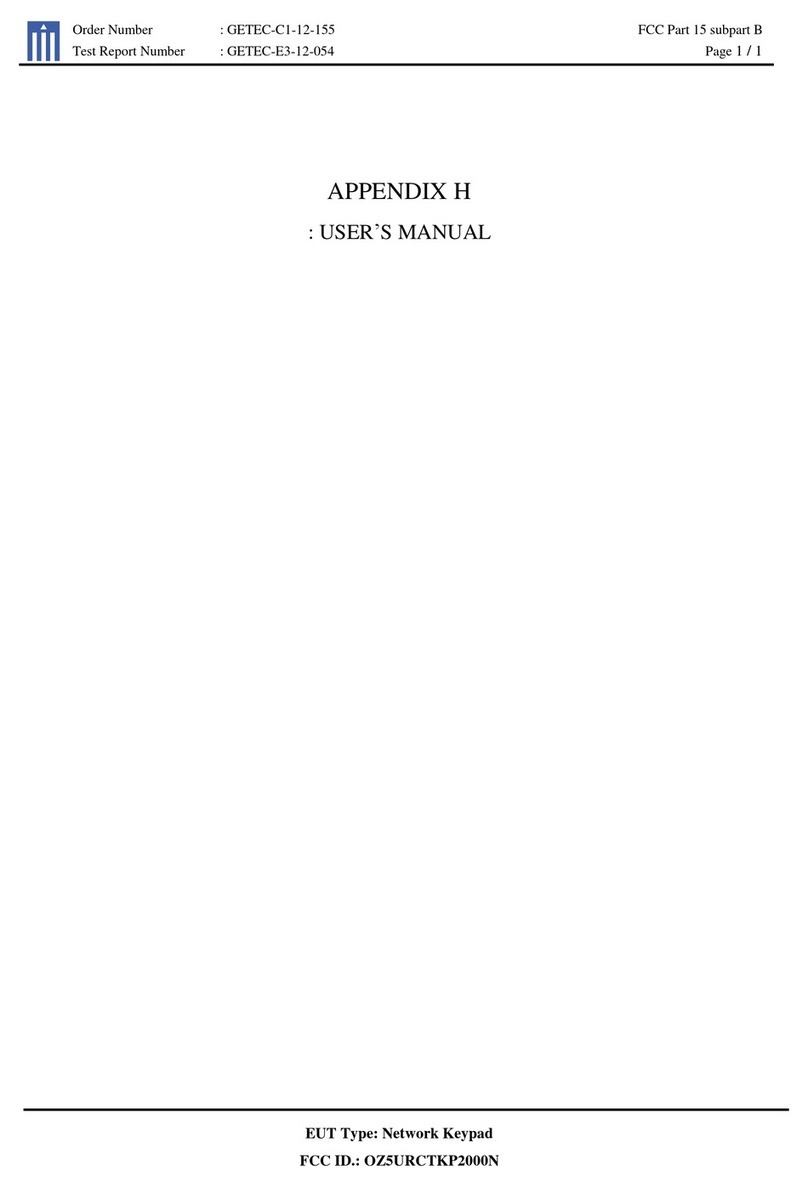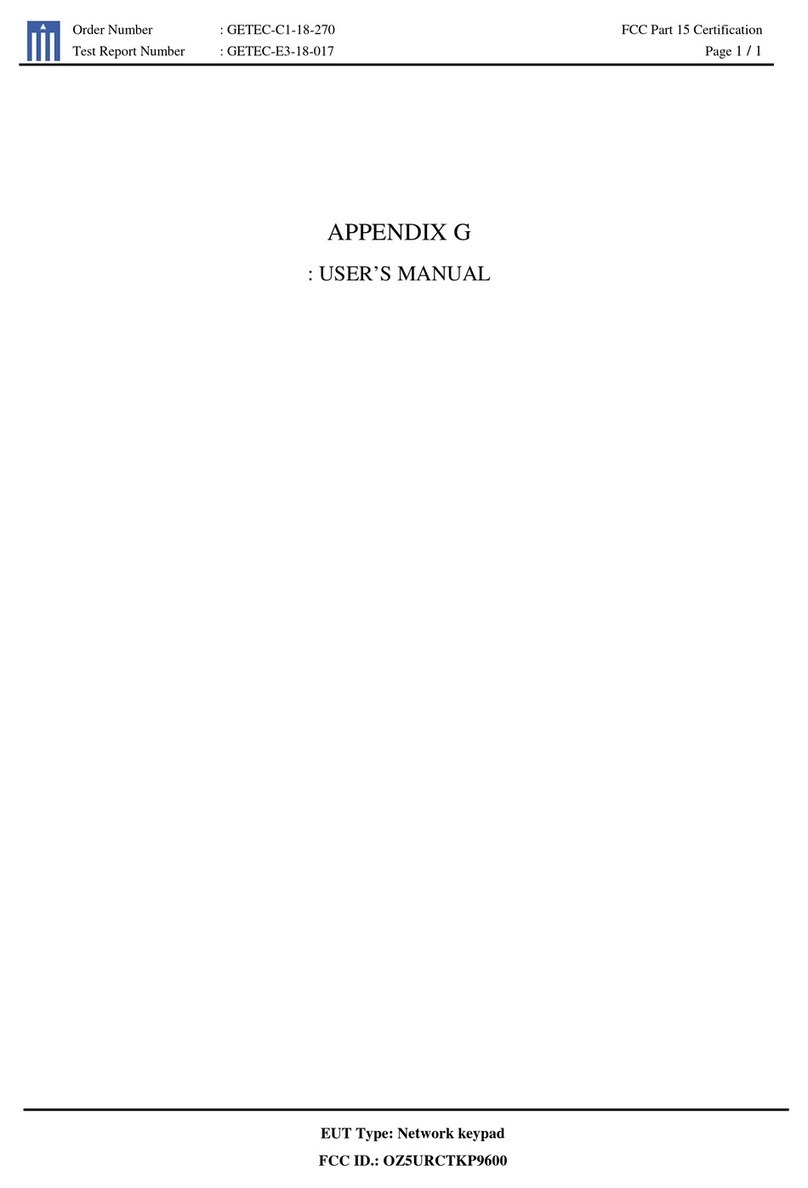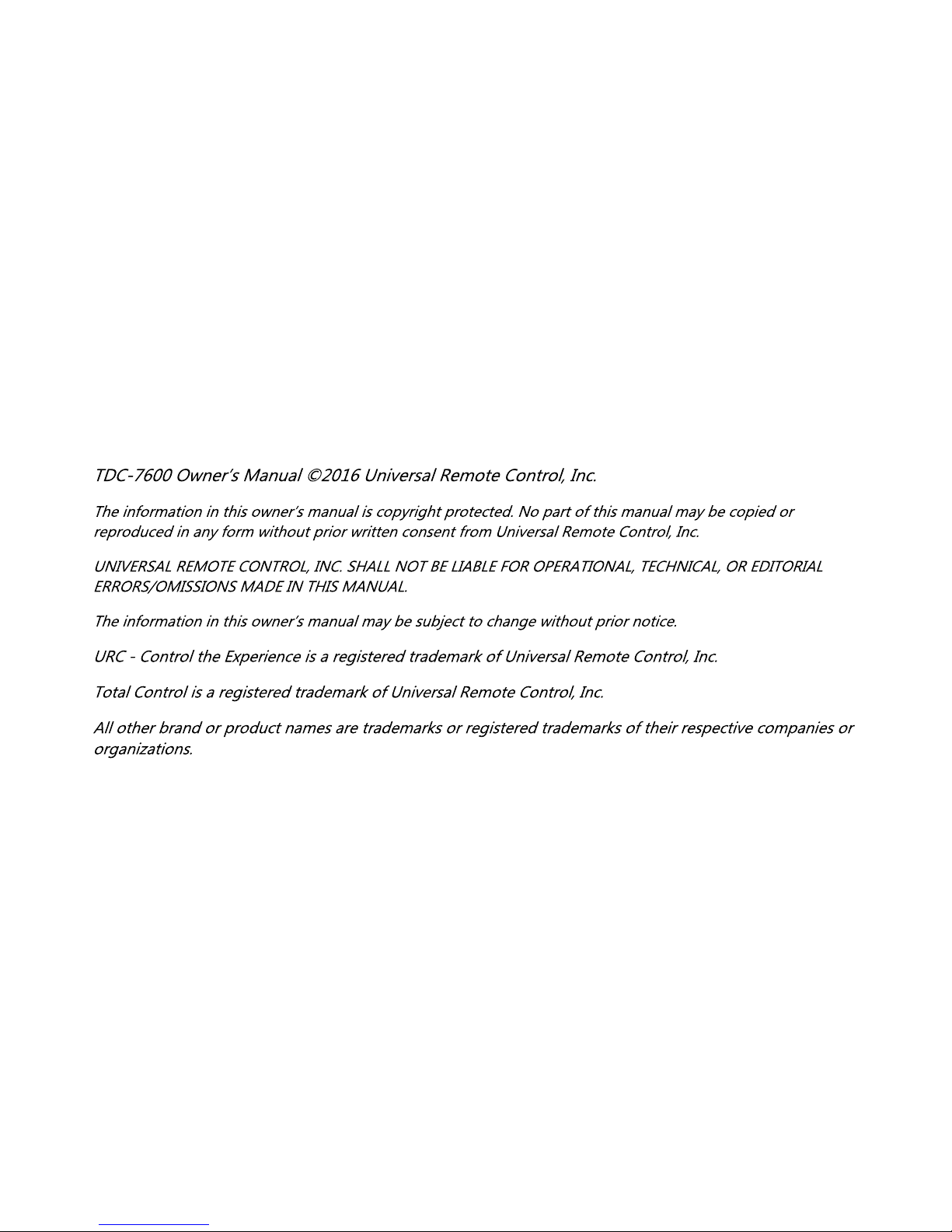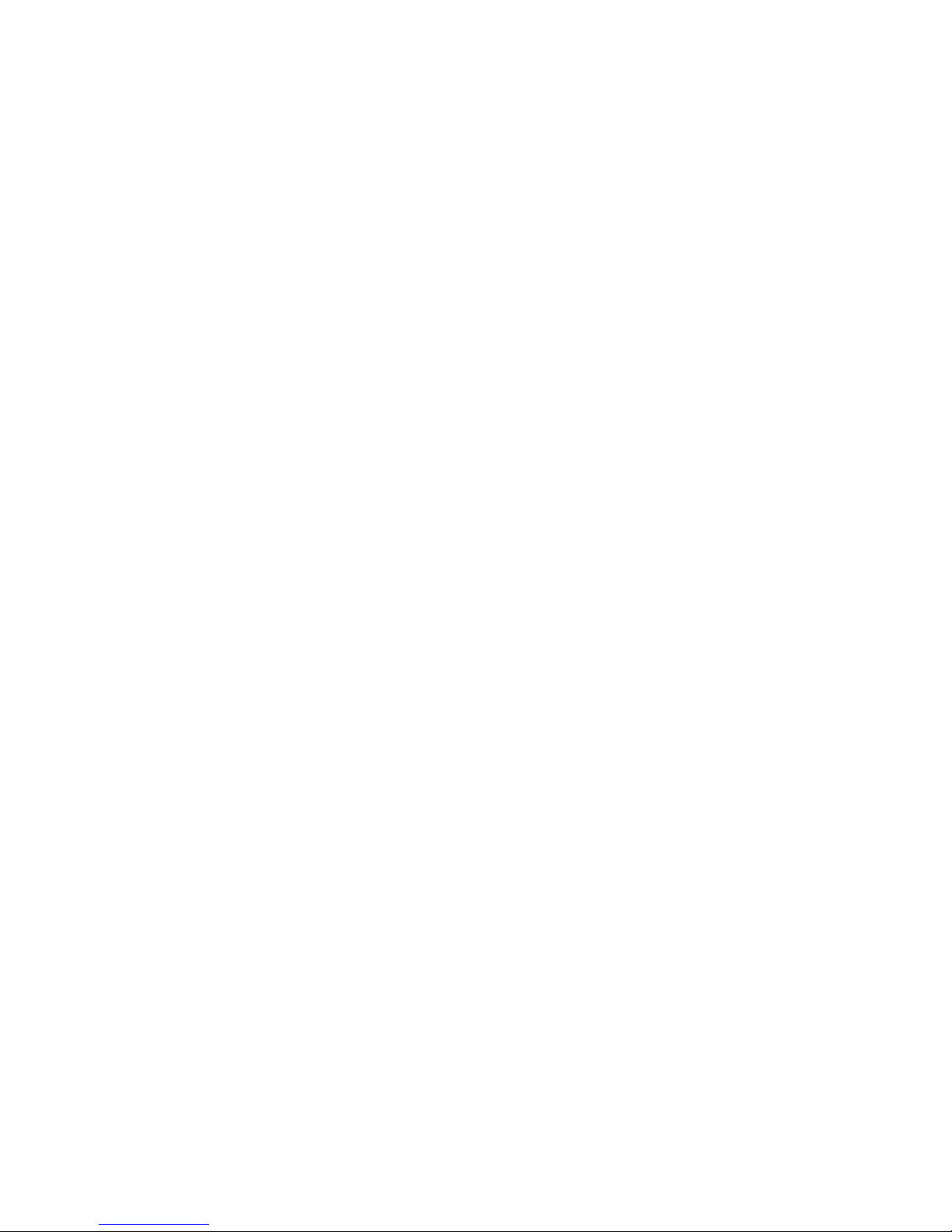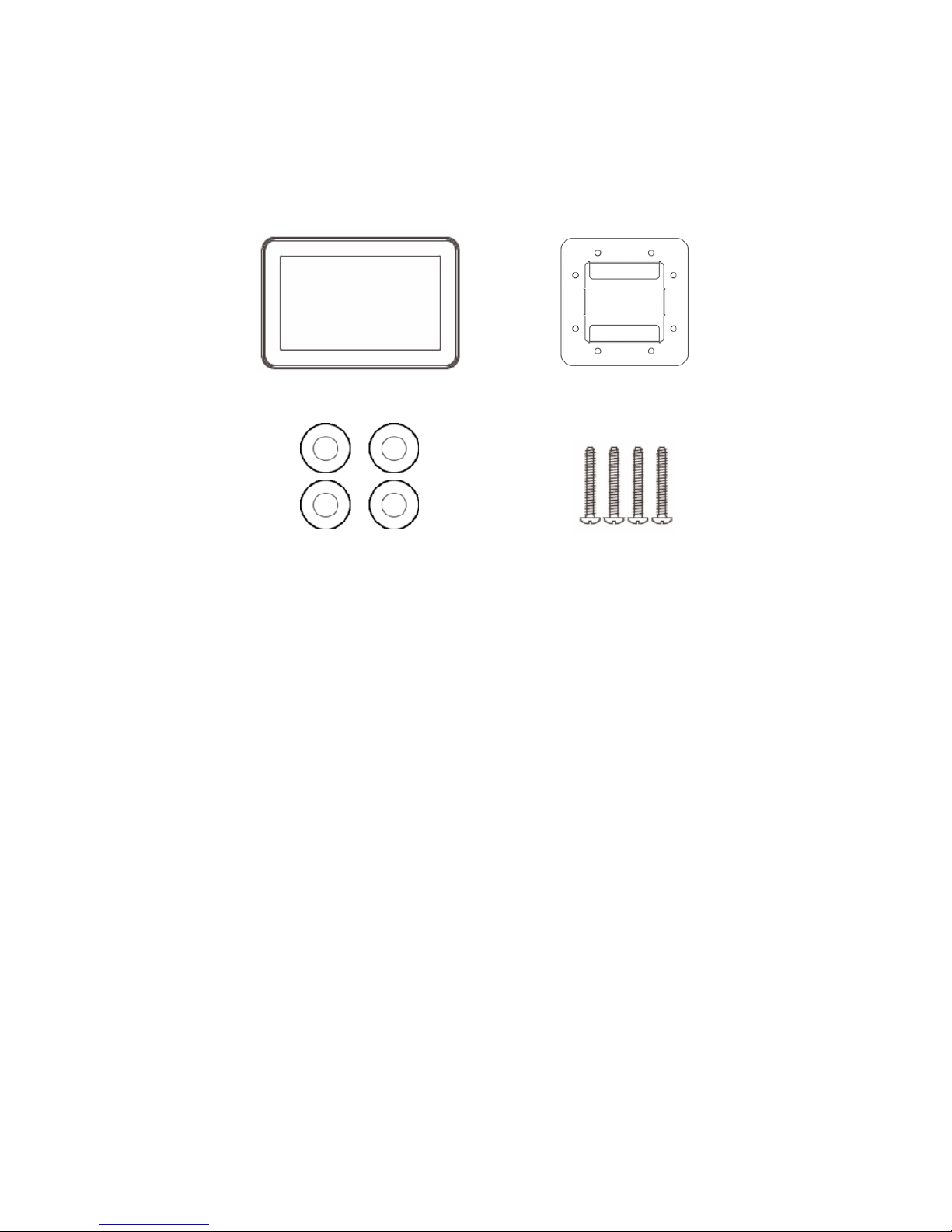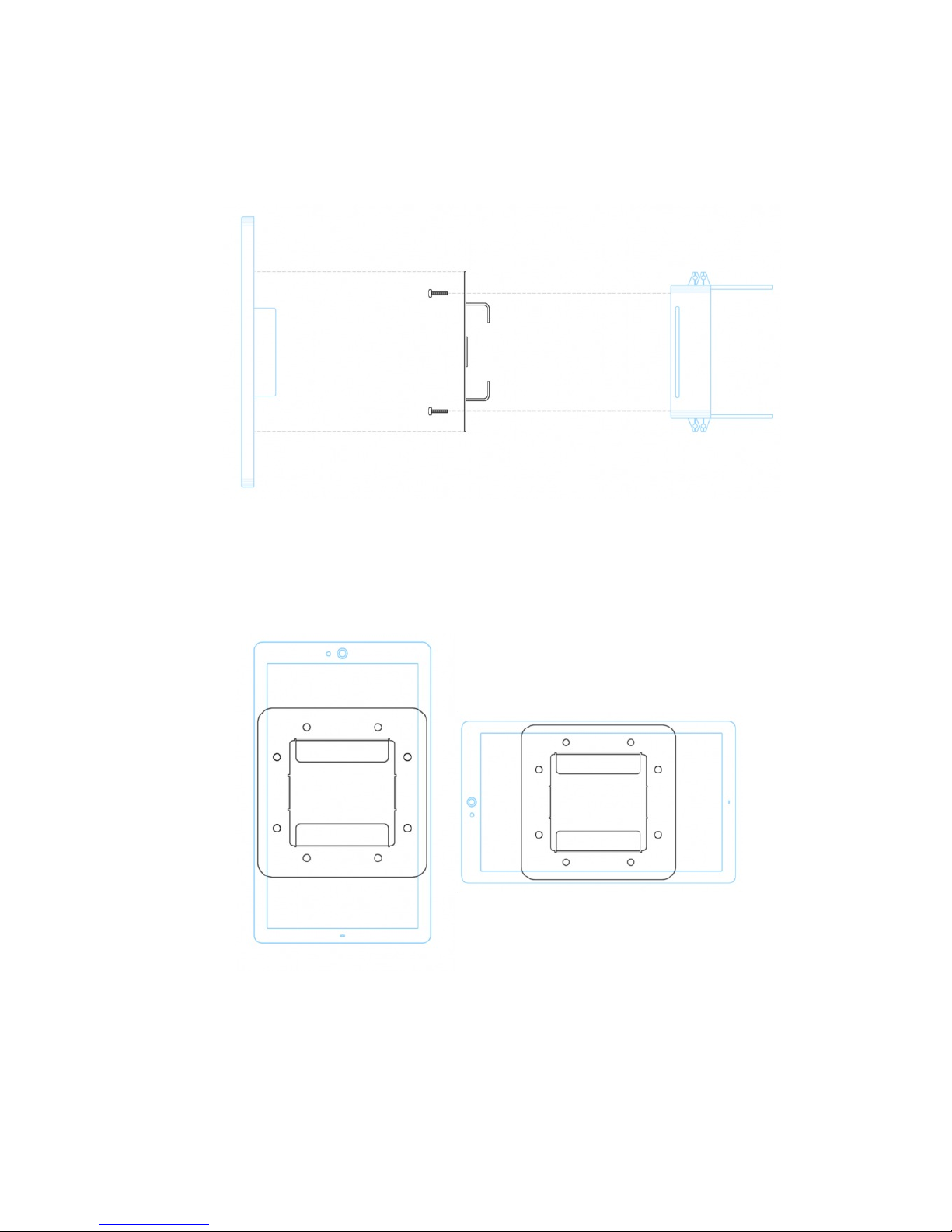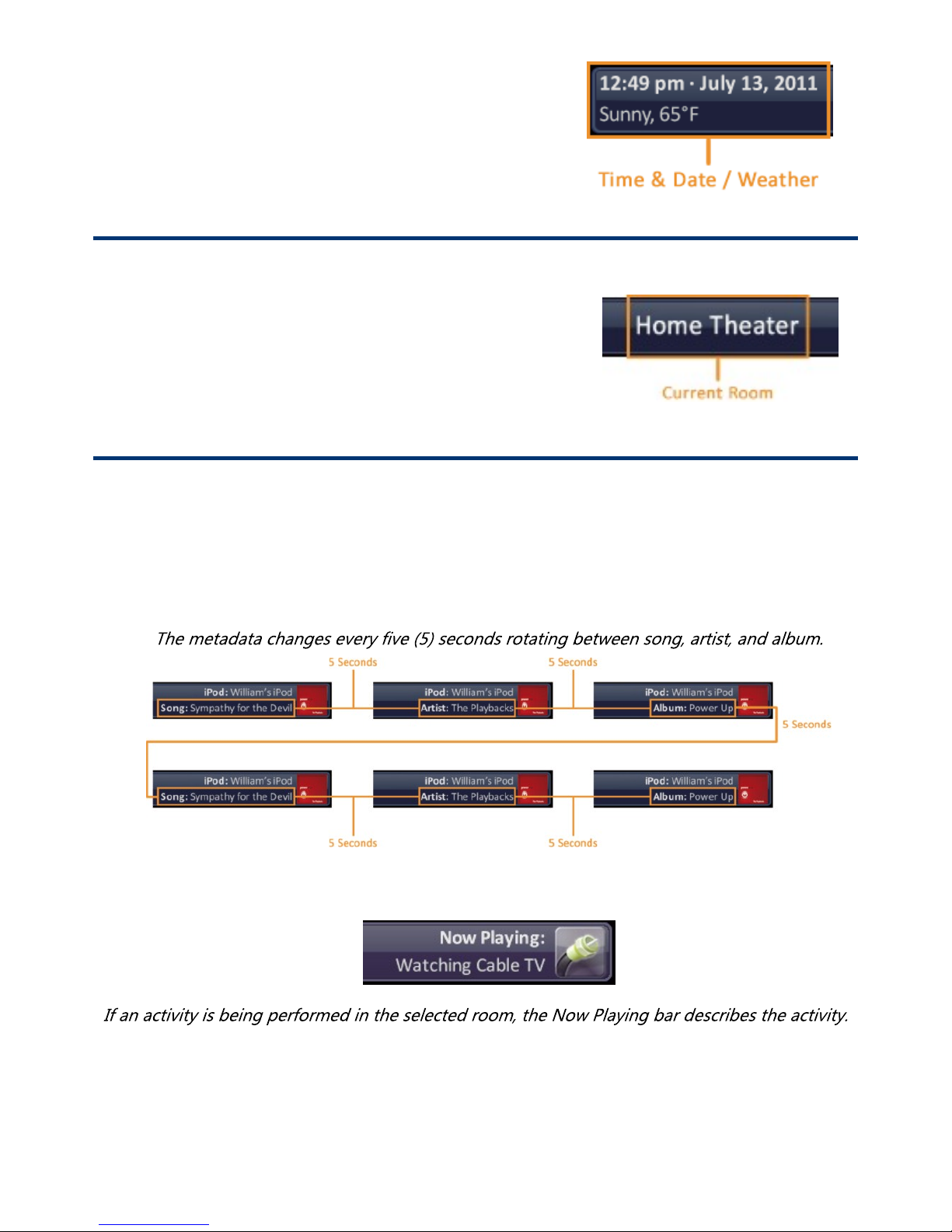Table of Contents
Introducing the TKP-7600..........................................................................................1
Parts List.......................................................................................................................3
Installing the TKP-7600..............................................................................................3
Main Menu Navigation...............................................................................................5
Title Bar........................................................................................................................5
Category Device Ribbon.............................................................................................7
Core Buttons................................................................................................................8
Status Bar.....................................................................................................................9
Audio Video Intercom Menu....................................................................................10
Using Audio Broadcast.............................................................................................12
Using Do Not Disturb...............................................................................................13
Power Menu...............................................................................................................14
Rooms Menu..............................................................................................................15
Linking Rooms (DMS Audio Only)...........................................................................17
Shortcut Pop-Up........................................................................................................19
Time & Weather Module..........................................................................................22
Adjusting the User Settings on the TKP-7600........................................................23
Sleep Settings............................................................................................................24
General.......................................................................................................................25
Sound..........................................................................................................................26
Brightness..................................................................................................................26
System........................................................................................................................27
Network......................................................................................................................28
Audio-Video Intercom..............................................................................................29
Proximity Sensor.......................................................................................................30
Factory Default..........................................................................................................30
Specifications.............................................................................................................31
Limited Warranty Statement...................................................................................32
End User Agreement.................................................................................................33
Federal Communication Commission Inference Statement.................................33
Regulatory Information to the User........................................................................34
Declaration of Conformity.......................................................................................35