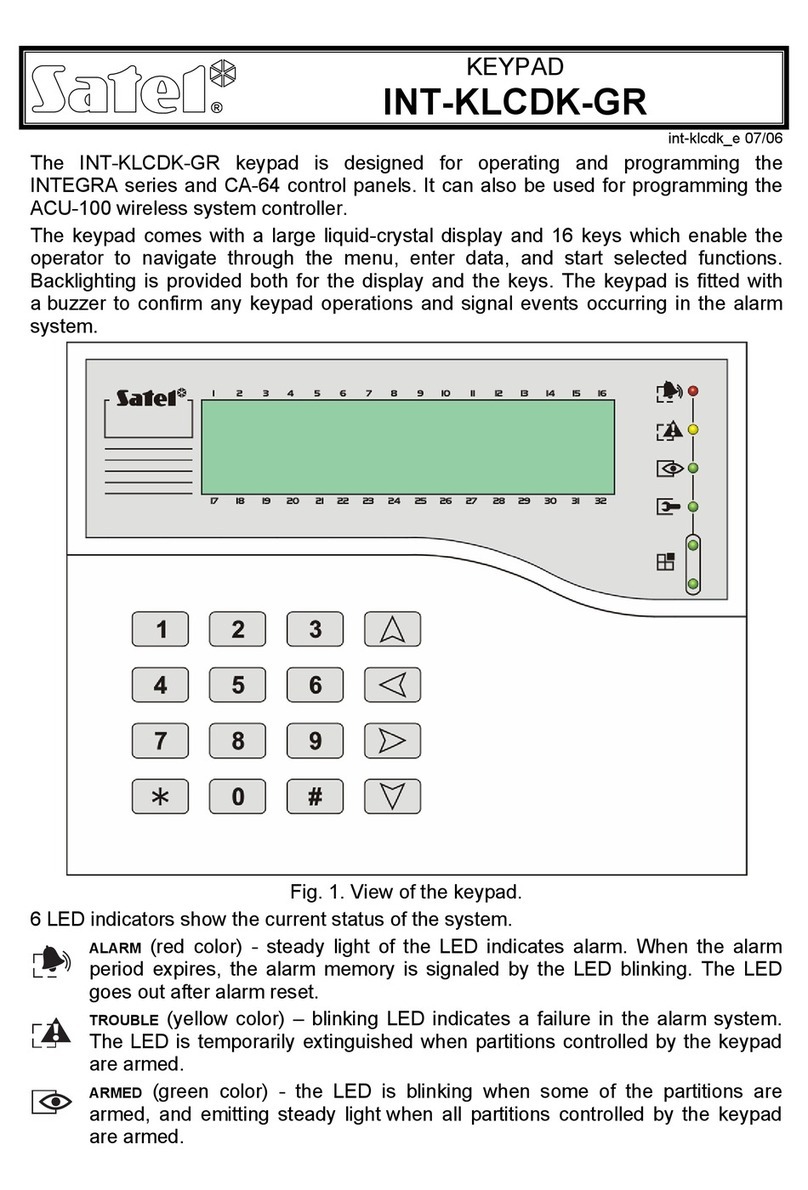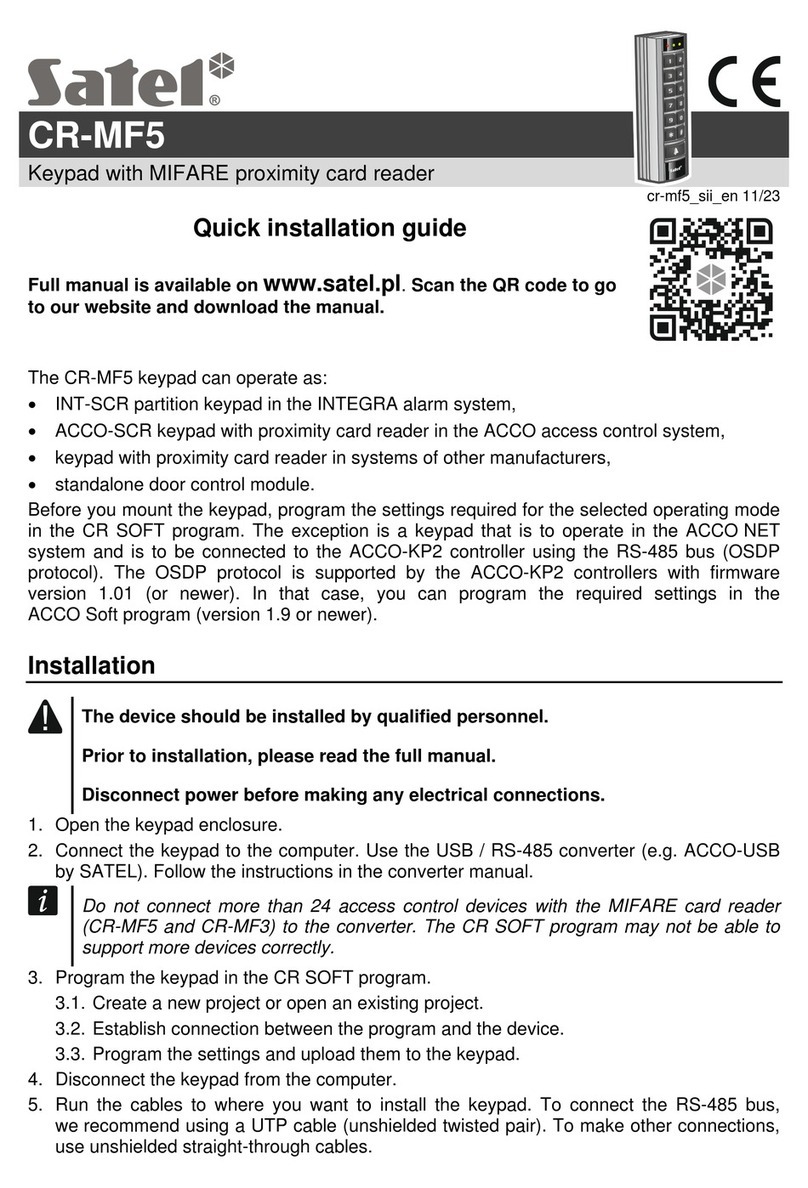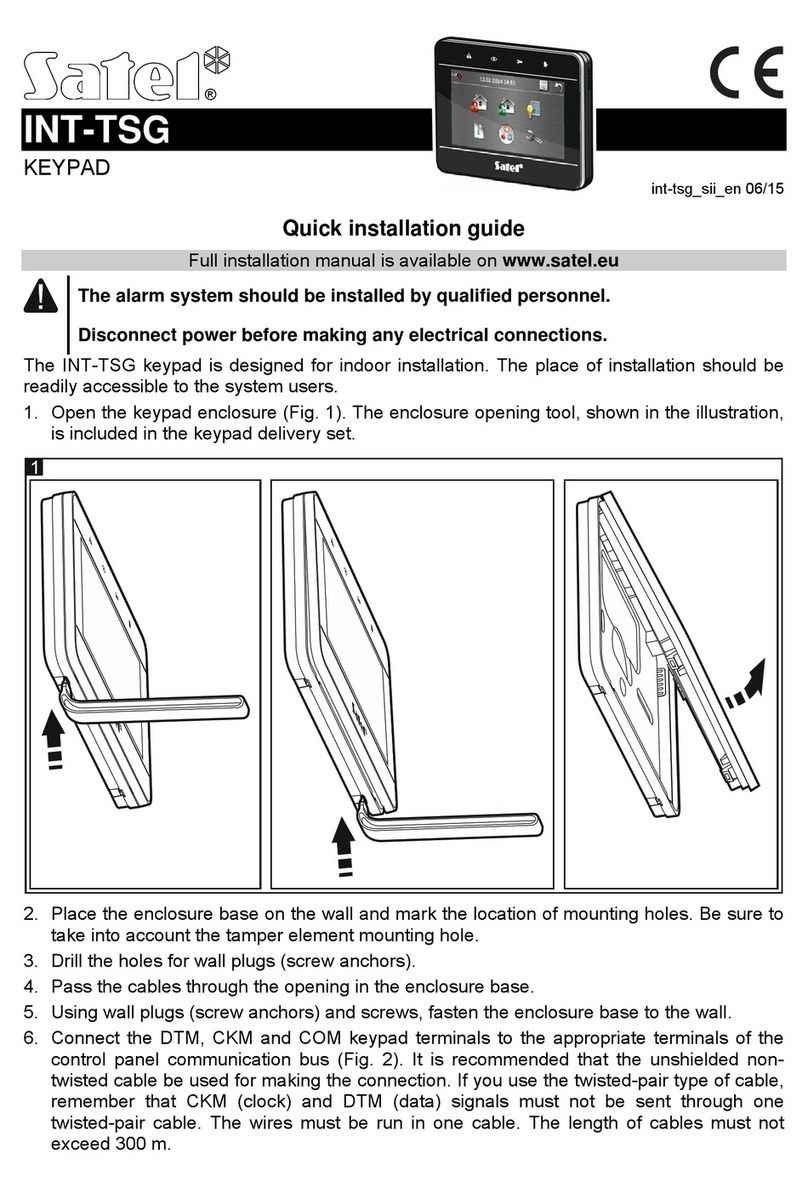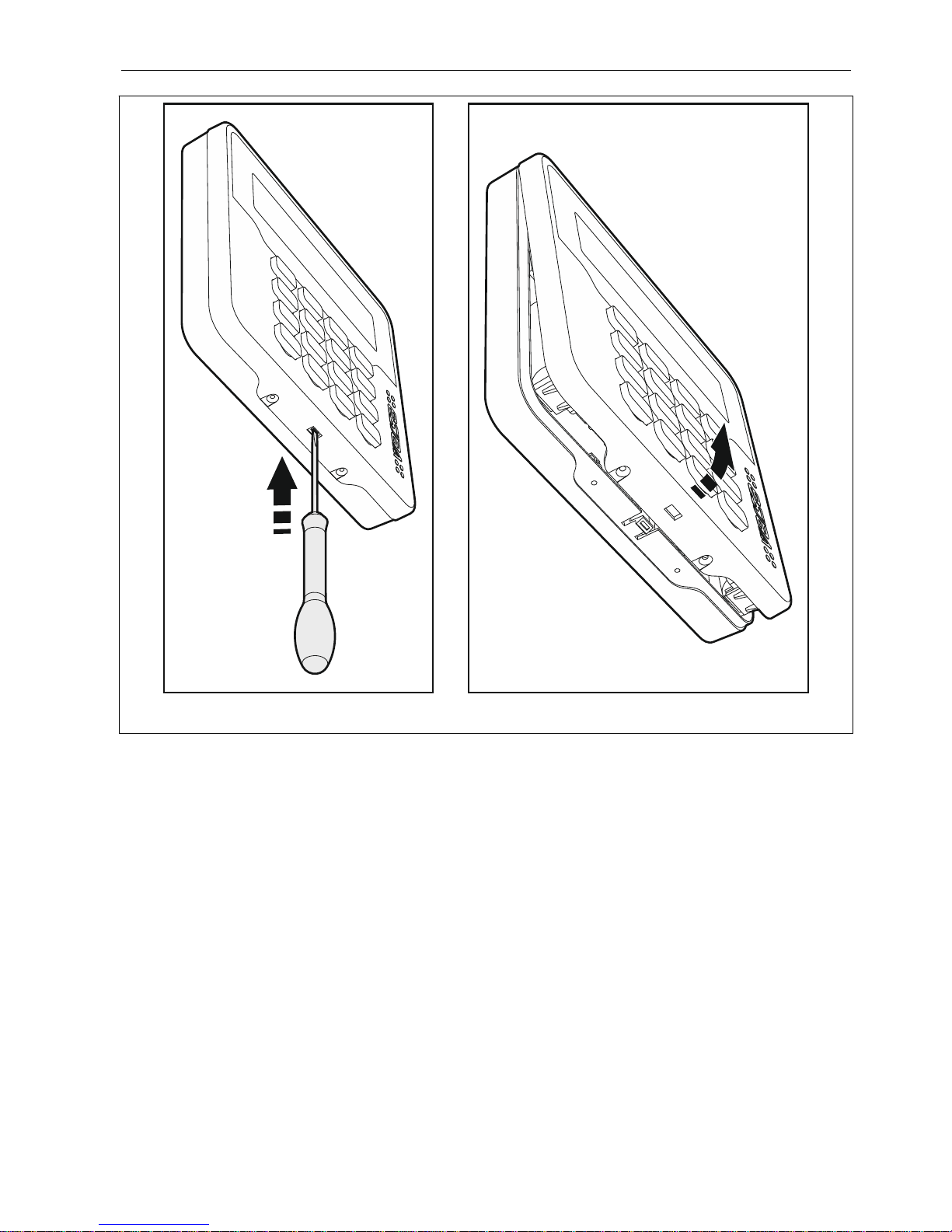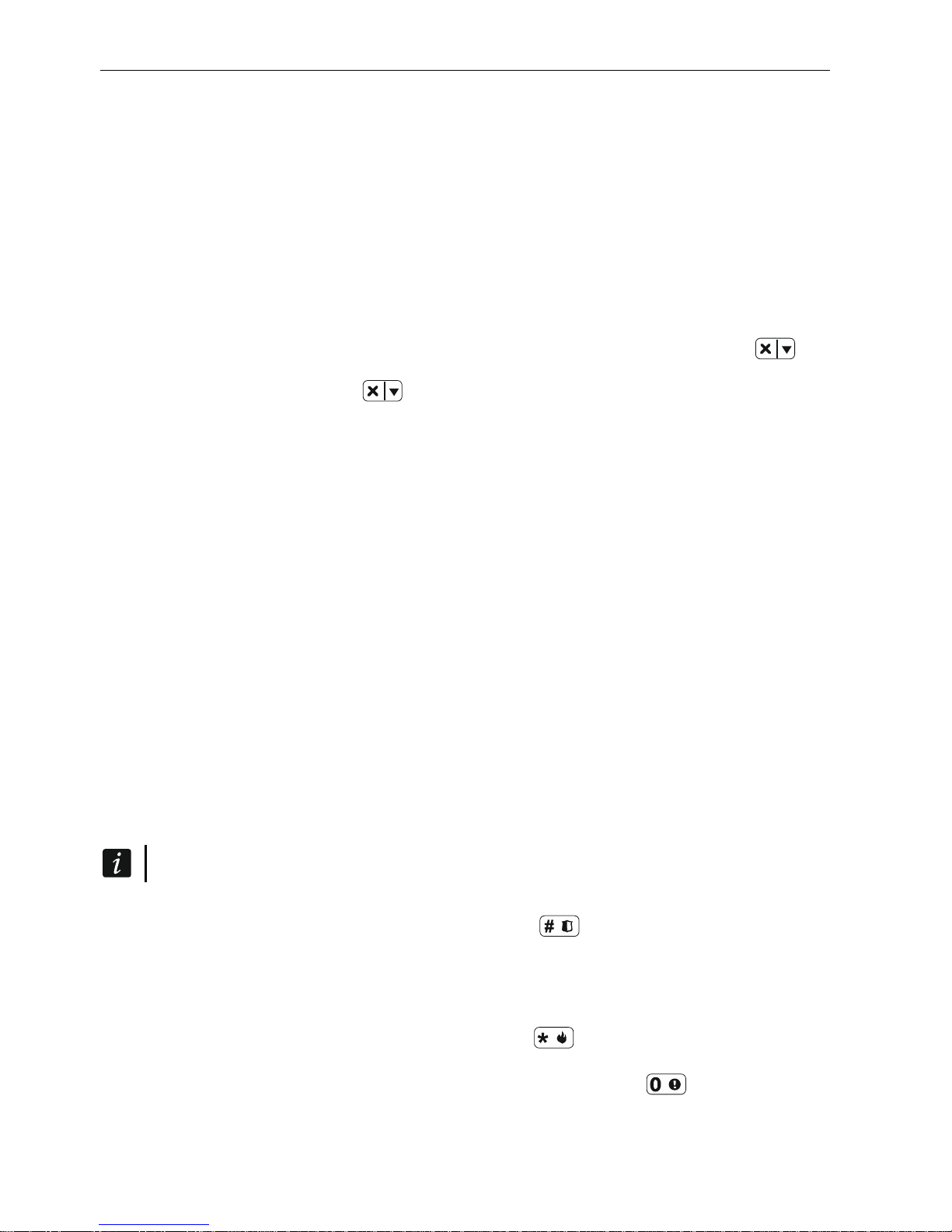4 VERSA-LCDM-WRL SATEL
3.1 Adding the keypad to the wireless system
You can add the wireless keypad to the ABAX system by using either a computer with
DLOADX program installed, or an LCD keypad. The controller allows for registering of up to 6
VERSA-LCDM-WRL keypads. If no wired keypad is connected to the control panel, you can
only add the first wireless keypad using the DLOADX program (to establish communication
between the program and the control panel, you must start the service mode “from pins” –
refer to the control panel programming manual).
3.1.1 DloadX program
You can add wireless keypads in the “Versa – Structure” window, “Hardware” tab, after
clicking on the name of ABAX system controller on the list of devices, and then on the “LCD-
WRL” tab (see: Fig. 3p. 6).
1. Click on the “Read” button to read the data related to wireless keypads from the controller
(these data are not read after clicking on the button in the main menu).
2. Click on the “New device” button. The “New wireless dev.” window will open.
3. In the “Serial number” field enter the 7-digit serial number of the added device. The serial
number can be found on the electronics board.
4. In the “Address” field, select which address is to be assigned to the keypad to be added.
5. Press any button on the keypad or open its tamper switch.
6. The message will confirm that a keypad has been added (unless you have entered an
invalid serial number, of which you will be informed by a message). The name assigned to
the keypad will be displayed. You can change it.
7. Click “OK” (to cancel adding the keypad, click on the “Quit” button). The “New wireless
dev.” window will close. The new keypad will appear in the table, “LCD-WRL” tab, as well
as on the list of expanders.
8. Click on the “Write” button to write the new wireless keypad data to the controller (these
data will not be written after clicking on the button in the main menu). The new
keypad data will be automatically written to the control panel.
3.1.2 LCD keypad
You can add wireless keypads in the service mode by means of the NEW DEVICE function
(SERVICE MODE 2. HARDWARE 1. KPDS.&EXPS. 3. WIRELESS MOD. 1. NEW DEVICE).
1. Having started the function, enter the 7-digit serial number of the added keypad and press
the key. The serial number can be found on the electronics board.
2. When the “Open device tamper” message is displayed, press any key on the keypad or
open its tamper switch.
3. Information on the keypad to be added will be displayed (if nothing happens, it can mean
that you have entered an invalid serial number – if this is the case, press to return to
the submenu). Press to confirm your intention to add a keypad.
4. Using the and keys, select the address which is to be assigned to the keypad
to be added, and then press . The wireless keypad will be added.
5. The name assigned to the keypad will be displayed. You can change it. Press to
save the name.
6. In the next step, you can configure the settings stored in the ABAX system controller (see:
p. 5).