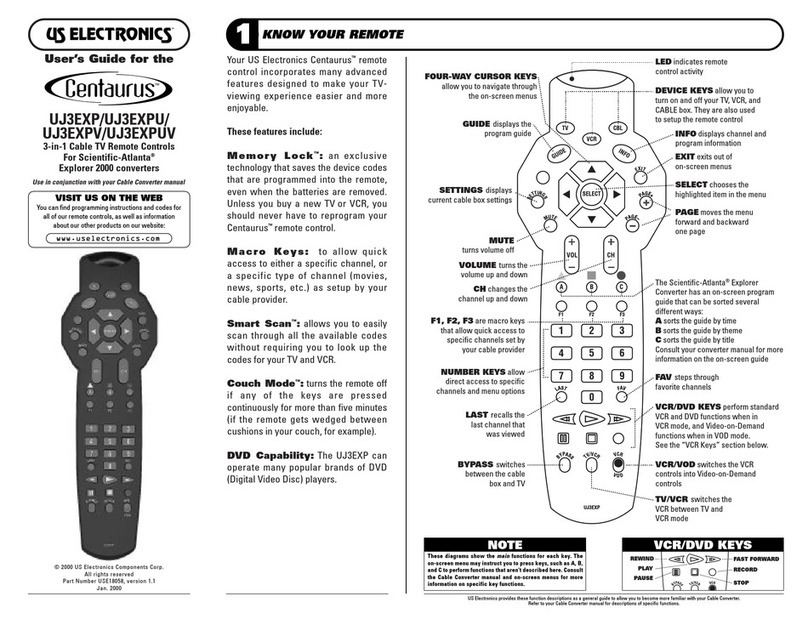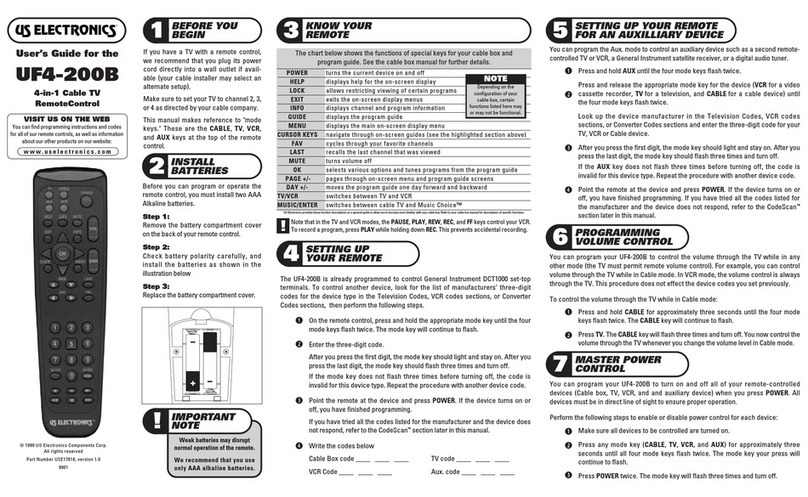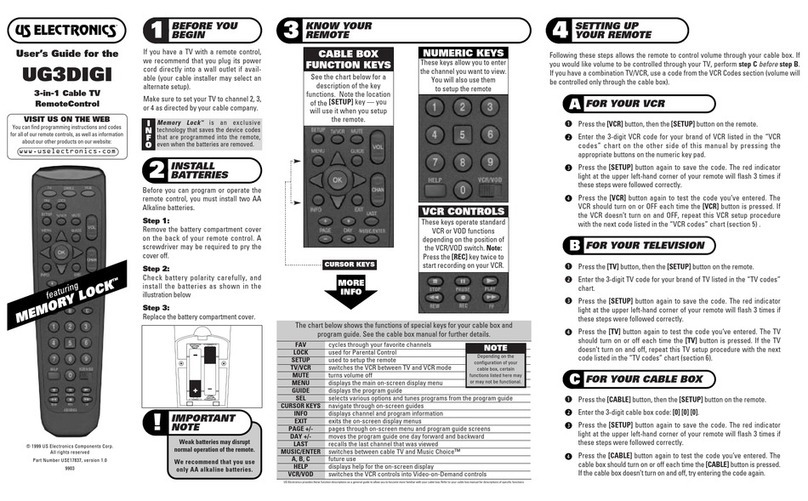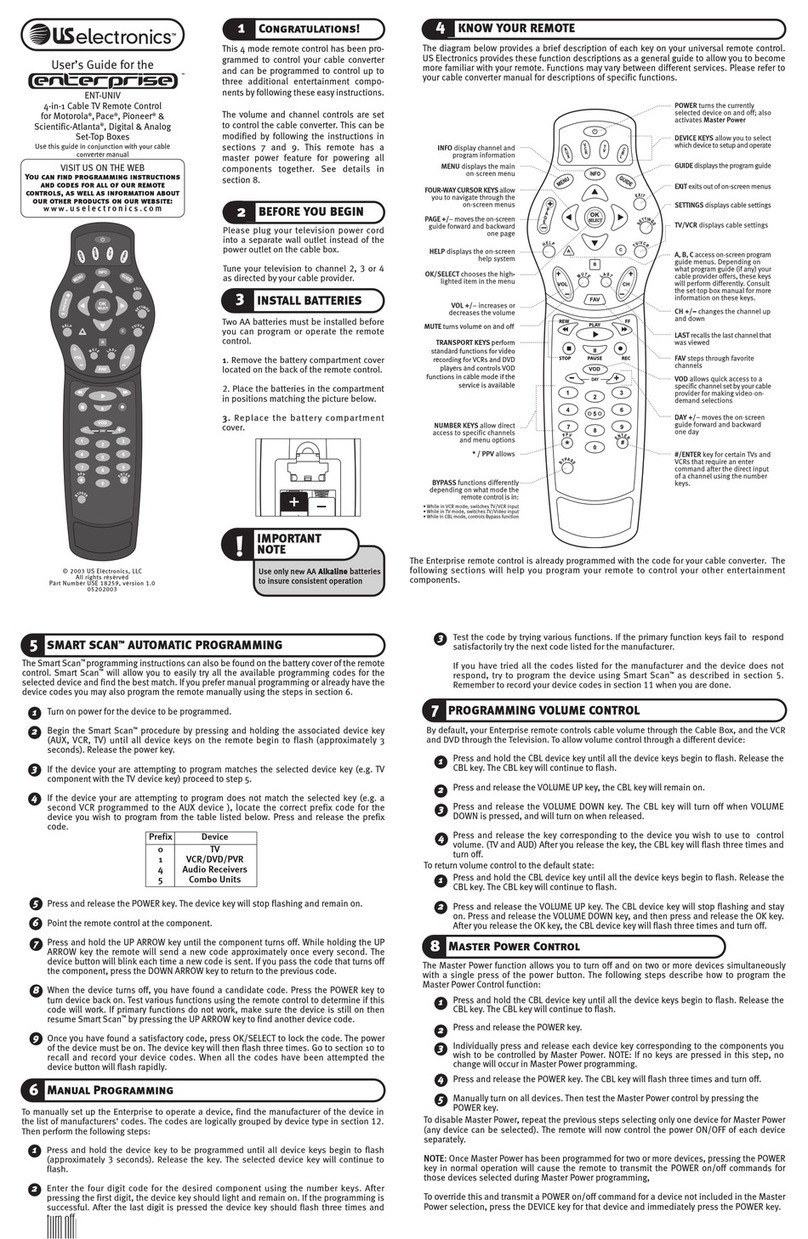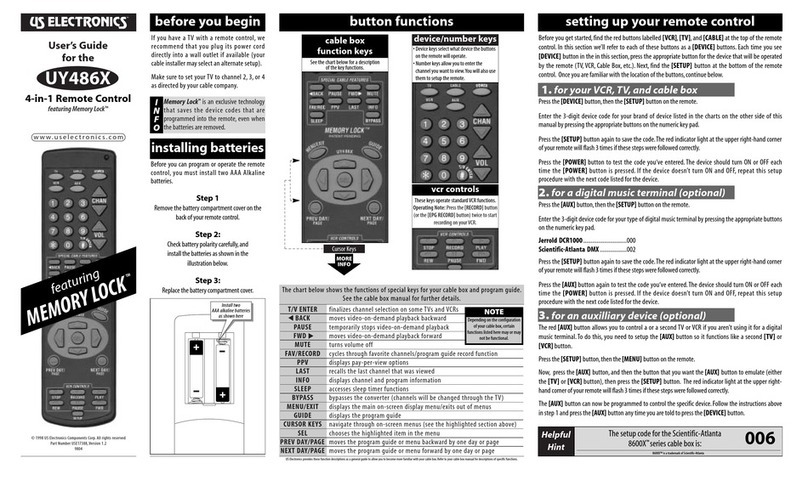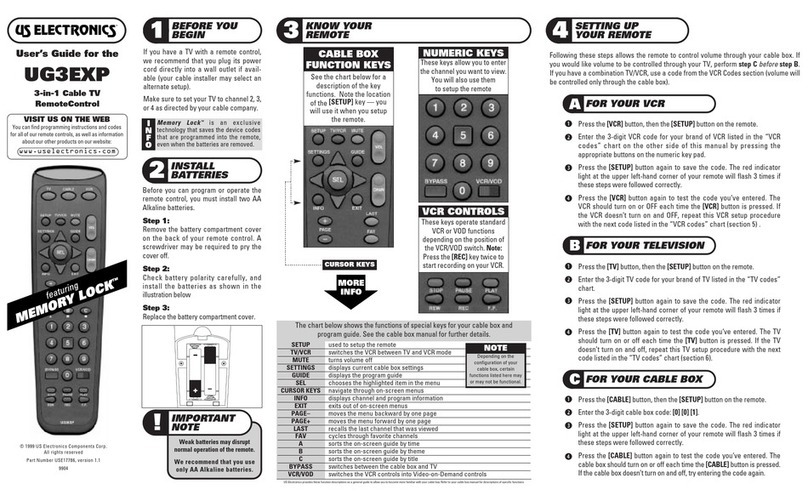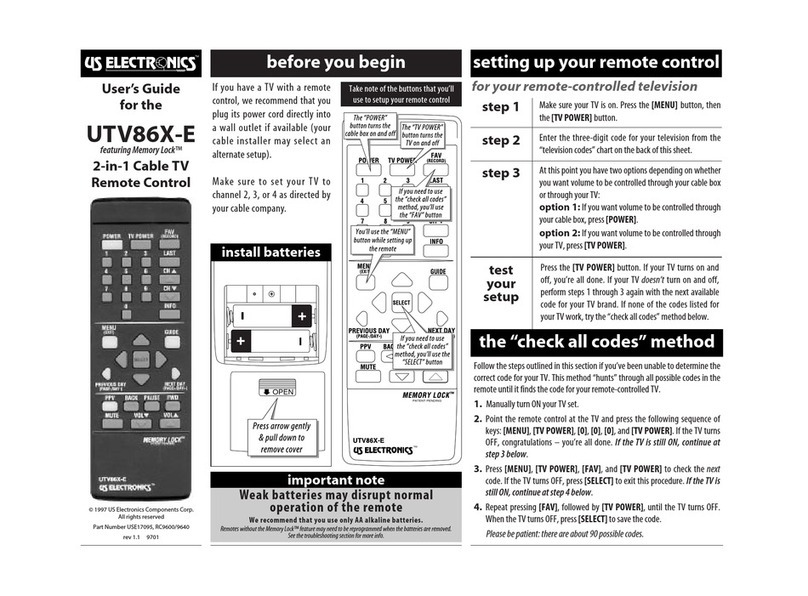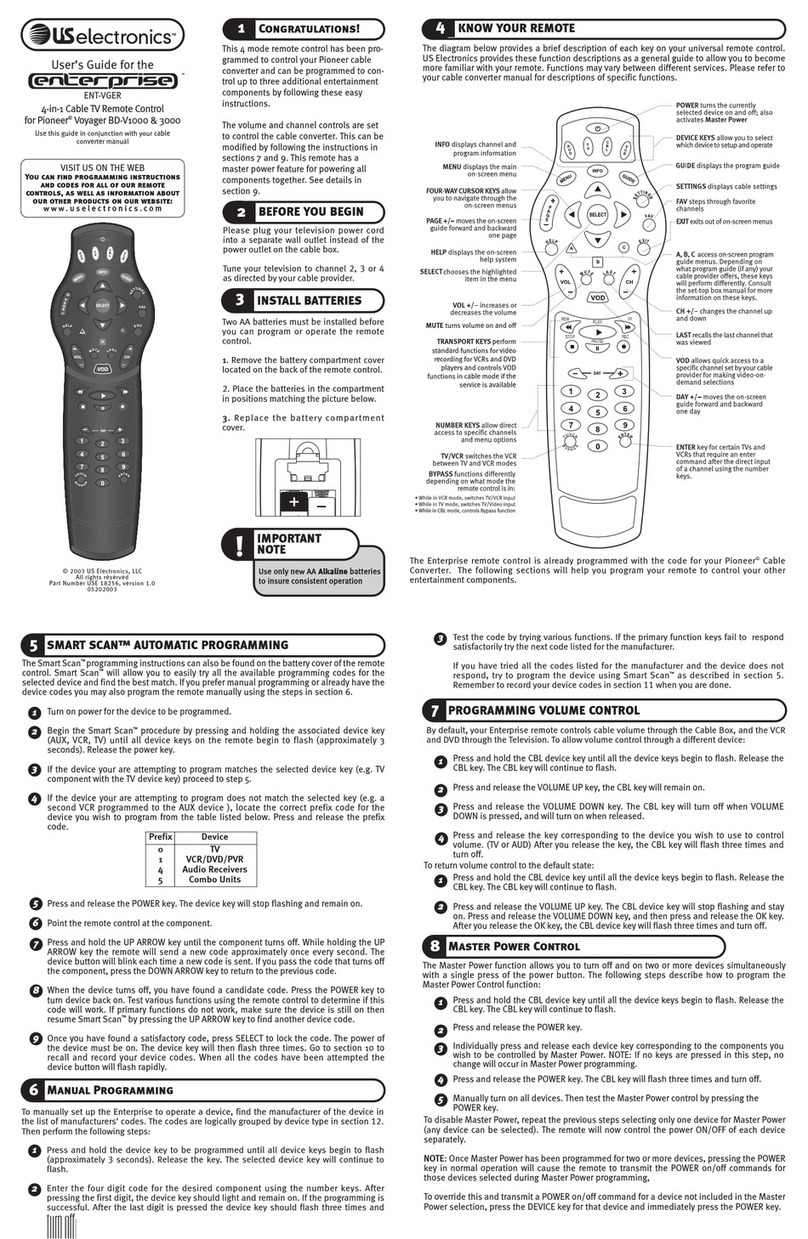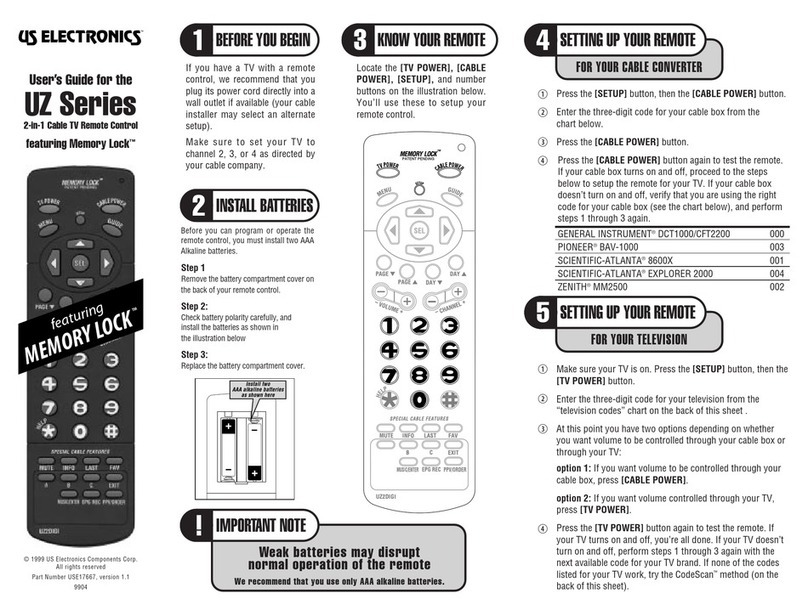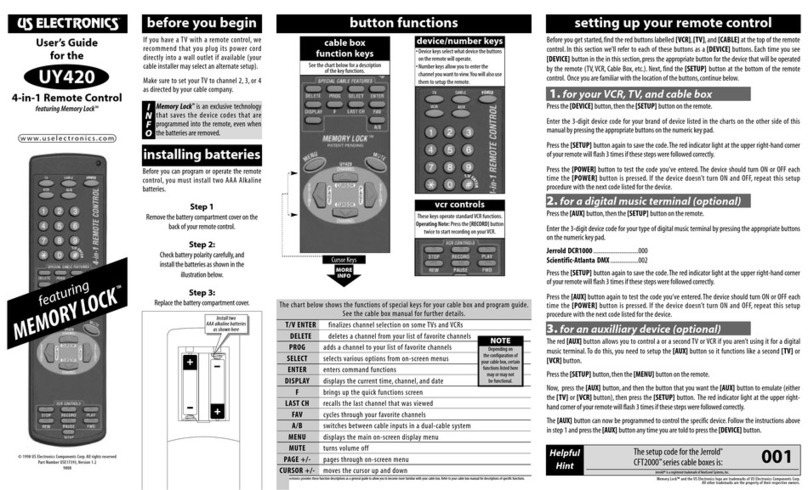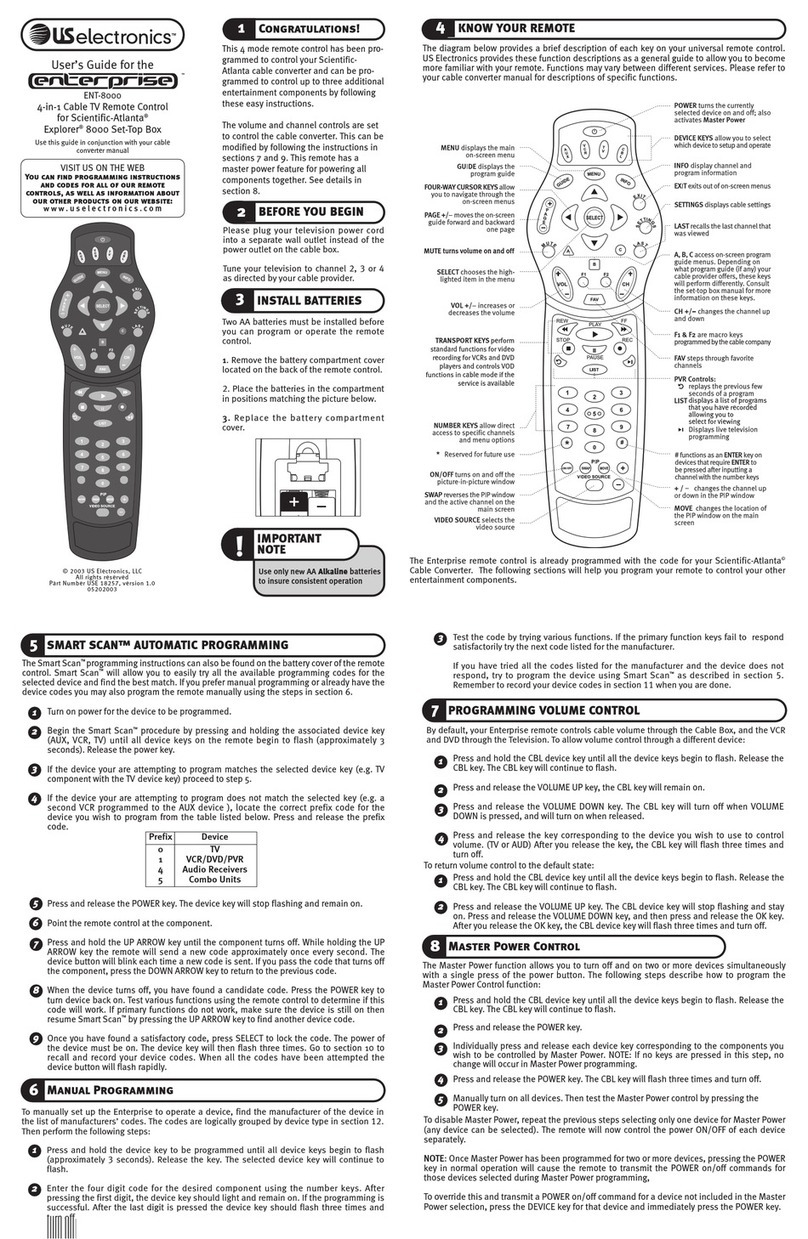setting up your remote control
1. for your VCR, TV, and cable box
button functionsbefore you begin
*(HELP) displays help for the on-screen display
# (FAV) cycles through your favorite channels
A/THEME future use
LAST recalls the last channel that was viewed
MUSIC/ENTER switches between cableTV and Music Choice™
MUTE turns volume off
B/LIST future use
EXIT exits the on-screen display menus
PPV displays pay-per-view options
SWITCH switches between cable inputs on a dual-cable system
C/CANCEL future use
INFO displays channel and program information
MENU displays the main on-screen display menu
GUIDE displays the program guide
SEL selects various options and tunes programs from the program guide
CURSOR KEYS navigate through on-screen guides (see the highlighted section above)
PAGE +/- pages through on-screen menu and program guide screens
DAY +/- moves the program guide one day forward and backward
©1998USElectronics ComponentsCorp.All rights reserved
PartNumberUSE17363,Version1.1
9804
Install two
AAA alkaline batteries
as shown here
If you have aTV with a remote control,we
recommend that you plug its power cord
directly into a wall outlet if available (your
cableinstallermayselectanalternatesetup).
Make sure to set your TV to channel 2,3,or 4
asdirectedbyyourcable company.
Before you can program or operate the remote
control,you must install two AAA Alkaline
batteries.
Step 1
Removethebatterycompartmentcoveronthe
backofyourremotecontrol.
Step 2:
Checkbatterypolaritycarefully,and
installthebatteriesasshowninthe
illustrationbelow.
Step 3:
Replacethebatterycompartmentcover.
installing batteries
The chart below shows the functions of special keys for your cable box and program guide.
See the cable box manual for further details.
Helpful
Hint
I
N
F
O
Pressthe[DEVICE] button,thenthe[SETUP] buttonontheremote.
Enter the 3-digit device code for your brand of device listed in the charts on the other side of this
manualbypressingtheappropriatebuttonsonthenumerickeypad.
Pressthe [SETUP] buttonagaintosavethecode.Theredindicatorlightat the upperright-handcorner
ofyourremotewillflash3timesifthesestepswerefollowedcorrectly.
Press the [POWER] button to test the code you‘ve entered.The device should turn ON or OFF each
time the [POWER] button is pressed.If the device doesn’t turn ON and OFF,repeat this setup
procedurewiththenextcodelistedforthedevice.
3. for an auxilliary device (optional)
2. for a digital music terminal (optional)
Thered[AUX] button allows youto controla ora secondTV orVCR ifyou aren’tusing it fora digital
music terminal.To do this,you need to setup the [AUX] button so it functions like a second [TV] or
[VCR] button.
Pressthe[SETUP] button,thenthe[MENU] buttonontheremote.
Now, pressthe[AUX] button,and thenthe buttonthatyou want the[AUX] buttontoemulate (either
the[TV] or[VCR] button),then pressthe [SETUP] button. Theredindicatorlight atthe upperright-
handcornerofyourremotewillflash3timesifthesestepswerefollowedcorrectly.
The[AUX] buttoncannowbe programmedto controlthe specificdevice.Followthe instructionsabove
instep1andpressthe[AUX]buttonanytimeyouaretoldtopressthe[DEVICE]button.
vcr controls
ThesekeysoperatestandardVCRfunctions.
Operating Note: Pressthe[RECORD] button
(orthe[EPG RECORD] button)twicetostart
recordingonyourVCR.
device/number keys
•Devicekeysselectwhatdevicethebuttons
ontheremotewilloperate.
•Numberkeysallowyoutoenterthe
channelyouwanttoview.Youwillalsouse
themtosetuptheremote.
cable box
function keys
Seethechartbelowfora description
ofthekeyfunctions.
Memory Lock™is an exclusive technology
that saves the device codes that are
programmed into the remote,even when
thebatteriesareremoved.
CursorKeys
Beforeyougetstarted,findtheredbuttonslabelled[VCR],[TV],and [CABLE] atthetopofthe remote
control.In this section we’ll refer to each of these buttons as a [DEVICE] buttons.Each time you see
[DEVICE] buttonintheinthissection,pressthe appropriatebuttonforthedevicethatwill be operated
by the remote (TV,VCR,Cable Box, etc.).Next,find the [SETUP] button at the bottom of the remote
control. Onceyouarefamiliarwiththelocationofthebuttons,continuebelow.
Pressthe[AUX] button,thenthe[SETUP] buttonontheremote.
Enterthe3-digitdevicecodeforyourtypeofdigitalmusicterminalbypressingtheappropriatebuttons
onthenumerickeypad.
Jerrold DCR1000 .............................000
Scientific-Atlanta DMX ..................002
Pressthe [SETUP] buttonagaintosavethecode.Theredindicatorlightat the upperright-handcorner
ofyourremotewillflash3timesifthesestepswerefollowedcorrectly.
Pressthe[AUX] buttonagain totestthe codeyou‘veentered.Thedeviceshould turnON orOFF each
time the [POWER] button is pressed.If the device doesn’t turn ON and OFF,repeat this setup
procedurewiththenextcodelistedforthedevice.
User’s Guide
for the
UY4DIGI
UY4DIGI-P
UY4DIGI-S
4-in-1 Remote Control
featuring Memory Lock™
www.uselectronics.com
USElectronicsprovidesthesefunctiondescriptionsasageneralguide toallow youtobecomemorefamiliar withyour cablebox.Refer toyourcableboxmanual fordescriptions ofspecific functions.
NOTE
Dependingon
theconfigurationof
yourcablebox,certain
functionslistedhere
mayormaynot
befunctional.
ThesetupcodeforJerrold/GI/Motorola
DCTdigitalconvertersandCFT2200™seriescableboxesis:002