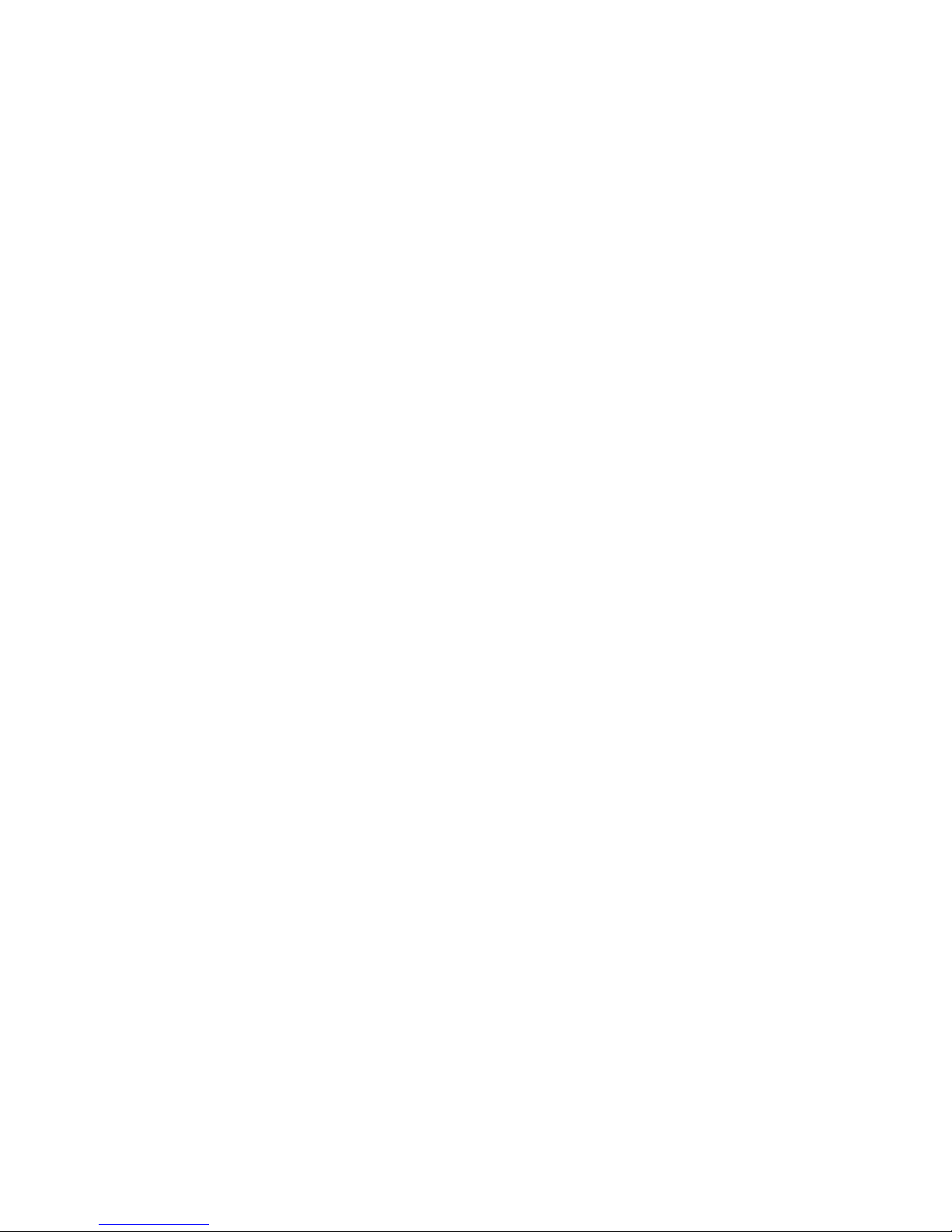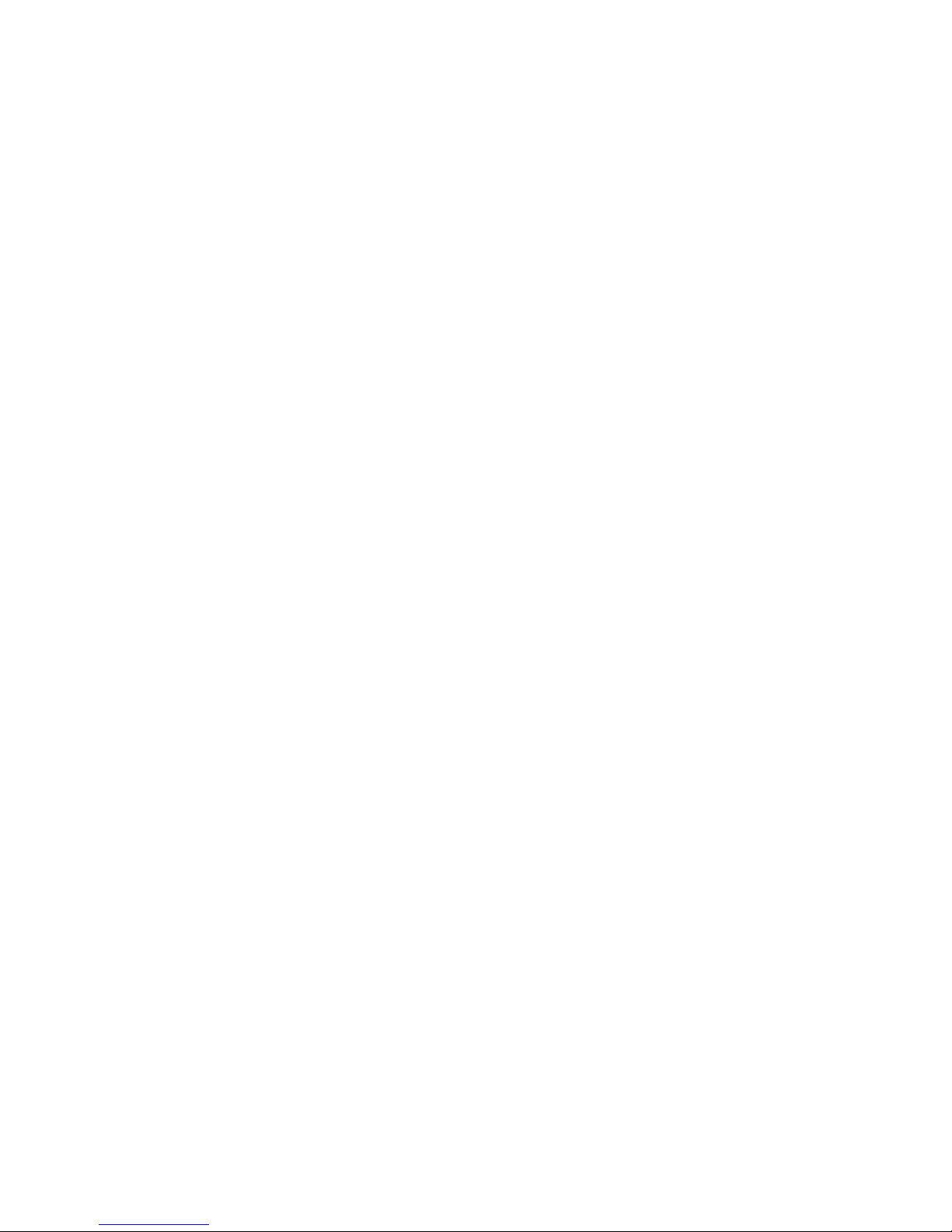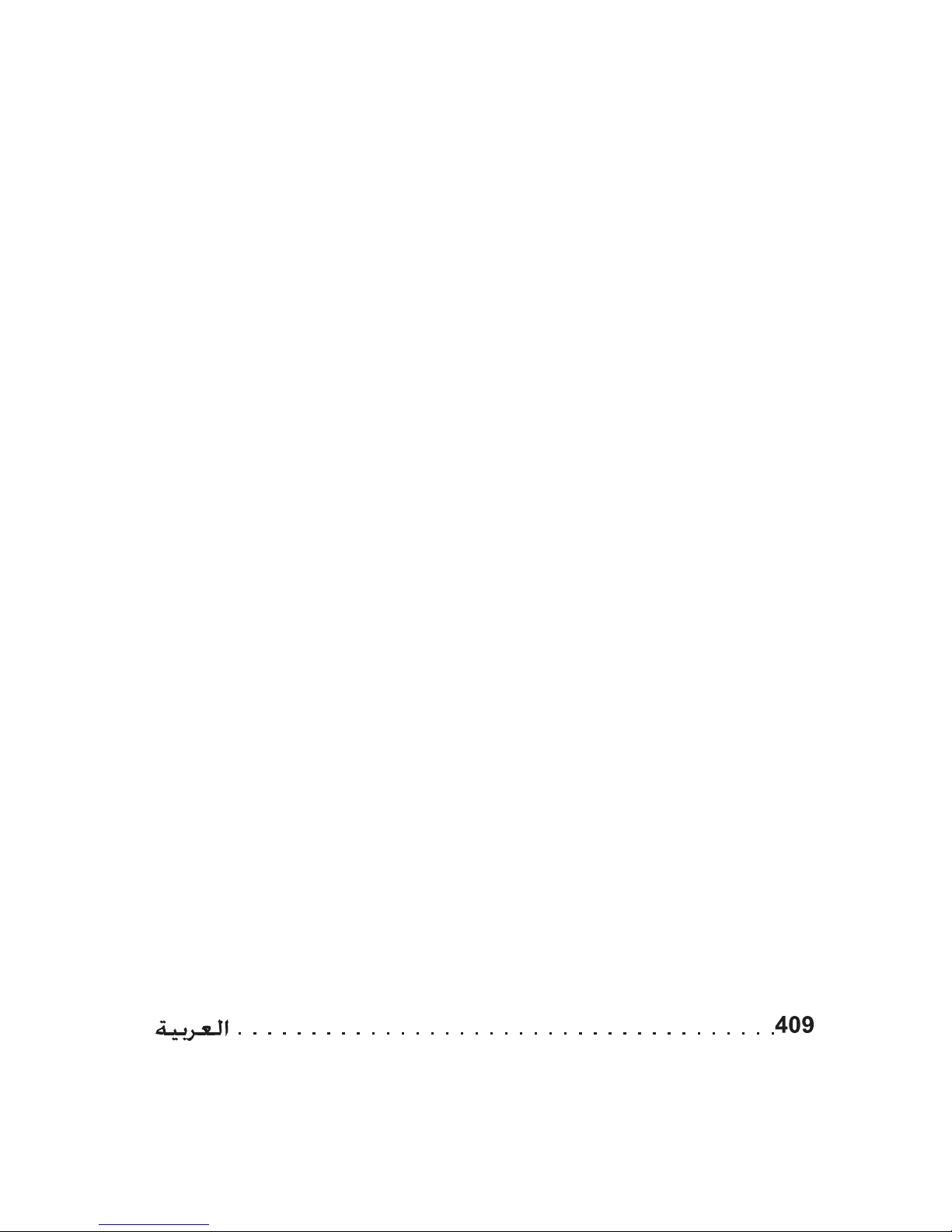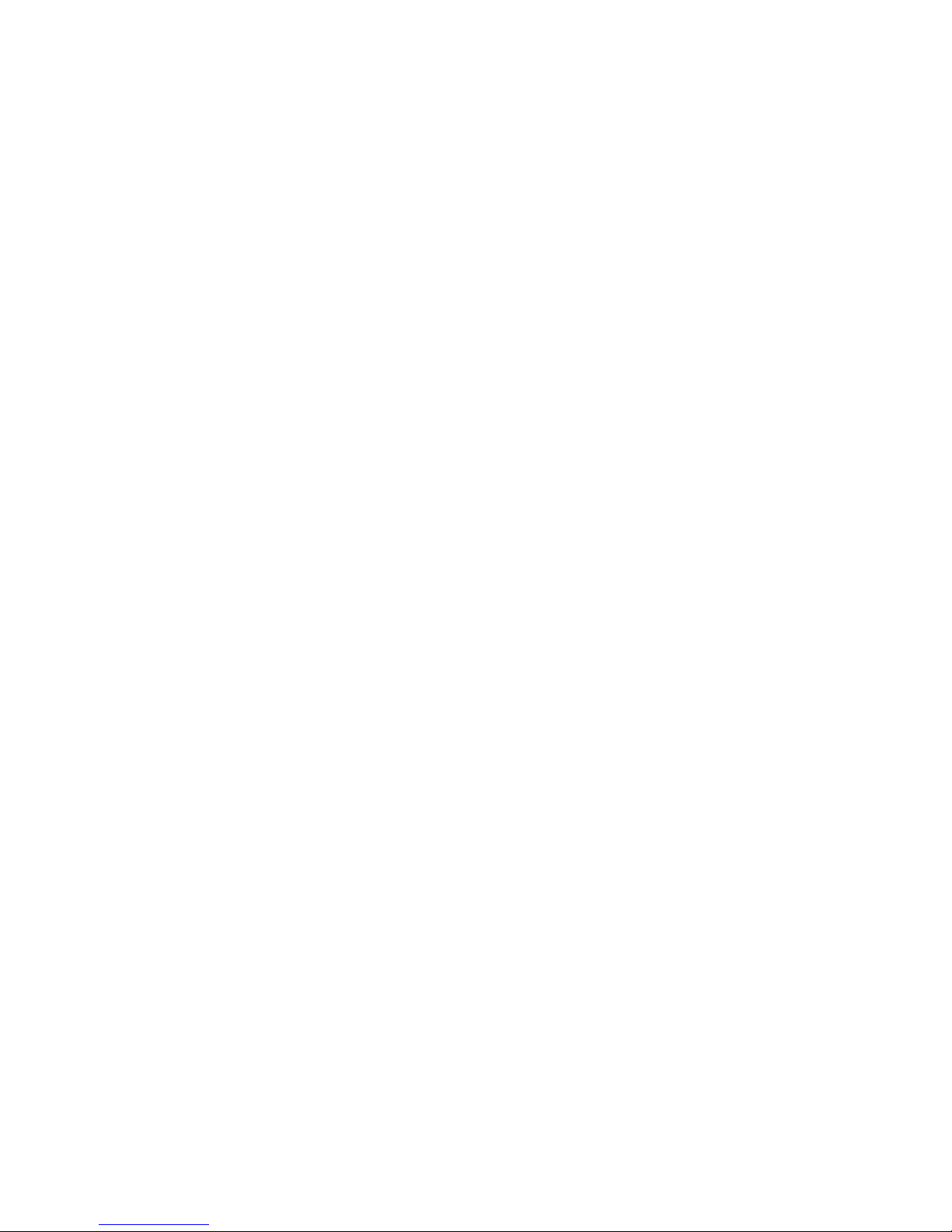U.S. Robotics Corporation
935 National Parkway
Schaumburg, Illinois
60173-5157
USA
No part of this documentation may be reproduced in any form or by
any means or used to make any derivative work (such as a transla-
tion, transformation, or adaptation) without written permission
from U.S. Robotics Corporation. U.S. Robotics Corporation reserves
the right to revise this documentation and to make changes in the
products and/or content of this document from time to time without
obligation to provide notification of such revision or change. U.S.
Robotics Corporation provides this documentation without warranty
of any kind, either implied or expressed, including, but not limited
to, implied warranties of merchantability and fitness for a particular
purpose. If there is any software on removable media described in
this documentation, it is furnished under a license agreement
included with the product as a separate document, in the hard copy
documentation, or on the removable media in a directory named
LICENSE. If you are unable to locate a copy, please contact USRo-
botics and a copy will be provided to you.
UNITED STATES GOVERNMENT LEGEND If you are a United States
government agency, then this documentation and the software
described herein are provided to you subject to the following:
All technical data and computer software are commercial in nature
and developed solely at private expense. Software is delivered as
“Commercial Computer Software” as defined in DFARS 252.227-
7014 (June 1995) or as a “commercial item” as defined in FAR
2.101(a) and as such is provided with only such rights as are pro-
vided in USRobotics standard commercial license for the Software.
Technical data is provided with limited rights only as provided in
DFAR 252.227-7015 (Nov 1995) or FAR 52.227-14 (June 1987) which-
ever is applicable. You agree not to remove or deface any portion of
any legend provided on any licensed program or documentation
contained in, or delivered to you in conjunction with, this Adminis-
trator Guide.
Copyright © 2006 U.S. Robotics Corporation. All rights reserved.
U.S. Robotics and the USRobotics logo are registered trademarks of
U.S. Robotics Corporation. Other product names are for identifica-
tion purposes only and may be trademarks of their respective com-
panies. Product specifications subject to change without notice.