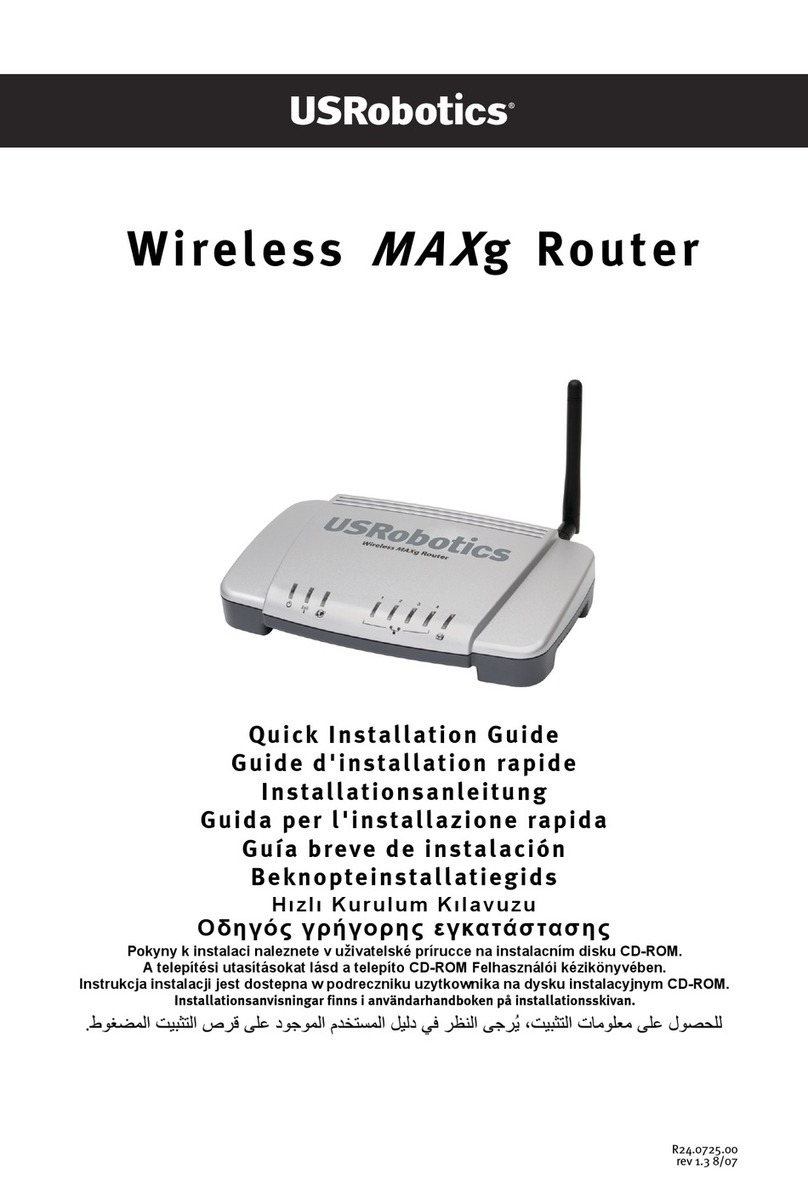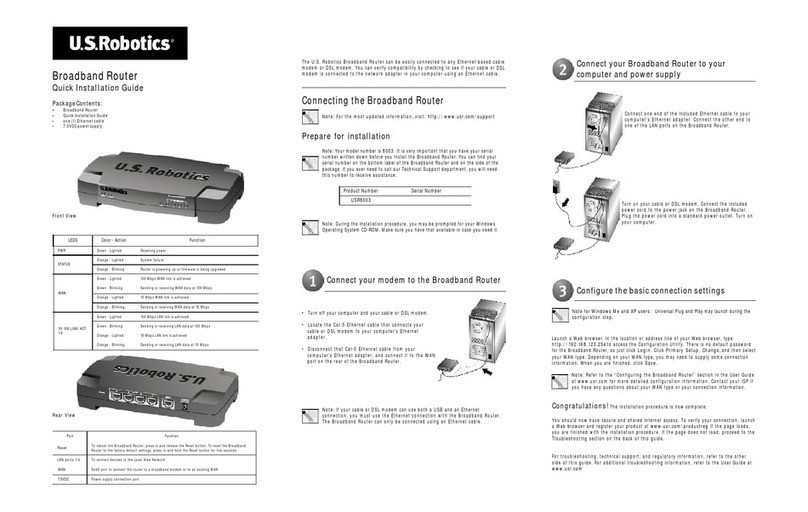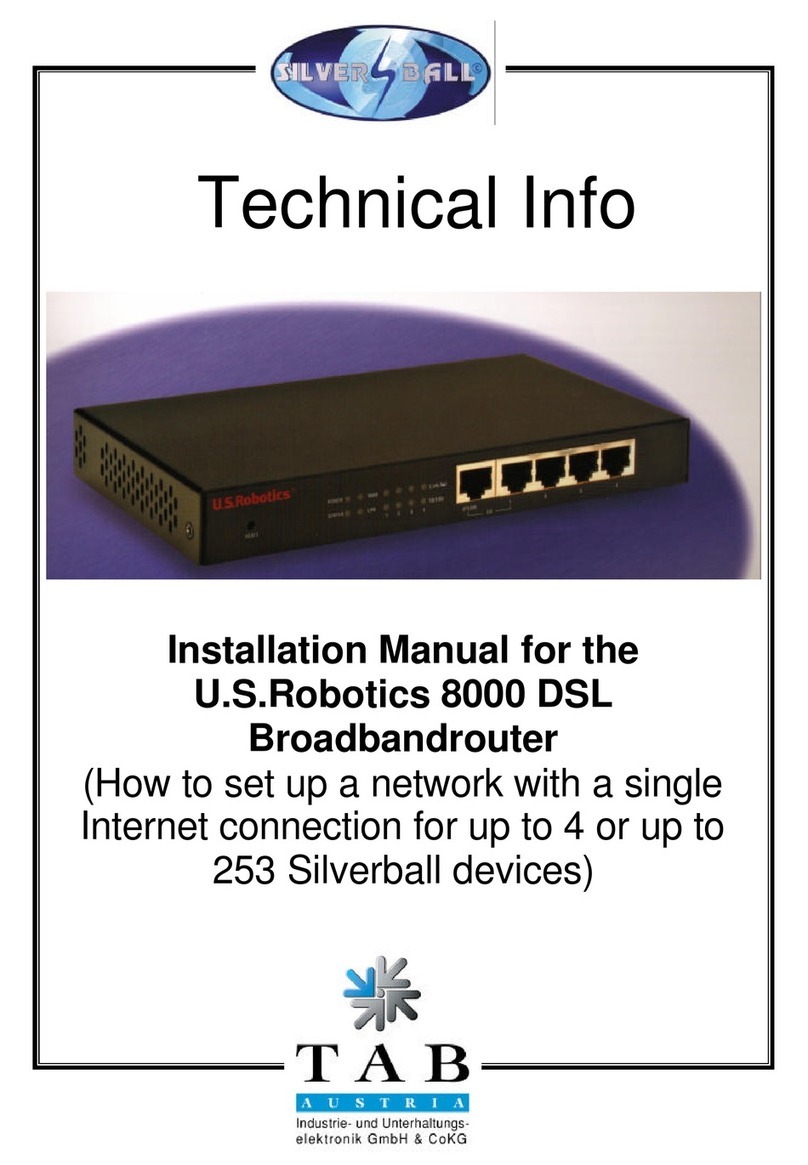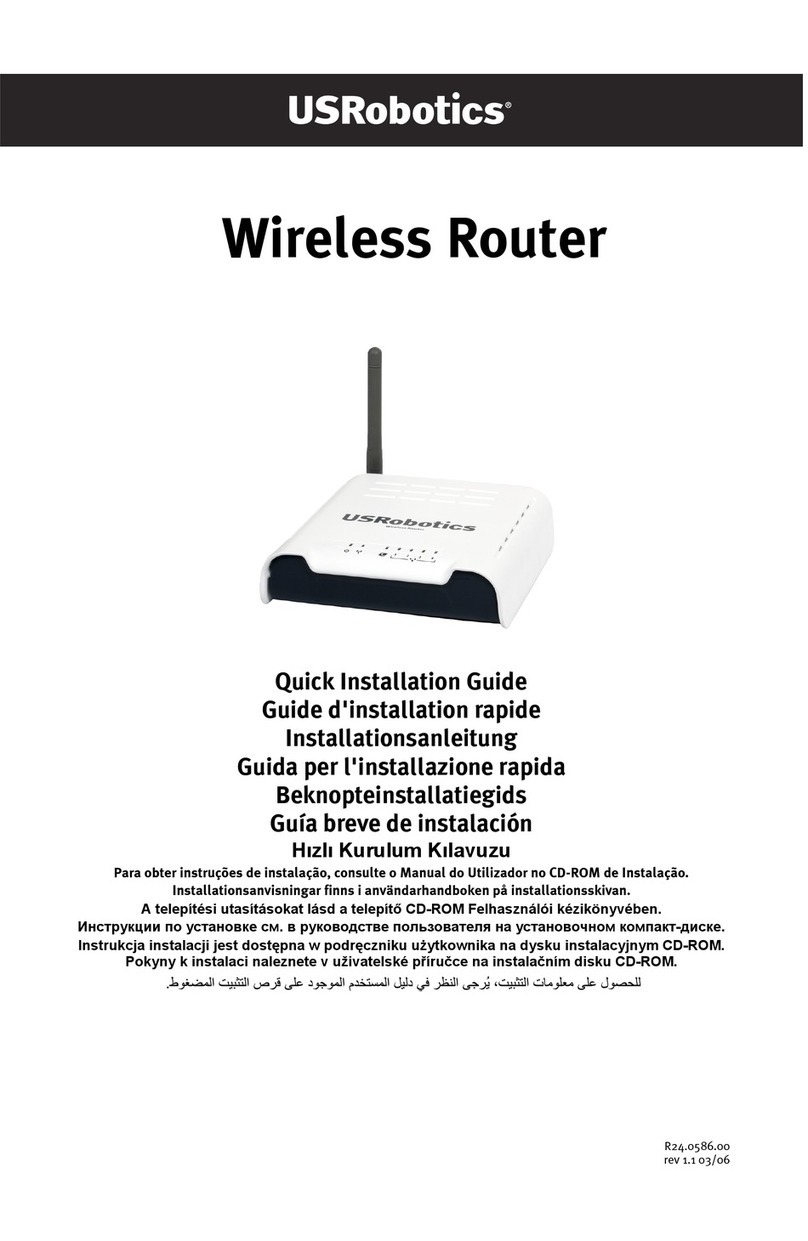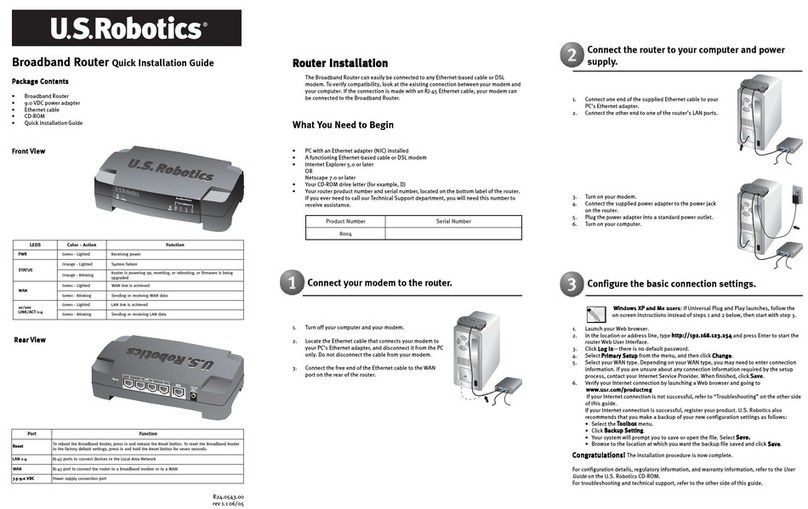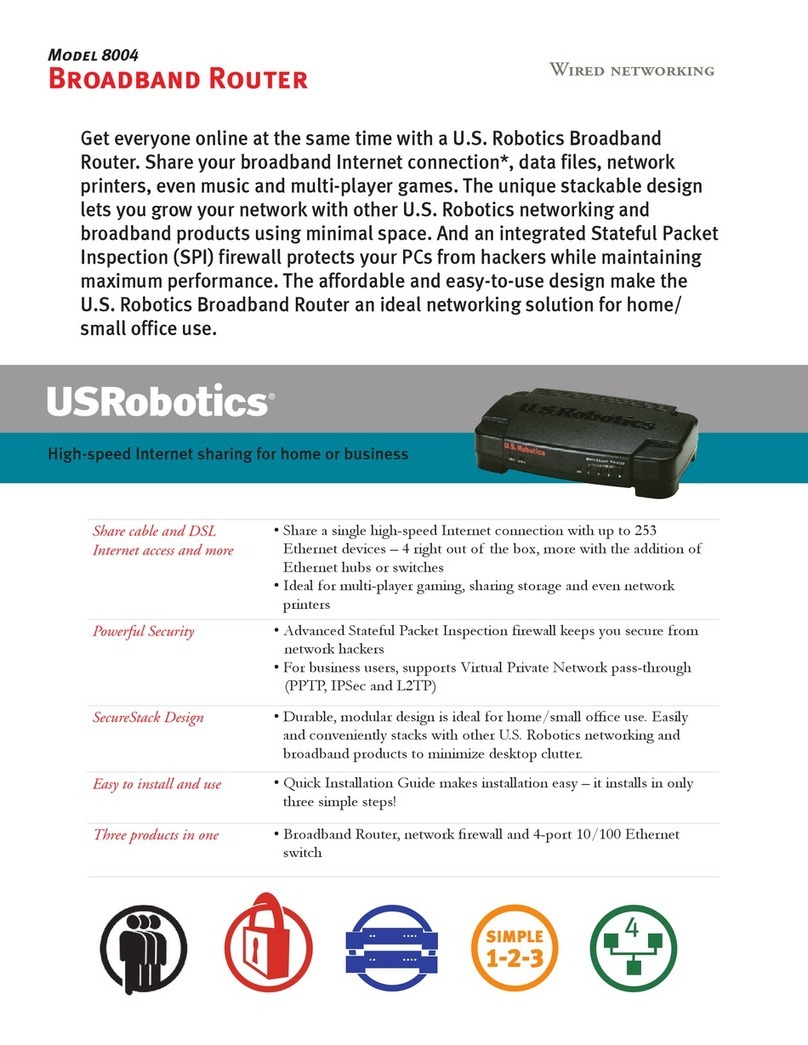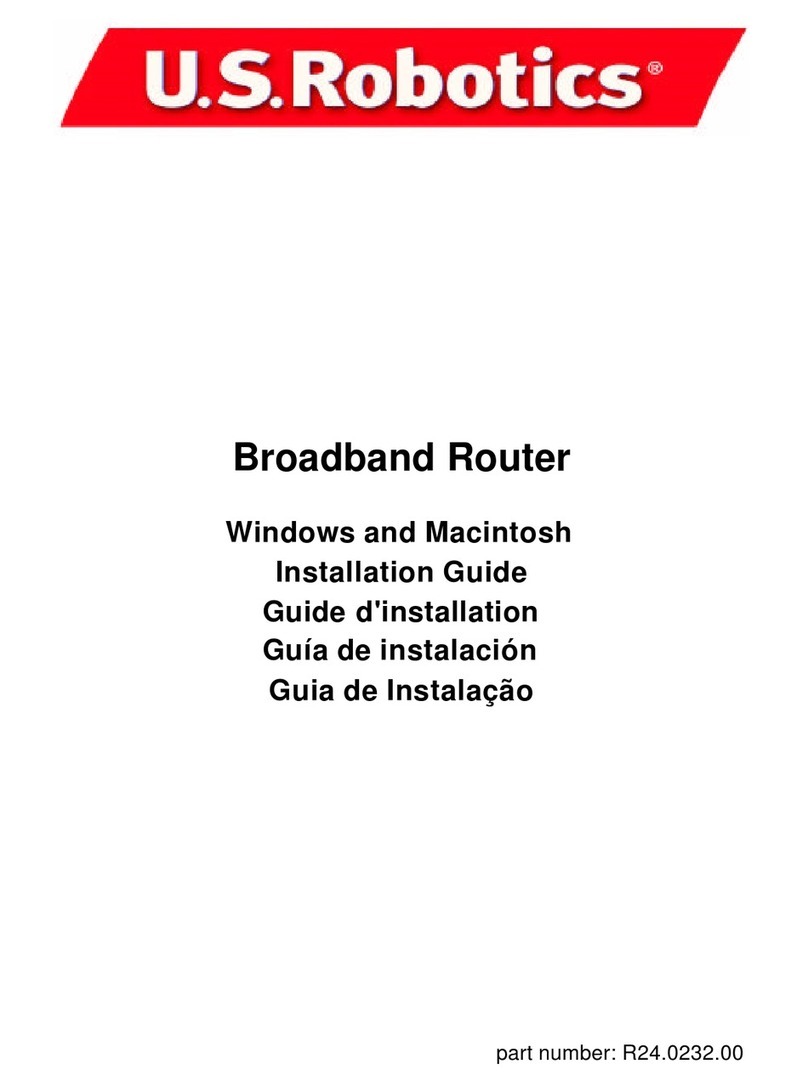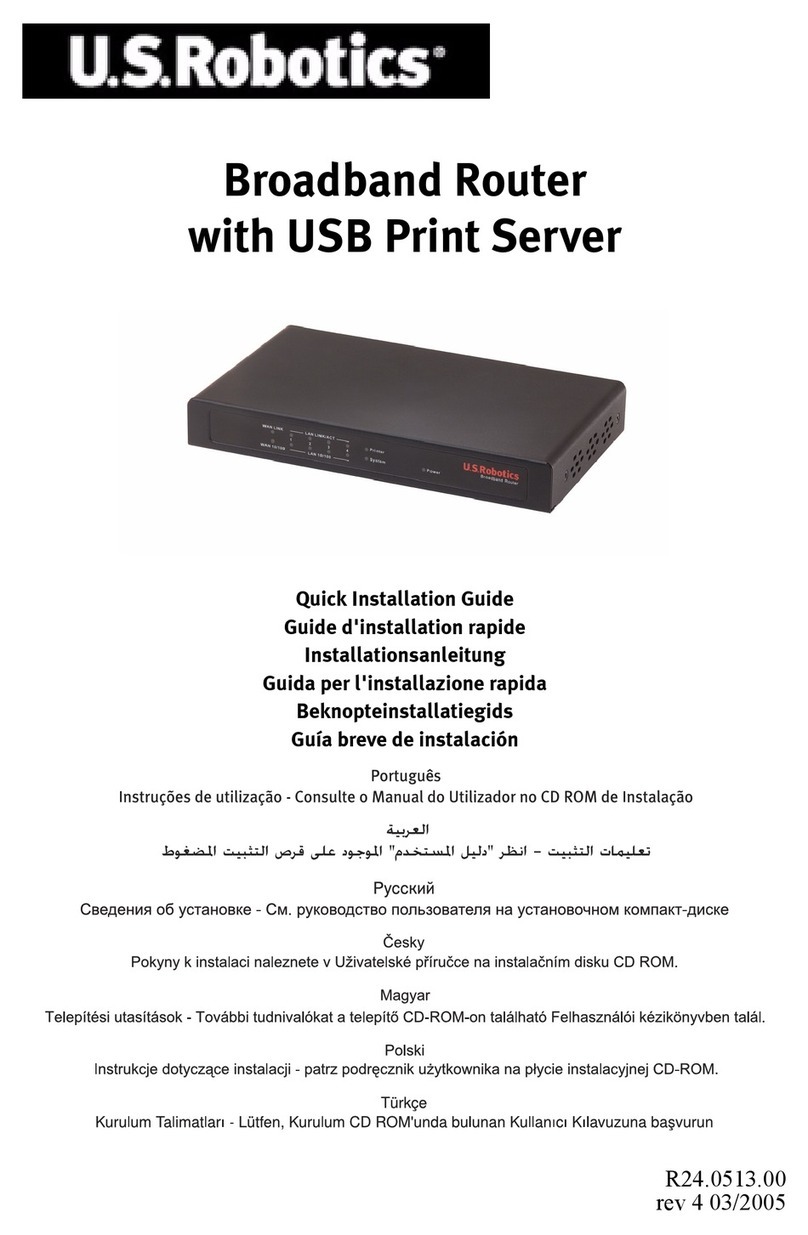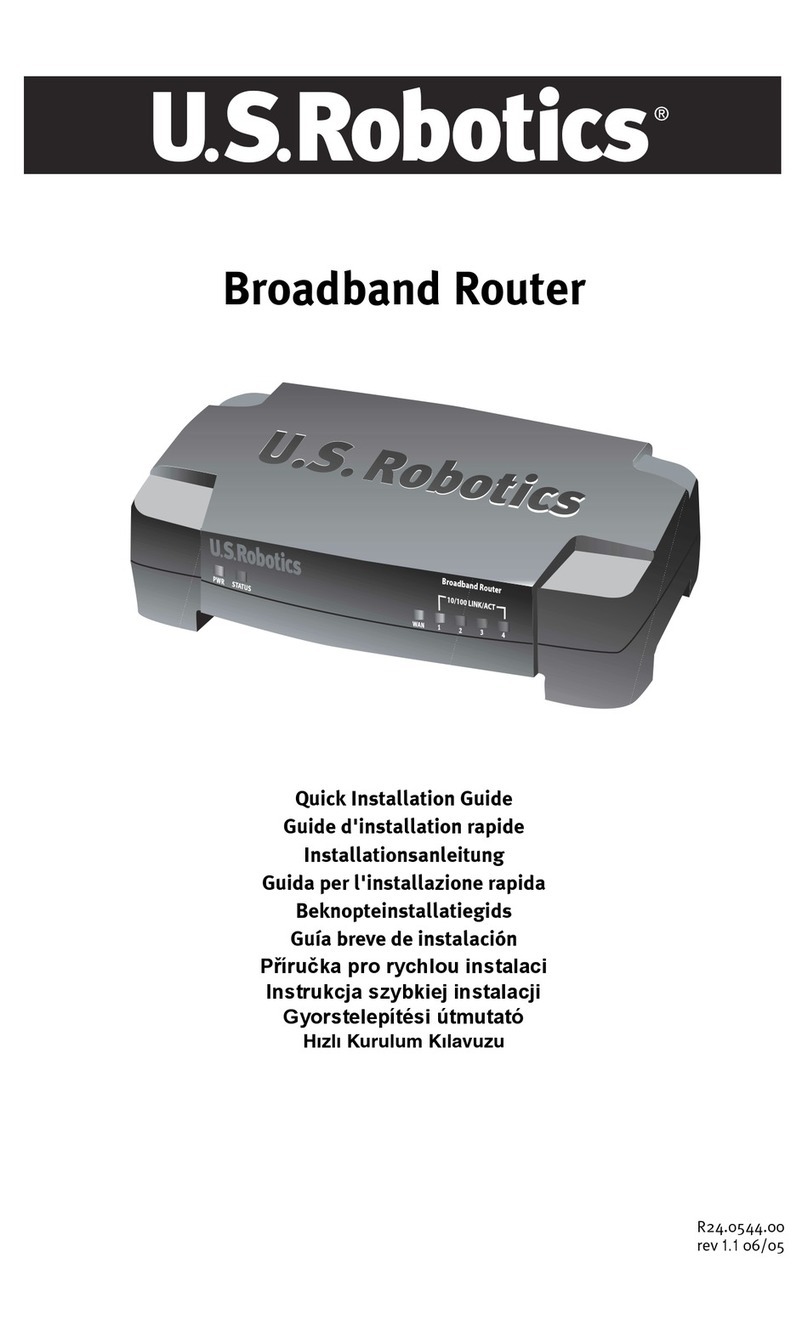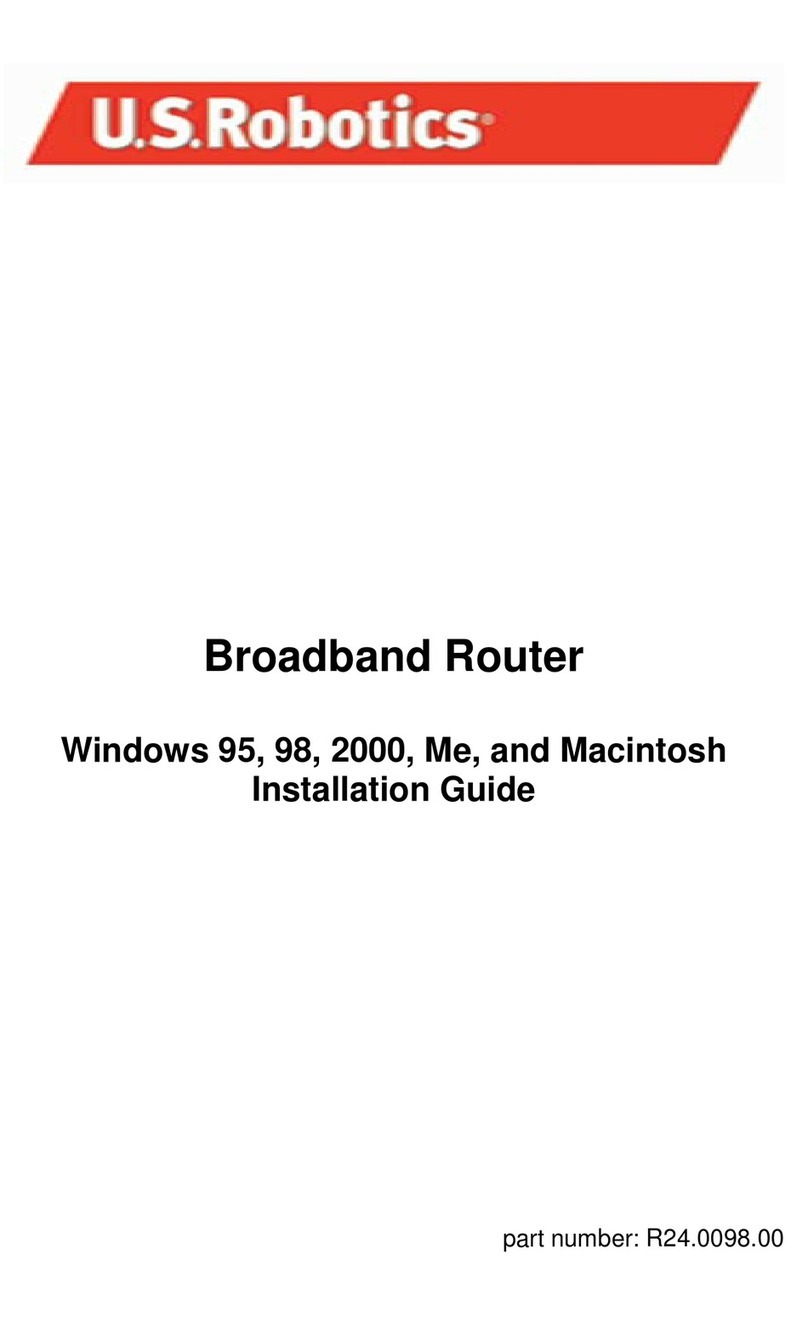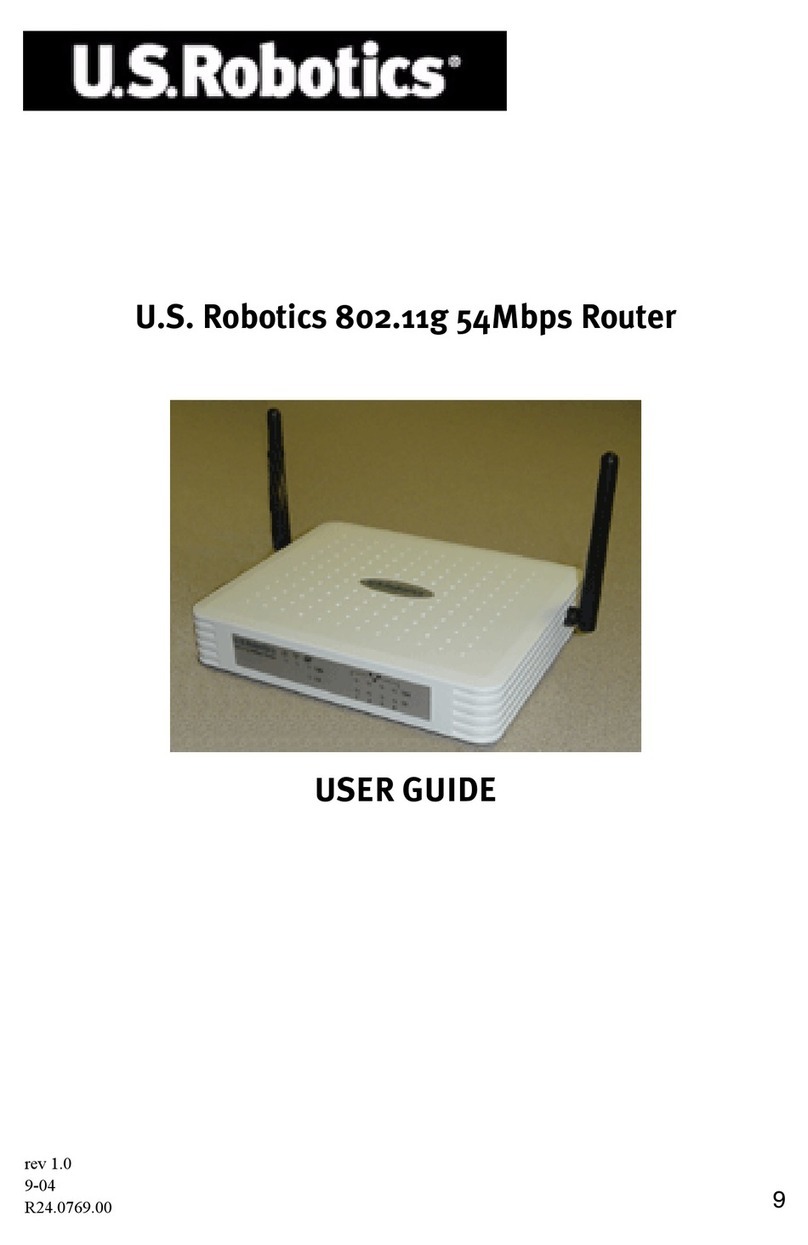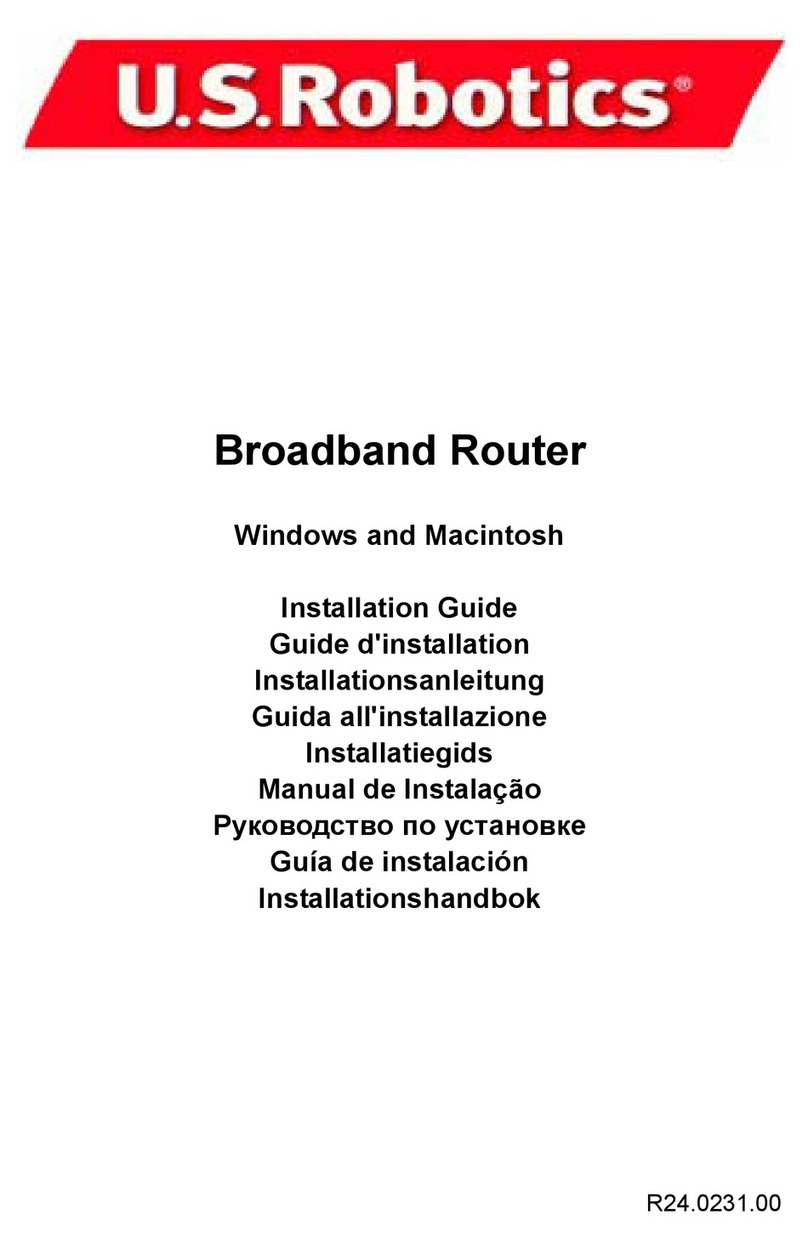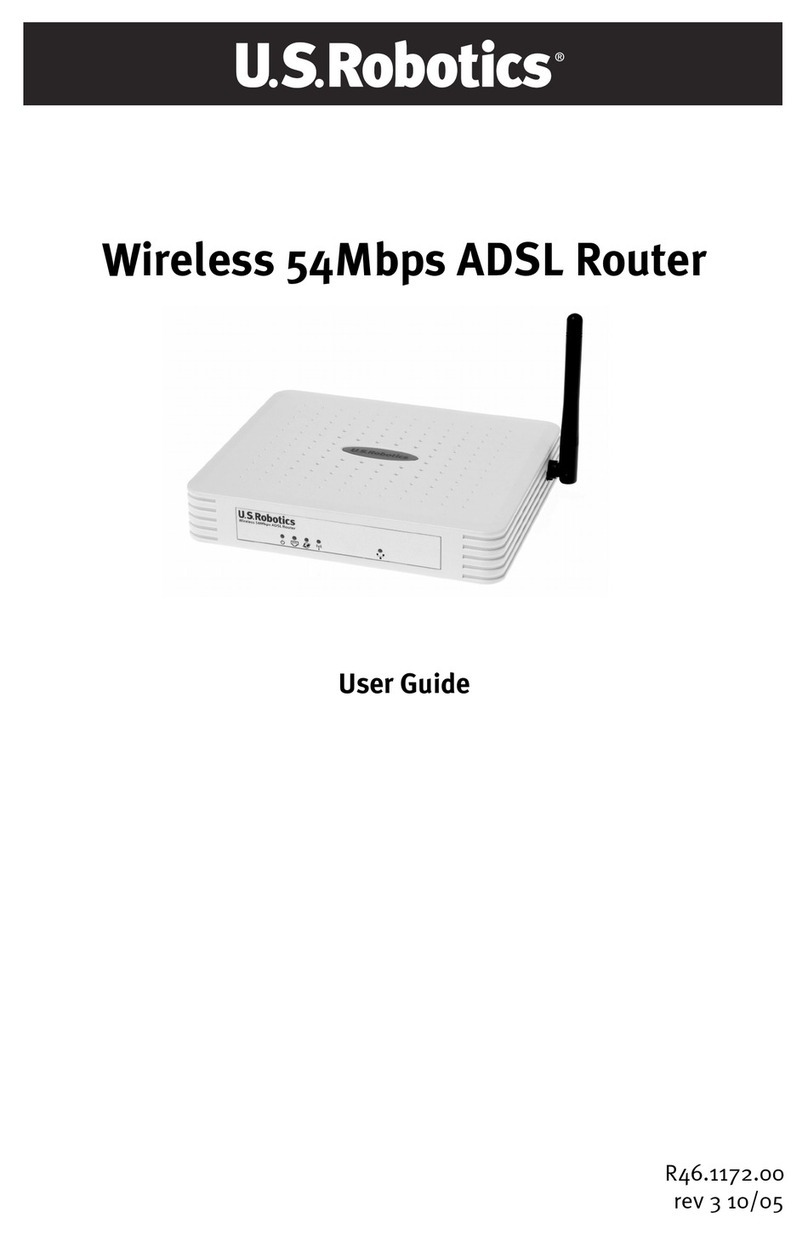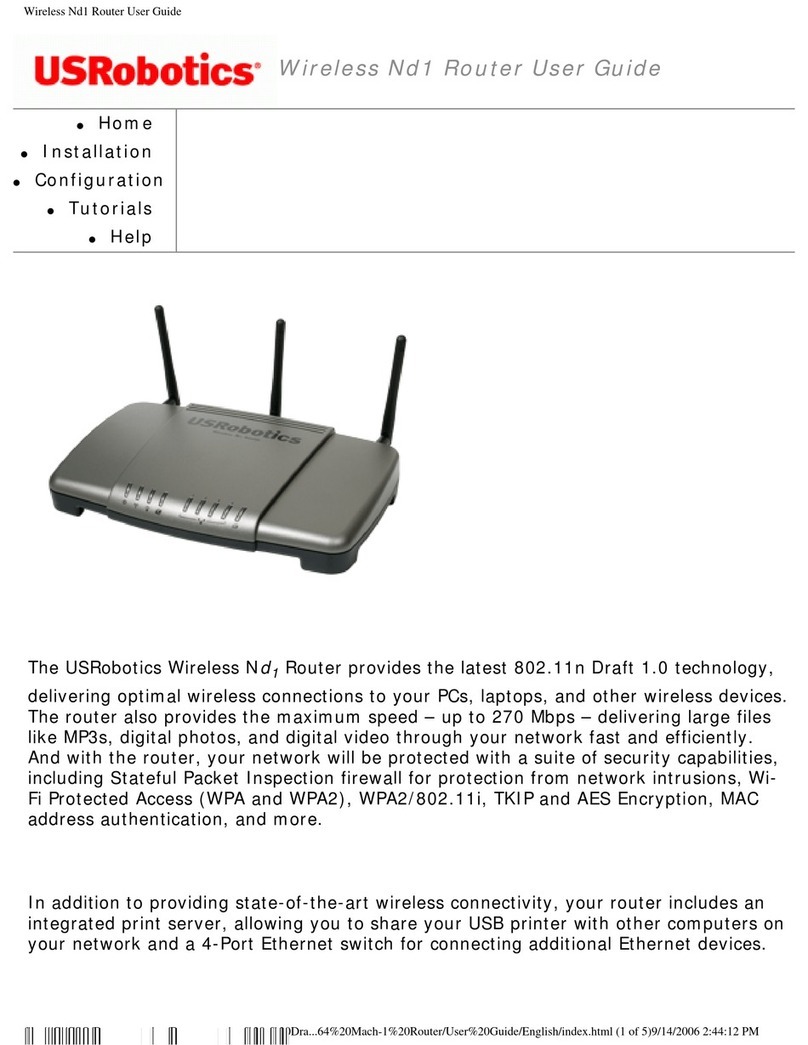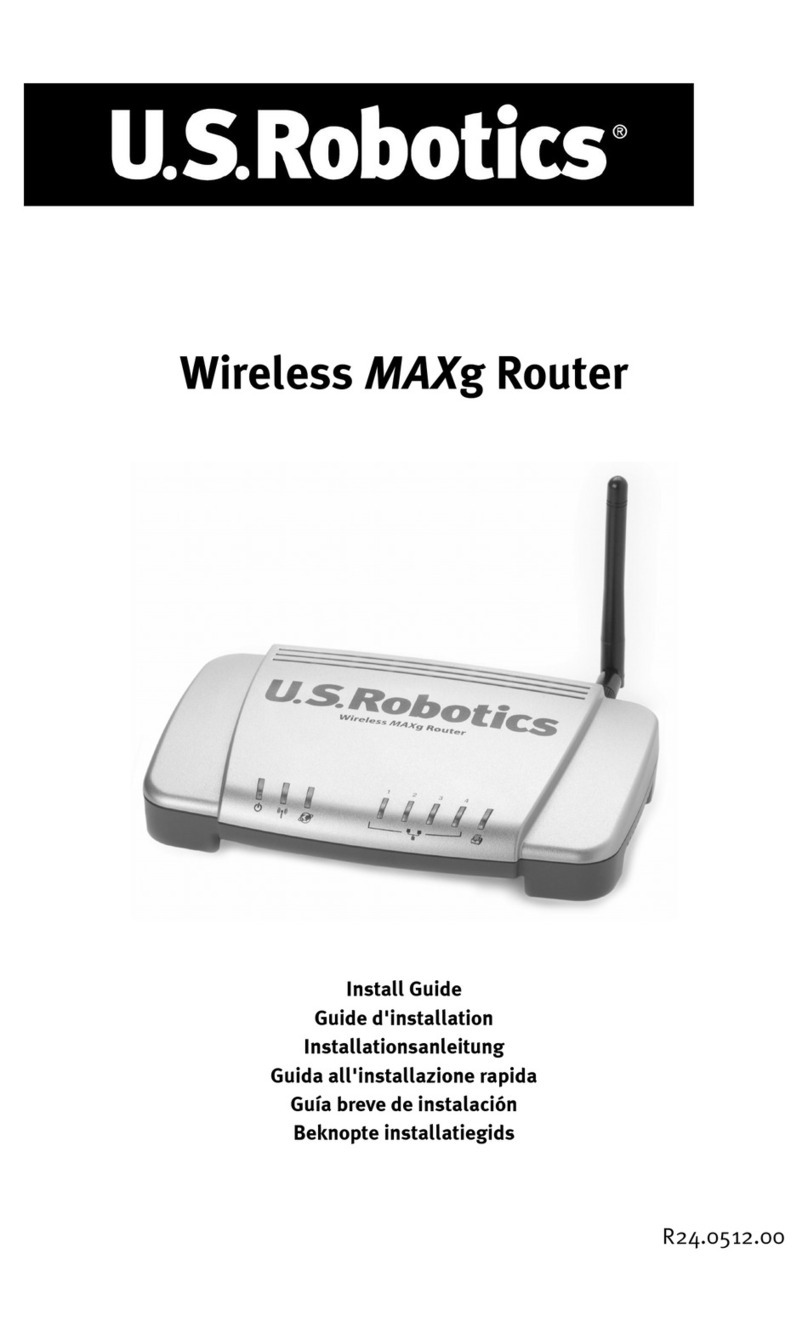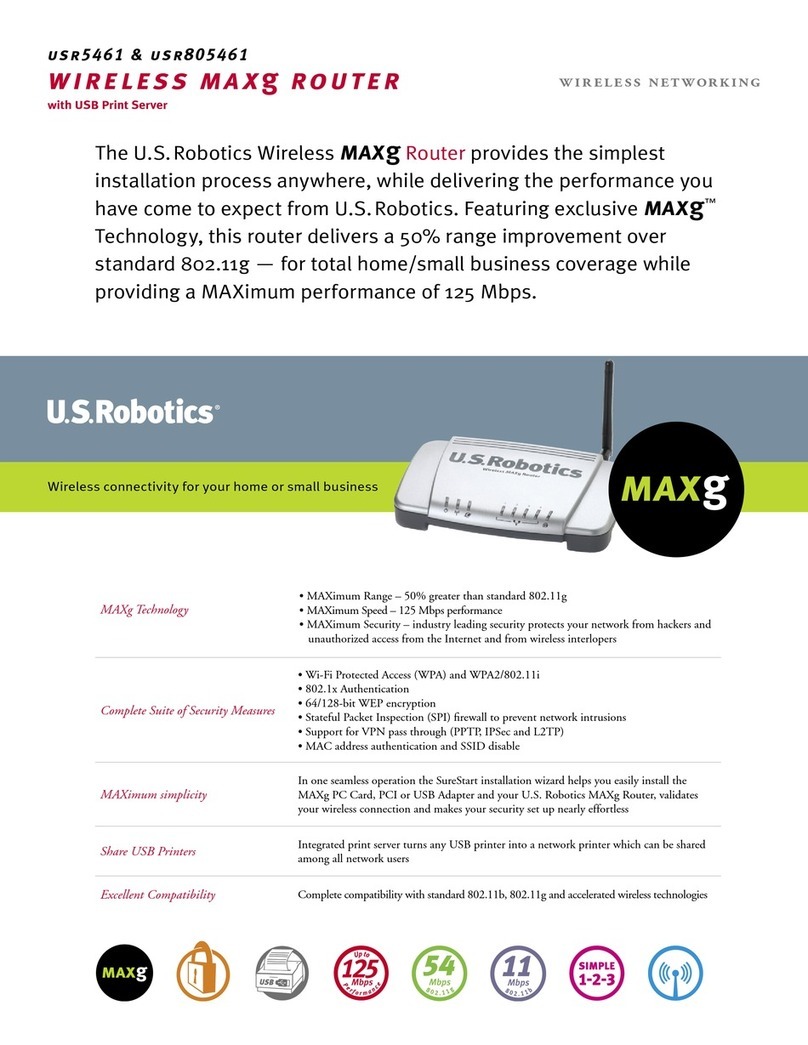Broadband Router
Quick Installation Guide
Package Contents
What You Need to Begin
•PC with an Ethernet adapter (NIC) installed
• A functioning Ethernet-based cable or DS modem OR an RS-232 based analogue or
ISDN modem
• Operating System installation CD-ROM
• Internet Explorer 4 or later OR Netscape 4 or later
• If you have an analogue or ISDN modem, an RS-232 cable
Front View
Rear View
Side Panel
The U.S. Robotics 4-Port Broadband Router can easily be connected to any Ethernet-based
cable modem or DS modem, or an RS-232 based analogue or ISDN modem. You can verify
compatibility by checking to see if your cable or DS modem is connected to the network
adapter in your computer using an Ethernet cable.
Connecting the -Port Broadband Router
Note: For the most updated information, visit: http://wwwhttp://www
http://wwwhttp://www
http://www.usr.usr
.usr.usr
.usr.com/suppor.com/suppor
.com/suppor.com/suppor
.com/supportt
tt
t
You can also refer to the User Guide on the U.S. Robotics Installation CD-ROM for
more detailed information.
Prepare for installation
Note: Your product number is 8000-02. It is very important that you have your serial
number written down before you install the 4-Port Broadband Router. You can find
your serial number on the bottom label of the 4-Port Broadband Router and on the
side of the package. If you ever need to call our Technical Support department, you
will need this number to receive assistance.
Note: Be sure to find out what letter your CD-ROM drive uses before you begin
installing your new product. You will need to know this to properly install your
software.
Note: During the Installation procedure, you may be prompted for your Windows
Operating System CD-ROM. Make sure you have that available in case you need it.
Connect your modem to the -Port Broadband
Router
Cable or DSL modem users:
• Turn off your PC and your cable or DS modem.
• ocate the Ethernet cable that connects your cable
or DS modem to your PC’s Ethernet adapter.
• Disconnect that Ethernet cable from your PC’s
Ethernet adapter, and connect it to the WAN port on
the rear of the 4-Port Broadband Router.
Analogue or ISDN modem users:
• Turn off your PC and your analogue or ISDN modem.
• ocate the serial modem cable from your analogue
or ISDN modem that is connected to your PC’s serial
port.
• Disconnect that serial modem cable from your PC’s
serial port, and connect it to the COM port on the 4-
Port Broadband Router.
Note: If your cable, DS , analogue, or ISDN
modem is connected to your PC using a USB
cable, disconnect the USB cable from both
your PC and from your modem.
Connect your -Port Broadband Router to your
computer and power supply
Connect one end of an Ethernet cable to your
PC’s Ethernet adapter. Connect the other end
to one of the AN ports on the 4-Port Broad-
band Router.
Turn on your cable, DS , analogue, or ISDN
modem. Connect the included power cord
to the power jack on the 4-Port Broadband
Router. Plug the power cord into a
standard power outlet. Turn on your PC.
Configure the basic connection settings
Note for Windows Me and XP users: Universal Plug and Play may launch during
the configuration step. If Universal Plug and Play does launch, follow the on-
screen instructions accordingly. If Universal Plug and Play does not launch, follow
the procedures below.
aunch a Web browser. In the location or address line of your Web browser, type
http://192.168.123.25http://192.168.123.25
http://192.168.123.25http://192.168.123.25
http://192.168.123.25 to access the Configuration Utility. There is no default password
for the 4-Port Broadband Router, so just click LL
LL
Loginogin
oginogin
ogin. Click PP
PP
Primarrimar
rimarrimar
rimary Sy S
y Sy S
y Setupetup
etupetup
etup, ChangeChange
ChangeChange
Change, and
then select your WAN type. Depending on your WAN type, you may need to supply some
connection information. When you are finished, click SaveSave
SaveSave
Save.
Note: Refer to the “Configuring the 4-Port Broadband Router” section in the User
Guide for more detailed configuration information. Contact your ISP if you have
any questions about your WAN type or your connection information.
Congratulations! The installation procedure is now complete.
Cable or DSLCable or DSL
Cable or DSLCable or DSL
Cable or DSL users: users:
users: users:
users: You should now have secure and shared Internet access. To verify
your connection, launch a Web browser and register your product at wwwwww
wwwwww
www.usr.usr
.usr.usr
.usr.com/.com/
.com/.com/
.com/
prdouctreg If the page loads, you are finished with the installation procedure. If the page
does not load, proceed to the Troubleshooting section in the User Guide on the U.S.
Robotics Installation CD-ROM.
Analogue or ISDN users:Analogue or ISDN users:
Analogue or ISDN users:Analogue or ISDN users:
Analogue or ISDN users:
You should now have secure and shared Internet access. Click
ConnectConnect
ConnectConnect
Connect
in the Status page to initiate a dial-up session with your ISP. The Status page will
indicate whether or not the call was successful. If the settings are correct, the analogue
or ISDN modem can be used to connect to the Internet. If the connection fails, verify that
you entered the correct values.
For troubleshooting, technical support, and regulatory information, refer to the other
side of this guide. For additional troubleshooting information, refer to the User Guide on
the U.S. Robotics Installation CD-ROM.
troPnoitcnuF
retnirP krowteNaerAlacoehtotretnirpahcattaoT
MOC medomNDSIroeugolananatcennocoT
NAW medomdnabdaorbatcennocottrop54-JR
-1stropNAL krowteNaerAlacoehtotsecivedtcennocoT
CDV5 tropnoitcennocylppusrewoP
teseR
nigulp,nottubTESERehtgnidlohelihW.nottubTESERehtdlohdnanisserP.ylppusrewopehtgulpnU
TESERehtdlohoteunitnoc,niagarewopsahretuoRdnabdaorBtroP-4ehtnehW.ylppusrewopeht
yrotcafehtotretuoRdnabdaorBtroP-4ehtteserlliwsihT.gnihsalfsnigebDEMETSYSehtlitnunottub
.sgnittestluafed
SDELnoitcA-roloCnoitcnuF
TCA/KNILNAL
dethgi-neerGdetcetedlangistenrehtENA
gniknilB-neerGatadNAgniviecerrognidneS
001/01NAL
dethgi-neerGdeveihcasiknilNAspbM001
ffO-neerGdeveihcasiknilNAspbM01
KNILNAW
dethgi-neerGdetcetedlangistenrehtENAW
gniknilB-neerGatadNAWgniviecerrognidneS
001/01NAW
dethgi-neerGdeveihcasiknilNAWspbM001
ffO-neerGdeveihcasiknilNAWspbM01
METSYS gniknilB-egnarOylreporpgninoitcnufsiretuoRdnabdaorBtroP-4
SUTATSNAW dethgi-egnarOesunidnadehsilbatsenoitcennocNAW
REWOP dethgi-egnarOrewopgnivieceR
retuoRdnabdaorBtroP-4ediuGnoitallatsnIkciuQelbactenrehtE)1(eno
ylppusrewopCDV5MOR-DCnoitallatsnI
rebmuNtcudorPrebmuNlaireS
20-0008
4-Port Broadband Router
4-Port Broadband Router
4-Port Broadband Router
cable or DSL
modem
4-Port Broadband Router
analogue or ISDN
modem
4-Port Broadband Router
cable or DSL
modem
Ethernet adapter NIC)
4-Port Broadband Router
Ethernet adapter NIC)
analogue or ISDN
modem
cable or DSL
modem
analogue or ISDN
modem