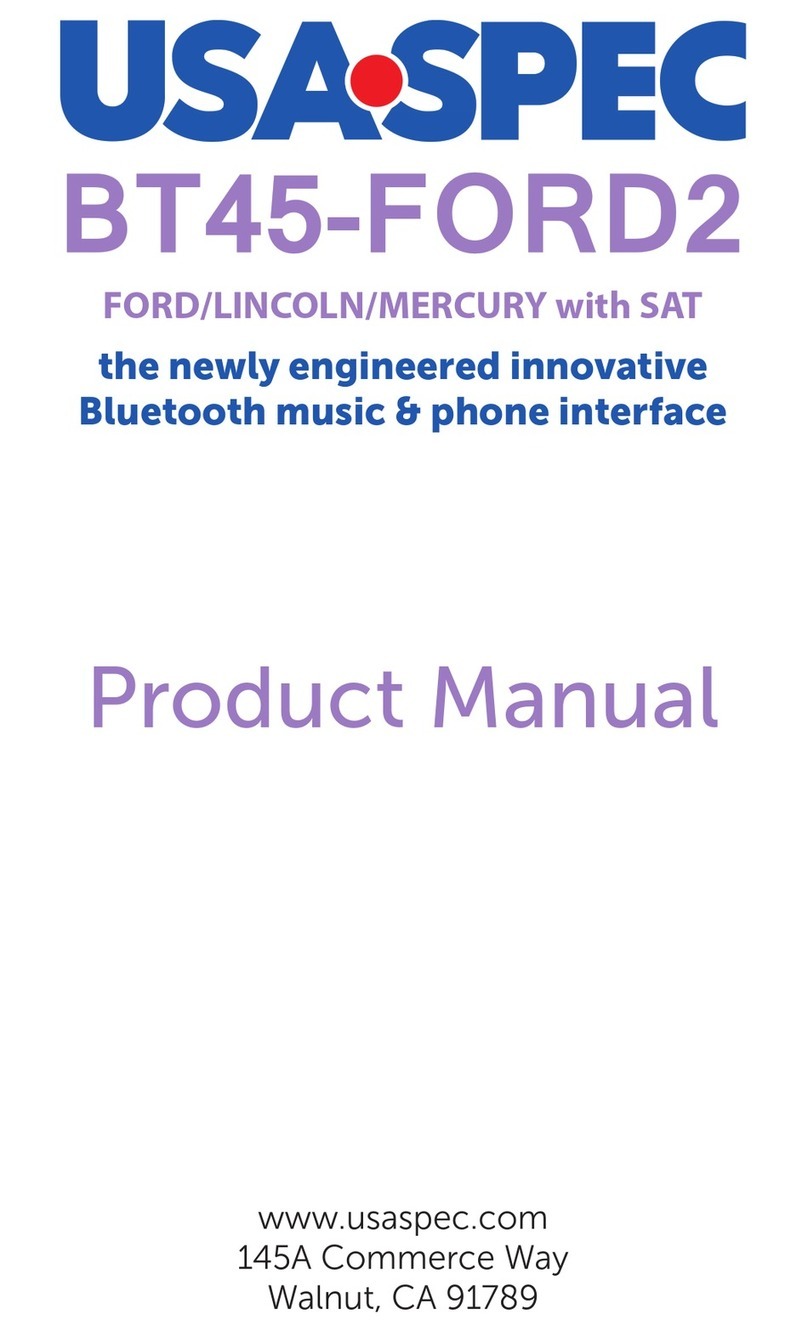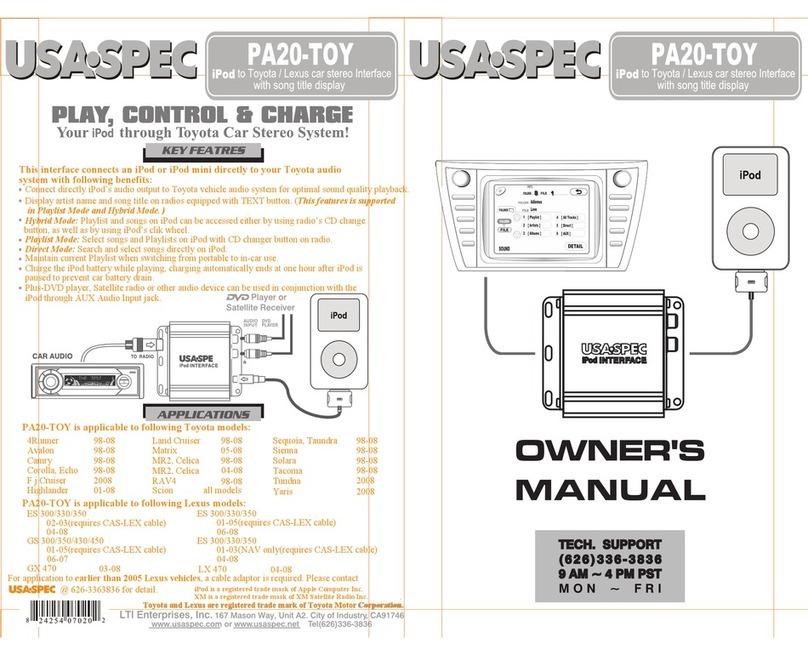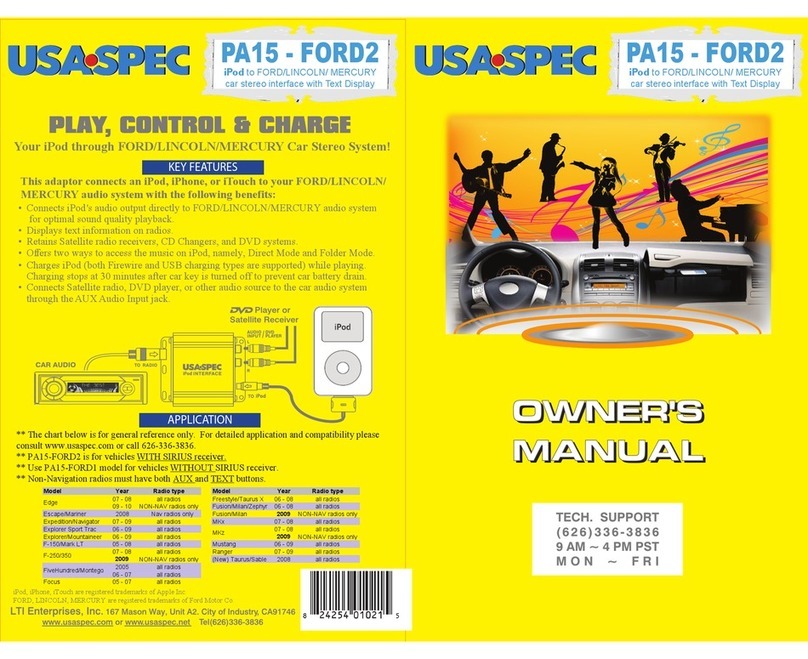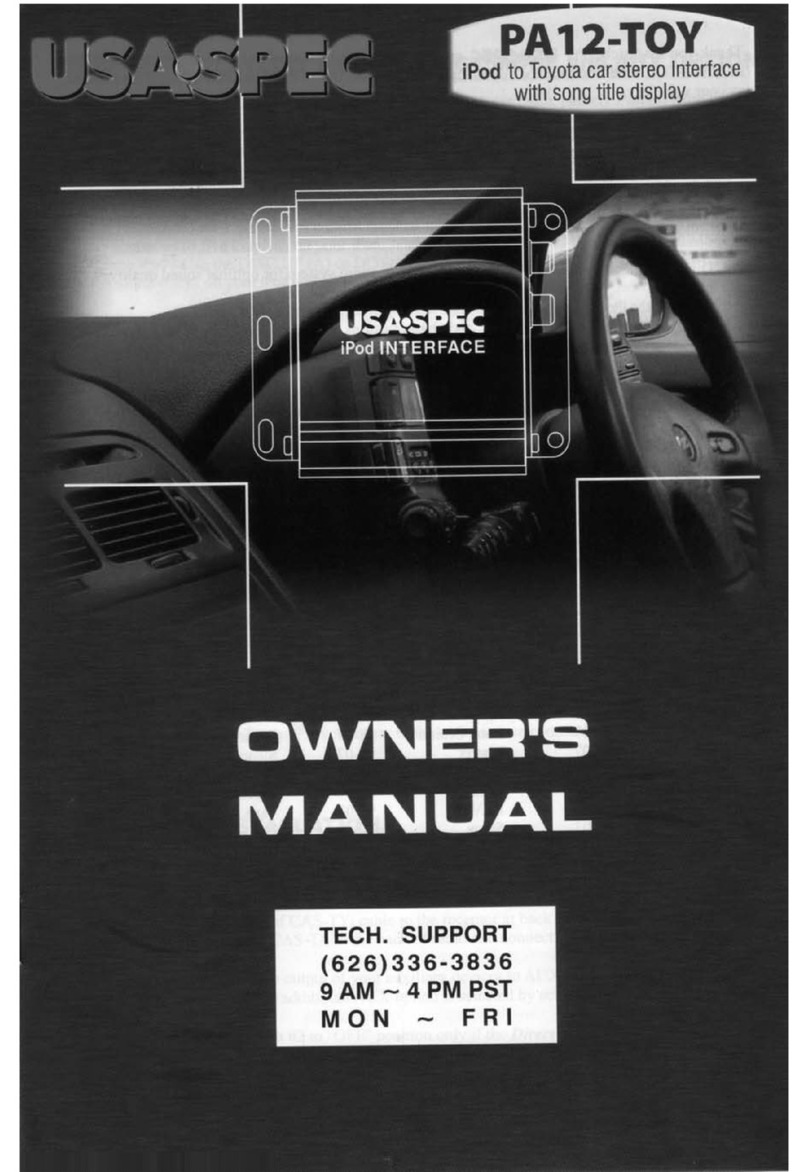TABLE OF CONTENTS
Safety and Product Integrity ......................................................p.2
Package Contents........................................................................p.3
Installation and Cable Connection.............................................p.3
DIP Switch Settings..................................................................p.4-5
Bluetooth Device Compatibility................................................p.6
Bluetooth Pairing........................................................................p.6
Hands-Free Phone Calls............................................................p.7
Incoming and Outgoing Calls
Caller ID Announcement
Phone Number Text Display
Call Control: Answering, Ending or Rejecting Calls
Streaming Audio.........................................................................p.8
Music Streaming from Your Bluetooth Device/A2DP
Music Selection from Your Radio/AVRCP
Volume Control
FAQ and Troubleshooting..........................................................p.9
Technical Support Information
Warranty Information .............................................................p.10
110
LIMITED WARRANTY
Thank you for choosing a USA SPEC product. LTI Enterprises Inc., is committed to
providing high quality defect-free products. All USA SPEC products are tested before
leaving the factory and warranted against defects in materials and workmanship for a
period of one year to the original owner. The one-year warranty period begins at the
date of purchase from an authorized dealer. Please see installation registration below.
PRODUCTS COVERED:
Products and related accessories supplied by LTI Enterprises Inc. with the brand name
of USA SPEC are covered by this warranty. Only products purchased in the USA are
covered.
WARRANTY DOES NOT COVER:
1. Damage due to improper installation or operation, negligence, abuse, or not
following instructions, warnings or acceptable industry procedures.
2. Damage caused during the shipment or transportation of the product. All
claims of this nature must be presented to the carrier.
3. Damage caused by acts of God, war, or civil disturbance, including without
limitation, flood, fire, storms, earthquake or other acts of nature.
4. Any expenses or cost to remove or reinstall products.
5. Any product without the original serial number and factory seal, or has been
serviced or modified without the authorization of LTI Enterprises Inc.
6. Any product not distributed by an authorized LTI Enterprises Inc. Dealer.
TO OBTAIN WARRANTY SERVICE:
Contact the Customer Service center for assistance at (626) 336 - 3836. A detailed
description of the problem(s) is required for service. Proof of purchase is also required
when sending a product for warranty service. If the problem cannot be resolved and the
product must be returned for service, you will receive an authorization form from the
service center. The product must be delivered pre-paid to the service center. LTI
Enterprises Inc., will, at our option, repair the product or replace it with a new or
reconditioned product, and if it was shipped to the service center, the return shipping
will be pre-paid free of charge provided the repairs are covered by the warranty. The
product must be packed securely for shipment to the service center in order to preserve
the warranty and prevent damage.
NO IMPLIED WARRANTY, INCLUDING MERCHANTABILITY AND FITNESS FOR
USE APPLIES TO THIS PRODUCT AFTER THE ONE YEAR PERIOD AS DEFINED
ABOVE, AND NO OTHER EXPRESSED WARRANTY OR GUARANTEE, EXCEPT
AS MENTIONED ABOVE, GIVEN BY ANY PERSON, FIRM, OR CORPORATION
WITH RESPECT TO THIS PRODUCT SHALL BIND THE WARRANTOR. NEITHER
THE WARRANTOR NOR ANY OTHER PERSON, FIRM, OR CORPORATION IS
RESPONSIBLE FOR LOSSES OR INCONVENIENCES, OR FOR ANY
CONSEQUENTIAL DAMAGES CAUSED BY THE PRODUCT. SOME
STATES/PROVINCES DO NOT ALLOW LIMITATIONS ON HOW LONG AN IMPLIED
WARRANTY LASTS, AND SOME DO NOT ALLOW THE EXCLUSION OR
LIMITATION OF INCIDENTAL OR CONSEQUENTIAL DAMAGES.
This warranty gives you specific legal rights, and you may also have other rights, which
vary, from state to state, and province to province. Some of the limitations or exclusions
may not apply to you.