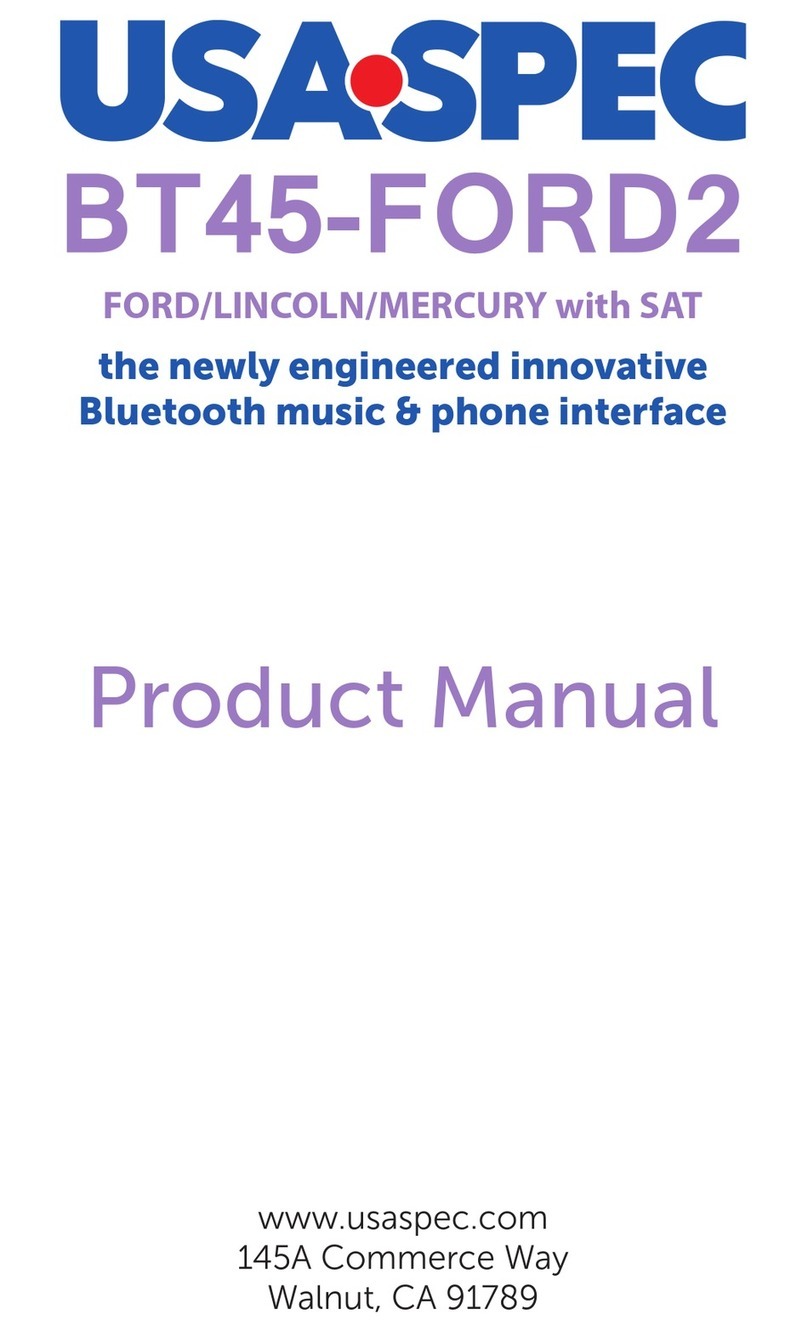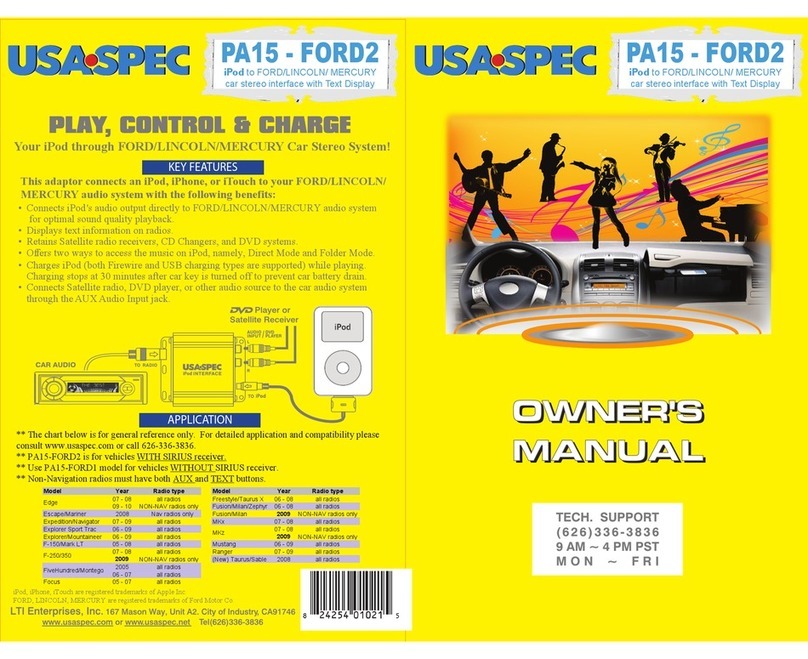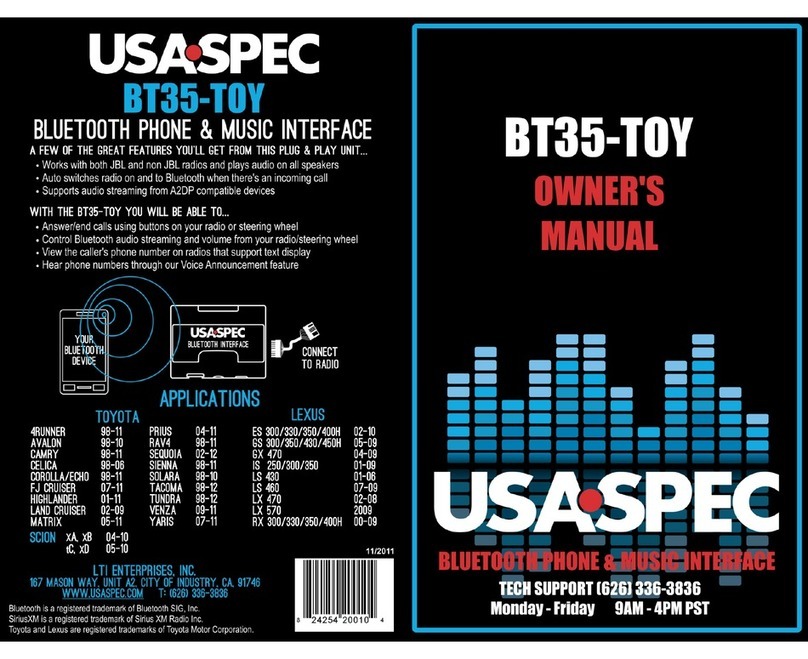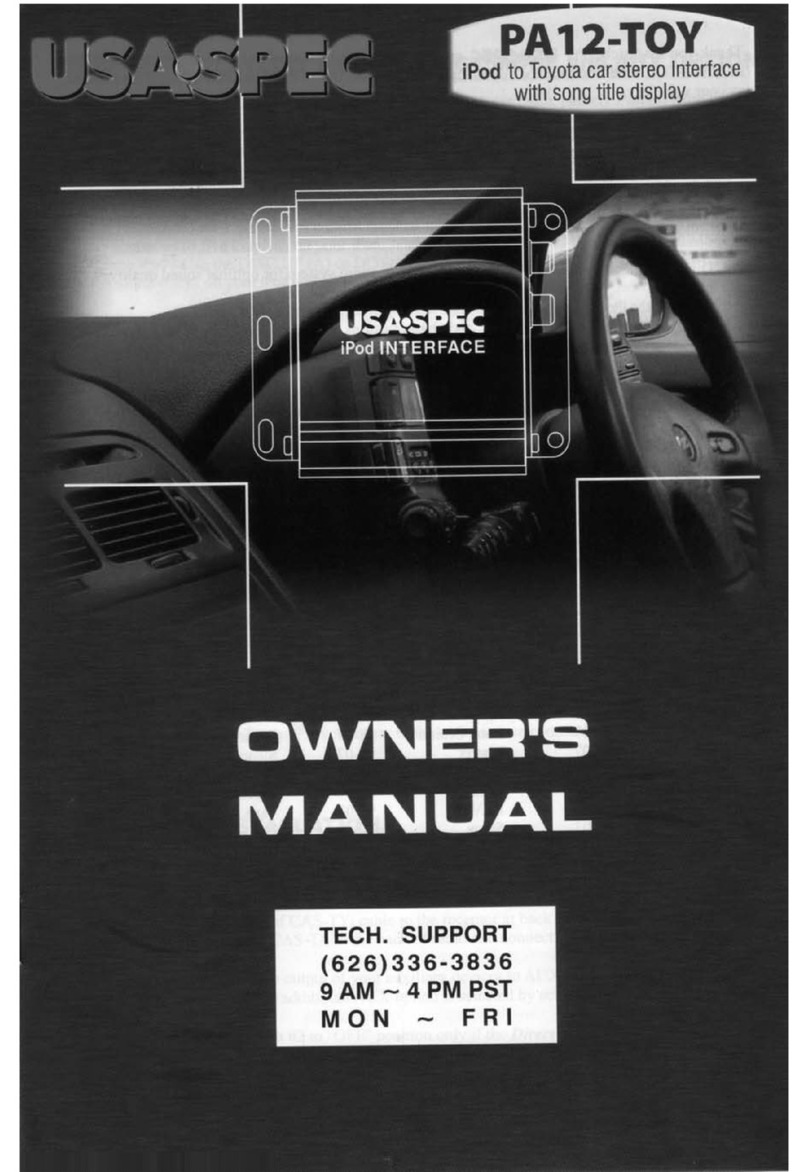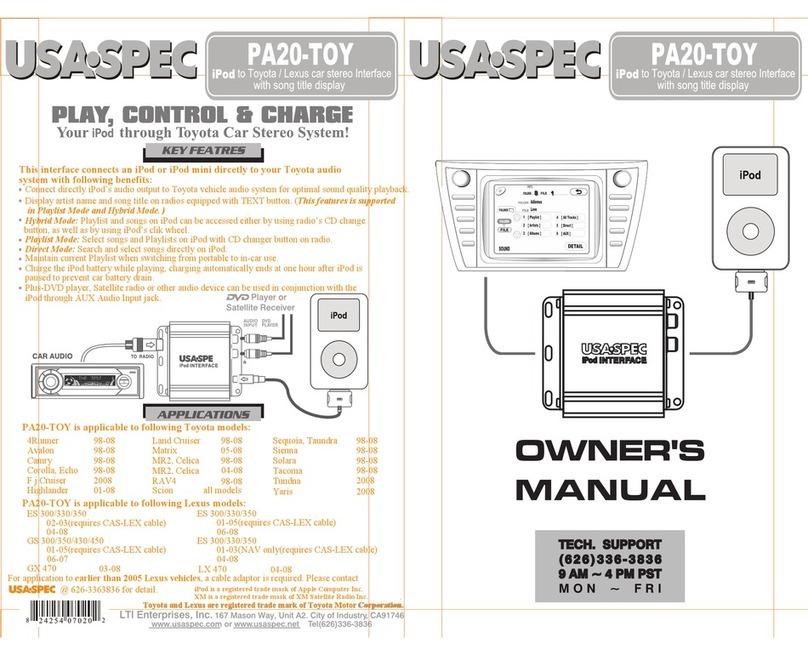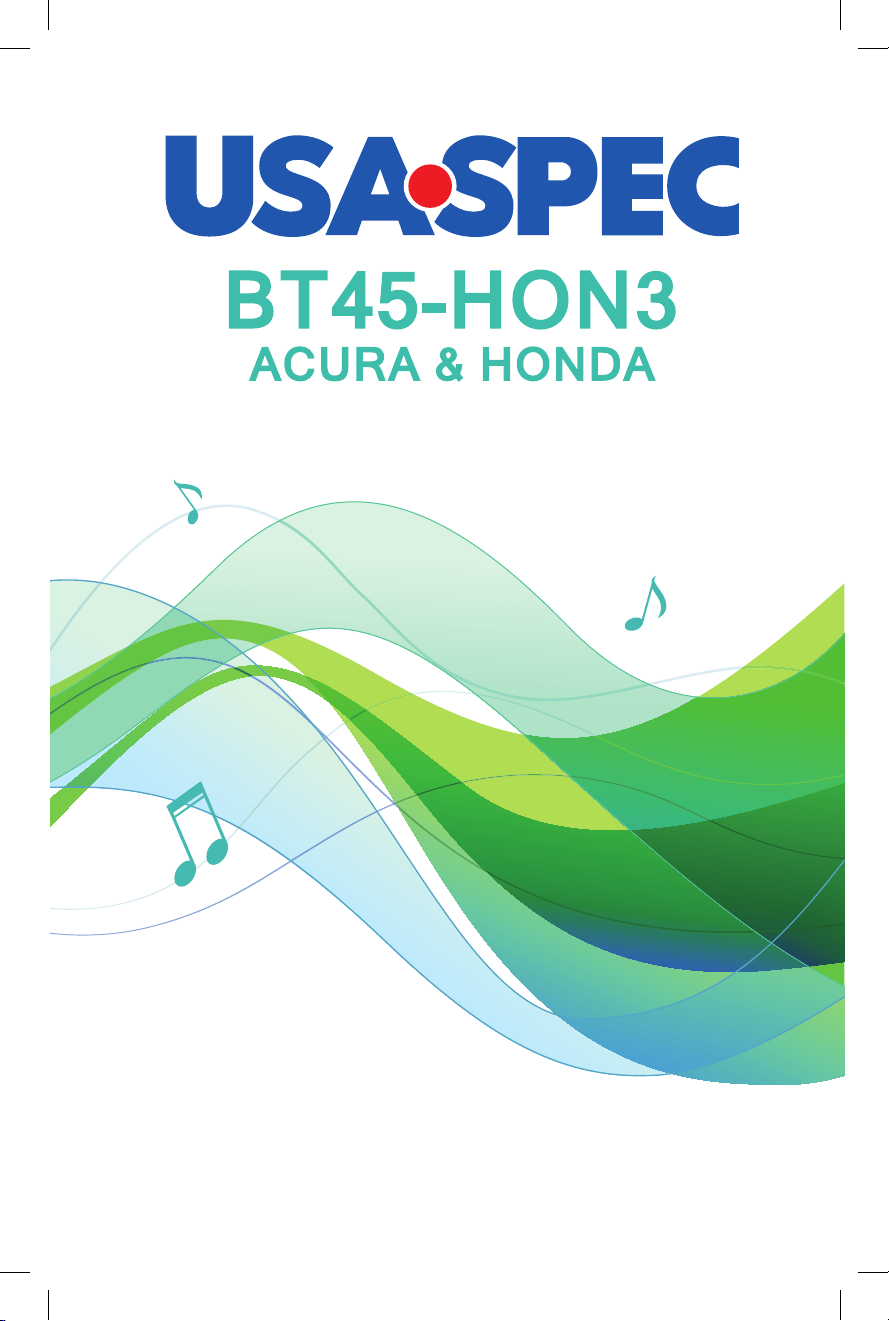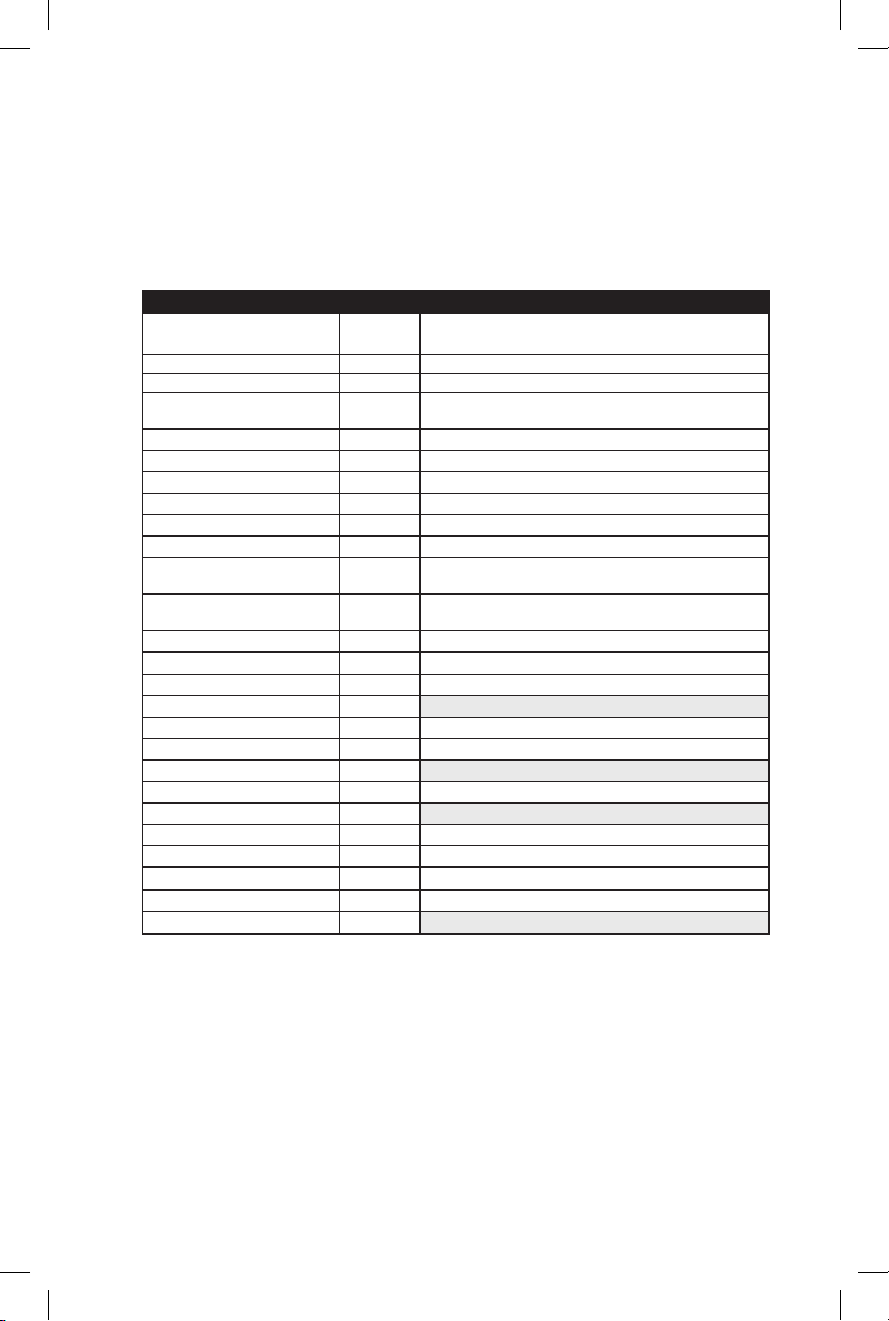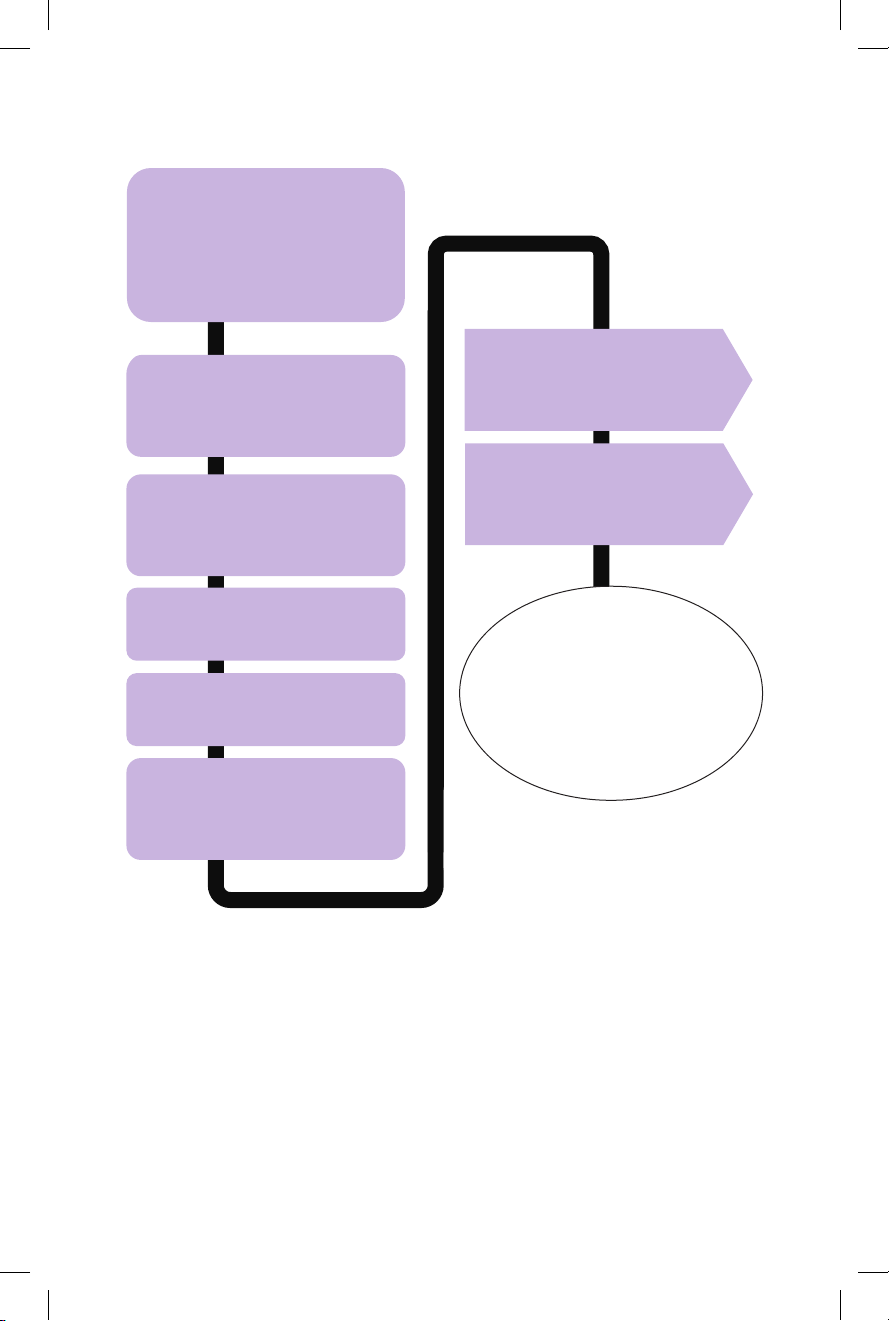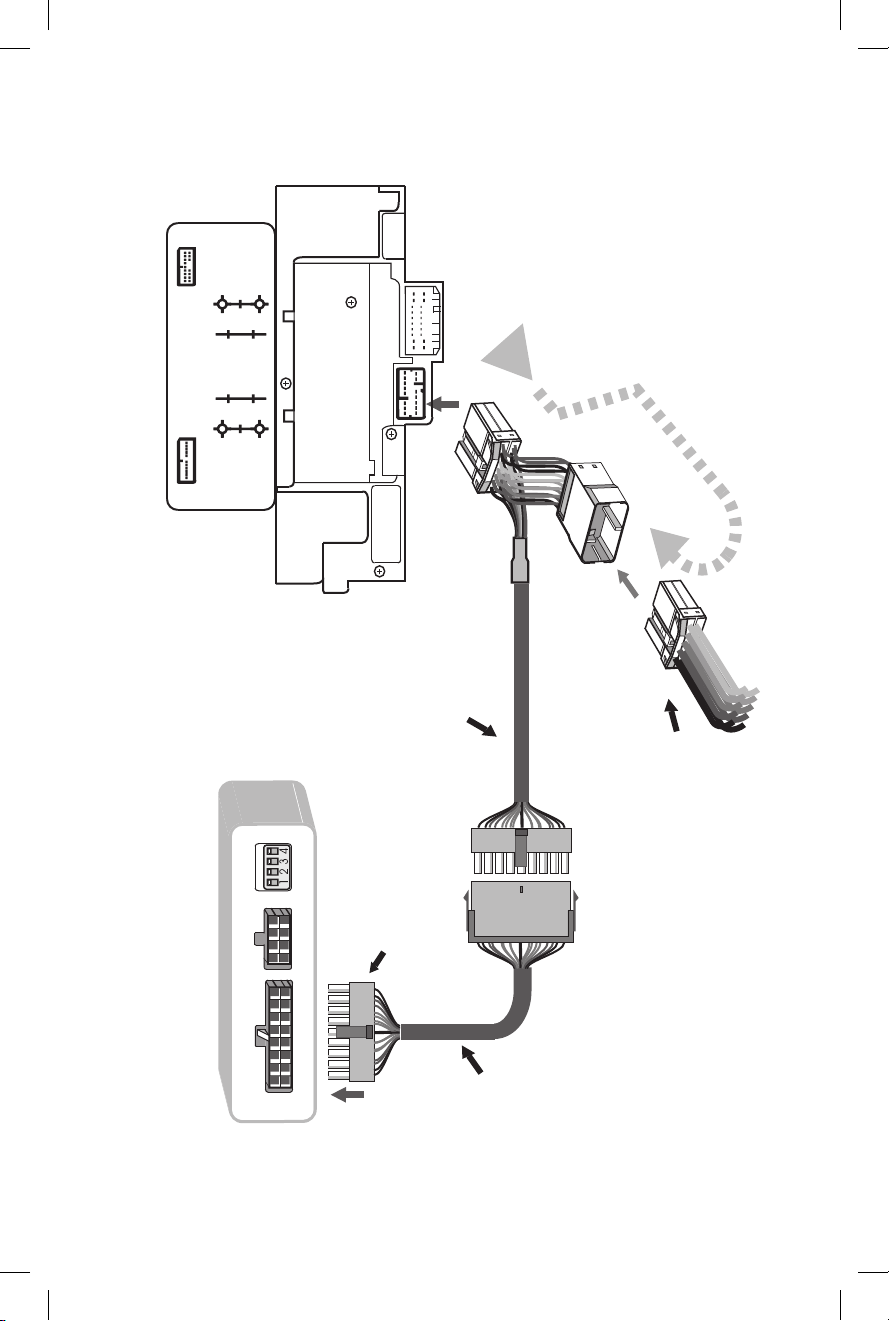1
BT45-HON3 Package Content
·1 Owner's Manual · 1 CAS-H3x & CAS-H3t cable
· 1 BT45 Interface module · 1 Microphone
Introduction
The BT45 seamlessly integrates your vehicle's OEM sound system
with Bluetooth (HFP) devices so you can make hands free phone
calls and stream your music. You can wirelessly connect your A2DP
Bluetooth profile equipped smartphone or tablet to playback stored
music or stream from your favorite music apps such as Pandora or
iHeart Radio. The BT45 also includes a 3.5mm auxiliary audio input
so you can play back music stored in your non-Bluetooth devices.
The BT45's plug & play technology takes advantage of the OEM
radio's ability to accept an external CD changer or Satellite Radio by
converting it into Bluetooth phone/audio streaming/AUX input source.
This design innovation allows you to maintain functionality of any of
the
following existing factory installed options: Bluetooth HandsFreeLink,
Navigation, CD changer, Satellite radio, RSE (rear seat entertainment
system), and AUX/USB input.
NOTICE
USA SPEC soley distributes its products through authorized
dealers in order to ensure its customers receive proper services
and information from the dealers. USA SPEC reserves the right
to only offer technical support or warranty services for products
purchased through authorized USA SPEC dealers. Please refer
to our website www.usaspec.com for a list of authorized dealers.
Installation/operation precautions:
· DO read the entire manual before starting the installation.
We recommend that the BT45 be installed by a qualified
professonal, since all installations will require the removal of
some parts of the vehicle such as dashboard, backseat, etc.
· DO install the interface securely using Velcro or wire ties (not
included) and keep away from any moving parts such as the gas
pedal.
· DO NOT open, disassemble, or modify the BT45 in any way.
Such attempts will void the warranty on the product.
· DO NOT expose the interface to extreme temperature, humidity,
or direct sunlight.
· DO NOT operate the Bluetooth device while driving. Always give full
attention to the road while driving.
Troubleshooting
• I can hear XM radio and media streaming playing at the
same time.
- Make sure you have disconnected the CAS-H3t. DO
NOT use the CAS-H3t cable if you're connecting to
the XM tuner (p. 6).
• The BT45 is connected to the radio but the XM button on
the radio does not work anymore.
- Make sure the CAS-H3t cable is connected to the
CAS-H3x cable (see p. 8).
• I'm unable to pair my smartphone/device
- If you have an Android device, make sure the "Only
visible to paired devices" option is UNCHECKED.
Sometimes it can take up to 30 seconds for the BT45 to
be detected by your device.
• My radio has a XM/AUX button but it will not display any
music info on the radio.
- Confirm that your device is equipped with Bluetooth
profile AVRCP 1.4 & higher and has the most
current operating system.
- Make sure the dip switch settings on the BT45 is
set correctly (see p. 4).
• The BT45's USB port will not charge my device.
- Please use data SYNC and CHARGE (USB 2.0
capability) cables. Not all USB cables on the market
support charging.
• I have a device connected to the BT45's AUX input and the
volume is very low.
- Turn the volume on your device to MAX then use the
radio's volume control to adjust to the desired level.
13 2
Compatibility Information
Vehicle Compatibility
Compatibility is subject to change. Please consult www.usaspec.com
for the most up to date vehicle application.
MODEL YEAR XM Tuner Location
Element
(double din radio only) 03 - 11 Behind right rear quarter panel in trunk
Accord 03 - 12 Behind right rear quarter panel in trunk
Accord Hybrid 05 - 12 Inside rear deck
Civic 06 - 11 Behind right rear quarter panel in trunk or
behind glovebox
Civic 2012 Under the radio
CRV 05 - 06 Behind left rear quarter panel in trunk
CRV 07 - 11 Behind glovebox
CRZ 10 - 12 Behind glovebox
Fit 07 - 13 XM receiver not available
Insight 10 - 12 Behind glovebox
Odyssey 05 - 10 Behind right rear quarter panel in trunk or
under driver's seat
Pilot 06 - 11 Behind right rear quarter panel in the trunk:
inside the subwoofer enclosure
Ridgeline 06 - 14 Behind rear wall panel or under driver's seat
S2000 04 - 09 In trunk
RL (Non-Nav) 05 - 09 Behind left rear quarter panel in trunk
RL (Nav) 05 - 09 USE BT45-ACU
TL (All Radios) 04 - 06 Behind right rear quarter panel in trunk
TL (Non-Nav) 07 - 08 Behind right rear quarter panel in trunk
TL (Nav) 07 - 08 USE BT45-ACU
MDX (Non-Nav) 05 - 12 Under right rear floor
MDX (Nav) 07 - 09 USE BT45-ACU
MDX (Nav) 05 - 06 Under right rear floor
TSX (All Radios w/XM) 04 - 08 Behind right rear quarter panel in trunk
TSX (All Radios w/o XM) 04 - 08 Connect at radio
RDX (Non-Nav) 07 - 09 Behind glovebox
RDX (Nav) 07 - 09 USE BT45-ACU
feafeafaeeafeaefaefa
feasssfeasafeawefaaewf
sfeasfeaeafeaeafafesefaw
Transferring an active call from Hands-free to
Handset
Radio with XM/AUX button
From radio: Press TUNE UP
button
From Steering wheel: Press
CH+ button
Press the same button again
to transfer the call back to the
Bluetooth Hands-Free mode.
Radio with CD/AUX button
From radio: Press TRACK/-
SEEK button.
From Steering wheel: Press
CH+ button.
Press the same button again
to transfer the call back to the
Bluetooth Hands-Free mode.
Chart 1: Vehicle Compatiblity & XM Tuner Location
For all non-XM radios, connect behind the radio
AUX Input
Aux 3.5 mm Audio Input
1. You will need a 3.5mm to headphone jack cable (not inluded
in the package)
2. Make sure DIP switch #1 is set to ON
Radio with XM/AUX button
Press the XM/AUX button,
then press Preset 6 to access
the audio device connected
to the AUX port.
Press the CD/AUX button,
then go to DISC 6 or DISC 9
to access the audio device
connected to the AUX port.
Note: Remember to manually adjust the volume of your audio
device to MAX after it's been connected.
Radio with CD/AUX button
16397_BT45-HON3.indd 4 10/16/15 11:03 AM