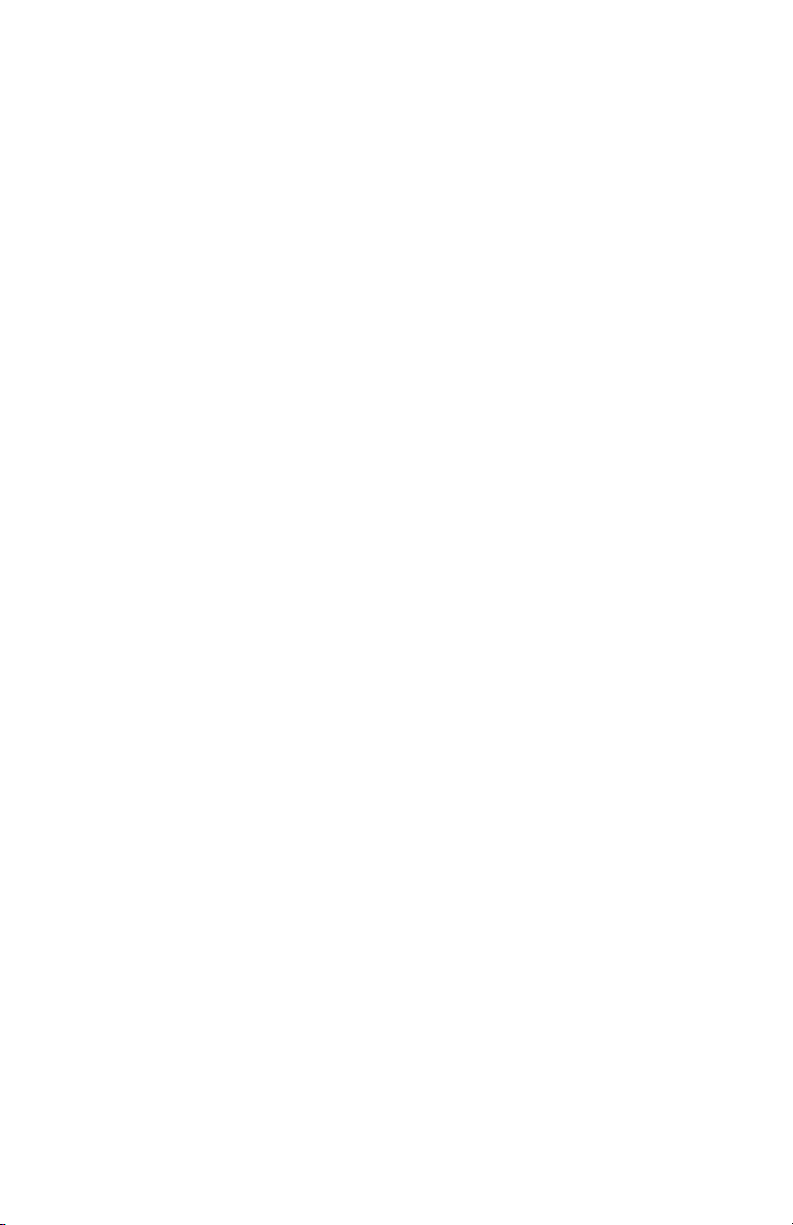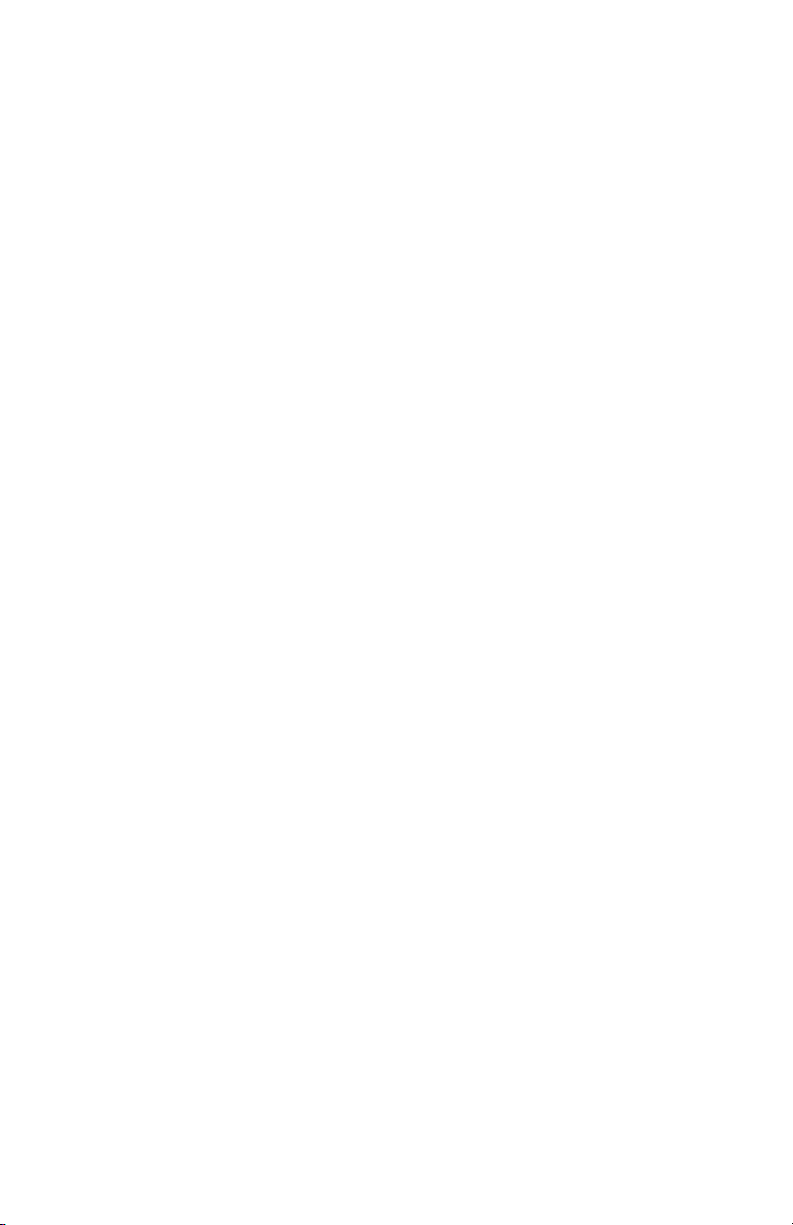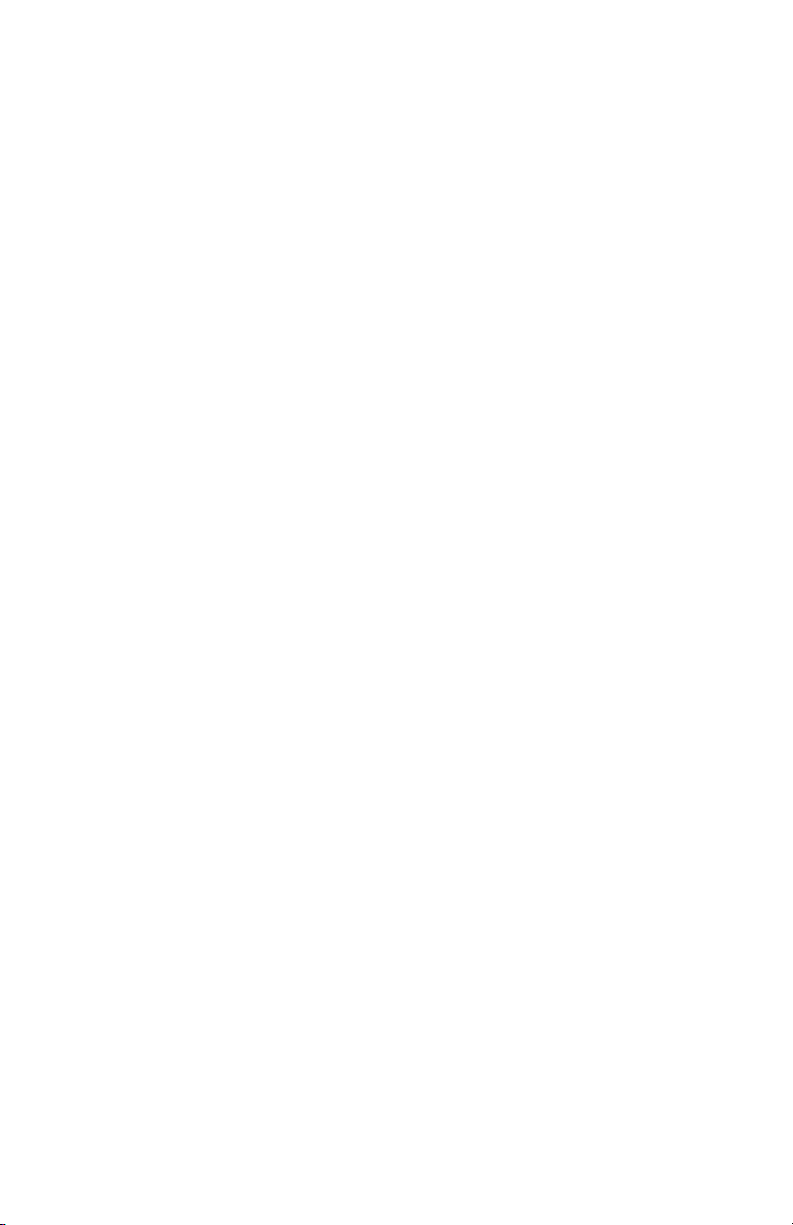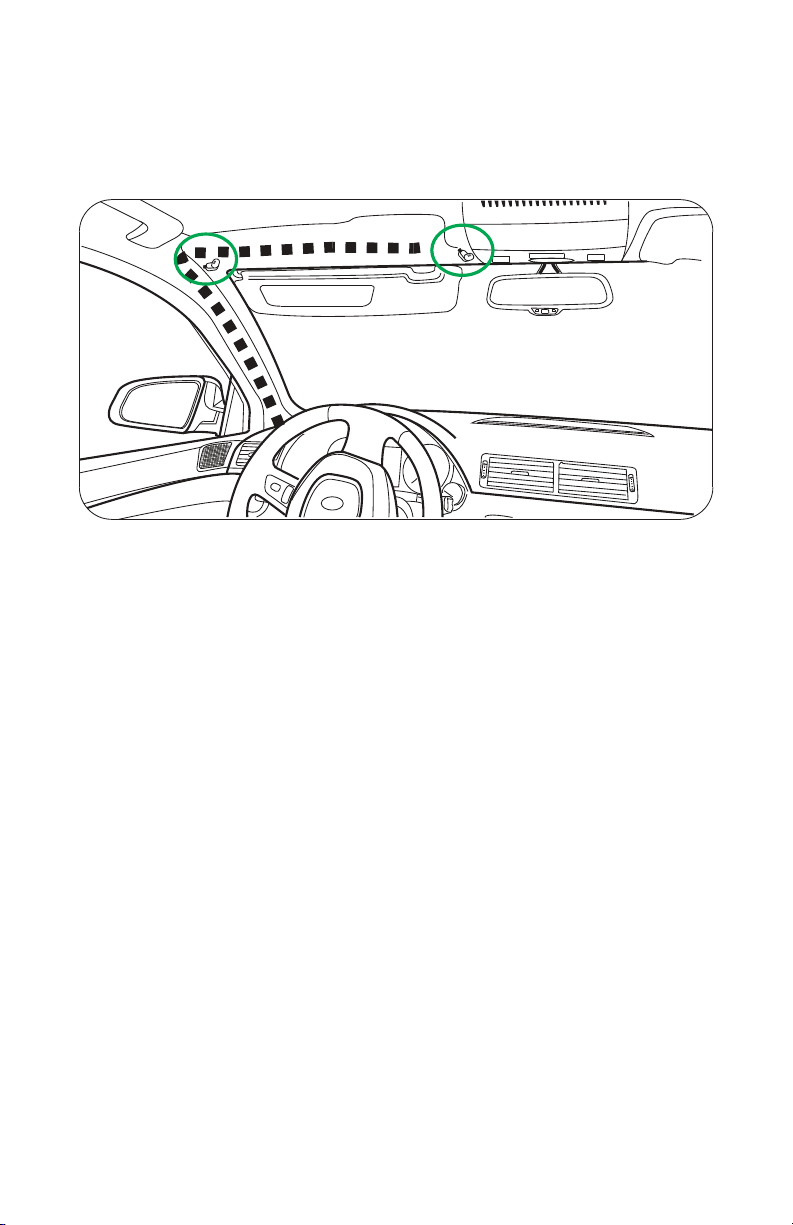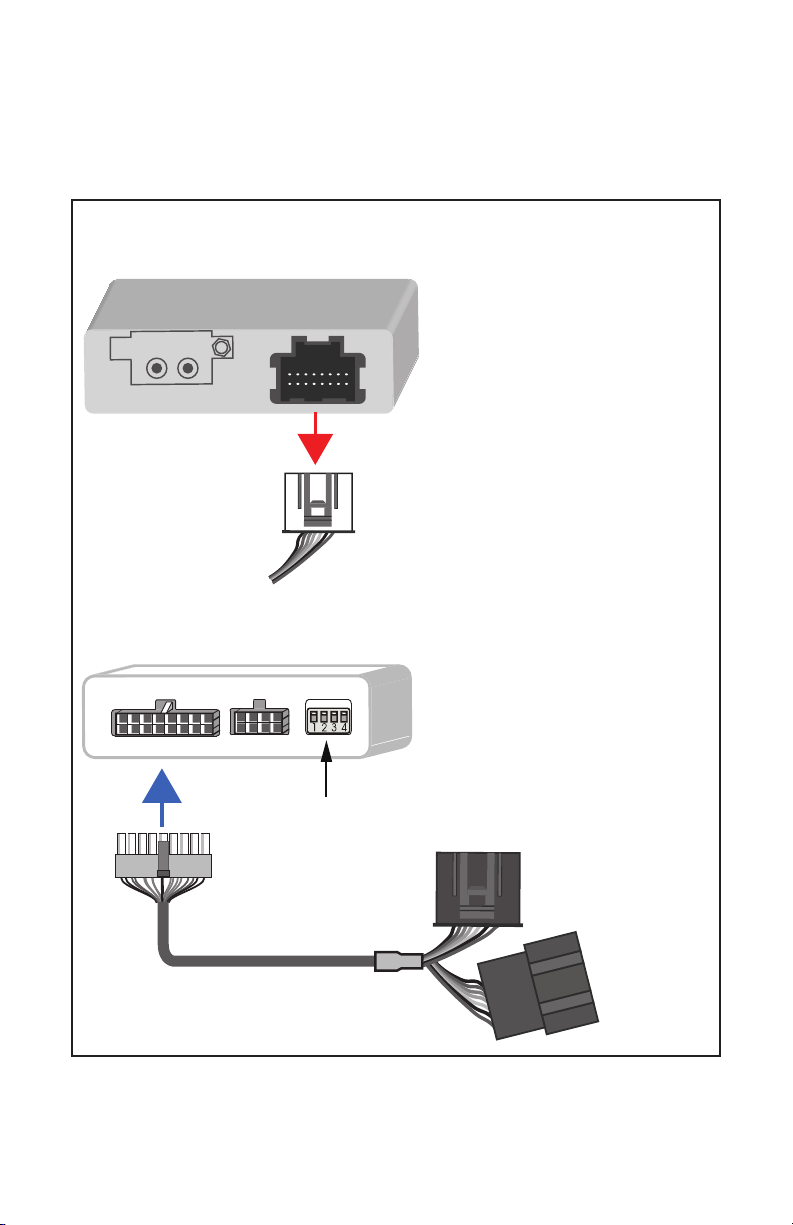1
The BT45 seamlessly integrates your vehicle’s OEM sound system
with Bluetooth (HFP) devices for hands- free phone calls and media
streaming. You can wirelessly connect your A2DP Bluetooth prole
equipped smartphone or tablet to play stored music or stream the
audio from your favorite media apps such as, iHeart Radio,Pandora,
Spotify, and YouTube. The built in echo & noise cancellation
feature will give you crystal clear sound quality on your hands free
phone calls. The all-speaker playback feature will give you a rich
& dynamic music streaming quality. The BT45 has an additional
3.5 mm auxiliary audio port and a USB charging port so you
can play music stored in your non-Bluetooth devices and keep your
device charged and ready to go. The BT45’s plug & play technology
takes advantage of the OEM radio’s ability to accept an external CD
changer or Satellite Radio by converting it into Bluetooth phone/
audio streaming/AUX input source. This design innovation allows
you to maintain functionality of existing factory installed
options such as, Navigation, CD changer, Satellite radio, RSE (rear
seat entertainment system), and AUX/USB input.
NOTICE
USA SPEC solely distributes its products through authorized
dealers in order to ensure its customers receive proper services
and information from the dealers. USA SPEC reserves the right
to only oer technical support or warranty services for products
purchased through authorized USA SPEC dealers. Please refer
to our website www.usaspec.com for a list of authorized dealers.
• DO read the entire manual before starting the installation. We
recommend that the BT45 be installed by a qualied professional
since all installations will require the removal of some parts
of the vehicle such dashboard, backseat, etc.
• DO install the interface securely using Velcro or wire ties (not
included) and keep away from any moving parts such as the gas
pedal.
• DO NOT open, disassemble, or modify the BT45 in any way. Such
attempts will void the warranty on the product.
• DO NOT expose the interface to extr eme temperature, humidity,
or direct sunlight.
• DO NOT operate the Bluetooth device while driving. Always give
full attention to the road while driving.
PRODUCT OVERVIEW
INSTALLATION & OPERATION PRECAUTIONS