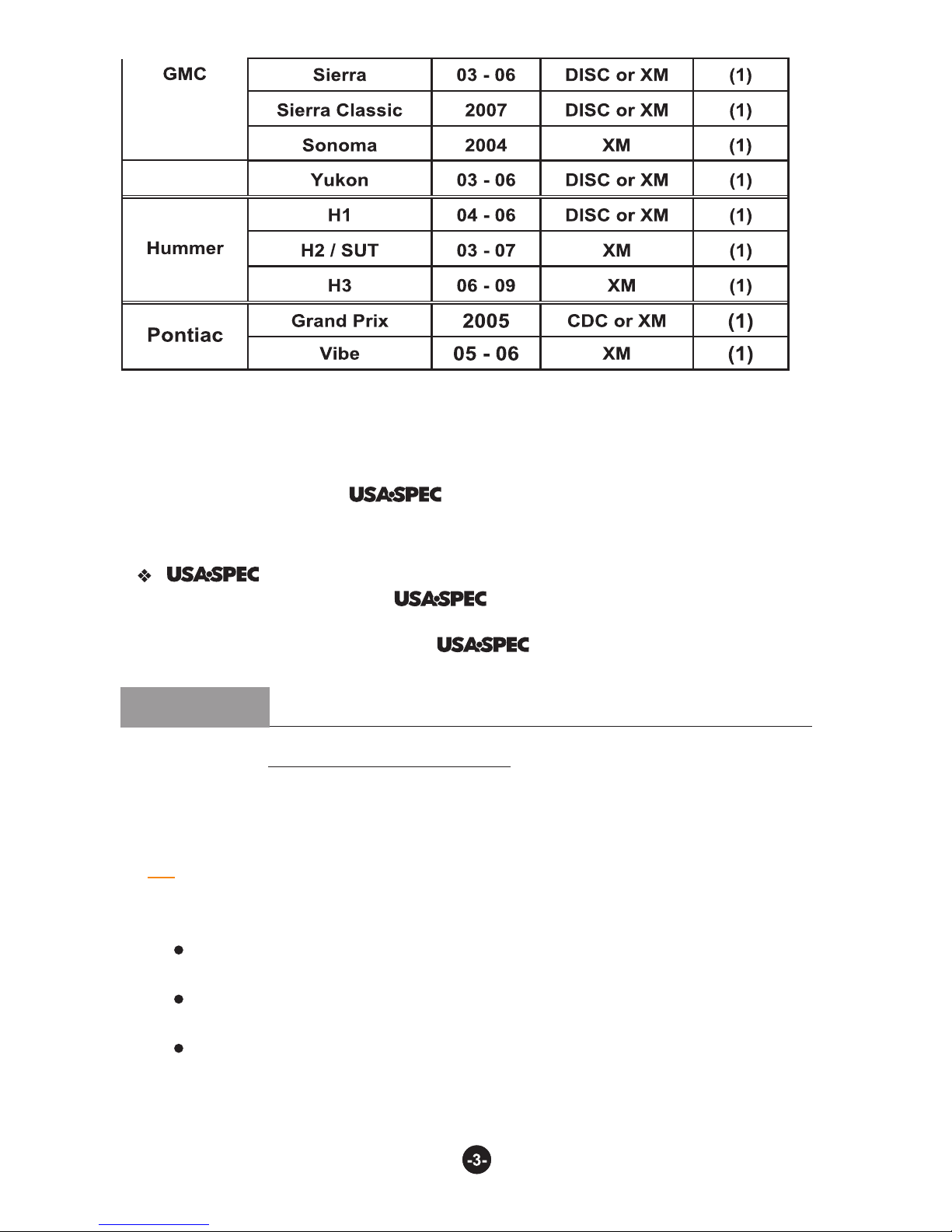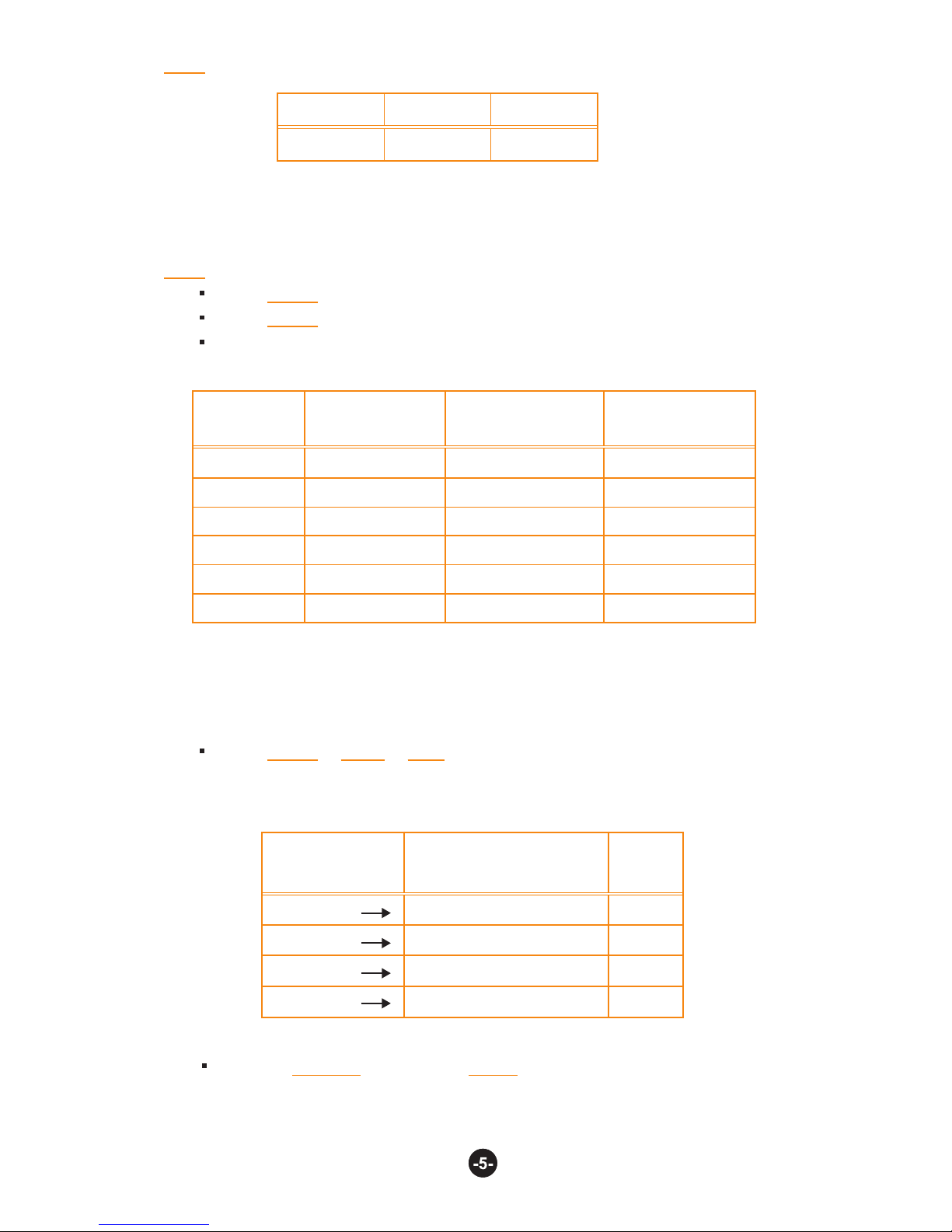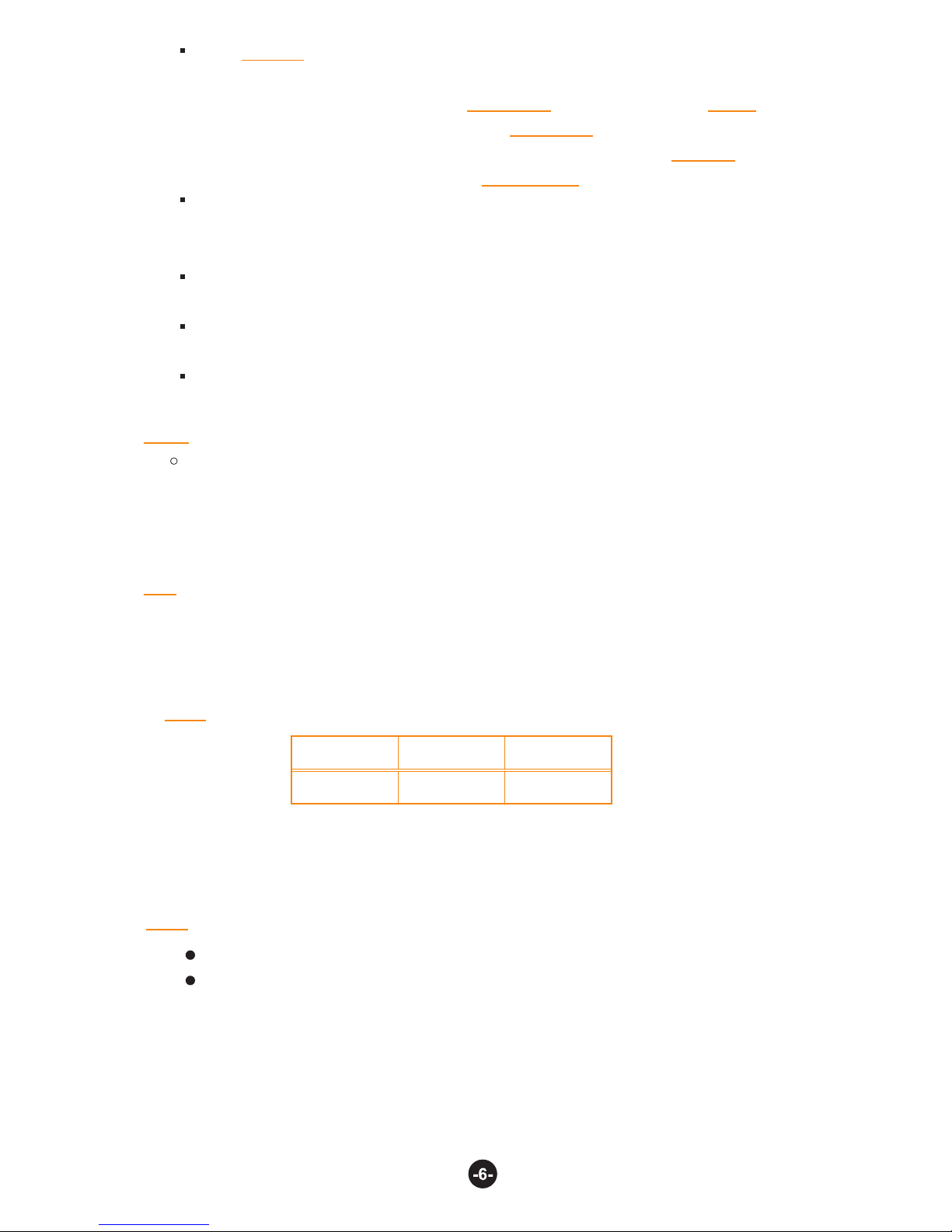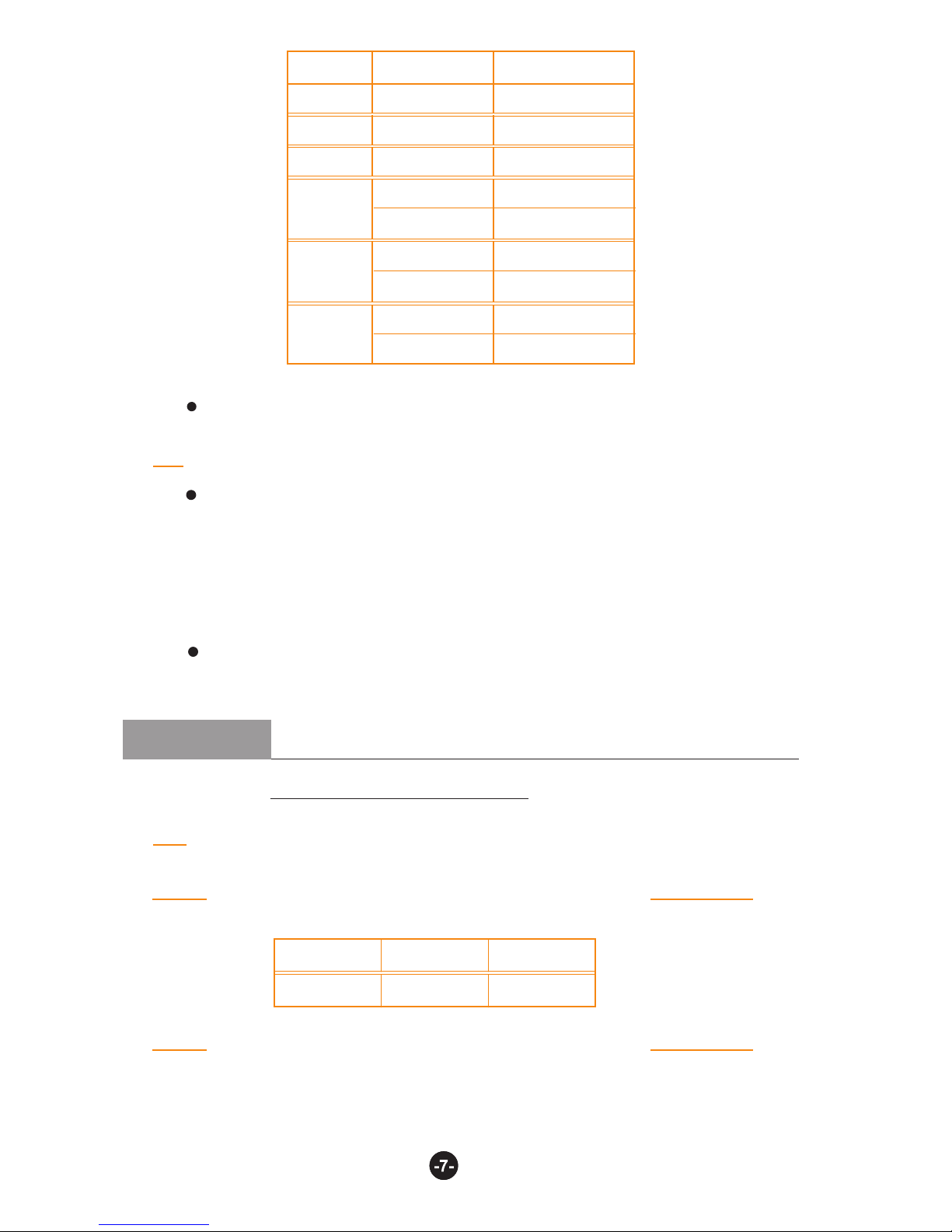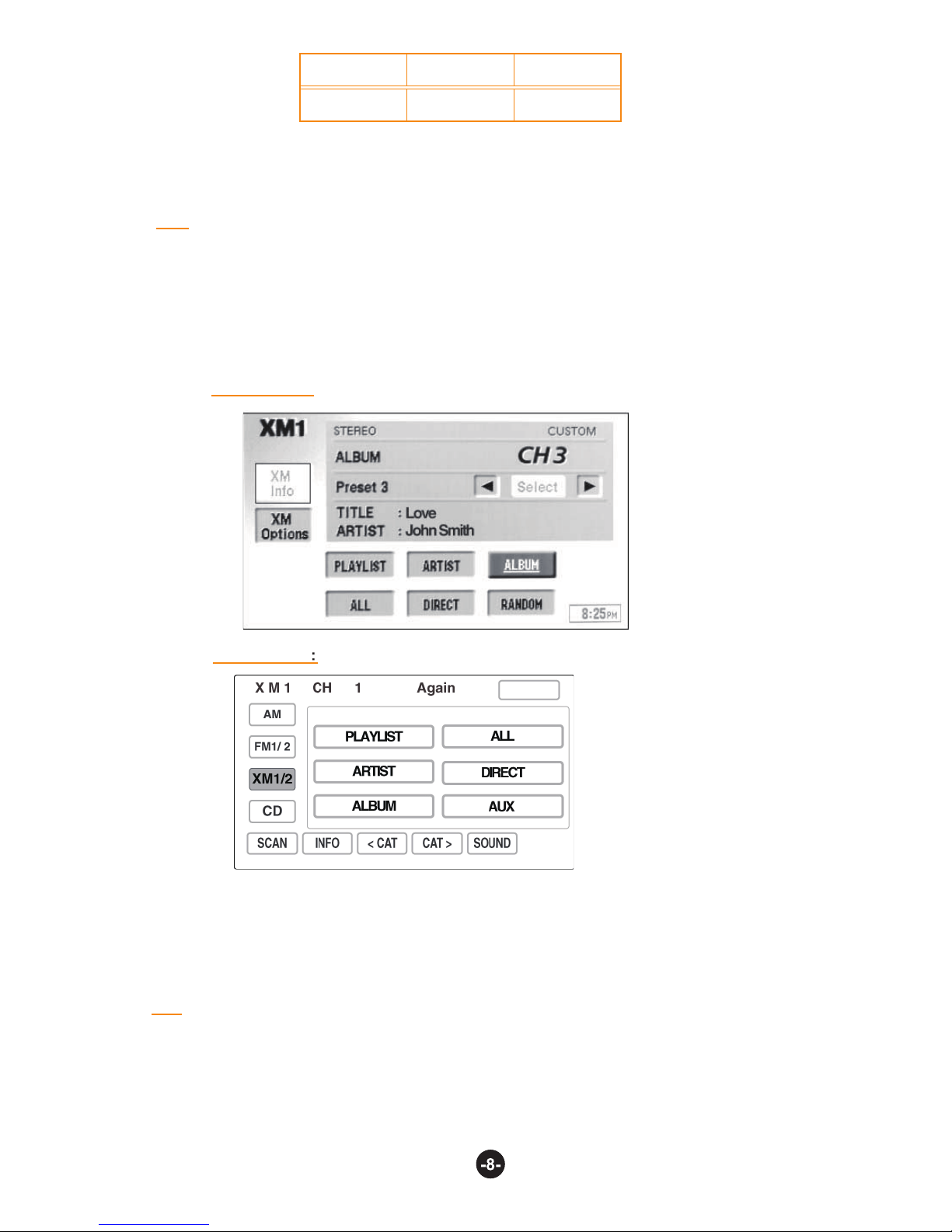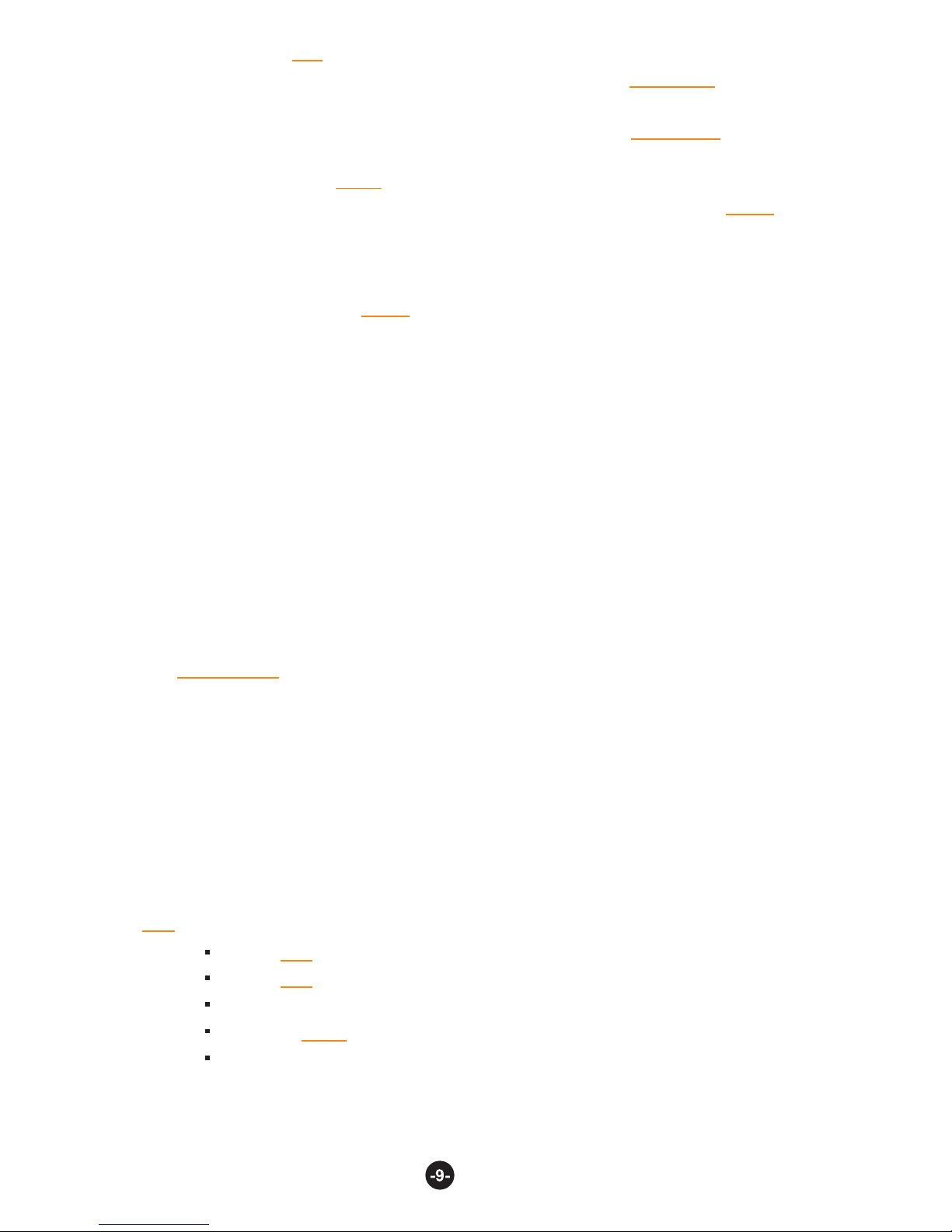and operation of PA15-GM iPod interface to GM radios. Please read this manual
before installing the interface adaptor in your vehicle.
It is strongly recommended that the adaptor is installed in an easily accessible
Eject ALL CDs from the built-in CD player or CD changer before removing the
radio from the dash board.
access for future upgrades, resets, dip switch setting, etc...
location. DO NOT permanently place deep behind radio. You may need to
!!!!!IMPORTANT!!!!!
Thank you for purchasing a product. This manual describes the functions
distributes products through authorized dealers so customers will
receive proper services and information from the dealers. reserve
the right to offer technical or warranty service only on products purchased
SAFETY NOTE: You should always give full attention to driving. Do NOT operate
the feature or function of PA15-VETTE in such a way that distracts you while driving.
KEEP MANUAL in vehicle. Place it with the owner’s manual for the car. You may
need to refer to it or if vehicle is sold, the next owner can enjoy it and know how to use it .
a) This interface connects an iPod, iTouch or iPhone directly to your GM car audio
d) This interface charges iPod while it is playing and charging stops automatically
half hour after iPod is paused.
system for optimal playback sound quality.
a) Artist name and song title can be displayed on radio by configuring PA15-GM
to work with radio’s XM band.
b) This interface allows iPod to co-exist with GM navigation system, CD changer,
XM radio receiver and DVD system, and controls iPod via both car radio and
steering wheel controls.
c) PA15-GM’s on board software translates commands from your CD changer
controls or XM Band controls into commands that the iPod understands.
i) You can either use the XM controls or CD changer controls on radio to work
with iPod, iTouch or iPhone. Use XM control if text display is desired. Radio
iii) If radio has a built-in CD changer, you must configure PA15-GM to radio’s
XM control with the DIP switches and radio must have BAND button.
must have a BAND button to use XM control.
ii) When using XM control, XM1 is for iPod and XM2 is retained for
broadcast reception.
through authorized accounts.
1-1 Introduction
1-2 Text Display of Song Information
Section 1. ABOUT INTERFACE PA15-GM
b) Only DISC number and track number are displayed on radio (Disc number =
Playlist number) when using PA15-GM with radio’s CD/AUX or DISC button.
20100520