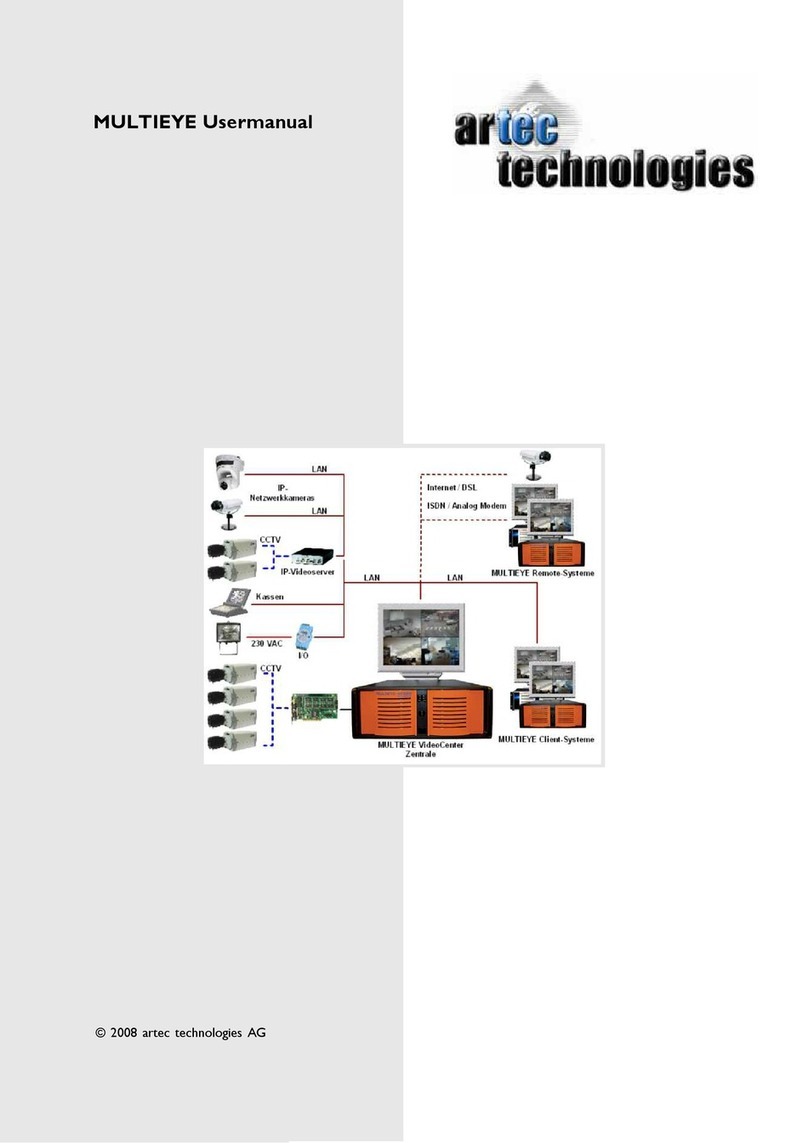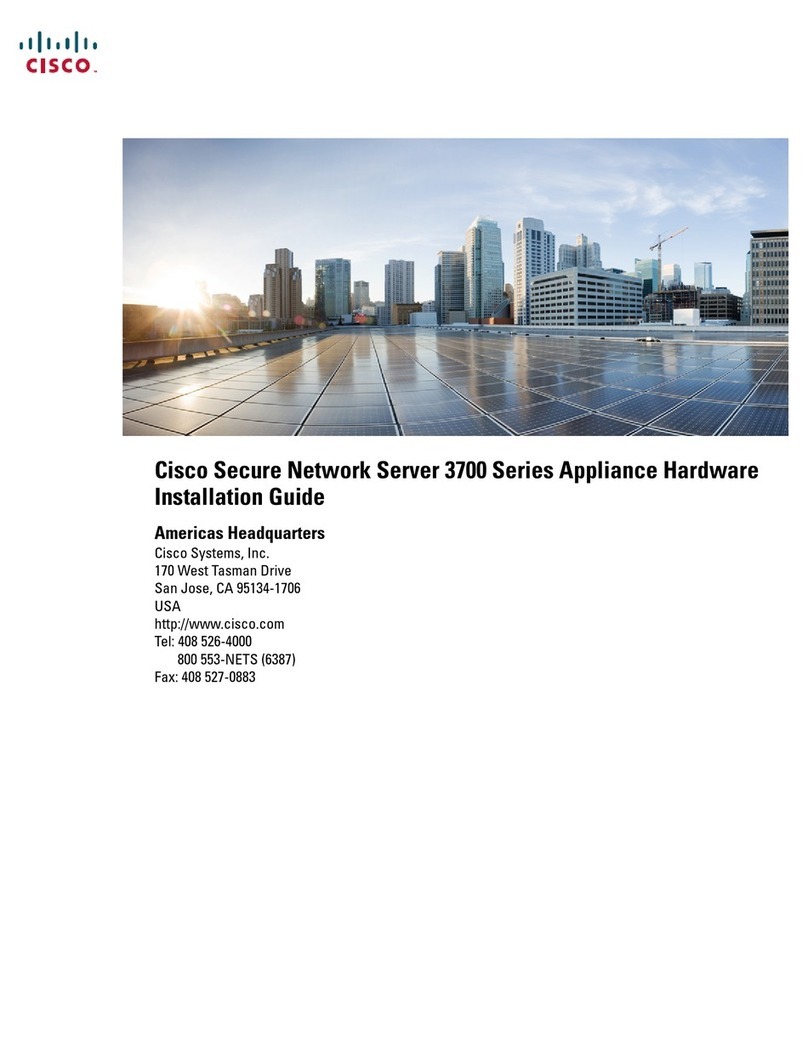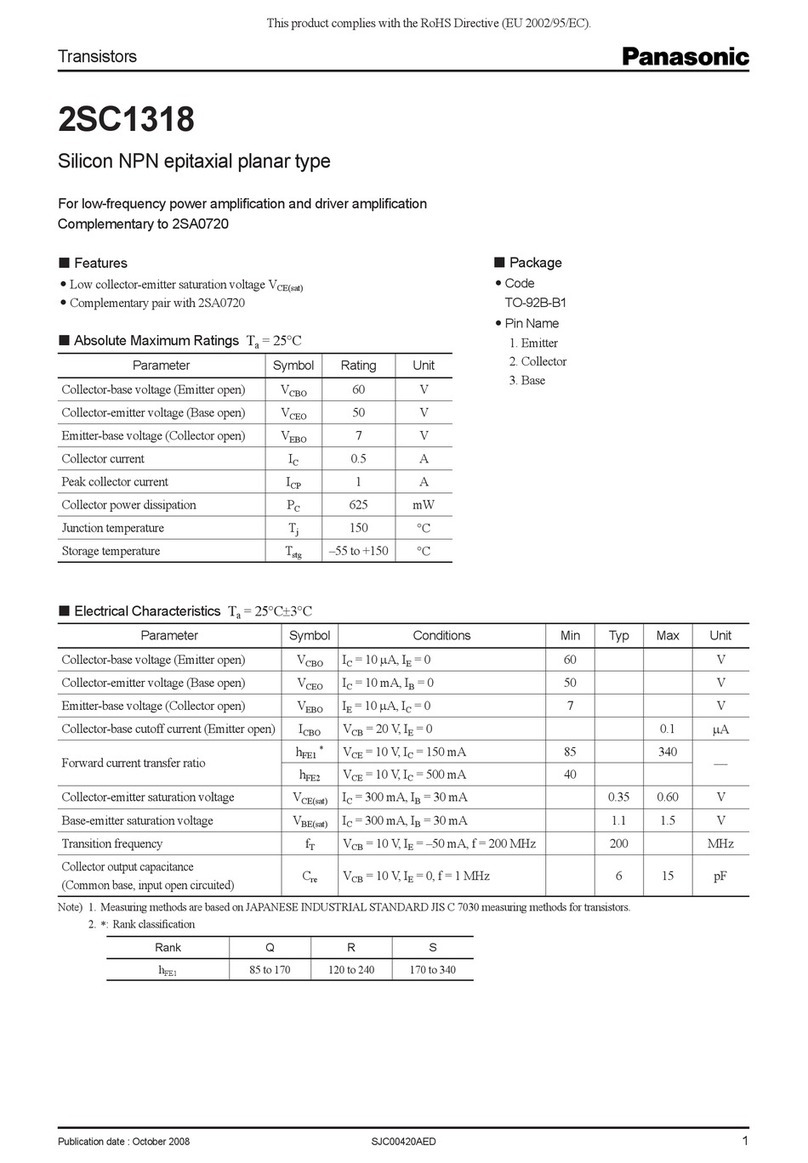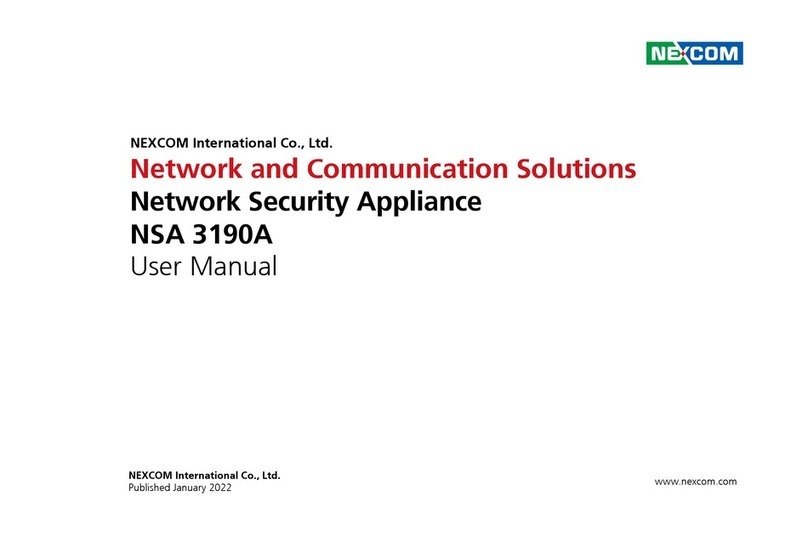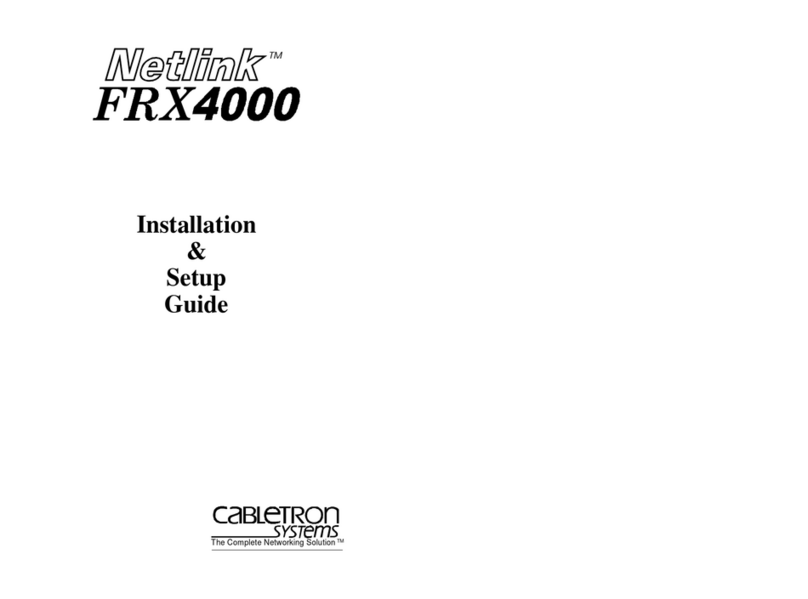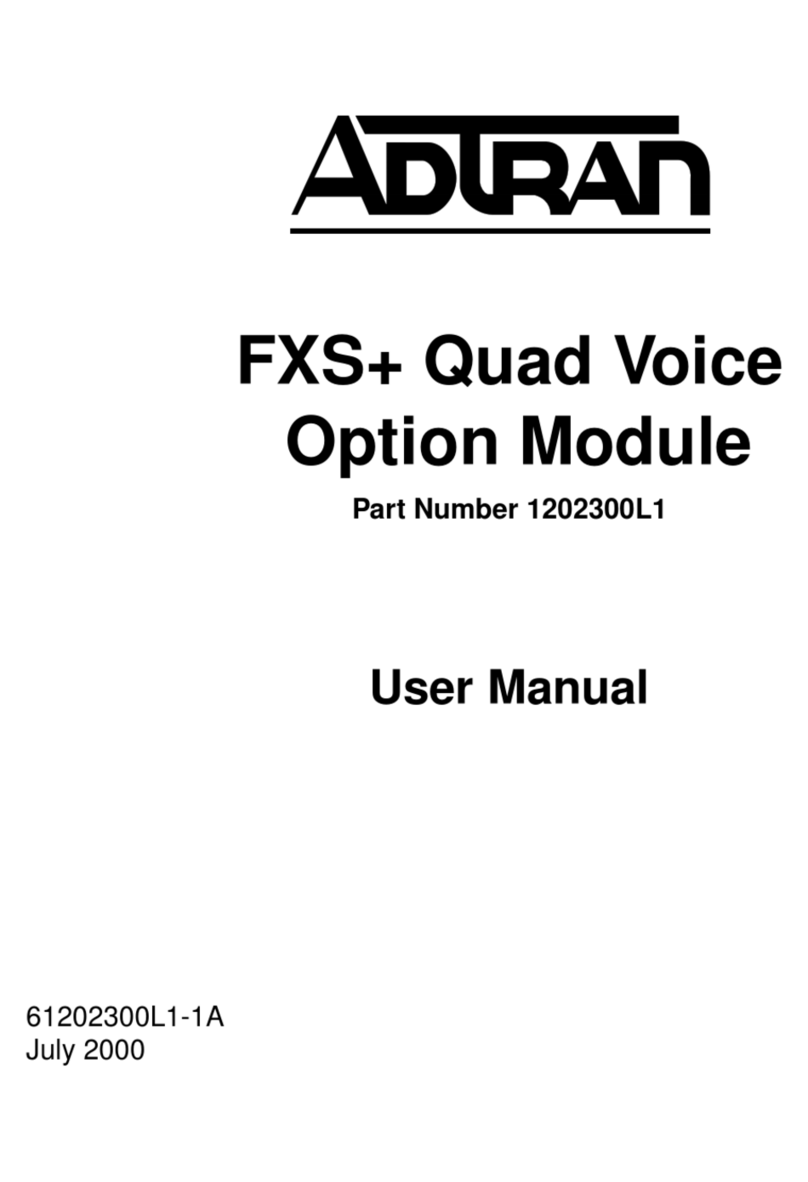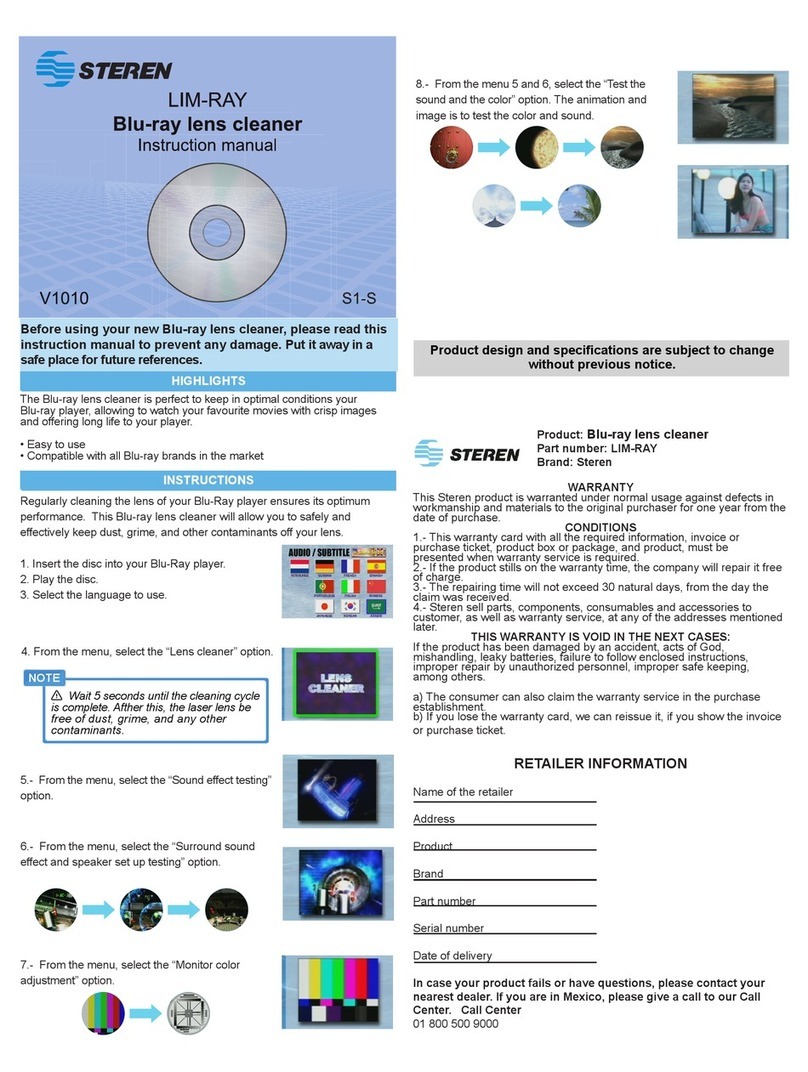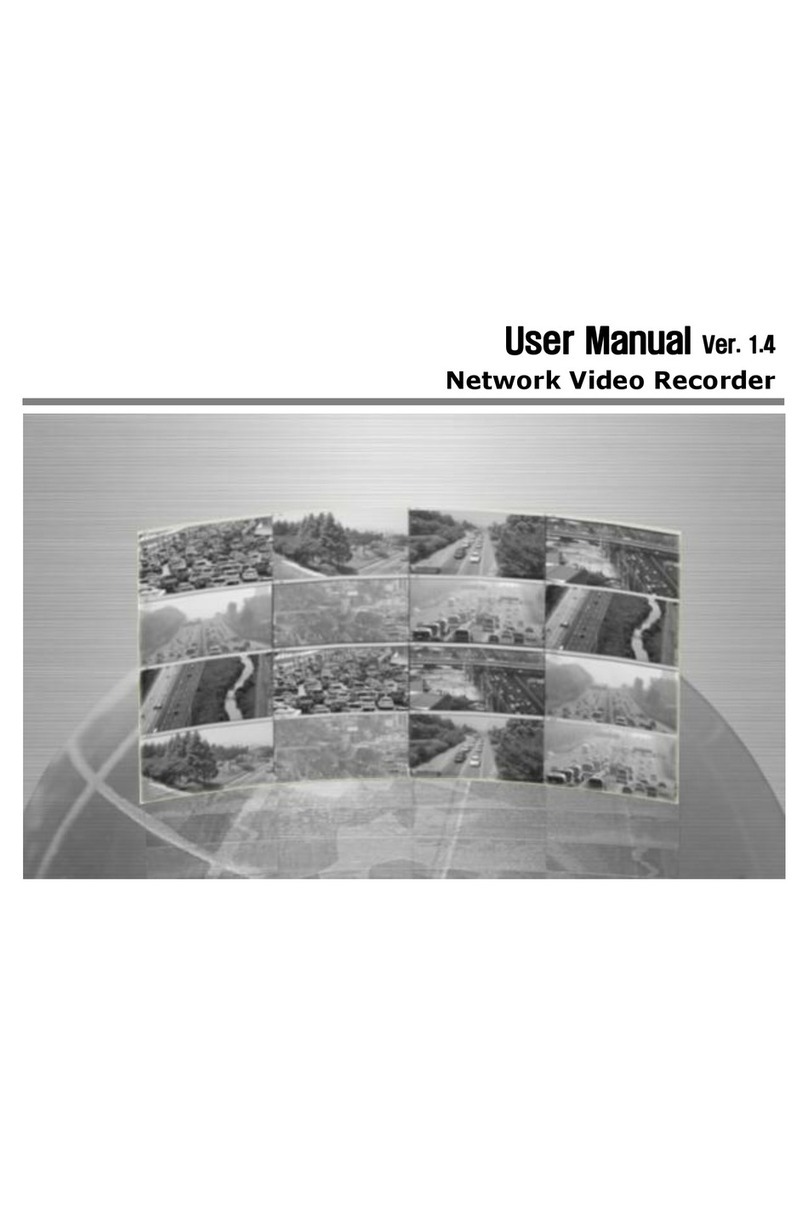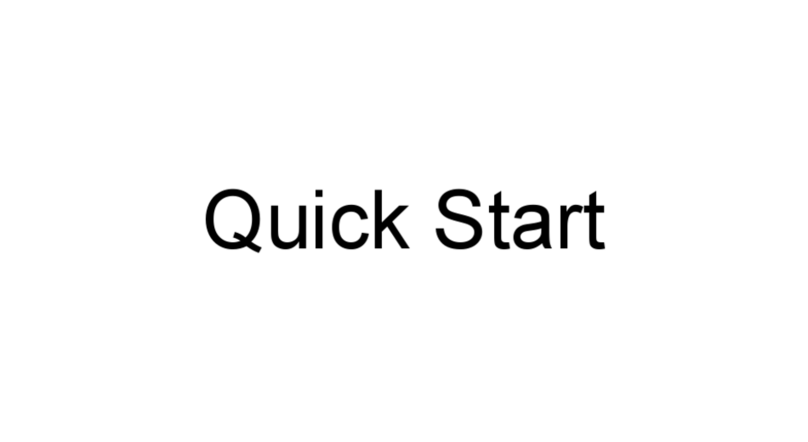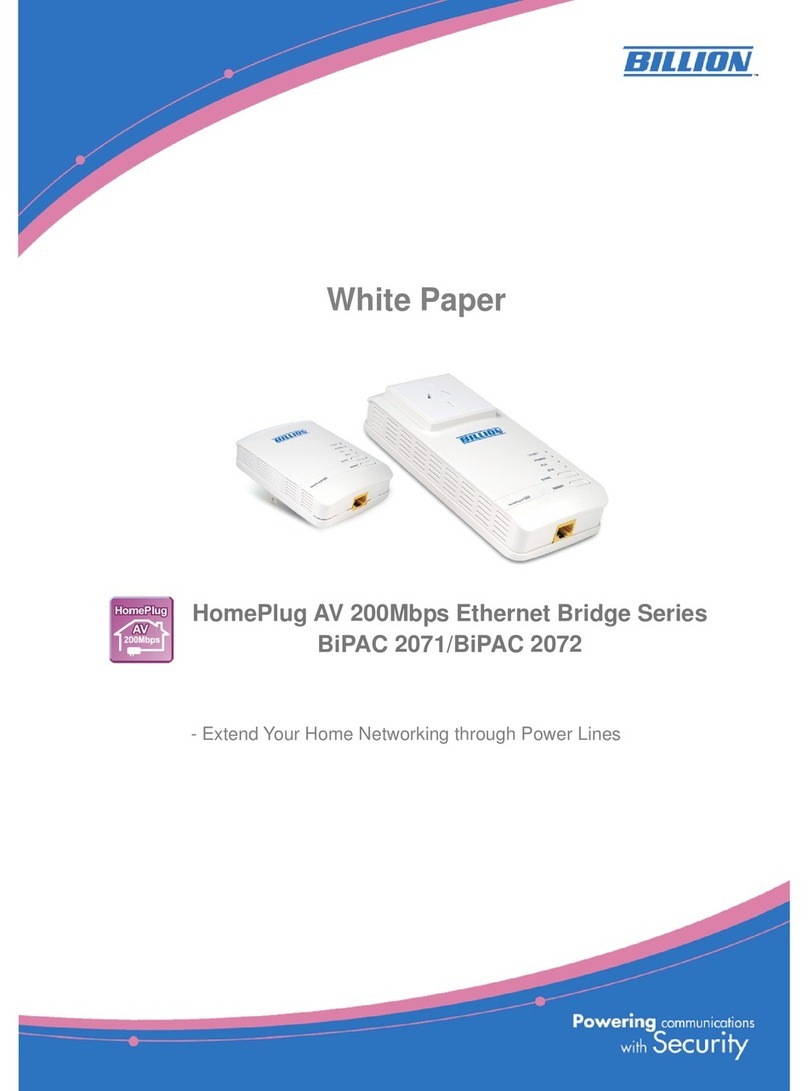USR IOT USR-G809 User manual

USR-G809 User Manual Technical Support: h.usriot.com
Jinan USR IOT Technology Limited www.pusr.com
2
USR-G809 User Manual............................................................................................................................................................. 1
1. Introduction............................................................................................................................................................................. 4
1.1. Overview........................................................................................................................................................................ 4
1.2. Features.......................................................................................................................................................................... 4
1.3. Specification...................................................................................................................................................................5
1.4. Interface..........................................................................................................................................................................6
1.5. Indicator......................................................................................................................................................................... 7
1.6. Dimensions.....................................................................................................................................................................8
2. General Function..................................................................................................................................................................... 9
2.1. Web Interface............................................................................................................................................................... 10
2.2. Hostname......................................................................................................................................................................11
2.3. User Password Settings................................................................................................................................................ 11
2.4. Reboot Timer............................................................................................................................................................... 12
2.5. Backup/Upgrade...........................................................................................................................................................13
2.6. Reboot.......................................................................................................................................................................... 14
2.7. Reload Button.............................................................................................................................................................. 14
3. Interface..................................................................................................................................................................................15
3.1. WAN Interface............................................................................................................................................................. 16
3.2. LAN Interface.............................................................................................................................................................. 17
3.3. Cellular Network Interface...........................................................................................................................................18
3.4. WLAN Interface...........................................................................................................................................................20
3.5. VLAN...........................................................................................................................................................................23
3.6. DIDO............................................................................................................................................................................24
3.7. User-defined Indicator................................................................................................................................................. 27
4. Network.................................................................................................................................................................................. 28
4.1. Network Switch............................................................................................................................................................28
4.2. DHCP........................................................................................................................................................................... 29
4.3. Hostnames.................................................................................................................................................................... 29
4.4. Static Routes................................................................................................................................................................ 30
4.5. Diagnostics...................................................................................................................................................................32
5. VPN......................................................................................................................................................................................... 33
5.1. PPTP Client..................................................................................................................................................................33
5.2. L2TP Client..................................................................................................................................................................35
5.3. IPSec............................................................................................................................................................................ 36
5.4. OpenVPN..................................................................................................................................................................... 37
5.5. GRE..............................................................................................................................................................................39
6. Firewall................................................................................................................................................................................... 40
6.1. General Settings........................................................................................................................................................... 40
6.2. NAT............................................................................................................................................................................. 40
6.3. Traffic Rules.................................................................................................................................................................43
6.4. Access Restriction........................................................................................................................................................50
7. Serial Port...............................................................................................................................................................................52
7.1. Connecting Hardware...................................................................................................................................................52

USR-G809 User Manual Technical Support: h.usriot.com
Jinan USR IOT Technology Limited www.pusr.com
3
7.2. Serial Port Settings.......................................................................................................................................................53
7.3. Operation Mode........................................................................................................................................................... 54
7.4. General Function..........................................................................................................................................................59
8. USR Cloud..............................................................................................................................................................................65
8.1. Cloud Monitor..............................................................................................................................................................65
8.2. Add device................................................................................................................................................................... 66
8.3. Network Status............................................................................................................................................................. 66
8.4. Parameter Configuration.............................................................................................................................................. 67
8.5. Firmware Upgrade....................................................................................................................................................... 68
8.6. Records of device.........................................................................................................................................................69
8.7. Alarm............................................................................................................................................................................71
8.8. Remote Configuration..................................................................................................................................................73
9. Services................................................................................................................................................................................... 76
9.1. Syslog...........................................................................................................................................................................76
9.2. NTP.............................................................................................................................................................................. 77
9.3. Email............................................................................................................................................................................ 78
9.4. SMS..............................................................................................................................................................................80
9.5. Alert..............................................................................................................................................................................80
9.6. Alert Examples.............................................................................................................................................................82
9.7. Call Reboot.................................................................................................................................................................. 92
9.8. Geolocation.................................................................................................................................................................. 92
9.9. DDNS...........................................................................................................................................................................94
10. AT Commands Settings...................................................................................................................................................... 97
10.1. AT Command Mode.................................................................................................................................................. 97
10.2. Serial AT Commands.................................................................................................................................................98
10.3. Network AT Commands............................................................................................................................................ 99
10.4. SMS AT Commands................................................................................................................................................ 100

USR-G809 User Manual Technical Support: h.usriot.com
Jinan USR IOT Technology Limited www.pusr.com
4
1. Introduction
1.1. Overview
USR-G809 is a new generation of 4G LTE industrial router with rich interfaces and comprehensive functions.
It supports WIFI access point, serial to network, VLAN, DIDO, Email/SMS alert, USR Cloud service function.
G809 device adopts industrial design, with multiple hardware protection, built-in watchdog.
It has been widely used in the M2M industry in the Internet of Things, providing stable and reliable LTE
network for smart factories, photovoltaic industry, wind power generation, airport transportation, smart
medical care and other fields.
1.2. Features
Stable and Reliable
Industrial design, metal housing, protection class IP30.
Wide voltage DC 9-36V input, with reverse polarity protection
9-36V wide power supply range, anti-reverse protection.
ESD, surge and EFT protection.
Hardware watchdog, link detection mechanism make it self-recovery from unexpected failure and
guarantee system stability.
Flexible Networking
Provide 4G network, compatible with 3G/2G network.
Supports automatic network inspection, 4G/3G/2G network switching, APN/VPDN card.
Supports wired /4G multi-network online at the same time, multi-network backup function.
Supports 2.4GHz, 5GHz (Optional)WIFI.
Supports VPN (PPTP, L2TP, IPSEC, OpenVPN, GRE) and VPN encryption.
Powerful Functions
Supports multiple WAN connections, including static IP, DHCP, PPPoE, 2G/3G/4G.
Supports DDNS, static route, firewall, NAT and access restriction.
Supports RS232/RS485 serial port and multiple socket connections.
Supports VLAN function, different LAN port can be assigned different network segment.
Supports downloading/uploading the configuration files to achieve batch parameter settings.
Supports monitoring and upgrading via PUSR Cloud to achieve the remote maintenance.
Supports NTP function and restore via the “Reload” button.
Provides link detection mechanism, anti-drop mechanism to ensure that data terminals are always
online.
Supports email, SMS and DO alert function, to get the device status via the alarm information.
Supports DIDO function, simple hardware connection and flexible configuration.
Supports upgrading via USB port and custom indicator light.
Supports call reboot to achieve restart the device via the mobile phone.
Supports remote configuration via USR Cloud.
GPS positioning supported(Optional)

USR-G809 User Manual Technical Support: h.usriot.com
Jinan USR IOT Technology Limited www.pusr.com
5
1.3. Specification
Cellular
Network
Region
EMEA/Korea/Thailand/India
Europe/Australia
Frequency
bands
LTE-FDD: B1/B3/B7/B8/B20
LTE-TDD: B38/B40/B41
WCDMA: B1/B5/B8
GSM/EDGE: B3/B8
LTE-FDD:B1/3/5/7/8/20/28
LTE-TDD:B38/40/41
WCDMA:B1/5/8
GSM/GPRS/EDGE:850/900/1800M
Hz
Theoretical
bandwidth
LTE-FDD:
Max. 150Mbps (DL)/50Mbps (UL)
LTE-TDD:
Max. 130Mbps (DL)/30Mbps (UL)
DC-HSPA+:
Max. 42Mbps (DL)/5.76Mbps (UL)
WCDMA:
Max. 384Kbps (DL)/Max.
384Kbps (UL)
EDGE:
Max. 296Kbps (DL)/Max.
236.8Kbps (UL)
GPRS:
Max. 107Kbps (DL)/Max.
85.6Kbps (UL)
LTE-FDD:
Max. 150Mbps (DL)/50Mbps (UL)
LTE-TDD:
Max. 130Mbps (DL)/30.5Mbps (UL)
DC-HSPA+:
Max. 42Mbps (DL)/5.76Mbps (UL)
WCDMA:
Max. 384Kbps (DL)/Max. 384Kbps
(UL)
EDGE:
Max. 296Kbps (DL)/Max. 236.8Kbps
(UL)
GPRS:
Max. 107Kbps (DL)/Max. 85.6Kbps
(UL)
Wireless
Parameters
Standards
IEEE802.11b/g/n, 2.4GHz, AP mode
Theoretical
bandwidth
IEEE802.11b/g, max. 54Mbps; IEEE802.11n, max. 150Mbps
Security
OPEN、WPA-PSK、WPA2-PSK
TKIP、AES
Distance
100m in open area
Serial Modem
Mode
NET, HTTPD, MODBUS
Heartbeat/R
egistry
packet
Support
Baud rate
1200/2400/4800/9600/19200/38400/57600/115200/230400
Data bits
8
Stop bits
1,2
Parity
NONE,ODD,EVEN
Serial type
RS232 or RS485
SOCKET
Socket A~D, support TCPS(Only socket A)/TCPC/UDPS/UDPC

USR-G809 User Manual Technical Support: h.usriot.com
Jinan USR IOT Technology Limited www.pusr.com
6
Power consumption:
USR-G809 works at full speed, with 1 WIFI station access, 1 LAN port access, and 4G access to the external
network.
Operating mode
Power
supply
Average
current
(mA)
Maximum
current
(mA)
Minimum
current
(mA)
LAN+WAN, full speed (4G +WLAN)
DC12V
522
811
392
LAN, full speed (4G+WLAN)
DC12V
510
801
380
LAN+WAN, full speed (WLAN)
DC12V
412
659
275
WAN, full speed (WLAN)
DC12V
366
565
246
When G809 is powered by 12V and working at full speed: The average power consumption is 6.3W and the
maximum is 9.7W. The average current is 522mA and the maximum is 811mA.
Note: It is recommended to use the power adapter provided by our company.
1.4. Interface
No.
Item
Description
1
DC interface
DC:9~36V, standard 5.5*2.1mm round socket
2
WAN
1*10/100M, MDI/MDIX, 1.5KV electromagnetic isolation protection
3
LAN
4*10/100M, MDI/MDIX, 1.5KV electromagnetic isolation protection
Power
Power
supply
DC 12V/1A
Voltage
range
DC 9 ~ 36V
Operation
current
Avg. 522mA, max. 811mA/12V
Physical
characteristics
Housing
Metal, IP30 protection class
Dimensions
125.0*103.0*45.0mm (L*W*H, excluding mounting parts and antenna
base)
EMC
Level 3
Environmental
performance
Operating
temperature
-20℃~+70℃
Storage
temperature
-40℃~+125℃
Operating
humidity
5%~95%RH(non-condensing)
Storage
temperature
1%~95%RH(non-condensing)

USR-G809 User Manual Technical Support: h.usriot.com
Jinan USR IOT Technology Limited www.pusr.com
7
4
USB interface
Firmware upgrading
5
Indicator lights
PWR、WORK、WLAN、USR、NET、SIG*3
6
SIM slot
3V/1.8V SIM card, ESD 15KV
7
Reload button
Restore to factory settings/restore the firmware/upgrade via USB port
8
WIFI antenna
interface
2* standard SMA male antenna connector
9
4G antenna
interface
2* standard SMA female antenna connector
4G-M is the main antenna, 4G-D is the auxiliary one.
10
Ground screw
Router grounding helps prevent the noise effect due to
electromagnetic interference (EMI). Connect the router to the
site ground wire by the ground screw before powering on.
11
TF card slot
Reserved interface.
12
Terminal interface
V+,V- : power interface, built-in anti-reverse protection
GNG: Ground terminal
Tx/B: RS232 or RS485, can be set via webpage
Rx/A: RS232 or RS485, can be set via webpage
DI1、DI2、DO1、DO2:DIDO terminal interface
COM: DO loop terminal.
13
TBD
Debug interface.
1.5. Indicator
Item
Description
PWR
Power indicator, always on red after powered on.
WORK
Work indicator, 1 sec blink after booting.
WLAN
WiFi indicator, always on green when Wi-Fi is enabled and working properly.
USR
User-defined indicator, can be set via the webpage(socket, VPN...)
NET
Always on after connecting to the network. Two colors indicate 4G network, green
indicates 3G and red indicates 2G.
SIG(1-3)
Signal strength indicator, the more lights on, the stronger the signal.

USR-G809 User Manual Technical Support: h.usriot.com
Jinan USR IOT Technology Limited www.pusr.com
8
1.6. Dimensions
Note:
Metal housing, support panel mounting and DIN-rail mounting.
Dimensions of DIN-rail mounting: 125.0*117.2*45.0mm(L*W*H, including DIN-rail parts and antenna
base).
Dimensions of panel mounting: 170.0*117.2*45.0mm(L*W*H, including DIN-rail parts, panel mounting
kits and antenna base).

USR-G809 User Manual Technical Support: h.usriot.com
Jinan USR IOT Technology Limited www.pusr.com
10
2.1. Web Interface
Connect PC to the LAN port of USR-G809 via a Ethernet cable, or directly connect the PC to the WiFi of the
G809. Default parameters are as below:
Parameters
Default
SSID
USR-G809-XXXX
LAN IP address
192.168.1.1
Username
root
Password
root
WiFi password
www.pusr.com
Enter 192.168.1.1 in the browser to log into the webpage of USR-G809, username and password are both
“root”, then click “Login”.

USR-G809 User Manual Technical Support: h.usriot.com
Jinan USR IOT Technology Limited www.pusr.com
11
2.2. Hostname
The hostname defaults to USR-G809 and the webpage port defaults to 80. After changing the parameters,
click “Save&Apply”.
2.3. User Password Settings
Username and password of USR-G809 default to “root”, password can be changed but the username is fixed.
This password can be used to login via Web/telnet/ssh.

USR-G809 User Manual Technical Support: h.usriot.com
Jinan USR IOT Technology Limited www.pusr.com
12
Note: It is recommended to change the original “root” password when login the router for the first time.
2.4. Reboot Timer
Users can restart the router at any time every day, every week and every month, and clear the running cache
regularly to improve the running stability.

USR-G809 User Manual Technical Support: h.usriot.com
Jinan USR IOT Technology Limited www.pusr.com
13
2.5. Backup/Upgrade
In this interface, click “Export configuration file” to download the current parameter settings to a zip file, like
backup-USR-G809-2020-08-09.tar.gz. Save and select this file, upload it to other devices to achieve batch
configuration.
USR-G809 supports upgrading firmware via webpage, after selecting the bin file, click “Flash”. It will last
about 3 minutes, please do not power off or disconnect the Ethernet cable during the upgrading. G809
defaults to upgrade without keeping the settings.
Users can also restore the device to factory settings via the “Restore” option.

USR-G809 User Manual Technical Support: h.usriot.com
Jinan USR IOT Technology Limited www.pusr.com
14
2.6. Reboot
Click “Reboot” to restart the router, same as power off. Restarting takes about 90s.
2.7. Reload Button
There is a “Reload” button in the device. Users can restore the device to factory settings, restore the firmware
and upgrade firmware via this button.
2.7.1.Hardware Reset
Users can restore the device to factory settings via below steps:
1. Power on the device. PWR will be always on and the WORK indicator will flash every 1 sec.
2. Press and hold the “Reload” button for 3~15s under the normal operation of the system.
3. Release the button for 1~2s, all the indicator lights will flash once means the device has been reset.
4. The WORK indicator will flash after the device restarting.
2.7.2.Restore the Firmware
This function can restore the device to the original firmware.
1. Press and hold the “Reload” button before power on the device.
2. Hold the “Reload” button and power on the device at the same time, release it when the NET indicator
flashes every 200ms.
3. Wait until all the indicator lights flash every 500ms, firmware is restoring now, please keep power on.
4. It will take about 2~3mins, firmware upgrade is completed when the WORK indicator flashes every 1s.

USR-G809 User Manual Technical Support: h.usriot.com
Jinan USR IOT Technology Limited www.pusr.com
15
2.7.3.Upgrading via USB Port
USR-G809 supports upgrading via USB.
1. Place the firmware in the root directory of the U disk(FAT32 format).
2. Change the name of the firmware to “route_firmware.bin”.
3. Power off the device.
4. Insert the U disk to the USB port of the G809 device.
5. Press and hold the “Reload” button when the device is not powered on.
6. Press the “Reload” and power on the device simultaneously, release it when the NET indicator flashes
every 200ms.
7. Wait until all the indicator lights flash every 500ms, firmware is upgrading now, please keep power on.
8. Upgrading will take 2~3mins, firmware upgrade is completed when the WORK indicator flashes every 1s.
Note: The file system only supports FAT32, with up to 32GB of memory.
3. Interface
Click “Interface”, can check the network cards status, WLAN, DIDO and other information.
No.
Item
Description
1
Uptime
Time of this interface connected to the network.
2
MAC
MAC address of this interface.
3
RX/TX
Data received and sent of the this interface after connecting to the
network.

USR-G809 User Manual Technical Support: h.usriot.com
Jinan USR IOT Technology Limited www.pusr.com
17
3.2. LAN Interface
Description:
LAN interface: defaults to the IP address: 192.168.1.1, netmask 255.255.255.0.These parameters can
be modified. You need to use the new IP address to log into the webpage of the device if you have
changed it.
WiFi interface(WLAN) and wired LAN are in the same lan network.
When enable DHCP server function, all the devices connect to the LAN port of G809 will get IP
addresses automatically.
You can change the start/end address, lease time of the DHCP addresses.
The default IP address range for DHCP is 192.168.1.100 to 192.168.1.250. Default lease time is 12h.

USR-G809 User Manual Technical Support: h.usriot.com
Jinan USR IOT Technology Limited www.pusr.com
18
3.3. Cellular Network Interface
USR-G809 supports one 4G/3G/2G interface to access the network.
3.3.1.Cellular Network Settings
Please set the APN parameters here if the device cannot connect to the network automatically.
Item
Description
Default
APN
Please set the correct APN address.
Autocheck
Username
APN username
None

USR-G809 User Manual Technical Support: h.usriot.com
Jinan USR IOT Technology Limited www.pusr.com
19
Password
APN password
None
Auth Method
APN authentication type: None/PAP/CHAP
None
Network Type
Force 4G, 3G or 2G network
AUTO
Priority of network
search
Can set the priority of the network
AUTO
PIN Enable
Enable: Fill in the pin code of the SIM card.
Disable
EHRPD Enable
Enable/Disable
Disable
Data traffic control
0: Disable traffic alarm.
Other values: alarm when the traffic consumption
reaches this value.
0
3.3.2.Ping Detection Settings
Ping detection is used to check the network status of the device, defaults to be disabled. After enable this
function, the device will try to ping the set address, dial again after reaching consecutive failures times.
It is recommended to enable the ping detection function to avoid being kicked by the base station if the device
will not transmit data for a long time.
3.3.3.Mobile Information
Users can check the detailed configure information of the SIM card.

USR-G809 User Manual Technical Support: h.usriot.com
Jinan USR IOT Technology Limited www.pusr.com
20
Description:
Signal strength, the unit is dBm and asu. dBm=-113+2*asu.
USR-G809 supports display via dBm and asu. In 25(-63 dBm), 25 is the asu value. The range of asu is
0~31, the higher the value, the better the signal strength.
3.4. WLAN Interface
USR-G809 supports WiFi-AP function, 2.4GHz WiFi network. Users can modify the WiFi parameters in below
interface.
Description:
USR-G809 is an access point, other station devices can connect to its WiFi. It supports up to 20 WiFi
stations.
Other manuals for USR-G809
1
Table of contents
Other USR IOT Network Hardware manuals